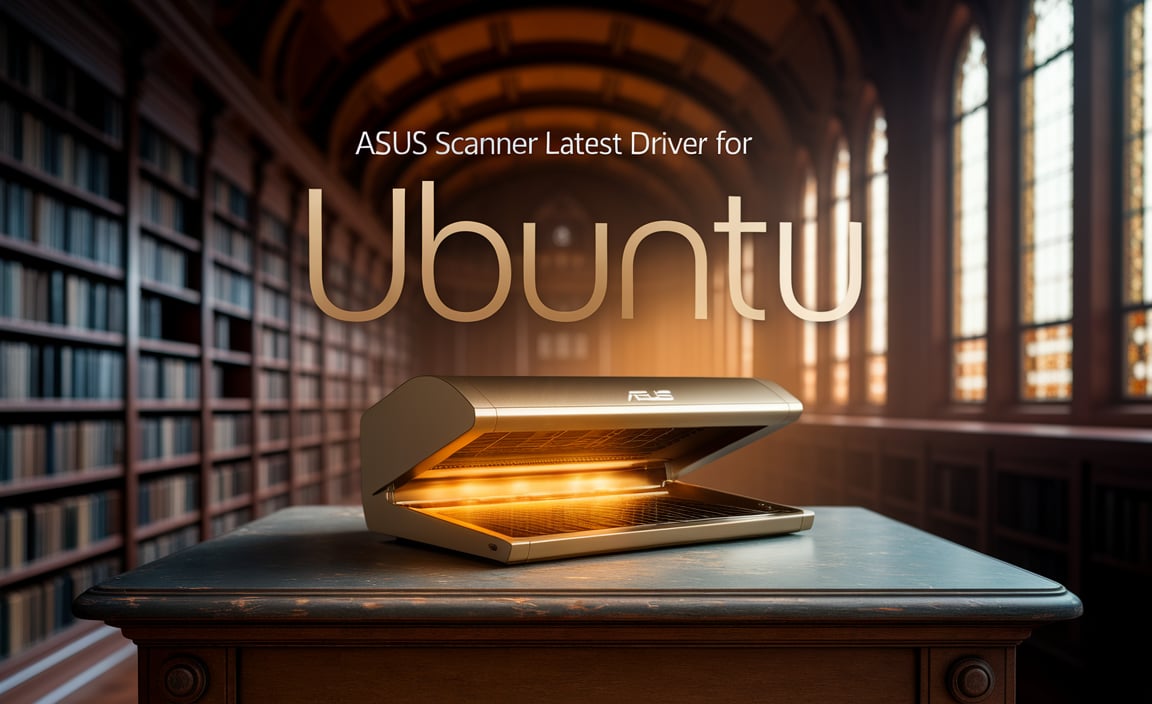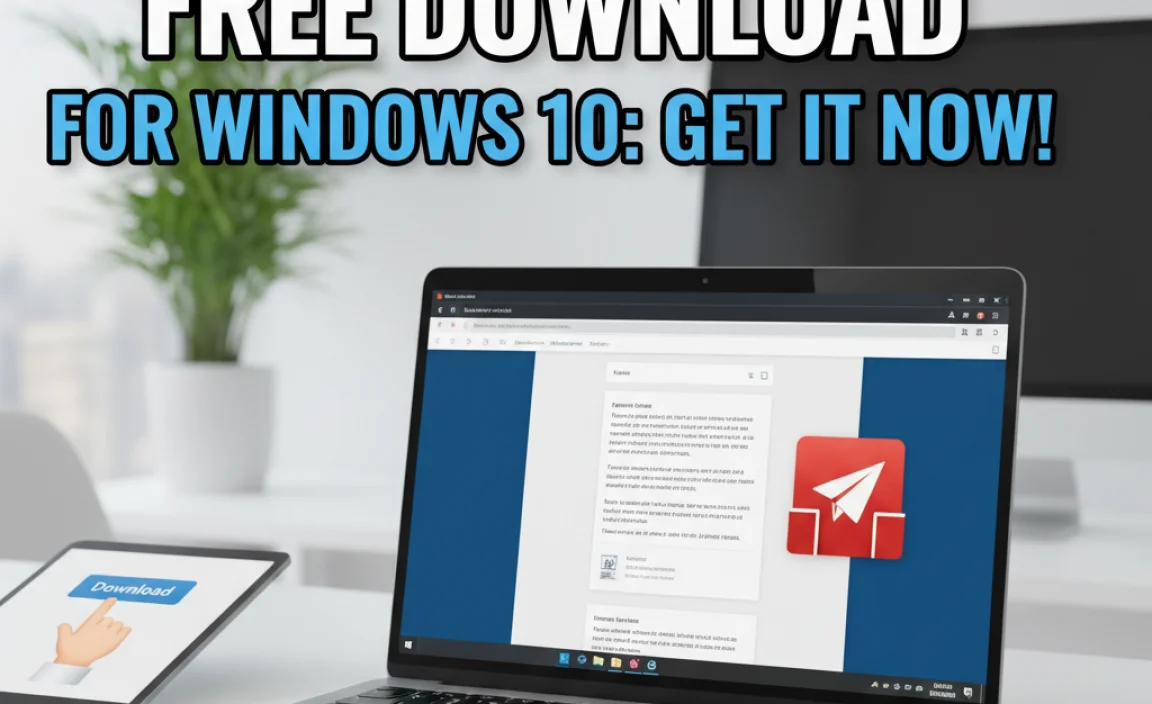Intel HD Graphics Win 10: Best Driver is a quest that many Windows 10 users embark on, seeking to unlock the full potential of their integrated graphics.
While not a powerhouse for high-end gaming, Intel HD Graphics can deliver a surprisingly smooth experience for everyday tasks, productivity, and even casual gaming when properly optimized. The key to this optimization often lies in having the best driver installed.
This article will guide you through understanding what makes an Intel HD Graphics driver “best” for Windows 10, how to find it, and how to ensure your system is running at its peak performance.
Understanding Your Intel HD Graphics Drivers

Intel HD Graphics is a series of integrated graphics processing units (iGPUs) built directly into Intel CPUs. This means they share system RAM with your processor, making them efficient for everyday computing but limiting their performance compared to dedicated graphics cards. For Windows 10, Intel provides regular driver updates to improve stability, performance, and compatibility with new applications and games.
What Constitutes the “Best” Driver?
The idea of a single “best” driver is often a moving target. It’s less about a universally superior version and more about finding the driver that is best for your specific hardware and usage scenario. Generally, the “best” driver will offer a balance of:
Stability: Minimizing crashes, glitches, and graphical artifacts.
Performance: Maximizing frame rates in games and responsiveness in applications.
Compatibility: Ensuring seamless operation with your operating system, motherboard, and the software you use.
Features: Supporting the latest graphical technologies and enhancements.
Older drivers might be stable but lack performance improvements or support for newer software. Conversely, bleeding-edge beta drivers might offer new features but come with a risk of instability.
Finding the Right Intel HD Graphics Win 10 Driver

Locating the correct driver for your Intel HD Graphics on Windows 10 can be achieved through several methods, each with its own advantages.
Method 1: The Intel Driver & Support Assistant (IDSA)
This is arguably the most straightforward and recommended method for most users. The Intel Driver & Support Assistant is a free utility from Intel that automatically scans your system, identifies your Intel hardware (including graphics), and informs you about available driver and software updates.
1. Download: Visit the official Intel website and search for “Intel Driver & Support Assistant.” Download and install it.
2. Run Scan: Launch the IDSA. It will then perform a scan of your system.
3. Review Updates: The assistant will present a list of available updates, including the latest drivers for your Intel HD Graphics.
4. Install: Select the graphics driver and proceed with the installation. The assistant will typically handle the download and installation process for you.
The IDSA is excellent because it ensures you get drivers specifically tailored to your hardware, reducing the chance of compatibility issues.
Method 2: Manual Driver Download from Intel’s Website
If you prefer a more hands-on approach or the IDSA isn’t working for you, you can manually search for drivers on Intel’s download center.
1. Identify Your Hardware: You’ll need to know the exact model of your Intel processor or the specific Intel HD Graphics you have. You can find this in Settings > System > About under “Processor” or by using a tool like DirectX Diagnostic Tool (Windows Key + R, type `dxdiag`, and press Enter; navigate to the “Display” tab).
2. Visit Intel Download Center: Go to the Intel Download Center website.
3. Search: Use the search bar to find drivers for your specific graphics. You can often filter by product type (Graphics), operating system (Windows 10), and even specific graphics product families (e.g., Intel® UHD Graphics 620).
4. Select and Download: Choose the appropriate driver package. It’s usually best to select the latest stable release unless you have a specific reason not to. Pay attention to “Graphics Driver” or “Display Driver.”
5. Install: Download the executable file (.exe) and run it. Follow the on-screen instructions for installation. It’s often a good idea to perform a “clean installation” if the option is available, which removes old driver components before installing the new ones.
Method 3: Windows Update (Use with Caution)
Windows Update sometimes provides driver updates for Intel HD Graphics. While convenient, these drivers are often older than those directly from Intel and may not offer the best performance or latest features.
Check Windows Update: Go to Settings > Update & Security > Windows Update and click “Check for updates.” If an Intel graphics driver is available, it will likely be listed under “Optional updates” or “Advanced options.
It’s generally recommended to prioritize drivers from Intel’s website or the IDSA for optimal results.
Installing and Optimizing Your Driver

Once you’ve downloaded the driver, the installation process is usually straightforward. However, a few tips can help ensure a smooth experience.
Performing a Clean Install
When installing drivers, especially when upgrading from a significantly older version, performing a clean install is highly recommended.
Option within Installer: Many Intel driver installers offer a “Clean Installation” or “Factory Reset” option. Ensure this is selected during the installation process.
Manual Clean Up (Advanced): For more thorough cleaning, you can use a tool like Display Driver Uninstaller (DDU) in Safe Mode before installing the new driver. This is a more advanced step and usually not necessary unless you’re encountering persistent driver issues.
Post-Installation Checks and Tweaks
After the driver installation is complete (and your computer has likely restarted), it’s good practice to:
Verify Installation: Right-click on your desktop, select “Display settings.” Scroll down to “Advanced display settings” and check the adapter properties. It should show your Intel HD Graphics and indicate it’s functioning correctly.
Intel Graphics Control Panel/Command Center: Look for an Intel Graphics Control Panel or Intel Graphics Command Center (the latter is more common for newer drivers). This application allows you to customize display settings, resolution, refresh rates, and even some graphics quality options for applications. Explore these settings to fine-tune your experience.
Check for Software Updates: Sometimes, the driver relies on companion software (like the Intel Graphics Command Center). Ensure these are also up-to-date.
Troubleshooting Common Issues

Despite having the right driver, you might encounter problems. Here are a few common ones and how to address them:
Screen Flickering or Artifacts: This often points to a driver incompatibility or a problematic installation. Try rolling back to a slightly older, stable driver or perform a clean install of the latest one.
Poor Game Performance: Ensure you’ve closed unnecessary background applications. Check the Intel Graphics Control Panel for any settings that might be hindering performance. For demanding games, understand the limitations of your integrated graphics and consider lowering in-game settings.
Display Not Detected or Incorrect Resolution: This is a critical driver issue. Reinstalling the latest driver using the IDSA or manual download is usually the fix. Ensure your monitor is properly connected.
“Driver is not compatible with your operating system” error: Double-check that you’ve downloaded the driver specifically for Windows 10 (64-bit or 32-bit, though 64-bit is standard now). Also, ensure your Windows 10 is up-to-date.
Conclusion
The quest for the Intel HD Graphics Win 10: Best Driver culminates in understanding that it’s about finding the most stable, performant, and compatible driver for your specific system. By leveraging tools like the Intel Driver & Support Assistant and following best practices for installation, you can significantly enhance your Windows 10 experience.
Remember that while Intel HD Graphics are capable, managing expectations regarding their performance in graphically intensive tasks is crucial. With the right drivers and thoughtful system optimization, your integrated graphics can serve you well for a broad range of computing needs.