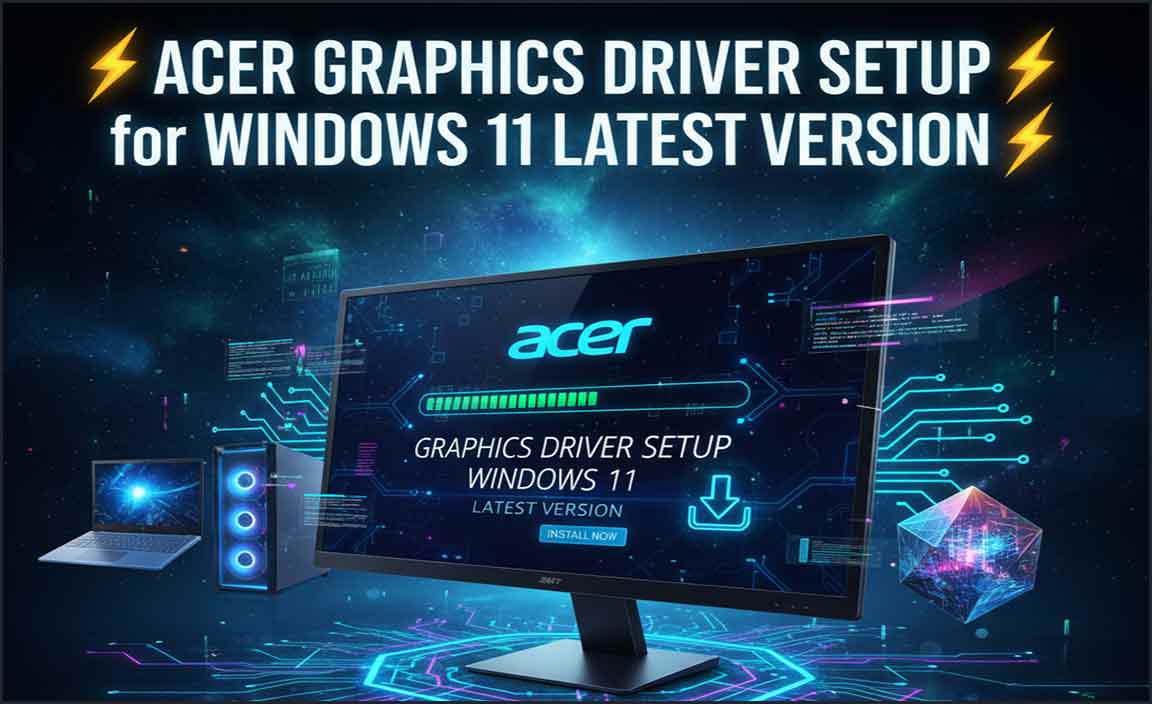HP Print and Scan Doctor for Windows 10 is often the first line of defense for users encountering printing or scanning issues. This free diagnostic tool, developed by Hewlett-Packard, is designed to automate the troubleshooting process, saving you valuable time and frustration.
Whether your printer is refusing to print a crucial document, your scanner isn’t recognizing a file, or you’re facing a complex network connectivity problem, HP’s Print Doctor can often pinpoint and resolve the issue with a few simple clicks.
In the digital age, reliable printing and scanning capabilities are more important than ever. From submitting assignments and printing invoices to digitizing important family photos, these functions are deeply integrated into our daily routines. When they falter, it can feel like a significant disruption. Fortunately, HP has recognized this need and provided a user-friendly solution that empowers even those with limited technical expertise to tackle common printer and scanner woes.
Understanding the Power of the HP Print and Scan Doctor

The real strength of the HP Print and Scan Doctor for Windows 10 lies in its ability to automatically diagnose and attempt to fix a wide range of problems. Instead of navigating through complex settings menus or endlessly searching online forums, you can launch this application and let it do the heavy lifting. It checks for essential components like drivers, connection issues, and even the health of your printer’s internal services.
The tool works by systematically testing different aspects of your printing and scanning setup. It can identify issues such as:
Connection Problems: This includes USB connectivity, Wi-Fi network problems, and Ethernet connection issues. The doctor can check if your computer can see the printer and vice versa, and if they are communicating effectively.
Driver Issues: Outdated, corrupted, or missing printer drivers are a very common cause of printing failures. HP Print and Scan Doctor can detect these problems and, in many cases, automatically download and reinstall the correct drivers for your specific printer model.
Printer Spooler Errors: The print spooler is a Windows service responsible for managing print jobs. If this service encounters an error, it can halt all printing. The tool can often restart or reset the print spooler to resolve these issues.
Scanner Malfunctions: Similar to printing problems, scanning can also be affected by driver issues, connection problems, or software conflicts. The doctor can diagnose and address these scanning-specific challenges.
Firewall or Antivirus Interference: Occasionally, security software can mistakenly block communication between your computer and the printer. The tool can help identify if this is the case and guide you on how to adjust your settings.
How to Download and Use HP Print and Scan Doctor
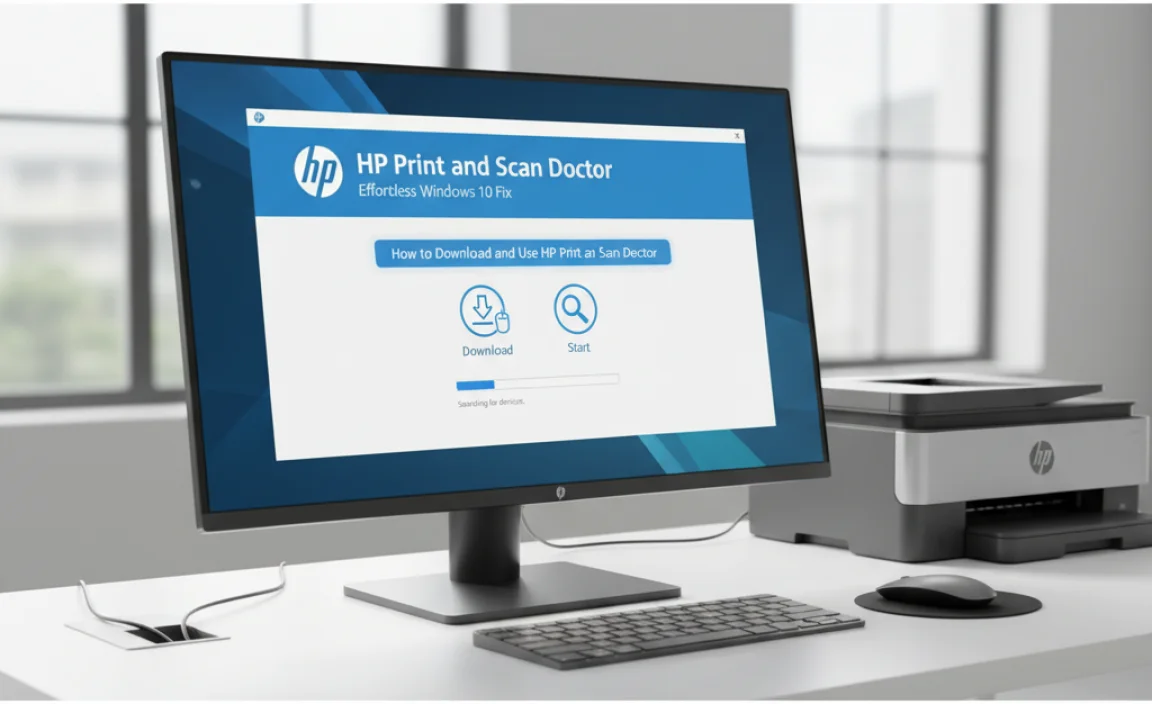
Getting started with the HP Print and Scan Doctor is a straightforward process.
1. Download: Begin by searching for “HP Print and Scan Doctor download” on your preferred search engine. Ensure you are downloading the tool directly from the official HP website to avoid any security risks. Look for the latest version to ensure compatibility with Windows 10 and your HP device.
2. Installation: Once the download is complete, run the installer file. Follow the on-screen prompts to install the application on your Windows 10 computer. The installation process is typically quick and requires minimal user input.
3. Launch the Doctor: After installation, locate the HP Print and Scan Doctor shortcut on your desktop or in your Start menu and launch it.
4. Run the Diagnostic: The application will usually present you with a list of detected HP devices. Select the printer you are having trouble with. If your printer isn’t listed, there might be a connection issue that the doctor will attempt to diagnose first.
5. Follow the Prompts: The tool will then begin its diagnostic process. It will present you with various checks and potential solutions. Carefully read the instructions and click “Yes” or “Next” as prompted to allow the doctor to attempt repairs. This might involve restarting services, reinstalling drivers, or reconfiguring network settings.
6. Test Printing/Scanning: After the doctor has completed its checks and attempted fixes, it’s crucial to test your printer or scanner. Try printing a test page or performing a scan to see if the issue has been resolved.
When HP Print and Scan Doctor for Windows 10 Might Not Be Enough
While the HP Print and Scan Doctor is a remarkably effective tool, it’s important to acknowledge that it cannot resolve every single problem. In some instances, issues might be more deeply rooted or involve hardware failures. If the tool is unable to fix the problem after multiple attempts, you may need to consider other troubleshooting steps:
Manual Driver Reinstallation: You might need to manually download the latest drivers from the HP support website and perform a clean installation.
Check Physical Connections: Ensure all cables (USB, power) are securely connected and not damaged.
Restart Your Printer and Computer: A simple reboot can often resolve temporary glitches.
Consult HP Support: If the problem persists, reaching out to HP’s official customer support or checking their online forums can provide more specialized assistance. They may have specific solutions for your printer model or a known issue.
Hardware Malfunction: In rare cases, the printer or scanner itself might have a hardware defect that requires professional repair or replacement.
In conclusion, for Windows 10 users grappling with printer and scanner anomalies, the HP Print and Scan Doctor for Windows 10 is an indispensable resource. Its user-friendly interface, automated diagnostics, and ability to resolve common issues make it a powerful first step in restoring your printing and scanning functionality, ensuring your workflow remains uninterrupted.
.lwrp.link-whisper-related-posts{
margin-top: 40px;
margin-bottom: 30px;
}
.lwrp .lwrp-title{
}.lwrp .lwrp-description{
}
.lwrp .lwrp-list-container{
}
.lwrp .lwrp-list-multi-container{
display: flex;
}
.lwrp .lwrp-list-double{
width: 48%;
}
.lwrp .lwrp-list-triple{
width: 32%;
}
.lwrp .lwrp-list-row-container{
display: flex;
justify-content: space-between;
}
.lwrp .lwrp-list-row-container .lwrp-list-item{
width: calc(25% – 20px);
}
.lwrp .lwrp-list-item:not(.lwrp-no-posts-message-item){
max-width: 150px;
}
.lwrp .lwrp-list-item img{
max-width: 100%;
height: auto;
object-fit: cover;
aspect-ratio: 1 / 1;
}
.lwrp .lwrp-list-item.lwrp-empty-list-item{
background: initial !important;
}
.lwrp .lwrp-list-item .lwrp-list-link .lwrp-list-link-title-text,
.lwrp .lwrp-list-item .lwrp-list-no-posts-message{
}@media screen and (max-width: 480px) {
.lwrp.link-whisper-related-posts{
}
.lwrp .lwrp-title{
}.lwrp .lwrp-description{
}
.lwrp .lwrp-list-multi-container{
flex-direction: column;
}
.lwrp .lwrp-list-multi-container ul.lwrp-list{
margin-top: 0px;
margin-bottom: 0px;
padding-top: 0px;
padding-bottom: 0px;
}
.lwrp .lwrp-list-double,
.lwrp .lwrp-list-triple{
width: 100%;
}
.lwrp .lwrp-list-row-container{
justify-content: initial;
flex-direction: column;
}
.lwrp .lwrp-list-row-container .lwrp-list-item{
width: 100%;
}
.lwrp .lwrp-list-item:not(.lwrp-no-posts-message-item){
max-width: initial;
}
.lwrp .lwrp-list-item .lwrp-list-link .lwrp-list-link-title-text,
.lwrp .lwrp-list-item .lwrp-list-no-posts-message{
};
}