Have you ever wondered how to check your Windows version quickly? Knowing your Windows version can help you troubleshoot problems. It can also make sure your software is compatible. The good news is that you can figure it out in under five minutes!
Imagine sitting at your computer, trying to run a game or download an app. Suddenly, it asks for your Windows version. You might feel stuck. But don’t worry! In just a few simple steps, you’ll know what version you have.
Did you know that many people don’t even know their Windows version? This fact might surprise you! Yet, it is super important for smooth computing. So, let’s dive in and discover how easy it can be to check your Windows version. You’ll be an expert in no time!
How To Check Windows Version Under 5 Minutes Effortlessly How To Check Windows Version Under 5 Minutes Knowing Your Windows Version Is Crucial For Troubleshooting, Software Compatibility, And Ensuring Your System Meets Specific Requirements. Fortunately, Checking Your Windows Version Is A Straightforward Process That Can Be Completed In Under Five Minutes. Below Are The Steps To Quickly Find Out Which Version Of Windows You Are Running. Method 1: Using The Settings App 1. **Open The Settings App**: – Press `Windows + I` On Your Keyboard To Launch The Settings App. 2. **Navigate To System**: – Click On The “System” Option In The Settings Menu. 3. **Check About**: – Scroll Down In The Left Panel And Select “About.” Here, You Can Find Your Windows Version Under The Windows Specifications Section. Method 2: Using The Run Command 1. **Open Run Dialog Box**: – Press `Windows + R` To Open The Run Dialog. 2. **Type In Command**: – Type `Winver` And Press Enter. A Window Will Pop Up Showing Your Windows Version And Build Number. Method 3: Using Command Prompt 1. **Open Command Prompt**: – Press `Windows + X` And Select “Command Prompt” Or “Windows Terminal.” 2. **Enter Command**: – Type `Systeminfo` And Hit Enter. This Will Provide Detailed Specs About Your System, Including The Windows Version Near The Top. Method 4: Using Powershell 1. **Open Powershell**: – Right-Click The Start Button And Select “Windows Powershell.” 2. **Input Command**: – Type `Get-Computerinfo | Select-Object Windowsversion` And Press Enter. This Command Will Display The Version Of Windows Currently Running On Your Device. Conclusion In Just A Few Minutes, You Can Easily Check Your Windows Version Using Any Of The Methods Outlined Above. Understanding Your System Version Helps You To Manage Software Updates, Troubleshoot Issues, And Ensure Compatibility With Applications. Try These Methods Next Time You Need To Verify Your Windows Operating System Quickly.
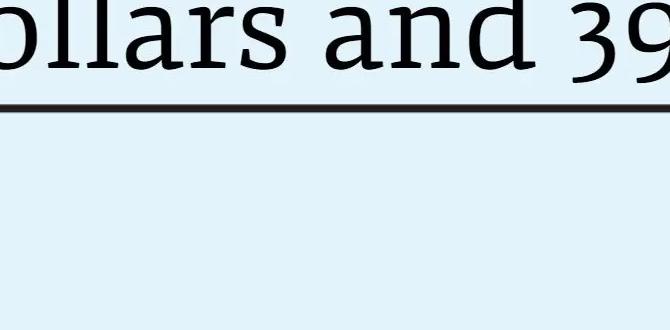
How to Check Windows Version in Under 5 Minutes
Finding your Windows version is quick and easy. Why is it important? Knowing your version helps with software updates and compatibility. You can check it by simply clicking the Start button and typing “winver” in the search box. A window will pop up, showing your version number and build. This method takes less than five minutes! Did you know that different Windows versions add new features? So, keeping track can help you enjoy all the latest tools at your fingertips!Understanding Windows Versions
Explanation of different Windows versions (e.g., Windows 10, Windows 11). Importance of knowing your Windows version.Windows comes in different versions like pop flavors at an ice cream shop. There’s Windows 10, which is reliable and friendly. Then, we have Windows 11, which looks snazzy and is full of cool features. Knowing your Windows version matters. It helps you download the right updates and apps. Trust me, you don’t want a Windows 11 app trying to run on Windows 10! It’s like trying to fit a square peg in a round hole.
| Windows Version | Main Features | Release Year |
|---|---|---|
| Windows 10 | User-friendly, Cortana, Regular updates | 2015 |
| Windows 11 | New design, Widgets, Enhanced gaming | 2021 |
So, checking your version helps you stay on the right track. It takes less than five minutes, and you can impress your friends!
Method 1: Using the ‘Settings’ App
Stepbystep guide to find Windows version in Settings. Screenshots or visuals to enhance understanding.Finding out your Windows version is simple and quick! First, click on the Start button. Next, look for the Settings gear icon. Click it, and a new window will pop up. Now, select System and then About. Voilà! Your Windows version appears there, like a magic trick! Just remember, no rabbits were harmed in the making of this guide!
| Steps | Action |
|---|---|
| 1 | Click the Start button |
| 2 | Select the Settings gear icon |
| 3 | Choose System |
| 4 | Click on About |
This method is so quick; you could even do it while waiting for your snack to heat up!
Method 2: Using ‘Winver’ Command
Instructions on accessing the ‘Run’ dialog. Explanation of the information displayed.To check your Windows version easily, you can use the ‘Run’ dialog. First, press the Windows key and the R key together. This opens the Run box. Next, type winver and hit Enter. A window will pop up showing your Windows version and build number. This information helps you know what features are available on your computer.
What information does the ‘winver’ command show?
The winver command shows key details about your Windows version:
- Your Windows version name.
- The build number.
- License information.
Method 3: Using Command Prompt
Stepbystep process to check version through Command Prompt. Best practices for using Command Prompt commands.To check your Windows version using the Command Prompt, follow these steps:
- Press the Windows key + R to open the Run box.
- Type cmd and press Enter.
- In the Command Prompt window, type ver and hit Enter.
- Your Windows version will be displayed right away.
Here are some best practices:
- Always type commands carefully; mistakes can lead to errors.
- Practice to become faster at using Command Prompt!
How can I view more details about my Windows version?
To see more details, you can type systeminfo in the Command Prompt. This will give you detailed information about your system.
Method 4: Using System Information Tool
How to access System Information and locate Windows version details. Additional information available in System Information.You can easily check your Windows version using the System Information tool. First, open the Start menu. Type “System Information” in the search bar and select it. Once the window opens, you will find key details about your system.
Look for the “OS Name” line to see your Windows version. You can also find other details.
- System Manufacturer
- Processor type
- RAM size
These details can help you understand your PC better.
How do I find my Windows version quickly?
To find your Windows version quickly, open the System Information tool from the Start menu and check the “OS Name” entry.
Troubleshooting Common Issues
Common problems when checking Windows version and how to resolve them. Tips for ensuring that you reach the version check successfully.Finding your Windows version can sometimes feel like searching for Waldo in a crowd. You may encounter issues like not seeing the settings or getting lost in menus. If you can’t find your version quickly, don’t worry! Start by pressing the Windows key and “R” together. This opens the Run dialog. Type “winver” and hit Enter—voilà, your version pops up like magic!
To avoid headaches, ensure your computer is updated. Sometimes, old software can hide the version information. If you still can’t see it, give your computer a restart. Remember, patience is key! If all else fails, check the chart below for common fixes.
| Problem | Solution |
|---|---|
| Settings not opening | Restart your computer. |
| Winver command not working | Check for system updates. |
| Version not displayed | Run a system check. |
With these tips, you should be able to check your Windows version in under 5 minutes. Who knew it could be a quick quest?
Frequently Asked Questions
Answers to common queries about Windows version. Clarifications on version compatibility and updates.Many people wonder about their Windows version. Knowing your version helps with compatibility and updates. Here are answers to common questions:
What are the different Windows versions?
Windows 10, Windows 8, and Windows 7 are some popular versions. Each has unique features. Knowing yours helps you find the right apps.
How do updates affect my version?
Updates keep your system safe and running smooth. They fix bugs and add new features. Always check for updates regularly.
What if my version is not compatible with new software?
In this case, you may need to upgrade. Older versions might not support the latest apps or security features. Consider upgrading for the best experience.
Conclusion
In conclusion, checking your Windows version is quick and easy. You can do it in under five minutes. Just go to Settings, click on “System,” and select “About.” You’ll find your version information right there. Try it yourself! For more tips, explore our other guides to learn more about your computer. Happy checking!FAQs
What Are The Different Methods To Check The Windows Version On My Computer?To check the Windows version on your computer, you can do a few simple things. First, click the “Start” button and type “winver” into the search box. Then, press “Enter” on your keyboard. A box will pop up showing your Windows version. You can also go to “Settings,” then “System,” and click on “About.” This will tell you the version too!
How Can I Find My Windows Version Using The Command Prompt?To find your Windows version using the Command Prompt, first, click on the Start menu. Type “cmd” in the search box and press Enter. A black window will open. In this window, type “winver” and press Enter again. You will see a new box showing your Windows version.
Is There A Way To Check The Windows Version Through The Settings App?Yes, you can check the Windows version using the Settings app. First, click on the Start menu. Then, select “Settings.” Next, click on “System” and then “About.” You will see your Windows version listed there.
What Keyboard Shortcuts Can I Use To Quickly Access System Information On Windows?You can use a few keyboard shortcuts to see system information on Windows. Press “Windows” + “Pause/Break” key together to open the System Information window. You can also press “Windows” + “R” to open the Run box. Then type “msinfo32” and hit “Enter.” This shows you lots of details about your computer!
Can I Determine My Windows Version By Checking The System Properties?Yes, you can find your Windows version by checking the system properties. To do this, you can right-click on “This PC” or “My Computer.” Then, select “Properties” from the menu. A window will pop up showing your Windows version, like Windows 10 or Windows 11. It’s a simple way to know exactly what you are using!
