Have you ever felt lost while using your computer because it’s in the wrong language? It can be frustrating! But don’t worry, changing the language for Windows 10 is much easier than you might think.
Many people want to use Windows in their preferred language. Maybe you just got a new laptop, or perhaps you’re helping a friend. Either way, knowing how to change the language for Windows 10 can make everything feel more comfortable.
Here’s a fun fact: Windows 10 supports many languages worldwide! This means you can enjoy your favorite games or programs just the way you like them.
So, are you ready to make your computer feel more like home? Let’s dive into the simple steps on how to change language for Windows 10, and get you back to enjoying your time online!
How To Change Language For Windows 10: A Step-By-Step Guide
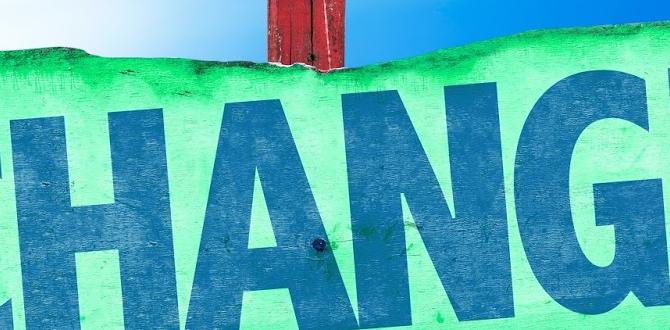
How to Change Language for Windows 10
Changing the language on Windows 10 can seem tricky, but it’s quite simple! You can switch between languages in just a few clicks. First, go to the settings and select “Time & Language.” Then, pick “Language” to add or choose your desired language. Did you know that you can even change the language for the entire system? This makes it fun for users worldwide to personalize their experience. It’s like giving your computer a brand-new voice!Step-by-Step Guide to Changing Language
Accessing the Language settings via Settings app. Selecting a new language from the available options.To start changing the language on your computer, first, open the Settings app. You can do this by clicking on the Start menu and selecting the gear icon. Next, look for the Time & Language option and click on it. Here, you’ll find the Language settings. Choose a new language from the list provided. Once you pick your favorite, click “Add” and feel as good as a kid picking their favorite ice cream flavor!
| Steps | Action |
|---|---|
| 1 | Open Settings app |
| 2 | Select Time & Language |
| 3 | Choose your new language |
| 4 | Click “Add” and enjoy! |
And voilà! You’re on your way to navigating Windows 10 in your chosen language. Remember, change is good – especially when it means having fun with new words!
Installing Additional Language Packs
How to download and install new language packs. Managing multiple language packs on Windows 10.Are you ready to explore new languages on your Windows 10? Installing additional language packs is easy! Follow these steps:
- Open Settings.
- Click on Time & Language.
- Select Language.
- Click on Add a language.
- Choose your language and click Next to install.
You can also manage multiple language packs. Just go back to the Language settings. Here, you can switch between languages anytime. Isn’t that cool?
What is the easiest way to add new languages?
To add new languages, go to Settings, then Time & Language, and select Language. Click on Add a language and follow the prompts.
Changing Display Language
Steps to set the display language for the entire system. Adjusting regional formats and input methods.To change the display language on your Windows 10 system, follow these easy steps:
- Open the Settings app from the Start menu.
- Click on Time & Language.
- Select Language from the left pane.
- Under Preferred languages, click Add a language.
- Choose your desired language and click Next.
- Check the box for Set as my display language and press Install.
To adjust regional formats, go back to the Language settings. Then, click on Regional format and select your preferred format. For input methods, click on Options next to your chosen language to set keyboard preferences.
How do I change the input method?
To change the input method, follow these steps:
- Go to Settings and select Time & Language.
- Click Language and select your preferred language.
- Click on Options and add the desired keyboard layout.
Changing Language for Specific Apps and Programs
How to set different languages for individual applications. Managing language settings within specific software.Want to speak the language of your favorite apps? Well, buckle up! Many programs like Microsoft Office let you switch up languages. First, dive into the settings and look for “Language” or “Preferences.” There, you can pick your preferred lingo for that app. Your friends might still laugh at your spelling, but at least you’ll be creating in Spanish, French, or even Klingon! Here’s a simple table to make it easy:
| Application | How to Change Language |
|---|---|
| Microsoft Word | Go to File > Options > Language |
| Google Chrome | Settings > Advanced > Languages |
| Adobe Photoshop | Edit > Preferences > Interface |
Remember, some apps might only support a few languages. So, keep trying different settings and enjoy the fun of multilingual mischief!
Troubleshooting Common Issues
Tips for resolving language pack installation errors. Solutions for issues with language settings not applying.Language pack installation errors can feel like having a stubborn friend who won’t leave your house. First, check your internet connection. Sometimes it plays hide and seek! If that’s good, try restarting your computer. It’s like giving it a little nap. If issues with language settings not applying arise, double-check that your chosen language is set as the default. Don’t forget to click “Apply”—it’s like confirming your pizza order!
| Issue | Solution |
|---|---|
| Installation Errors | Check internet and restart! |
| Settings Not Applying | Make sure to set as default! |
Finally, keep the Windows update running; it’s like giving your system a boost of energy. With these tips, you’ll be language-savvy in no time!
Tips for Maintaining Language Preferences
Best practices for keeping your language settings organized. How to quickly switch between languages when needed.Keeping language settings organized can be a breeze! First, create a list of your favorite languages. This helps you remember what you use the most. When switching languages, use the keyboard shortcut Alt + Shift or Windows + Space. It’s like having a magic wand for your computer’s language! To avoid confusion, check your settings regularly. Here’s a quick guide:
| Action | Shortcut |
|---|---|
| Switch Language | Alt + Shift or Windows + Space |
| Open Language Preferences | Settings > Time & Language |
Remember, practice makes perfect! And if you forget, just ask your computer; it’s always listening… maybe too much!
Conclusion
In conclusion, changing the language in Windows 10 is easy and helps you feel more comfortable. You can do this through Settings, where you add a new language and set it as your default. Remember to restart your computer afterward. For more details, check Microsoft’s help site. Start your journey to a personalized Windows experience today!FAQs
How Can I Change The Display Language In Windows Settings?To change the display language in Windows, first, click on the “Start” menu at the bottom left of your screen. Next, look for “Settings,” which is like a gear icon, and click on it. Then, select “Time & Language.” In there, click on “Language” and choose the language you want. Finally, restart your computer to see the change.
What Steps Do I Need To Follow To Add A New Language In Windows 1To add a new language in Windows, first, click on the Start button. Then, go to Settings, which looks like a gear. Next, choose “Time & Language.” After that, select “Language” and click on “Add a language.” Search for the language you want and click “Next.” Finally, follow the prompts to install it. You’re all set!
How Do I Change The Keyboard Layout For A Different Language In Windows 1To change the keyboard layout for a different language in Windows, first, go to the Start menu. Then, click on “Settings.” Next, select “Time & Language.” After that, click on “Language,” and then “Add a language.” Find and select the language you want. Finally, you can switch between languages with a quick keyboard shortcut.
Can I Set A Different Language For Individual User Accounts In Windows 1Yes, you can set a different language for each user account in Windows. You just need to go to the settings for the account you want to change. There, you can pick a different language from the list. This way, everyone can use the language they like best!
What Should I Do If The Language Pack Is Not Available In Windows 1If the language pack isn’t available in Windows, you can try a few things. First, check for updates in your computer’s settings. Sometimes, new updates can add the language pack you need. If it’s still not there, you could visit the Windows website for help. You might also try downloading the pack from the internet if it’s safe and allowed.
