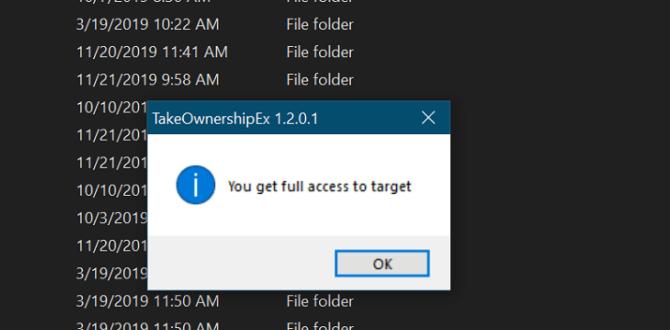Have you ever lost important files on your computer? It can happen to anyone. Maybe your computer crashed, or you deleted something by mistake. That’s why knowing how to back up your Windows system is super important.
You might think backing up is tricky. But did you know you can use the command prompt to do this? It sounds complicated, but it’s easier than it seems! Many people don’t realize that a few simple commands can save their data. Imagine avoiding a disaster just by typing a few words.
In this article, we’ll explore how to backup your Windows system using the command prompt. You’ll learn step-by-step how to keep your files safe. Are you ready to become a backup wizard? Let’s dive in!
How To Backup Windows System Using Command Prompt Tips
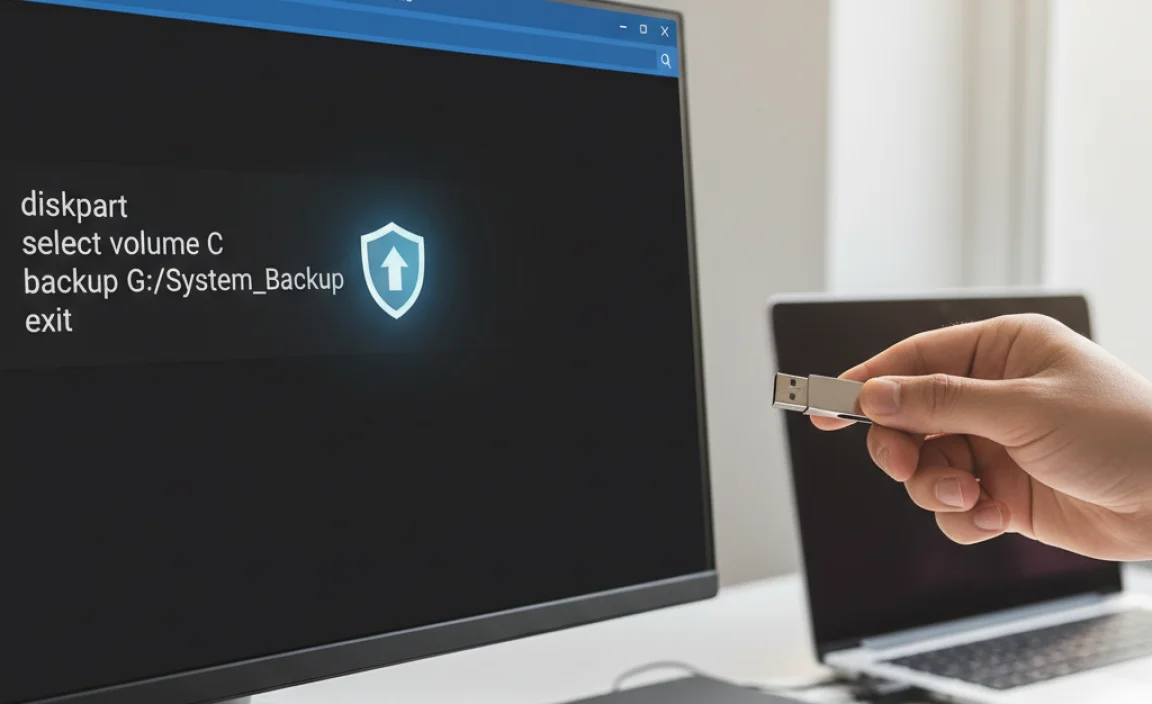
Backing up your Windows system using Command Prompt can be a lifesaver. Imagine losing all your important files! You can easily secure them with just a few commands. First, open Command Prompt as an administrator. Then, use the “wbadmin start backup” command to initiate the backup process. You can specify the backup destination too. Regular backups keep your data safe. Why risk losing what matters most? It’s simple, fast, and effective!
Preparing for Backup
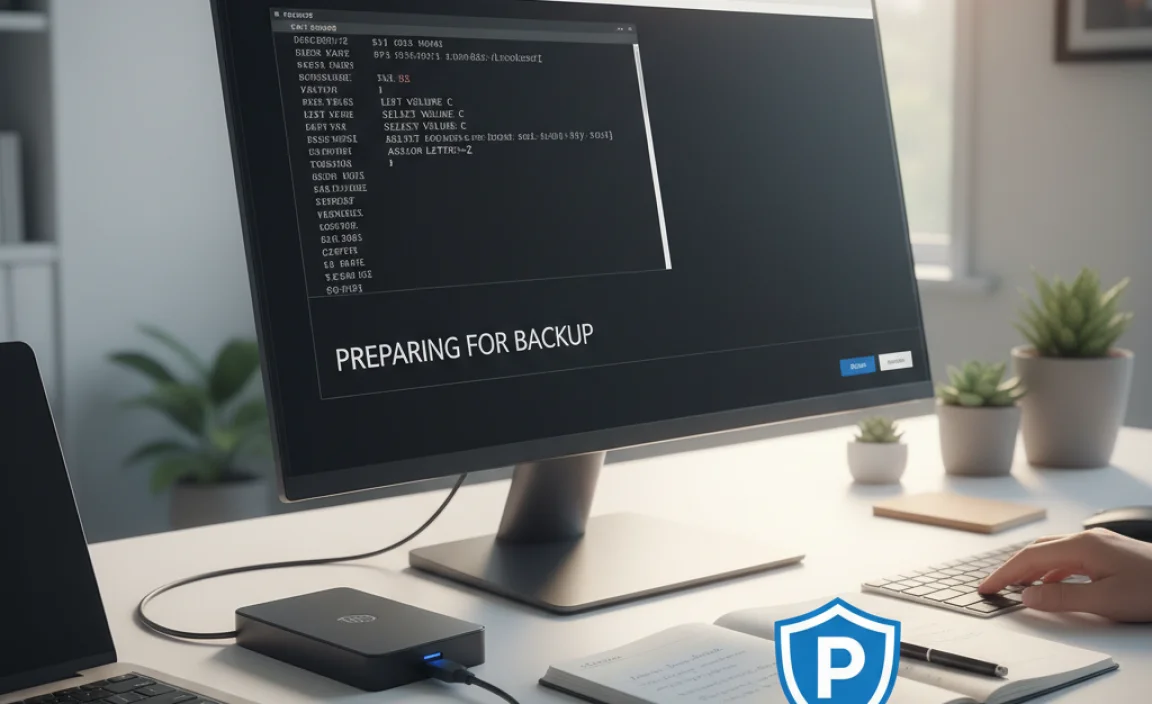
Steps to check the current system status and available storage for backup.. Importance of having the latest Windows updates and how to ensure your system is ready..
Before diving into the backup waters, let’s check your system’s status. Open the Command Prompt and type systeminfo. This command will show your Windows version and important details. Next, you need to find out if you have enough storage saved up for this adventure. Type wmic logicaldisk get size,freespace,caption to see your disk space. Don’t forget to update your Windows! Staying up to date helps things run smoothly, like a well-oiled machine. Click on Settings, then Update & Security, and check for updates. Remember, a happy computer means a happier backup!
| Command | Function |
|---|---|
| systeminfo | Displays system info |
| wmic logicaldisk get size,freespace,caption | Shows disk space details |
Using Command Prompt for Backup
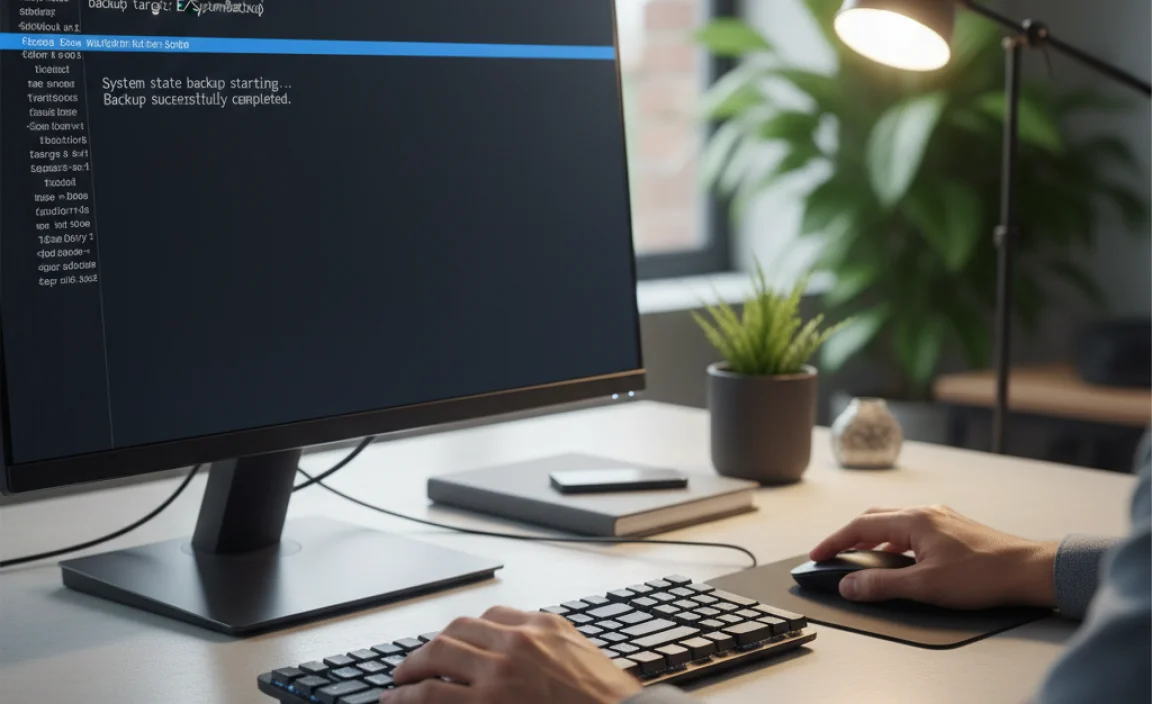
Detailed steps on opening Command Prompt with administrative privileges.. Explanation of the builtin backup command: WBAdmin..
To start, click on the Start button on your computer. Type cmd in the search bar. Right-click on Command Prompt and select Run as administrator. This gives you special access. Now you’re ready to use the built-in WBAdmin command for backup.
WBAdmin is a helpful tool. It lets you back up your entire system quickly. With this command, you can keep your files safe. It’s easy to learn and use!
- Type wbadmin start backup to begin.
- Add options for where to save your backup.
- Hit Enter to start the process.
What is the wbadmin command?
The wbadmin command helps you back up and restore your Windows system efficiently. It keeps your data secure with just a few simple instructions.
Using the command prompt is a smart way to protect your important files. Don’t forget to practice these steps!
Creating a System Backup

Stepbystep guide on using the WBAdmin command to create a backup.. Description of parameters and options available for customizing the backup..
Creating a system backup is simple with the WBAdmin command. Start by opening the Command Prompt. Type wbadmin start backup to begin. You can customize your backup using these options:
- -backupTarget: Where your backup will be saved.
- -include: Specify what to back up, like files or drives.
- -quiet: Run the backup without any prompts.
Each option helps tailor your backup to meet your needs. Following these steps keeps your important data safe.
How can I customize my backup options?
You can customize your backup by using the parameters mentioned above. For example, using -include allows you to select specific files, while -backupTarget lets you choose the destination. This flexibility helps you create effective backups.
Verifying Your Backup

How to check the status of the backup process from Command Prompt.. Steps to ensure the backup file is created correctly and is usable..
Once your backup is complete, it’s time to check if everything went smoothly. First, you can find out the status of your backup by using the Command Prompt. Type vssadmin list shadows and hit enter. This will show you all your backup copies. If you see your backup listed, that’s a win!
Next, to ensure your backup file is usable, try these simple steps. First, look for the file location you backed up. Confirm its size; if it’s too small, something might be fishy. Lastly, run a quick test to restore a file. If it works, high five! If not, it’s time to try again.
| Status Check | Action to Verify |
|---|---|
| Backup Listed | Confirm with vssadmin list shadows |
| File Size Check | Ensure it’s not too small |
| Restore Test | Try restoring a file |
Remember, backing up doesn’t mean you can forget about it! Check it like you check your ice cream stash—frequently and with excitement! 🍦
Restoring from a Backup Using Command Prompt
Instructions on how to use Command Prompt to restore the system from a backup.. Important considerations when initiating a restore process..
Restoring your system from a backup using Command Prompt is like teleporting your computer back in time—without the need for a time machine! First, open the Command Prompt with admin rights. Type in the command that directs your computer to where the backup is stored. It usually looks like this: wbadmin start recovery. Make sure to double-check the backup path. Remember, it’s important to save your work first; you don’t want to lose those cat videos! Here’s a quick table for important steps:
| Step | Action |
|---|---|
| 1 | Open Command Prompt as Admin |
| 2 | Type the recovery command |
| 3 | Confirm the backup location |
| 4 | Hit Enter and watch the magic! |
Finally, patience is key during the restore process. It may take some time, but it’ll be worth the wait! Remember, each step matters, so go slow and enjoy the ride back to a happy, healthy system.
Common Issues and Troubleshooting
List of frequently encountered problems when backing up via Command Prompt.. Tips on how to resolve common errors and ensure a smooth backup experience..
Backing up your Windows system using Command Prompt can be tricky. It’s not as easy as pie, but you can make it work! Here are some common hiccups you might face. First, you may receive an “Access Denied” error. Don’t worry; this means you need to run Command Prompt as an administrator. Next, if you see “The system cannot find the path specified,” check your command for typos. Lastly, sometimes, the process takes too long. Patience is a virtue, but you can keep an eye on it by checking your task manager!
| Common Issues | Tips to Resolve |
|---|---|
| Access Denied | Run as Administrator |
| Path Not Found | Double-check your command |
| Process Too Slow | Check Task Manager |
With a few tweaks, your backup can go smoothly! Remember, if at first, you don’t succeed, you might just need to reread the command! So grab your digital toolbox and conquer that backup!
Best Practices for Regular Backups
Recommended frequency for backups and setting up a schedule.. Advantages of using Command Prompt for backup compared to GUI options..
Backing up your files regularly is super important! A good rule is to back up once a week. This keeps your data safe and sound. Setting a reminder can help, so your computer doesn’t feel lonely without backups. Now, about Command Prompt: it may look like a scary window, but it’s actually quite handy! Compared to shiny buttons, Command Prompt does backups faster and saves you from extra clicks. Who knew being a techie could be this easy?
| Backup Frequency | Advantages of Command Prompt |
|---|---|
| Weekly | Faster backups |
| Monthly | Less clicking, more backing up! |
Conclusion
To back up your Windows system using Command Prompt, use the “wbadmin” command. This method is simple and effective. Remember to run Command Prompt as an administrator for best results. We can all protect our data better by regularly backing it up. For more details, check out additional guides or tutorials online to enhance your skills!
FAQs
Sure! Here Are Five Related Questions On The Topic Of Backing Up A Windows System Using The Command Prompt:
You can back up your Windows system using the command prompt by following a few easy steps. First, open the command prompt by searching for it in the start menu. Next, use the command “xcopy” or “robocopy” to copy your important files to a different place, like a USB drive. Make sure to type the right paths for the folders you want to back up. Finally, check your saved files to make sure everything is there!
Sure! Please provide the question you would like me to answer.
What Command Can I Use In The Command Prompt To Create A System Image Backup In Windows?
To create a system image backup in Windows, you can use the Command Prompt. First, open the Command Prompt as an administrator. Then, type this command: `wbadmin start backup -backupTarget:D: -include:C: -allCritical` and press Enter. Here, “D:” is where the backup will go, and “C:” is where your Windows is. This will help you save everything important on your computer!
How Do I Use The ‘Robocopy’ Command To Back Up Specific Folders From My Windows System?
To use the ‘robocopy’ command for backup, first open the Command Prompt on your computer. Then, type `robocopy “source folder” “destination folder”`. Replace “source folder” with the folder you want to back up. Change “destination folder” to where you want to save it. Press Enter, and it will start copying your files!
Can I Schedule A Backup Using A Command Prompt Command In Windows, And If So, How?
Yes, you can schedule a backup using Command Prompt in Windows. First, open Command Prompt. Then, you can use a tool called “schtasks.” This lets you set a time for the backup to run automatically. Just type a special command with the right details. You can find many guides online to help you with the command!
What Are The Necessary Steps To Back Up The Windows Registry Using The Command Prompt?
To back up the Windows registry using the Command Prompt, follow these steps. First, search for “Command Prompt” on your computer. Right-click it and choose “Run as administrator.” Then, type `reg export HKLM\Software C:\backupreg.reg` and press Enter. This saves the backup to a file called “backupreg.reg” in your C drive. Your registry is now safely backed up!
How Can I Verify The Integrity Of A Backup Created Using Command Prompt In Windows?
To check if your backup is good, you can use the Command Prompt. First, open Command Prompt by typing “cmd” in the search box. Then, type “fc” followed by the path to your backup and the original file. Press Enter, and it will tell you if they match. If they match, your backup is safe and works well!