Do you ever feel frustrated when you search for a file in Windows? You know it’s there, but you just can’t find it. Many people face this same problem. Luckily, there are simple hacks to improve your Windows search!
Imagine spending minutes, even hours, searching for a document. What if there was a faster way? By using a few tips and tricks, you can make your searches quicker and more effective.
Did you know that many users don’t take full advantage of Windows search features? By learning some easy hacks, you can save time and reduce stress. Let’s explore these tips and unlock the true power of Windows search together!
5 Hacks To Improve Your Windows Search Efficiency Today!
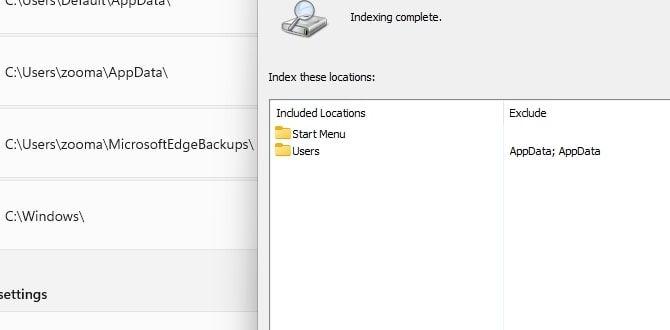
Hacks to Improve Your Windows Search
Want to find files faster on Windows? Discover quick tips to enhance your search skills! Start by using specific keywords to narrow results. Did you know you can filter by file type? This can save a lot of time. Also, organizing your folders helps. Imagine searching for a photo and finding it in seconds! With these hacks, your Windows search will be quicker and more efficient. Dive in and unlock your computer’s potential!
Optimizing Indexing Options
How to access and adjust indexing settings. Benefits of customizing indexed locations.
Do you know how to make your search faster? You can change the settings for what Windows looks at! Access these options through the Control Panel. This lets you choose which files to index. Customizing locations helps you find files quicker. Here are some advantages:
- Speed: Faster search times.
- Relevance: Better search results.
- Control: Choose what matters to you.
Why adjust indexing settings?
Adjusting indexing settings helps find files faster and shows the most relevant results. You decide where Windows looks!
Utilizing Advanced Search Operators
Explanation of various search operators (e.g., file type, date modified). Examples of effective search queries using operators.
Searching on Windows can be a breeze if you know the right tricks! Advanced search operators help you find what you need in no time. For instance, if you’re searching for a PDF file, simply type *.pdf. Need something from last week? Use date: last week. These little hacks make your life easier, like a magician pulling a rabbit out of a hat!
| Search Operator | Example Query | Description |
|---|---|---|
| File Type | *.docx | Finds Word documents. |
| Date Modified | date: this month | Shows files altered this month. |
These nifty tricks can save you tons of time. Next time you search, remember to use these operators! It’s almost like having a secret map to find hidden treasures on your computer.
Customizing Search Filters
Steps to apply filters for faster results. Different filter options available to users.
Using filters can speed up your search on Windows. It helps narrow down results. Start by clicking on the search bar. You’ll see options like apps, documents, and images. Here’s how to apply filters:
- Type your search term.
- Look for “Search Tools” at the top.
- Choose between filters like “Date modified” or “Type”.
Filters help you find what you need quickly. Want to save time? Use them!
What can I filter in Windows Search?
You can filter by type, date, and location. This makes finding files easier. For instance, you can search only for recent documents or pictures. It saves you time and effort!
Using File Explorer Search Techniques
Tips for searching within File Explorer. How to leverage the Quick Access feature.
Searching for files in File Explorer can be like finding a needle in a haystack. Fear not! With some nifty tricks, you’ll become a search wizard. First, use the search bar at the top. Type in the name or type of file. You can even add filters like “date:” to narrow down results. For quick access to your favorite folders, use the Quick Access feature. It saves you from scrolling through endless lists. Happy searching!
| Tip | Description |
|---|---|
| Use Filters | Try adding words like “date:” or “kind:” to refine your search. |
| Quick Access | Pin folders here for your speedy retrieval. |
| Search by Extension | Add “.docx” or “.jpg” to find specific file types fast! |
Regularly Maintaining Your System
Importance of system maintenance for optimal search performance. Recommended maintenance tasks (e.g., disk cleanup, defragmentation).
Taking care of your computer can feel like cleaning your room—annoying but worth it! Regular maintenance helps keep your Windows search fast and efficient. Important tasks include disk cleanup and defragmentation. These jobs sweep away digital dust and rearrange files, making everything quicker. Think of it as putting your toys back in the right box. Below is a simple table to remind you of these tasks:
| Task | Why It’s Important |
|---|---|
| Disk Cleanup | Clears out junk files, freeing up space. |
| Defragmentation | Makes files easier to find, speeding up search time. |
Skipping these steps can turn your computer into a slowpoke. Regular check-ups help it stay spry and ready to search with lightning speed!
Troubleshooting Common Search Issues
Common problems users face with Windows Search. Stepbystep solutions to resolve these issues.
Many users face sneaky little issues with Windows Search. Sometimes, search results vanish like socks in a dryer! This can be frustrating, but don’t worry. Here are some common problems and simple solutions:
| Problem | Solution |
|---|---|
| No results found | Restart your PC – sometimes it just needs a little nap! |
| Slow searches | Clear your search history and indexes to speed things up. |
| Missing search bar | Check taskbar settings; it might be playing hide-and-seek! |
If you keep running into problems, try resetting the search features. Remember, like a good detective, you must troubleshoot step by step to catch that pesky issue!
Exploring Search Settings in Windows 11
Unique features of Windows 11 search interface. How to tailor search options in the new operating system.
Windows 11 comes with a shiny new search interface that’s easier to use. You can find files, apps, and even the weather—all in one place! To tailor your search options, go to Settings. You can choose what results to show, like files or web suggestions. Did you know you can also use voice commands to search? It’s like having a personal assistant who never sleeps! Here’s a quick breakdown of the main features:
| Feature | Description |
|---|---|
| Unified Search | Search everything from apps to files in one click! |
| Voice Search | Use your voice to find things faster! |
| Tailored Results | Customize what shows up in your search. |
With these cool features, finding what you need on Windows 11 is a breeze. You’ll feel like a search wizard in no time!
Leveraging Keyboard Shortcuts for Faster Search
List of essential keyboard shortcuts for searching. How to effectively use shortcuts to streamline the search process.
Using keyboard shortcuts can be like having a magic wand for your searches. They help you find what you need faster, so you spend less time hunting and more time enjoying cat videos! Here are some essential shortcuts that can speed up your search:
| Shortcut | Function |
|---|---|
| Ctrl + F | Open search box in most applications |
| Win + S | Open Windows search |
| Win + E | Open File Explorer |
To make the most of these tricks, practice using them while searching. It’s like learning to ride a bike! Soon, you’ll be zooming through files. Less time searching means more time for snacks. Happy searching!
Conclusion
In summary, improving your Windows search can make finding files easier. Use tips like organizing folders, using keywords, and adjusting search settings. Try the built-in tools to save time. Remember to explore online guides for more hacks. With these tips, you can enhance your Windows search experience and find what you need faster. Happy searching!
FAQs
Sure! Here Are Five Questions Related To Hacks For Improving Your Windows Search Experience:
Sure! Here are five hacks to help you search better on Windows: 1. Use the search box next to the Start menu. It helps find apps and files quickly. 2. Press the Windows key and S together. This opens the search right away. 3. Type keywords clearly. The more specific you are, the better your results will be. 4. Use quotes for exact phrases. For example, searching “funny cat videos” finds that exact phrase. 5. Explore the Filters. They help you sort by date or type, making it easier to find what you need.
Of course! Just give me the question you’d like me to answer, and I’ll write a short, easy-to-understand response for you.
What Are Some Keyboard Shortcuts That Can Enhance The Efficiency Of Windows Search?
You can use some keyboard shortcuts to search faster in Windows. Press the Windows key + S to open the search box quickly. If you want to search for files and folders, you can press Windows key + E to open File Explorer and start searching there. Another useful shortcut is Ctrl + F, which helps you find things on a web page. These shortcuts can save you time when you look for something!
How Can I Customize Windows Search Settings To Prioritize Certain File Types Or Locations?
To change Windows search settings, start by clicking the search bar. Next, go to “Search settings.” Here, you can choose which folders to include. If you want certain file types, like pictures or music, make sure to select those options. Finally, you can save your changes to find what you need faster!
What Are Some Third-Party Tools Or Applications That Can Improve The Functionality Of Windows Search?
Some tools can make Windows search better. One is Everything. It finds files very quickly. Another is DocFetcher, which helps you search through documents. We can also use Listary to search and launch files fast. These tools can save us time and make finding things easier!
How Can Indexing Options Be Adjusted To Speed Up Search Results On Windows?
To speed up search results on Windows, you can change the indexing options. First, go to the Control Panel. Then, find “Indexing Options” and open it. Here, you can choose which folders to include or exclude from the search. By keeping only important folders, search results will appear faster.
What Tips Can Help In Organizing Files And Folders To Make Windows Search More Effective?
To make Windows search easier, we should organize our files and folders well. First, create clear folder names, so you know what’s inside. Next, put related files together. You can also use tags or labels to help find things quickly. Finally, keep your desktop clean by only putting important files there.
