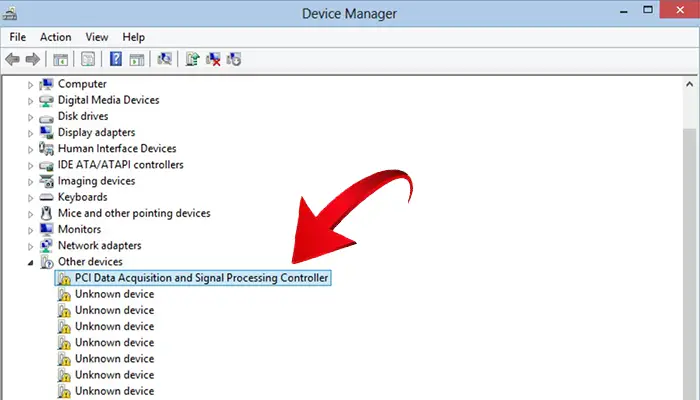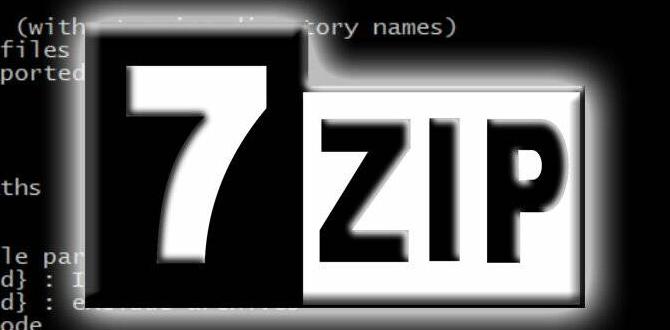Struggling with graphic driver issues on Windows 10? This guide offers clear, step-by-step fixes for common problems, ensuring a smooth and reliable visual experience. Learn how to update, roll back, and troubleshoot your graphic drivers to restore performance and prevent errors.
Graphic Drivers for Windows 10: Essential Fixes to Keep Your Display Smooth

Are you seeing weird lines on your screen, games crashing, or perhaps your display suddenly going black? These frustrating issues often point to a problem with your computer’s graphic drivers, especially if you’re using Windows 10. It might sound complicated, but you can handle many of these problems yourself!
Think of graphic drivers as the translators between your graphics card (which creates the images you see) and your Windows 10 operating system. When these translators get confused or outdated, everything from watching videos to playing your favorite games can feel broken. Don’t worry, though. This guide will walk you through everything you need to know to fix your Windows 10 graphic drivers, step by step, making your computer work like new again.
Why Graphic Drivers Matter (and Why They Cause Trouble)

Your computer’s graphics card is a powerful piece of hardware responsible for rendering all the visuals you see on your screen. From the text in your emails to the most complex 3D graphics in video games, it all goes through the graphics card. But just having the hardware isn’t enough; it needs to communicate effectively with Windows. That’s where graphic drivers come in.
These drivers are small pieces of software provided by the manufacturer of your graphics card (like NVIDIA, AMD, or Intel). They tell Windows exactly how to use the graphics card’s features. If these drivers are:
- Outdated: They might not support new features or Windows updates, leading to compatibility issues.
- Corrupted: A faulty installation or a system error can damage the driver files, making them unusable.
- Incorrect: Installing the wrong driver for your specific graphics card can cause a host of problems.
- Buggy: Sometimes, even the latest drivers can have bugs that cause crashes or performance dips.
When any of these things happen, you might experience:
- Screen flickering or distortion
- Low resolution or blurry images
- Games or applications crashing
- “Blue Screen of Death” (BSOD) errors
- Slow performance in graphically intensive tasks
- Black or blank screens
The good news is that addressing graphic driver issues is often one of the easiest ways to fix common display problems in Windows 10. Let’s dive into how you can tackle them.
Identifying Your Graphics Card and Its Driver
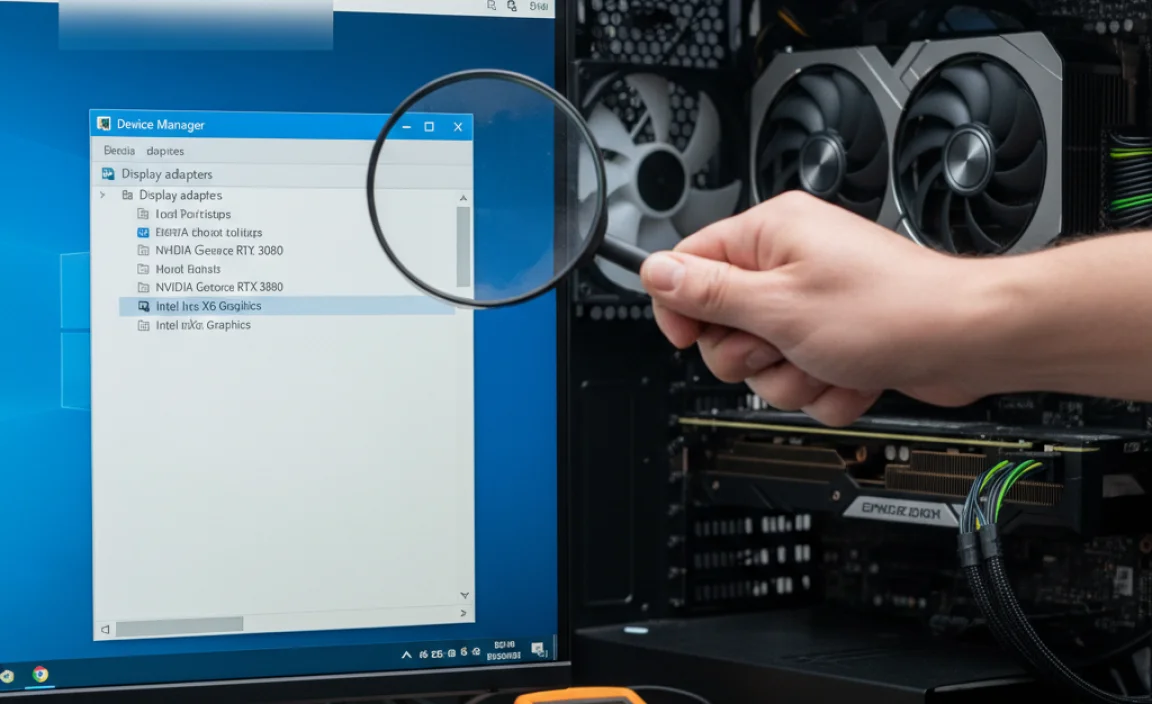
Before you can fix anything, you need to know what you’re working with. This means identifying your graphics card and checking its current driver version.
How to Find Your Graphics Card Information
Windows 10 makes this pretty straightforward. You can use the Device Manager:
- Press the Windows key + X on your keyboard, or right-click the Start button.
- Select Device Manager from the menu.
- In the Device Manager window, expand the Display adapters section.
- You should see your graphics card listed there (e.g., NVIDIA GeForce RTX 3070, AMD Radeon RX 6800, Intel UHD Graphics).
How to Check Your Current Driver Version
Once you know your graphics card, you can check the driver version:
- In Device Manager, right-click on your display adapter.
- Select Properties.
- Go to the Driver tab.
- You’ll see the “Driver Provider,” “Driver Date,” and “Driver Version.” Note these down, especially the version number and date. This information is crucial for troubleshooting and knowing if you need an update.
Common Graphic Driver Problems and Their Fixes
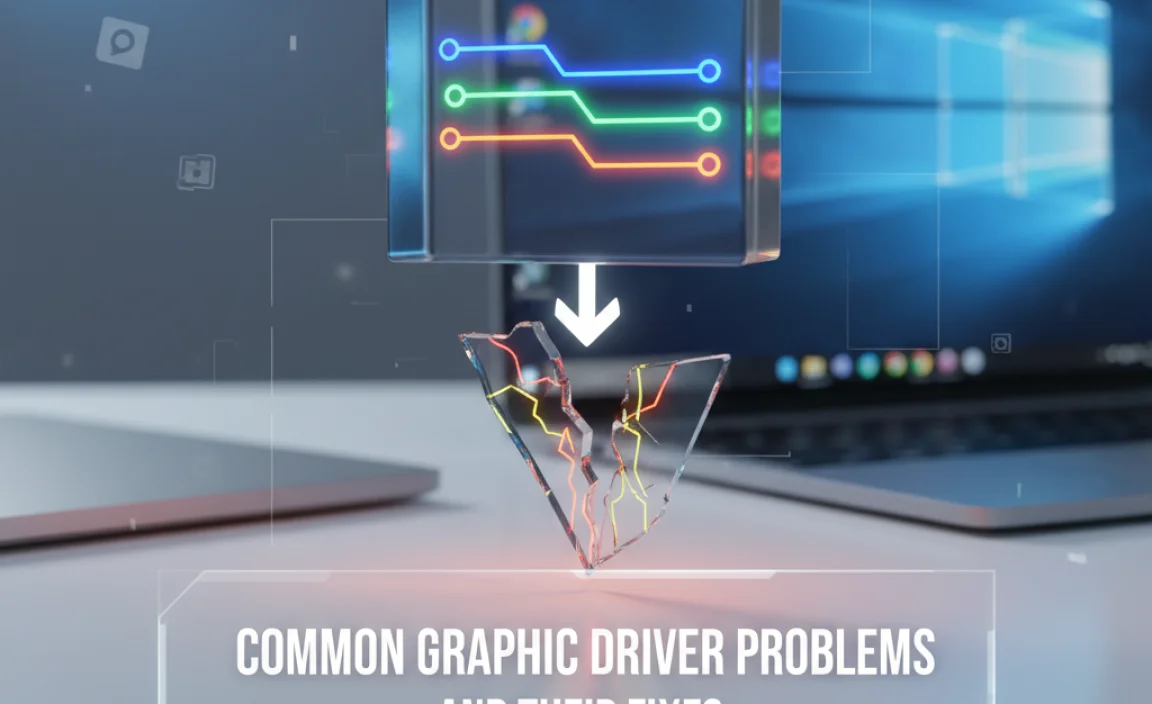
Now that you know how to identify your hardware, let’s look at the most frequent issues and how to solve them. We’ll go from the simplest fixes to more involved ones.
Fix 1: Simply Restart Your Computer
This might sound too simple, but it’s the golden rule of tech troubleshooting for a reason. A surprisingly large number of temporary glitches, including minor driver hiccups, can be resolved with a simple restart. If you’re experiencing a new, intermittent problem, try restarting your PC first before diving into more complex solutions.
Fix 2: Update Your Graphic Drivers
This is by far the most common and effective solution. Drivers are updated frequently to improve performance, fix bugs, and add support for new games and software. There are a few ways to do this:
Method A: Using Windows Update
Windows Update often includes driver updates, although they might not always be the very latest or the most feature-rich. It’s a good first place to check for basic updates.
- Go to Settings (Windows key + I).
- Click on Update & Security (or Windows Update on Windows 11).
- Click Check for updates.
- If updates are found, Windows will usually download and install them automatically. Sometimes, driver updates will appear under “Optional updates.” Click “View optional updates” to see if any graphics drivers are listed here and select them for installation.
Method B: Using Device Manager (Recommended for Basic Updates)
Device Manager can also search for driver updates online, often providing newer versions than Windows Update alone.
- Open Device Manager (Windows key + X, then select Device Manager).
- Expand Display adapters.
- Right-click your graphics card and select Update driver.
- Choose Search automatically for drivers. Windows will try to find and install the latest driver.
Method C: Downloading Directly from the Manufacturer (Most Recommended for Latest Features/Fixes)
For the absolute latest drivers, bug fixes, and performance enhancements, it’s best to download directly from the manufacturer’s website. This is particularly important for gamers or users of demanding graphics software.
- NVIDIA: Visit NVIDIA Driver Downloads.
- AMD: Visit AMD Drivers and Support.
- Intel: Visit Intel Driver & Support Assistant.
On these sites, you’ll typically enter your graphics card model and Windows version to find the correct driver. Download the installer and run it. Follow the on-screen instructions. During the installation, you might see an option for a “clean install.” This is often recommended as it removes old driver files before installing the new ones, preventing potential conflicts.
Fix 3: Roll Back Your Graphic Driver
Sometimes, the latest driver isn’t the best. A recent update might have introduced a bug that affects your specific system, or a new driver might have compatibility issues with older software. In these cases, rolling back to a previous, stable driver version can solve the problem.
- Open Device Manager.
- Expand Display adapters.
- Right-click your graphics card and select Properties.
- Go to the Driver tab.
- If the “Roll Back Driver” button is available (not grayed out), click it.
- Select a reason for rolling back and click Yes.
- Restart your computer after the process is complete.
If the “Roll Back Driver” option is grayed out, it means Windows doesn’t have a previous driver version readily available to revert to. In this situation, you’d need to manually uninstall the current driver and then install an older version downloaded from the manufacturer’s website (see Fix 5).
Fix 4: Uninstall and Reinstall Graphic Drivers
If updating or rolling back doesn’t work, or if you suspect the driver installation is corrupted, a clean uninstall and reinstall can be very effective. This ensures that all old, potentially problematic driver files are removed before a fresh installation.
Step 1: Uninstall the Driver
It’s best to use the “Add or remove programs” feature or the manufacturer’s specific uninstaller tool for a cleaner removal.
- Go to Settings (Windows key + I).
- Click on Apps > Apps & features.
- In the search bar, type the name of your graphics card manufacturer (e.g., “NVIDIA,” “AMD,” “Intel”).
- Look for any graphics driver or control panel software related to your card and click on it.
- Select Uninstall. Follow the on-screen prompts.
Alternatively, using Device Manager for uninstall:
- Open Device Manager.
- Expand Display adapters.
- Right-click your graphics card and select Uninstall device.
- Crucially, check the box that says “Delete the driver software for this device” if it appears. This ensures a cleaner removal.
- Click Uninstall.
Important Note: After uninstalling, your screen resolution might become very low, and the display might look basic. This is normal, as you’re now using Windows’ built-in display adapter. Restart your computer immediately after uninstalling.
Step 2: Reinstall the Driver
After restarting your PC, you have two main options:
- Let Windows Reinstall: Windows might automatically detect your hardware and install a basic driver. You can then try updating it via Device Manager or Windows Update.
- Manual Installation: This is the preferred method for getting the right, up-to-date driver. Download the latest driver for your specific graphics card directly from the manufacturer’s website (NVIDIA, AMD, or Intel), as described in Fix 2, Method C. Run the installer, and choose the “Clean Installation” option if available.
Fix 5: Use a Driver Uninstaller Tool (Advanced Cleanup)
For a truly aggressive cleanup, especially if you’re switching between different GPU brands (e.g., from NVIDIA to AMD) or if a standard uninstall leaves behind remnants, a specialized tool is invaluable. Display Driver Uninstaller (DDU) is a free, highly recommended utility for this.
Important Safety Precautions for DDU:
- Download DDU: Get it from a reputable source like Wagnardsoft forums, where it’s officially distributed.
- Disconnect from the Internet: Crucially, before running DDU, disconnect your computer from the internet (unplug Ethernet cable or disable Wi-Fi). This prevents Windows from automatically reinstalling a generic driver in the background during the uninstall process.
- Run in Safe Mode: DDU works best and most thoroughly when run in Windows Safe Mode. To enter Safe Mode:
- Go to Settings > Update & Security > Recovery.
- Under “Advanced startup,” click Restart now.
- After your PC restarts, select Troubleshoot > Advanced options > Startup Settings > Restart.
- Once DDU is running in Safe Mode, select the GPU type (NVIDIA, AMD, Intel).
- Select the “Clean and restart” option.
- Reconnect and Update: After DDU has finished and your PC restarts (back into normal mode), reconnect to the internet. Then, proceed to manually install the latest drivers from the manufacturer’s website (Fix 2, Method C).
DDU is a powerful tool that can resolve stubborn driver-related issues by ensuring a completely clean slate.
Fix 6: Check for Windows Updates
As mentioned earlier, Windows Update is a primary source for driver updates. However, it’s also essential to ensure your Windows 10 operating system itself is up-to-date. Microsoft releases cumulative updates that fix bugs, improve security, and enhance compatibility with hardware, including graphics drivers. Missing a major Windows update can sometimes lead to driver conflicts.
Go to Settings > Update & Security > Windows Update and click Check for updates. Install any available updates and restart your PC.
Fix 7: Resolve Specific Error Codes
Sometimes, Windows will give you a specific error code related to your graphics driver. Knowing these codes can help you pinpoint the exact problem. Here are some common ones and what they might mean:
| Error Code/Message | Potential Cause | Troubleshooting Steps |
|---|---|---|
| 0x8007001f | Driver installation failed, corrupted download. | Ensure you have a stable internet connection for downloads. Use DDU (Fix 5) for a clean uninstall and reinstall the latest driver (Fix 2, Method C). |
| Driver stopped responding and has recovered (often appears as a notification) | The graphics driver encountered an issue and was reset by Windows. Could be overheating, overclocking, or a faulty driver. | Try updating to the latest driver. If the problem persists, try an older, stable driver. Ensure your PC has good ventilation. If overclocking, revert to default clock speeds. Check system event logs for more details. |
| VIDEO_TDR_FAILURE (BSOD) | A critical error occurred with the graphics driver, causing the system to crash. | This is often a sign of a deeper issue. Roll back or clean install drivers (Fixes 3, 4, 5). Check for overheating. Update BIOS. Test RAM. Try a different graphics card if possible. Ensure your power supply unit (PSU) is sufficient. |
| Code 43 in Device Manager (“Windows has stopped this device because it has reported problems.”) | A hardware malfunction or a severe driver issue detected by the system. | Perform a clean install of the latest drivers using DDU (Fix 5). If it persists, it may indicate a failing graphics card. Update your system BIOS. |
| Code 31 in Device Manager | A driver is installed, but it’s not functioning correctly. | Uninstall and reinstall the driver (Fix 4). Ensure you have the correct driver for your hardware. |
When searching for solutions to specific error codes, it’s always a good idea to visit the support sections of your graphics card manufacturer’s website or Microsoft’s support pages for more detailed information.
Fix 8: Address Overheating
While not strictly a driver fix, overheating is a common cause of display instability and driver crashes. When your graphics card gets too hot, it can become unstable, leading to errors or performance throttling. Windows may even shut down the driver to prevent damage.
How to Check and Prevent Overheating:
- Monitor Temperatures: Use free software like HWMonitor or MSI Afterburner to check your GPU temperatures. During intensive tasks (like gaming), temperatures ideally shouldn’t exceed 85°C (185°F), though this varies by card.
- Clean Your PC: Dust buildup is the biggest enemy of cooling. Regularly clean your PC’s fans and heatsinks using compressed air. Ensure all fans are spinning freely.
- Improve Airflow: Make sure your PC case has good airflow. Don’t block vents. Consider adding more case fans if needed.
- Check Thermal Paste: For older cards or if you’re comfortable with hardware, reapply thermal paste to the GPU heatsink. This is a more advanced step, but it can significantly improve cooling.
Keeping Your Drivers Secure

Drivers are essential software, and like all software, they can be targets for security vulnerabilities. Keeping your drivers updated is not just about performance; it’s also about security.
- Download Only from Official Sources: Always get drivers directly from NVIDIA, AMD, Intel, or your PC manufacturer’s website. Avoid third-party driver update tools that aren’t officially endorsed, as they can sometimes bundle malware or install incorrect drivers. The Microsoft Security Blog often highlights the importance of secure software, including drivers.
- Beware of Phishing: If you receive an email claiming to be from a hardware manufacturer asking you to update drivers, be extremely skeptical. Always navigate to the official website yourself to download.
- Use Antivirus Software: A reputable antivirus program can help detect and remove malware that might try to tamper with your system files or drivers. Ensure your antivirus is always up-to-date.
By sticking to official sources and being vigilant, you can significantly reduce the risk of security issues related to your graphic drivers.
When to Seek Professional Help
While most graphic driver issues are solvable with the steps above, there are times when it’s best to call in an expert. If you’ve tried all the methods, including clean installs and DDU, and you’re still experiencing persistent problems (especially BSODs or hardware-related errors like Code 43), it might indicate a more serious hardware failure. This could involve the graphics card itself, the motherboard, or even the power supply. If you’re not comfortable diagnosing these more complex hardware issues, a local computer repair professional can help.
Frequently Asked Questions About Graphic Drivers
Q1: How often should I update my graphic drivers?
It’s generally recommended to update your drivers when a new stable version is released, especially if you play new games or use specific demanding applications. However, if your current drivers are working perfectly without any issues, there’s no urgent need to update them constantly. Major Windows updates might also prompt driver updates.
Q2: Can a bad graphic driver slow down my whole computer?
While graphic drivers primarily affect visual output and performance in graphics-intensive tasks, severely corrupted or faulty drivers can sometimes cause system instability, leading to crashes and the “Blue Screen of Death,” which affects the entire system’s operation.
Q3: What’s the difference between a standard driver update and a “game-ready” driver?
“Game-ready” drivers are specifically optimized and tested for the latest game releases, offering the best performance and stability for those titles. Standard drivers might offer broader compatibility or focus on stability for everyday use and professional applications.
Q4: My screen resolution is very low after updating drivers. What happened?
This usually means the driver wasn’t installed correctly, or Windows isn’t recognizing your graphics card properly. Try restarting your computer. If that doesn’t work, perform a clean uninstall and reinstall of the correct driver for your graphics card (Fix 4 and Fix 5).
Q5: I have an integrated graphics card (like Intel UHD). Do I still need to update its drivers?
Yes, absolutely! Even integrated graphics, which are built into your CPU, have drivers that need to be kept updated for optimal performance, compatibility, and bug fixes. You can usually find these drivers on Intel’s website or through Windows Update.
Q6: Is it safe to use third-party driver updater tools?
It’s generally safer to avoid most third-party driver updater tools. They can sometimes install incorrect drivers, older versions, or even malware. Sticking to official sources like the graphics card manufacturer’s website or Windows Update is the most secure and reliable method.
Conclusion: Take Control of Your Display
Dealing with graphic driver issues in Windows 10 doesn’t have to be a headache. By following these essential fixes, you’ve learned how to identify your hardware, update, roll back, and even perform clean reinstalls of your drivers. Remember that a simple restart or checking Windows Update can often solve minor glitches.
For more stubborn problems, tools like Device Manager and Display Driver Uninstaller (in Safe Mode) provide powerful ways to restore stability. Keeping your drivers updated directly from the manufacturer is key to both performance and security. You now have the knowledge to tackle these common display problems, ensuring your Windows 10 PC runs smoothly and reliably. You’ve got this!