Quick Summary: While Windows 10 Home doesn’t include the Group Policy Editor (gpedit.msc) by default, you can still leverage advanced settings. This guide provides a safe, step-by-step method to install a functional equivalent, empowering Home users to manage their Windows experience like Pro users without complex jargon. Get ready to unlock hidden features!
GPEDIT for Windows 10 Home: Your Essential Guide to Unlocking Advanced Settings
Ever wished you could tweak those advanced Windows settings but found yourself stuck with Windows 10 Home? You’re not alone! Many Windows users love their Home version for its simplicity and affordability. However, when it comes to customizing certain system behaviors or implementing specific security policies, they run into a wall. The Group Policy Editor, or `gpedit.msc`, is a powerful tool usually reserved for Windows Pro editions. It lets you fine-tune everything from user rights to software restrictions. But what if you have Windows 10 Home and still need that level of control? It can be frustrating when you see guides mentioning `gpedit` and know it’s not readily available on your system. Don’t worry, though! This guide is here to help. We’ll walk you through a reliable and beginner-friendly way to get a functional version of the Group Policy Editor onto your Windows 10 Home PC. You’ll be managing your system like a pro in no time!
Understanding the Group Policy Editor (GPEDIT)
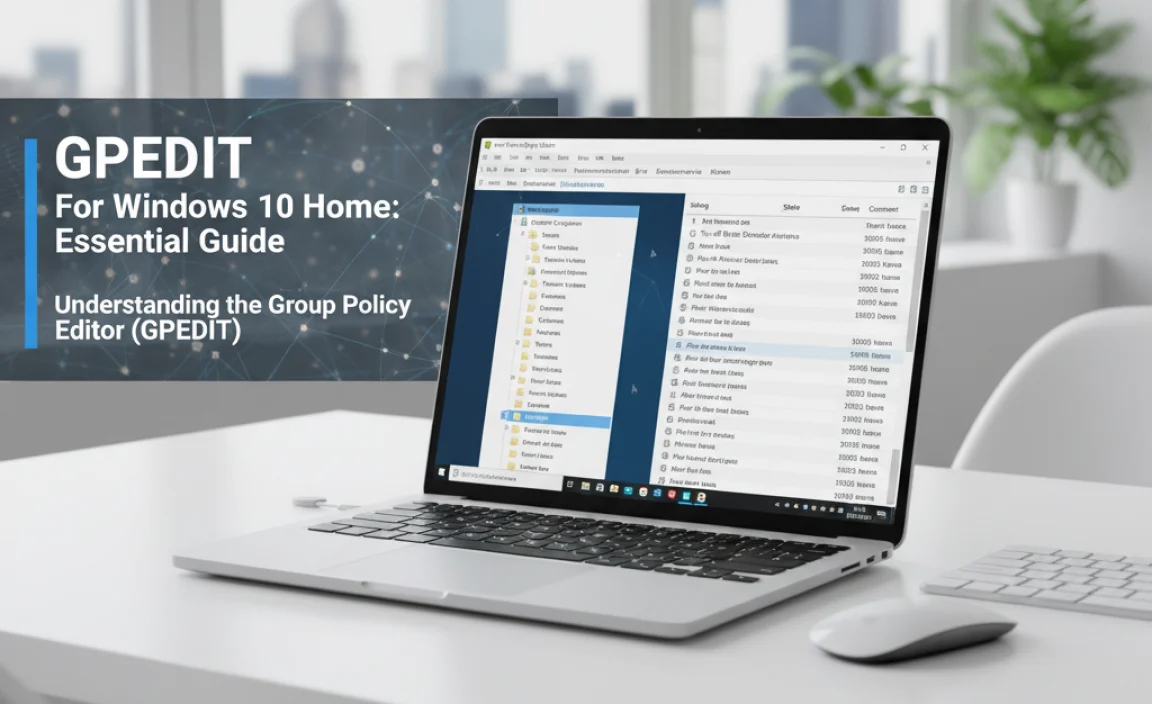
Before we dive into how to get it, let’s understand what the Group Policy Editor actually is and why it’s so useful. Think of it as a control panel for your computer’s settings, but on a much deeper level. It allows administrators to control user and computer configurations. This means you can manage security settings more granularly, control which applications users can run, configure network settings, and much more. It’s incredibly powerful for system administrators who need to enforce settings across multiple computers.
For individual users, especially those with Windows 10 Home, `gpedit.msc` offers a way to:
- Enhance security by restricting certain features or access.
- Customize the user interface and system behavior beyond standard settings.
- Troubleshoot issues by enabling or disabling specific system components.
- Gain insights into how Windows manages policies.
The absence of `gpedit.msc` in Windows 10 Home is primarily a licensing and market segmentation strategy by Microsoft. They aim to differentiate their product tiers. However, the underlying functionality for these policies often still exists within the Home edition; it’s just not exposed through a user-friendly interface.
Why Windows 10 Home Doesn’t Have GPEDIT by Default

It’s essential to understand why Microsoft has locked the Group Policy Editor out of Windows 10 Home. The primary reasons are:
- Target Audience: Windows 10 Home is designed for typical home users who need a straightforward, easy-to-use operating system for everyday tasks like browsing, email, and basic productivity. They generally don’t require the intricate management capabilities that `gpedit.msc` provides.
- Market Differentiation: Microsoft strategically uses features like `gpedit.msc` to differentiate its higher-tier operating system versions, such as Windows 10 Pro, Enterprise, and Education. This encourages businesses and power users to upgrade to these more capable editions.
- Complexity: Group Policy can be complex. Without proper understanding, users could inadvertently misconfigure their system, leading to instability or security vulnerabilities. Microsoft likely wants to shield the average Home user from such potential pitfalls.
While this might seem like a limitation, it doesn’t mean you’re completely powerless. The underlying registry structures and system mechanisms are still there. We just need a way to access and manage them effectively.
Installing a Functional GPEDIT on Windows 10 Home: A Step-by-Step Safe Method
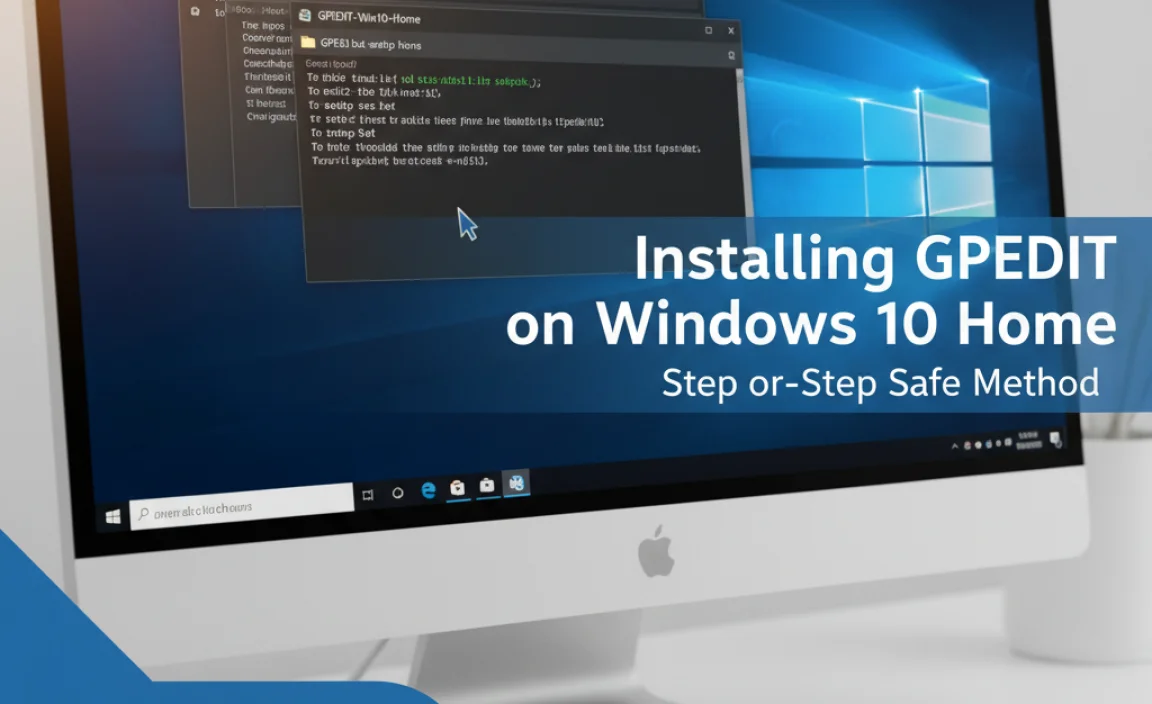
Since Microsoft doesn’t provide an official installer for `gpedit.msc` on Windows 10 Home, we rely on community-developed scripts. These scripts essentially add the necessary files and registry entries to make the `gpedit.msc` console accessible. It’s crucial to use a reliable source to avoid any potential issues.
We’ll be using a batch script that injects the required components. Follow these steps carefully:
Step 1: Download the GPedit Enabler Script
You need to download a trustworthy script. A widely recommended and reliable source is from a reputable tech community or website that specializes in Windows tweaks. Search for “gpedit enabler for Windows 10 Home” from a trusted source. For example, searching on Google will lead you to several options. Ensure you are downloading from a site that has good reviews and is known for providing safe scripts.
Once you find a reliable download link, save the ZIP file to a location you can easily access, like your Desktop.
Step 2: Extract the Script Files
Locate the ZIP file you downloaded. Right-click on it and select “Extract All…” or “Extract Here.” This will create a folder containing the necessary script files. Inside this folder, you’ll typically find a batch file, often named something like `gpedit_enabler.bat`.
Step 3: Run the Script with Administrator Privileges
This is a critical step. You must run the batch file as an administrator for it to make the necessary system changes.
- Right-click on the `gpedit_enabler.bat` file (or similarly named file).
- Select “Run as administrator.”
- If prompted by User Account Control (UAC), click “Yes” to allow the script to make changes to your device.
A command prompt window will open and start executing the script. You’ll see text scrolling by as it installs the necessary files and configurations. This process might take a few minutes.
Important Note: Do not close the command prompt window until the script has finished its execution. It will usually notify you when it’s complete, often with a success message.
Step 4: Restart Your Computer
After the script has finished and you see a completion message, you must restart your computer for the changes to take effect. Go to Start > Power > Restart.
Step 5: Verify the Installation
Once your computer has rebooted, it’s time to check if `gpedit.msc` is now accessible.
- Press the Windows key + R to open the Run dialog box.
- Type
gpedit.mscinto the box and press Enter or click OK.
If the installation was successful, the Local Group Policy Editor window will appear. Congratulations, you’ve successfully added `gpedit.msc` functionality to your Windows 10 Home edition!
Common Issues and Troubleshooting
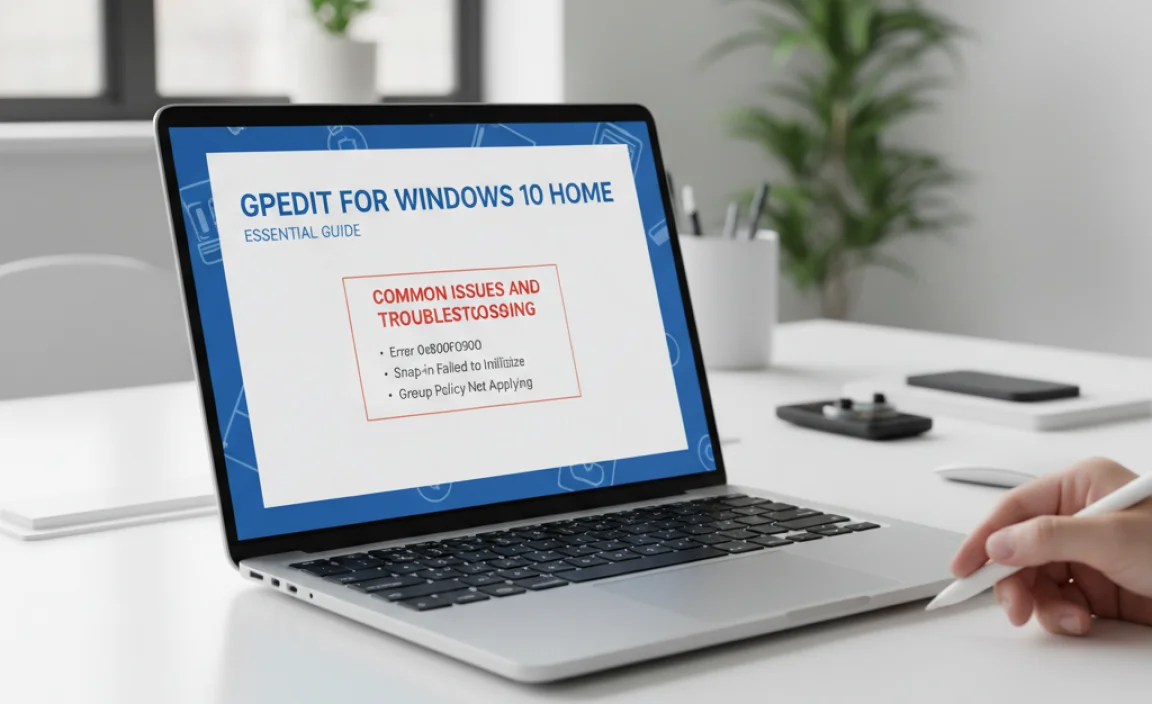
While the script method is generally effective, you might encounter a few bumps along the way. Here are some common issues and how to address them:
| Issue | Potential Cause | Solution |
|---|---|---|
| GPEDIT fails to open after installation. | The script didn’t complete successfully, or a system update might have overwritten changes. | Try running the script again as Administrator. Ensure you restart your PC afterward. If the problem persists, try downloading a different, reputable script from another source. |
| “Windows cannot find…” error. | A corrupted or incomplete installation. | Re-run the script as Administrator and restart. Check your antivirus for any quarantined files related to the script. |
| Certain policies are grayed out or not functional. | The script is a workaround, not a native feature. Some advanced policies might still be tied to Pro/Enterprise-specific components. | Focus on policies that are essential for your needs. For extremely advanced features, a Pro upgrade might eventually be necessary. However, most common gpedit functions should work. |
| Antivirus flags the script as malicious. | Batch scripts that modify system files can sometimes trigger heuristic analysis in antivirus software. | Temporarily disable your antivirus before running the script. Crucially, re-enable your antivirus immediately after the script completes and reboot. Only do this if you trust the source of the script. You could also submit the file to your antivirus vendor for analysis. |
| System instability or unexpected behavior after running the script. | A faulty script or an unintended policy change. | This is rare with reputable scripts. If it occurs, you may need to use System Restore to revert your PC to a point before the script was run. Always create a restore point before significant system changes. |
Essential GPEDIT Settings for Windows 10 Home Users

Now that you have `gpedit.msc` up and running, what can you actually do with it? Here are some useful areas and policies that Home users often find valuable:
1. Enhancing Security and Privacy
You can tighten up your system’s security and control how your data is used.
- Computer Configuration > Administrative Templates > Windows Components > Windows Explorer:
- “Turn off the display of recent documents in Jump Lists”: Prevents recently opened files from appearing in Jump Lists, enhancing privacy.
- “Turn off Windows tips”: Stops those helpful (or sometimes annoying) tips that pop up from Windows.
- Computer Configuration > Administrative Templates > Windows Components > OneDrive:
- “Prevent OneDrive from generating network traffic until the user signs in”: Useful if you don’t use OneDrive and want to stop it from running in the background.
- Computer Configuration > Administrative Templates > System > User Profile:
- “Do not forcefully unload the user registry at user logoff”: Rarely needed, but can sometimes help with profile loading issues.
- Computer Configuration > Administrative Templates > System > Internet Communication Management > Internet Communication settings:
- This section offers many controls over Windows features that communicate online, such as error reporting and automatic updates, giving you finer control than standard settings.
2. Customizing User Experience
Make Windows behave exactly how you want it to.
- Computer Configuration > Administrative Templates > System > OS Installation:
- “Don’t use the search box to the right of the Start button”: Hides the Windows search bar if you prefer to use the Start Menu exclusively.
- User Configuration > Administrative Templates > Start Menu and Taskbar:
- This is a treasure trove for customizing the Start Menu and Taskbar. You can disable Windows Store, remove certain tiles, prevent access to specific settings, and much more.
- User Configuration > Administrative Templates > Control Panel:
- “Prohibit access to Control Panel and PC Settings”: A drastic measure, but useful in shared environments or for parental controls.
3. Managing Windows Updates
While Windows 10 Home has limited options for controlling updates, `gpedit` offers some flexibility.
- Computer Configuration > Administrative Templates > Windows Components > Windows Update:
- “Configure Automatic Updates”: This policy allows you to choose how updates are downloaded and installed. You can opt for automatic downloading but manual installation, or just be notified of available updates.
- “No auto-restart with logged on users for scheduled automatic updates installations”: Crucial for preventing unexpected restarts when you’re working.
Note: Even with these settings, Windows 10 Home is designed to push updates. These policies give you more control but might not entirely stop all updates.
Important Security Considerations
Using `gpedit.msc` on Windows 10 Home is a powerful way to customize and secure your system. However, with great power comes great responsibility:
- Stick to Trusted Sources: Always download scripts from reputable websites. Malicious scripts can compromise your system.
- Understand the Policies: Before changing any policy, understand what it does. Misconfigurations can lead to instability, data loss, or security vulnerabilities. Microsoft’s own documentation (though often aimed at Pro/Enterprise) can be a valuable resource.
- Back Up Your System: Before making significant changes, create a System Restore point. This allows you to easily roll back your system if something goes wrong. Search for “Create a restore point” in the Windows search bar.
- Re-enable Antivirus: As mentioned, always re-enable your antivirus software immediately after running any script and restarting your PC.
- Beware of Registry Editing: Some advanced `gpedit` settings directly modify the Windows Registry. Incorrect registry edits can cause serious system problems. Use `gpedit` as your primary interface for these changes.
For more information on Windows security best practices, you can refer to resources like the Cybersecurity & Infrastructure Security Agency (CISA).
When to Consider Upgrading to Windows 10 Pro
While the `gpedit` enabler is excellent for many users, there are situations where upgrading to Windows 10 Pro might be a better long-term solution:
- Full Native Support: Pro offers `gpedit.msc` natively, meaning it’s fully supported, updated, and integrated by Microsoft. You won’t have to rely on community scripts.
- Advanced Features: Windows 10 Pro includes features not available in Home, such as BitLocker drive encryption, Remote Desktop (as a host), Domain Join, and Hyper-V virtualization.
- Business and Enterprise Needs: If you’re using your PC for business or require centralized network management, Pro and Enterprise editions are designed for those scenarios.
- System Stability Concerns: If you experience persistent issues with script-based `gpedit` or require absolute certainty of stability for critical tasks, an official Pro installation is more reliable.
Upgrading from Windows 10 Home to Pro is usually a straightforward process through the Microsoft Store, and you often retain your files and installed applications.
Windows 10 Home vs. Windows 11 Home: Does it Matter?
The method described above for installing `gpedit.msc` on Windows 10 Home generally also works for Windows 11 Home users. The underlying architecture for Group Policy remains similar across recent Windows versions. Therefore, if you’ve upgraded to Windows 11 Home and need access to these advanced settings, you can typically follow the same steps using a compatible `gpedit` enabler script. Just ensure you download a script verified to work with Windows 11.
However, Microsoft is continuously evolving Windows. While `gpedit` availability is a long-standing differentiator, it’s always good practice to confirm community findings for the specific Windows version you are using. The principle remains: Home versions lack native `gpedit`, but workarounds exist.
Frequently Asked Questions (FAQ)
Q1: Is it safe to install the `gpedit.msc` enabler on Windows 10 Home?
Yes, it is generally safe if you download the script from a reputable and trusted source. Always be cautious and ensure the website you are using has good reviews and is known for providing secure tools.
Q2: Will this method get me access to all the policies in the Pro version?
Most common and useful policies will become accessible and functional. However, some extremely advanced or enterprise-specific policies might still be tied to components exclusive to Pro or Enterprise editions and may not work fully or at all.
Q3: Can I uninstall the `gpedit` enabler if I don’t want it anymore?
Uninstalling can be tricky as it involves removing system files and registry entries. Often, the easiest way to revert is by using System Restore to go back to a point before you installed the script. Some scripts might include an uninstaller, but it’s not always guaranteed.
Q4: Will Microsoft detect that I’ve installed `gpedit` and cause problems?
No, Microsoft does not actively detect or penalize users for installing `gpedit.msc` on Home editions using these community scripts. The changes are local to your system and don’t affect your Windows activation or license.
Q5: What’s the difference between using `gpedit.msc` and editing the registry directly?
`gpedit.msc` provides a graphical, organized interface to manage policies. It’s much more user-friendly and less prone to errors than directly editing the registry. Many `gpedit` settings translate to specific registry edits, but `gpedit` automates and simplifies this process.
Q6: Can I use these `gpedit` settings to speed up my PC?
Some policies can help optimize performance by disabling unnecessary startup services or background processes, or by fine-tuning visual effects. However, `gpedit` is primarily a configuration tool, not a performance enhancer like a dedicated optimization app. Significant speed improvements usually come from hardware upgrades or system maintenance (like SSDs or RAM).
Conclusion: Take Control of Your Windows Experience
You’ve now learned how to bring the power of the Local Group Policy Editor to your Windows 10 Home edition. By following these careful, step-by-step instructions, you can safely install a functional `gpedit.msc` and begin exploring a world of advanced settings and customizations previously unavailable to you. Remember to always proceed with caution, understand the changes you’re making, and rely on trusted resources.
Owning Windows 10 Home doesn’t mean you have to be limited. With the right tools and knowledge, you can tailor your operating system for enhanced security, privacy, and a user experience that perfectly suits your needs. You’ve got this! Feel more confident than ever in managing your PC and tackling those advanced settings. Happy customizing!
