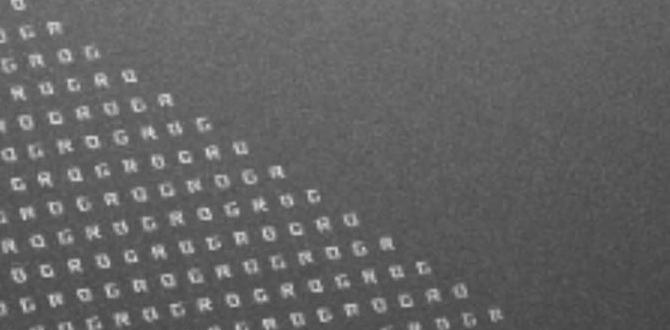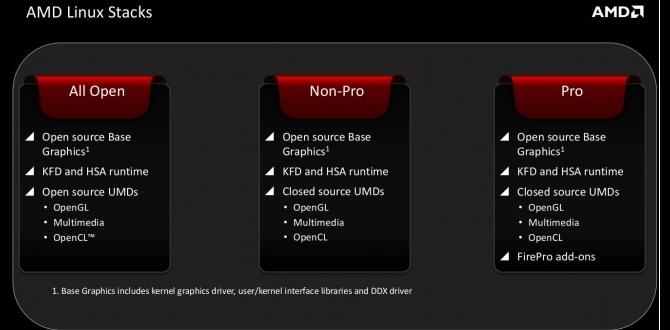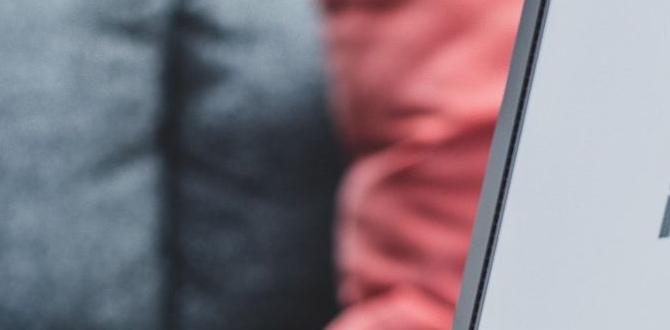Setting up Google Drive on Windows 10 is simple and quick. This guide provides easy, step-by-step instructions to get Google Drive installed and running smoothly on your Windows 10 PC, ensuring your files are securely backed up and accessible from anywhere, effortlessly.
Hey everyone, Mike Bentley here! Ever feel like your important files are scattered everywhere, or worry about losing them if your computer suddenly has a hiccup? It’s a common problem, and it can be a real headache trying to keep everything organized and safe.
But what if I told you there’s an incredibly easy way to get your files backed up and synced across all your devices, right from your Windows 10 computer? Today, we’re diving into setting up Google Drive on Windows 10. It’s less complicated than it sounds, and by the end of this guide, you’ll have your Google Drive up and running smoothly, giving you peace of mind and easy access to your digital life. Let’s get started!
Why Google Drive is Your Windows 10 Best Friend
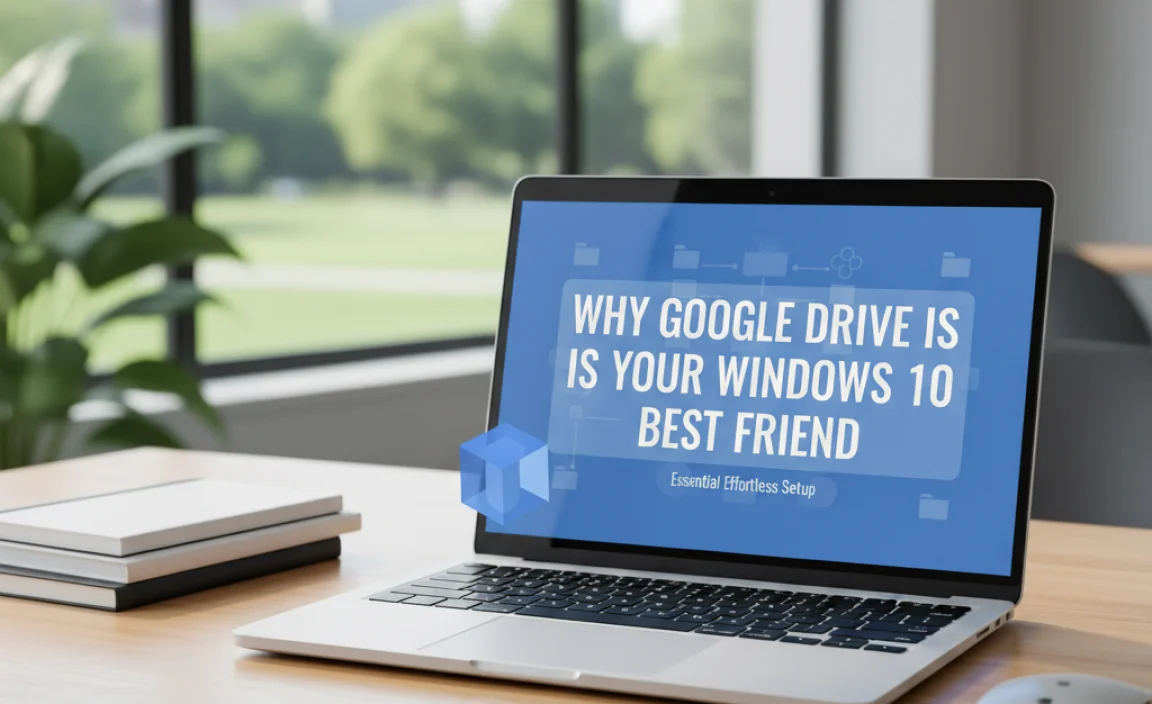
In today’s digital world, managing our files can feel like juggling. Important documents, cherished photos, work projects – they all need a safe home. Many of us rely on our Windows 10 PCs, but local storage isn’t fail-proof. Hardware can fail, accidental deletions happen, and sometimes we need to access a file from a different computer or our phone. This is where cloud storage solutions shine, and Google Drive is one of the best for Windows 10 users.
Google Drive isn’t just about storage; it’s a powerful tool for productivity and peace of mind. It allows you to:
- Back Up Your Files: Automatically save copies of your important documents, photos, and videos to the cloud.
- Sync Across Devices: Access your files from your Windows 10 PC, Windows 11 laptop, smartphone, or tablet. Make a change on one device, and it’s reflected everywhere.
- Collaborate Easily: Share files and folders with friends, family, or colleagues, and even work on documents together in real-time.
- Save Space: Store large files in the cloud without cluttering your computer’s hard drive.
For Windows 10 users, integrating Google Drive means turning your PC into a seamless hub for your digital life. It’s like having a secure, portable filing cabinet that you can access from anywhere. And the best part? Setting it up is surprisingly straightforward, even if you’re not a tech whiz.
Getting Started: What You’ll Need

Before we jump into the setup, let’s make sure you have everything ready. It’s a simple checklist:
- A Google Account: If you use Gmail, you already have one! If not, it’s free and easy to create at accounts.google.com. Your Google account is the key to accessing all Google services, including Drive.
- An Internet Connection: A stable internet connection is crucial for downloading the Google Drive app and for syncing your files.
- Your Windows 10 PC: Ensure your operating system is up to date for the best compatibility and security. You can check for updates by going to Settings > Update & Security > Windows Update.
That’s it! With these basics in place, we can move on to the main event: installing and setting up Google Drive for Windows 10.
Step-by-Step: Installing Google Drive on Windows 10
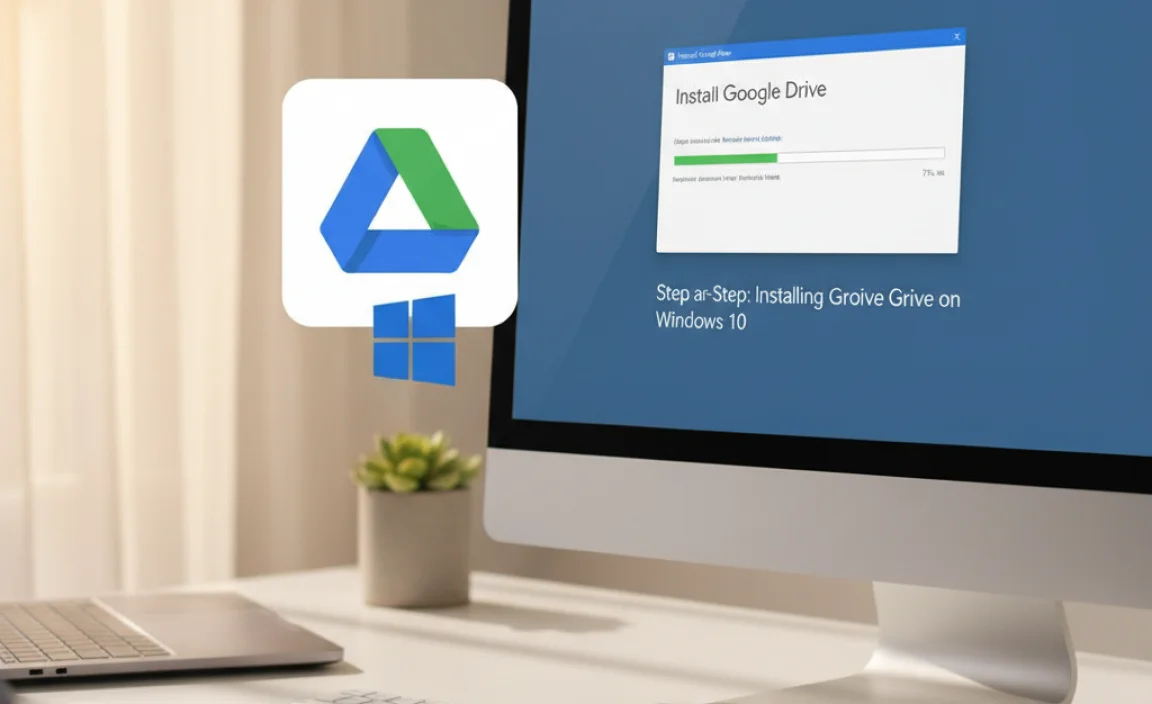
Installing Google Drive on your Windows 10 computer is a simple process designed to be user-friendly. We’ll walk through each step so you can get it up and running without any confusion. Think of this as setting up your digital filing cabinet – easy peasy!
Step 1: Download the Google Drive for Desktop App
The first thing you need to do is get the official Google Drive application for your computer. Google calls this “Google Drive for desktop.”
- Open your web browser (like Chrome, Edge, or Firefox) and go to the official Google Drive download page. You can usually find this by searching for “Google Drive download” or by going directly to google.com/drive/download/.
- On the download page, look for the “Download Drive for desktop” button. Click it.
- The installer file (usually named something like `GoogleDriveSetup.exe`) will start downloading to your computer. It will likely save to your “Downloads” folder.
It’s important to download from Google’s official site to ensure you’re getting a safe and legitimate version of the software.
Step 2: Run the Installer
Once the download is complete, you need to run the installer file to install the application on your Windows 10 PC.
- Navigate to your “Downloads” folder (or wherever your browser saves downloaded files).
- Find the `GoogleDriveSetup.exe` file and double-click on it.
- Your Windows 10 User Account Control (UAC) might pop up asking, “Do you want to allow this app to make changes to your device?” Click “Yes” to proceed.
- The installer will begin. It often installs fairly quickly on its own. You might see a progress bar.
The app usually installs with default settings that work great for most users. You don’t typically need to change anything during the installation process.
Step 3: Sign In to Your Google Account
After the installation finishes, Google Drive will launch, and you’ll be prompted to sign in.
- A Google Drive window will appear, asking you to sign in with your Google account.
- Click the “Sign in with browser” button. This will open your default web browser and take you to the Google sign-in page.
- Enter your Google account email address and password. If you have two-factor authentication enabled (which is highly recommended for security!), you’ll be asked to verify your identity.
- Once successfully signed in, your browser will confirm that Google Drive for desktop is now connected. You can close the browser window.
Signing in with your Google account links the desktop app to your cloud storage. This is what allows your files to sync.
Step 4: Configure Your Preferences (Optional but Recommended)
When Google Drive for desktop first opens, it presents you with a few choices for how it works. You can stick with the defaults or customize them. Here’s a look at the main options:
Mirroring vs. Streaming Your Files
This is a big one! Google Drive offers two primary ways to manage your files on your PC:
- Mirror files: This option downloads all your Google Drive files to a specific folder on your computer. They take up space on your hard drive but are always available offline. Any changes you make are synced both to your PC and the cloud. This is great if you need constant access to your files without an internet connection.
- Stream files: With this option, your files are primarily stored in the cloud. They appear as if they are on your computer, but they only download when you open them. This saves a lot of hard drive space. Files you frequently access can be made available offline. This is ideal if you have a lot of files or limited storage space.
You choose which folder on your PC will be used for this. For most users, especially those with ample hard drive space, mirroring is convenient for quick access. If space is tight, streaming is a lifesaver.
Syncing Specific Folders from Your Computer
Google Drive can also back up folders from your PC to the cloud automatically. This is a fantastic feature for ensuring your most important local folders (like “Documents” or “Pictures”) are also backed up.
- During setup, Google Drive might ask if you want to back up photos and videos from your computer’s camera roll, or folders like “Desktop,” “Documents,” and “Pictures.”
- Enable this option for the folders you want to automatically sync to Google Drive. This adds another layer of protection for your local data.
You can always change these settings later by clicking the Google Drive icon in your system tray (usually near the clock), clicking the gear icon, and selecting “Preferences.”
Step 5: Understanding the Google Drive Icon
Once everything is set up, you’ll see a Google Drive icon in your Windows 10 system tray. This is your control center for Google Drive.
- Location: It’s usually a triangle shape with Google colors, found in the bottom-right corner of your screen, near the clock. If you don’t see it, click the small upward-pointing arrow to reveal hidden icons.
- What it does: Clicking this icon gives you quick access to:
- Your Google Drive folders.
- Files currently syncing.
- Status of recent activity.
- Settings and preferences.
- An option to sign out.
This icon is your visual reminder that Google Drive is running and working in the background to keep your files safe and synced.
Managing Your Files with Google Drive on Windows 10
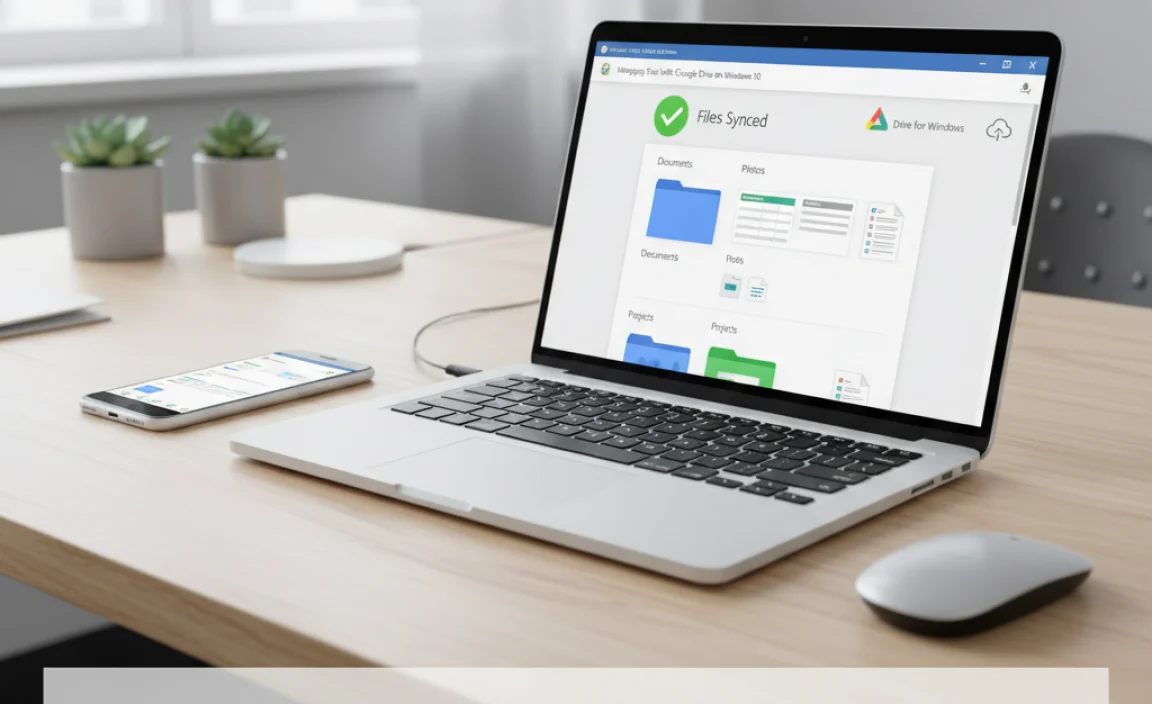
Now that Google Drive is installed and configured, let’s talk about how to use it to your advantage. It’s designed to feel like just another folder on your computer, making it incredibly easy to manage.
Accessing Your Google Drive Files
You have a couple of primary ways to access your files:
- Through File Explorer: If you chose the “Mirror files” option (or even with “Stream files” when you access them), you’ll find a “Google Drive” entry within your File Explorer sidebar. Clicking this opens a window showing all your Google Drive folders and files, just like any other folder on your PC.
- Through the System Tray Icon: Clicking the Google Drive icon in your system tray and then clicking “Open Google Drive folder” will take you directly to the main Google Drive folder on your computer.
For those using the “Stream files” option, files will appear in File Explorer, but they’ll have icons indicating their online-only status. Double-clicking them downloads them for use.
Uploading Files to Google Drive
Getting files into your Google Drive is a breeze:
- Drag and Drop: Simply open your Google Drive folder in File Explorer, then open another folder on your computer containing the files you want to upload. Drag the files from your computer folder into the Google Drive folder. They will automatically start syncing to the cloud.
- Copy and Paste: You can also copy files or folders from anywhere on your Windows 10 PC and paste them directly into your Google Drive folder.
The Google Drive app will notify you when files are uploading and when they are successfully synced.
Downloading Files from Google Drive
If you’re using the “Stream files” option, files download automatically when you open them. If you need to download a file that’s already on your PC but you want a dedicated copy, or if you’re using streaming and want to ensure a file is permanently available offline:
- Locate the file in your Google Drive folder via File Explorer.
- Right-click on the file.
- Look for an option like “Keep on device” or “Offline access” (the wording can vary slightly). Select this option to ensure the file is downloaded and stays available on your computer.
Sharing Files and Folders
One of Google Drive’s superpowers is its sharing capability. You can share individual files or entire folders.
- Navigate to the file or folder you want to share within your Google Drive folder on File Explorer.
- Right-click on the item.
- Select “Share…” or “Get link” (this might be under a “Google Drive” submenu).
- You can then enter the email addresses of people you want to share with, or generate a shareable link. You can also set permissions, deciding if people can view, comment, or edit the files.
This makes collaboration and sending large files to others incredibly simple.
Google Drive vs. Other Cloud Storage: A Quick Look
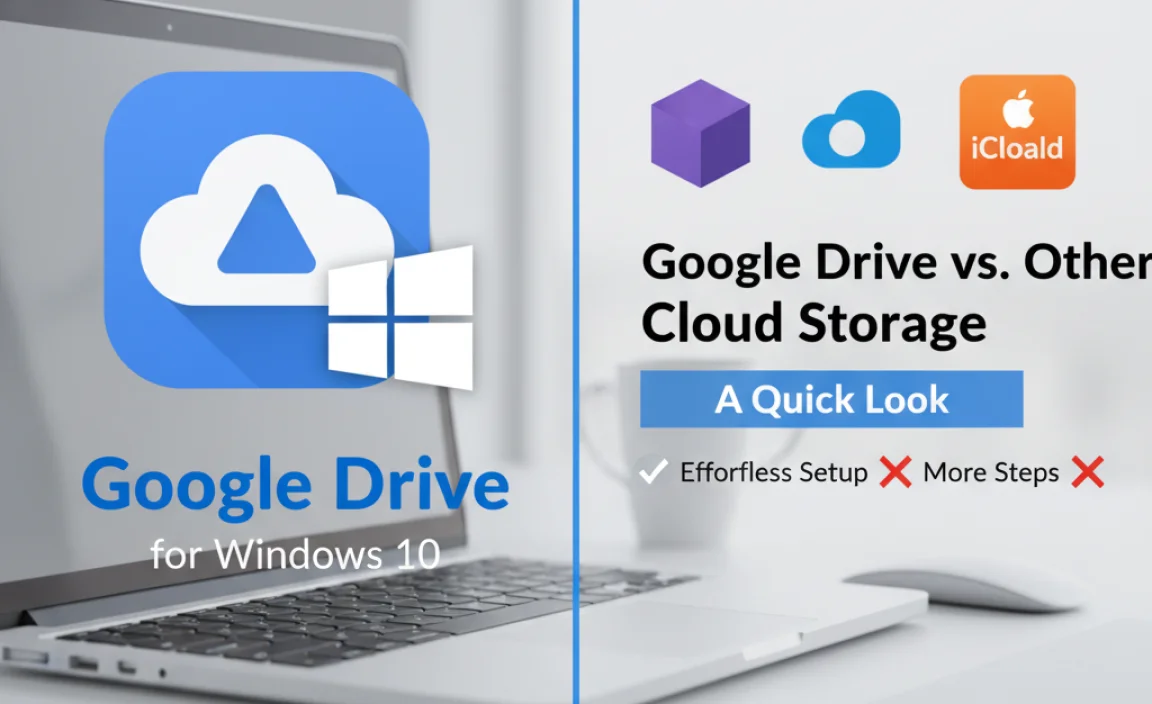
While Google Drive is a fantastic choice, it’s helpful to know how it stacks up. Here’s a simplified comparison table to give you an idea:
| Feature | Google Drive | OneDrive (Microsoft) | Dropbox |
|---|---|---|---|
| Free Storage | 15 GB (shared with Gmail & Google Photos) | 5 GB | 2 GB |
| Windows Integration | Excellent, especially with Google account familiarity. | Deeply integrated into Windows 10 & 11. | Good integration, requires separate install. |
| File Syncing Options | Mirroring or Streaming. | Files On-Demand (similar to streaming). | Selective Sync, Smart Sync (similar to streaming). |
| Collaboration Tools | Strong with Google Workspace (Docs, Sheets, Slides). | Good with Microsoft 365 (Word, Excel, PowerPoint). | Good, especially for business users. |
| Ease of Use (Beginner) | Very High. | Very High (especially for Windows users). | High. |
For Windows 10 users, both Google Drive and OneDrive offer excellent integration. Google Drive stands out with its generous free storage and the seamless integration of Google’s other powerful web applications. OneDrive is naturally baked into Windows, making it feel very at home if you’re already a heavy Microsoft user.
Tips for Effortless Google Drive Management
To make the most of Google Drive on your Windows 10 PC, here are a few handy tips:
- Organize with Folders: Just like on your computer, use folders within Google Drive to keep your files tidy. This makes finding things much faster later.
- Utilize “Recent” and “Starred”: In the web version of Google Drive, you can mark important files with a star for quick access. The “Recent” tab shows files you’ve worked on lately.
- Understand Storage Limits: While 15 GB is a lot, it is shared across all Google services. Keep an eye on your usage. You can check how much space you’re using by going to one.google.com/storage. If you need more space, Google offers affordable paid plans.
- Regularly Check Sync Status: Keep an eye on the Google Drive icon in your system tray. If it shows an error or appears stuck, it might mean there’s a problem with syncing.
- Use the Web Interface for Advanced Features: For tasks like managing sharing permissions, searching for files with specific content, or organizing many files at once, the Google Drive website is often more powerful than the desktop app.
- Consider Syncing Only What You Need: If you choose “Mirror files” and have many large files you don’t access often, your hard drive could fill up. Regularly move less-used files into a separate folder and consider using the “Online-only” view or switching to “Stream files” to save space.
Troubleshooting Common Issues
Even with a smooth setup, you might occasionally run into a snag. Here are solutions for a few common hiccups:
Issue 1: Google Drive Not Starting
Fix:
- Restart Google Drive: Click the Google Drive icon in the system tray, click the gear icon, and select “Quit Google Drive.” Then, reopen it from your Start Menu.
- Restart Your PC: A classic fix for many software glitches.
- Check for Updates: Ensure both Google Drive and Windows 10 are up to date. Sometimes, outdated software causes conflicts.
- Reinstall: As a last resort, uninstall Google Drive from “Add or Remove Programs” in Windows Settings, then download and install the latest version again.
Issue 2: Files Not Syncing
Fix:
- Check Internet Connection: Make sure you’re connected and your internet is working reliably.
- Check Sync Status: Click the Drive icon. Does it show any errors? It might say “Syncing paused” or “Upload complete.” Ensure it’s set to sync.
- Check File Path/Name: Very long file names or special characters can sometimes cause syncing problems. Try renaming the file.
- Check Storage Space: Ensure you haven’t exceeded your Google Drive storage limit. If you have, you’ll need to delete files or upgrade your plan.
- Pause and Resume Syncing: In the Drive preferences (gear icon > Preferences), you can often pause syncing and then resume it.
Issue 3: Google Drive Folder Disappeared from File Explorer
Fix:
- Check Preferences: Open Google Drive preferences. Ensure that the option to show Google Drive in File Explorer is enabled.
- Restart Google Drive & File Explorer: Close both and reopen them.
- Reinstall (if necessary): If it persists, a fresh installation might be required.
Remember, Google Drive is designed to be robust, but these simple steps can resolve most issues quickly.
Security Considerations for Google Drive
Security is paramount when dealing with your files. Google takes security very seriously, and by following a few best practices, you can ensure your data stored with Google Drive is safe and sound.
- Use a Strong, Unique Password: For your Google Account itself, make sure your password is complex and not used anywhere else. A password manager can help you create and store these securely.
- Enable Two-Factor Authentication (2FA): This is one of the most effective security measures. Even if someone gets your password, they won’t be able to log in without a second verification step (like a code sent to your phone). You can enable 2FA for your Google Account at myaccount.google.com/security/signinoptions/two-step-verification.
- Be Mindful of Sharing Permissions: When you share files, choose your audience carefully and set the correct permissions (view, comment, edit). Avoid sharing sensitive information via public links unless absolutely necessary.
- Beware of Phishing: Always be cautious of emails or messages asking for your Google login credentials or prompting you to open suspicious links related to Google Drive. Google will never ask for your password via email.
- Keep Your PC Secure: Ensure your Windows 10 PC has reputable antivirus software installed and that it’s kept up to date. Good antivirus software helps protect your local system from malware that could potentially compromise any connected cloud service. Microsoft Defender, built into Windows 10, is a capable option.
By combining Google’s robust security infrastructure with your own diligent practices, you can have great confidence in the safety of your files stored on Google Drive.
Frequently Asked Questions (FAQ)
Q1: Do I have to pay for Google Drive?
A: No, Google Drive offers a generous 15 GB of free storage that is shared across your Google Account (including Gmail and Google Photos). If you need more storage, you can purchase additional space through Google One.
Q2: Can I use Google Drive on multiple computers with Windows 10?
A: Absolutely! You can install and sign in to Google Drive for desktop on as many Windows 10 PCs as you like. Your files will sync across all of them, keeping everything up to date.
Q3: What’s the difference between “Mirror files” and “Stream files”?
A: “Mirror files” downloads all your Google Drive content to your PC, taking up hard drive space but making files available offline. “Stream files” stores most files in the cloud and downloads them only when you open them, saving hard drive space but requiring an internet connection for initial access.
Q4: Is it safe to back up my important documents to Google Drive?
A: Yes, Google Drive is a secure cloud storage service. For maximum safety, use a strong Google account password and enable two-factor authentication. Also, ensure your Windows 10 PC is protected by good antivirus software.
Q5: How do I stop Google Drive from syncing certain folders?
A: You can manage which folders from your computer are backed up by going to the Google Drive settings (click the icon in the system tray, then the gear icon, and select “Preferences”). Under the “My Drive” or “Folders from your computer” tab, you can deselect folders you no longer want to sync.
Q6: What happens if my computer crashes after installing Google Drive?
A: If your files are synced to Google Drive, they are safely stored in the cloud. You can access them from another device or after you get your computer fixed by signing into Google Drive on a new or repaired machine.
Conclusion: Your Files, Secured and Accessible
Setting up Google Drive for Windows 10 is a straightforward process that unlocks a world of convenience and security for your digital files. By following these steps, you’ve successfully integrated a powerful cloud storage solution into your daily computing routine. Whether you chose to mirror files for constant offline access or stream them to save space, you can now rest easier knowing your important documents, photos, and projects are backed up and accessible from virtually anywhere.
Remember, the Google Drive icon in your system tray is your quick access point, and the web interface offers even more power for managing your cloud storage. By understanding how to use folders, sharing options, and keeping your Google account secure with a strong password and two-factor authentication, you’re well on your way to effortless file management.
Don’t let the fear of losing data or the hassle of managing scattered files hold you back. You’ve got this! With Google Drive, you’ve taken a significant step toward a more organized, secure, and accessible digital life on your Windows 10 PC. Keep exploring, keep organizing, and enjoy the peace of mind that comes with knowing your files are safe.