Free PC Download Games: Your Genius Guide to Endless Fun
Looking for exciting games to play on your PC without spending a dime? You’re in luck! Discovering fantastic free PC download games for Windows 10 and 11 is easier than you think. Whether you’re a seasoned gamer or just looking for some casual fun, this guide will walk you through the best places to find and download games safely. Get ready to explore a world of entertainment right at your fingertips!
Why Go Free? The Power of Play Without the Price Tag

Let’s be honest, games can get expensive. But what if you could fill your digital library with hours of entertainment without opening your wallet? That’s the magic of free PC download games! Many developers offer their games for free, whether it’s as a promotional tool, a way to attract players to a larger ecosystem, or simply because they love sharing their creations. This not only saves you money but opens up a universe of genres and experiences you might never have tried otherwise.
The beauty of free games is accessibility. Anyone with a compatible Windows PC can jump in and start playing. Whether you have a high-end gaming rig or a more modest laptop, there are likely plenty of free titles that will run smoothly. We’ll show you where to find them, how to download them safely, and what to look out for to ensure a great gaming experience.
Your Go-To Hubs for Free PC Download Games
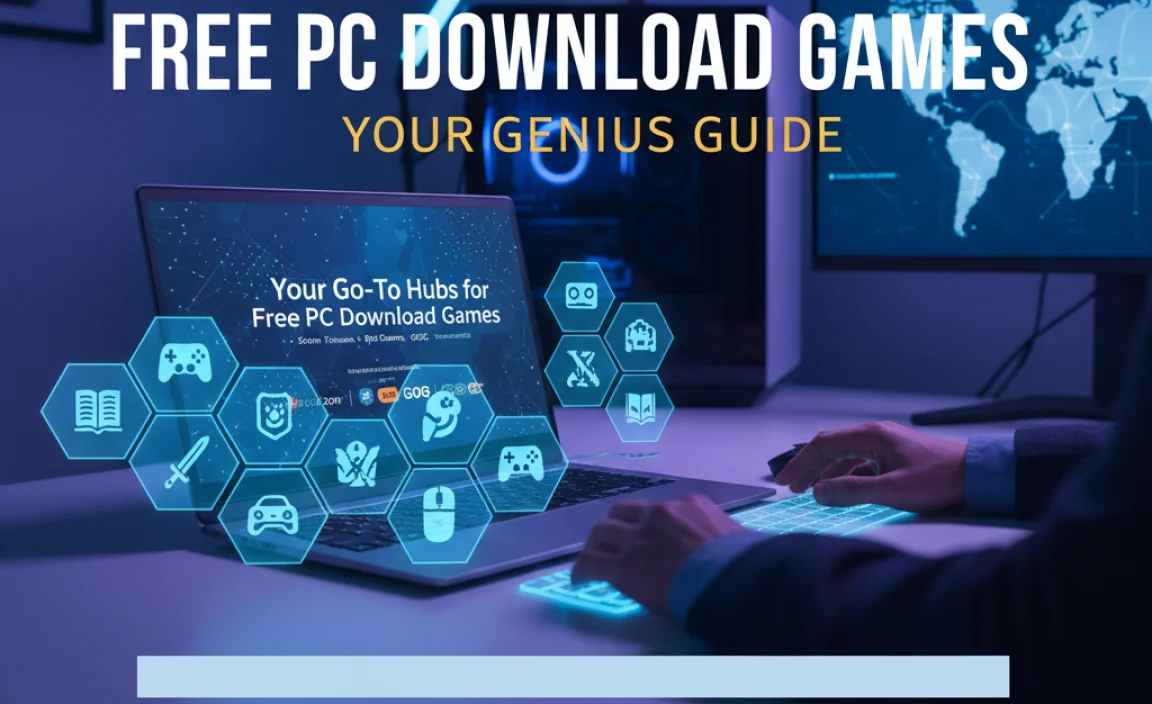
Finding legitimate free games is key to avoiding malware and scams. Here are the most reliable places to start your adventure:
1. Digital Distribution Platforms with Free Sections
These are the titans of PC gaming distribution, and they all have dedicated sections for free-to-play titles or offer free games periodically.
Steam: The King of PC Gaming
Steam is the largest digital distribution platform for PC games, and its “Free to Play” section is a treasure trove. You’ll find everything from massive multiplayer online (MMO) games to indie gems and competitive shooters.
- How to find them: Navigate to the “Games” tab, then click on “Free to Play.” You can then browse by genre, features, and popularity.
- What to expect: A vast selection, regular updates, community reviews, and often, the ability to purchase in-game items if you choose (these are optional microtransactions).
- Tip: Keep an eye on Steam’s daily and weekly deals; sometimes, AAA titles are given away for free permanently during special events.
Epic Games Store: Free Games Galactic
Epic Games made waves by offering free games weekly. They often give away titles that would normally cost $20-$60. This is arguably the best place to snag high-value games completely free if you claim them within the giveaway period.
- How to find them: Go to the Epic Games Store and look for the “Free Games” banner or section on the homepage.
- What to expect: High-quality titles, often from well-known publishers. Once you claim a free game during its promotion, it’s yours to keep forever in your Epic Games library.
- Tip: Set a reminder for yourself every Thursday when Epic typically announces and releases its new free games.
GOG (Good Old Games): Classic and Modern Freebies
While GOG is known for its DRM-free games, they also have a selection of free titles, often focusing on older classics or indie curiosities. They also occasionally have promotions similar to Epic.
- How to find them: Browse the “Free” section on the GOG website.
- What to expect: A curated selection, often with a focus on games that run well on a variety of systems.
Microsoft Store: Built-in and Beyond
Your Windows PC comes with access to the Microsoft Store, which includes free-to-play games. This is also where you can find the Xbox app for PC, which often features free-to-play titles and trials.
- How to find them: Open the Microsoft Store app on your Windows 10 or Windows 11 PC and search for “free games” or browse the “Games” category.
- What to expect: A mix of casual games, some popular free-to-play titles, and games optimized for Windows. Integrated with Xbox Game Pass features if you subscribe.
2. Dedicated Free-to-Play Sites
Some websites are specifically designed to host and distribute free games, often those that are open-source or indie creations.
itch.io: The Indie Darling’s Playground
itch.io is a haven for independent game developers. Many creators upload their games for free, with the option for players to donate if they enjoy the game. It’s a fantastic place to discover unique, experimental, and often surprisingly polished titles.
- How to find them: Go to itch.io, and under “Browse Games,” select “Free [.].” Use the search and filter options to narrow down your choices.
- What to expect: Incredible variety, from short, narrative experiences to complex RPGs and puzzle games. Many are downloadable, while others can be played directly in your browser.
- Tip: Look for games tagged “free” or sort by “highest rated” and “free” to find the best community-loved titles.
ProtonDB: Playing Games on Linux (and Windows Too!)
While not a download site itself, ProtonDB is an invaluable resource for Linux gamers, but it also highlights games that are free and have excellent compatibility. Many of these are also available on Windows and can be linked back to their respective stores.
- How to find them: Visit the ProtonDB website and search for games. Once you find a free game with good compatibility ratings, you can often find a link to its store page.
- What to expect: Community-verified compatibility reports. You can discover free games that have been thoroughly tested.
3. Developer Websites and Direct Downloads
Sometimes, developers will offer their games for free directly from their own websites. This is more common for older games or smaller indie projects.
- How to find them: Keep an eye on gaming news sites and developer blogs. If a studio announces a free title, they’ll usually provide a direct download link or clear instructions.
- What to expect: This can be hit-or-miss, and it’s crucial to download only from trusted developer sites to avoid malware.
Understanding Different Types of Free Games
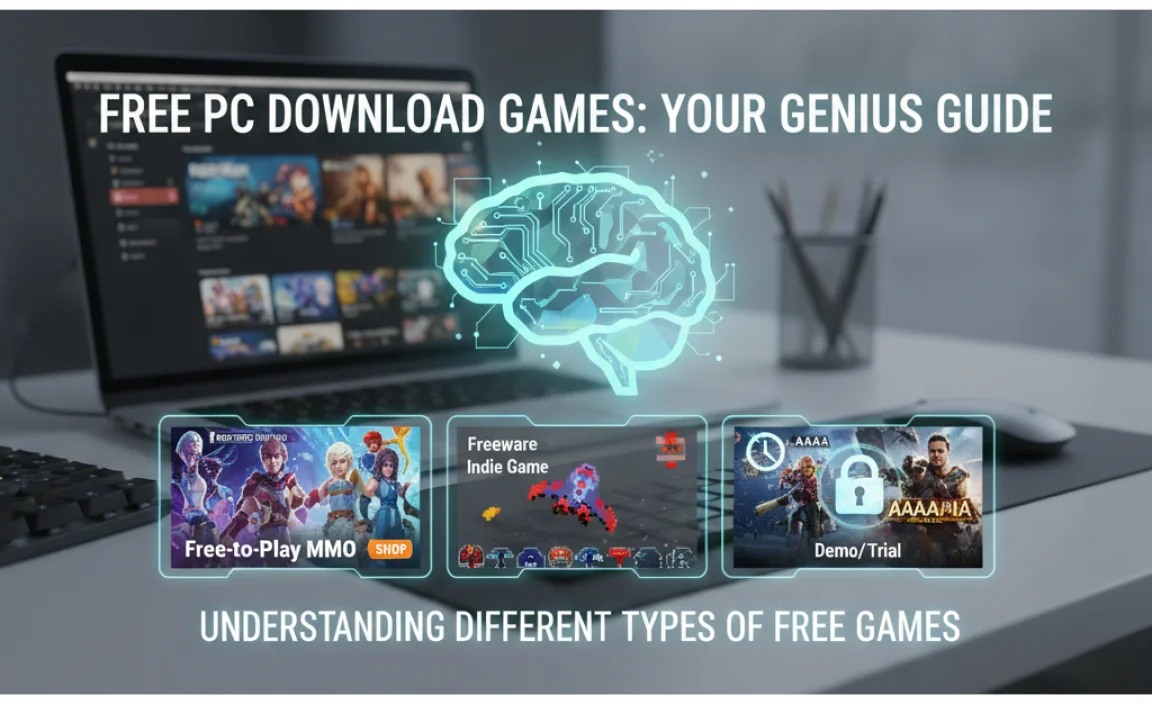
Not all free games are created equal. Let’s break down the common categories you’ll encounter:
Free-to-Play (F2P) Games
These are games that are free to download and play, but often monetize through optional in-game purchases like cosmetic items, faster progression, or boosts. They are designed to keep you engaged with the core game experience.
- Examples: Dota 2, League of Legends, Apex Legends, Warframe, Genshin Impact.
- Pros: Often high-quality, receive regular updates, have active player bases.
- Cons: Can sometimes feel “pay-to-win” if not balanced well, or push microtransactions heavily.
Giveaway Games
These are games that are temporarily offered for free. Once you claim them during the giveaway period, they are permanently added to your digital library, even after the promotion ends.
- Examples: Games frequently given away by Epic Games Store or through Steam events.
- Pros: You get premium titles for free, forever.
- Cons: You need to claim them during a specific window.
Open-Source Games
Developed collaboratively and with freely available source code, these games are often community-driven and completely free, with no hidden monetization.
- Examples: SuperTuxKart, 0 A.D., Xonotic.
- Pros: Truly free, often have passionate communities, can be customized.
- Cons: Graphics and polish might not always match commercial releases.
Freeware
This is software (including games) that is available for use at no monetary cost. The developer retains copyright and may place restrictions on modification or redistribution, but you can download and play them freely.
- Examples: Many older indie games or utility-like games are released as freeware.
- Pros: Simple, no strings attached downloads.
- Cons: Less common for newer, complex games.
Essential Steps for Downloading and Installing Free Games Safely
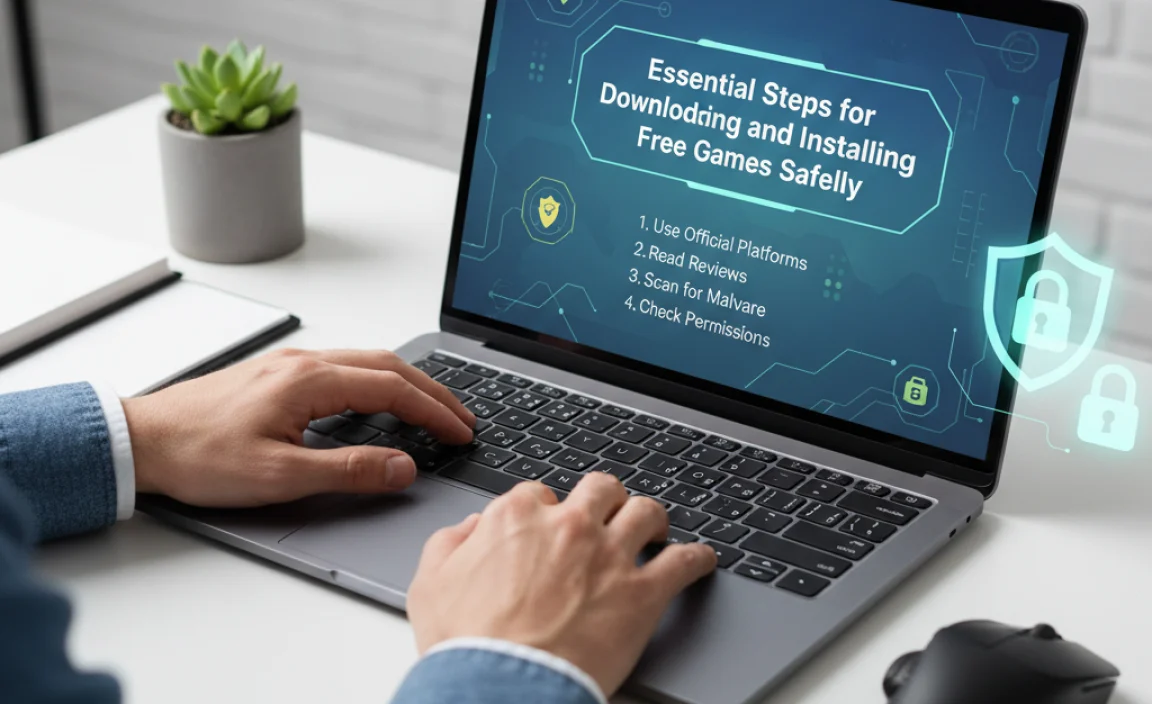
Downloading free games is usually straightforward, but a little caution goes a long way. Here’s a step-by-step approach:
Step 1: Choose Your Trusted Source
As detailed above, stick to reputable platforms like Steam, Epic Games Store, GOG, Microsoft Store, or itch.io. Avoid random websites that promise free downloads of popular paid games – these are often scams or contain malware.
Step 2: Create an Account (If Necessary)
Most platforms will require you to create a free account. This allows you to manage your library, track purchases (even free ones), and access community features.
Step 3: Search and Select Your Game
Use the platform’s search or browse features to find free titles. Read descriptions, check system requirements, and look at user reviews to get an idea of game quality and potential issues.
Step 4: Download the Game
Click the “Download” or “Install” button. The platform’s client (e.g., Steam client, Epic Games Launcher) will handle the download and installation process.
Step 5: Installation and Setup
Follow the on-screen prompts. Most platforms will automatically install the game to a default location on your PC. You might have options to choose the installation directory.
Step 6: Run Your Game and Enjoy!
Once installed, you can launch the game from the platform’s library or a desktop shortcut. Enjoy your new free game!
PC Gaming: Essential Considerations for Windows 10 & 11 Users
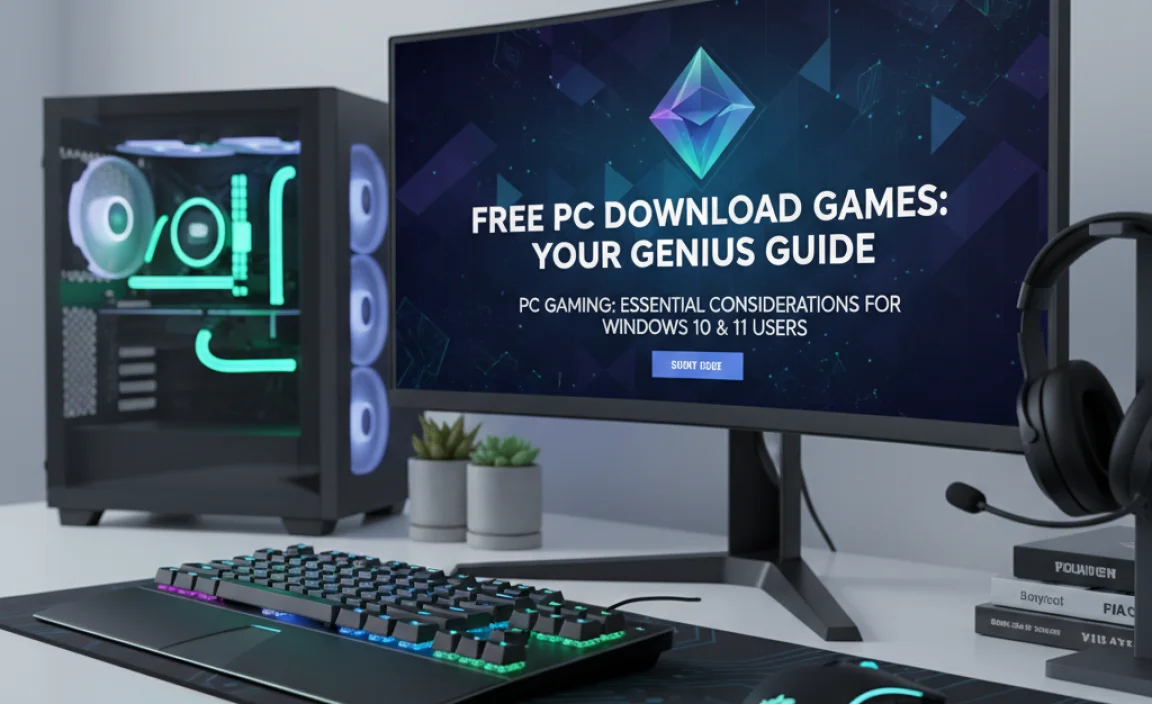
Before you dive headfirst into downloading, let’s make sure your system is ready and secure.
System Requirements Matter
Every game has system requirements (minimum and recommended). These tell you what kind of hardware you need (CPU, GPU, RAM, storage space) to run the game smoothly. Always check these before downloading!
Where to find them: Usually on the game’s store page, under a “System Requirements” or “Specs” section.
Keep Your Windows Updated
Microsoft regularly releases updates for Windows 10 and Windows 11 that include performance improvements, security patches, and compatibility enhancements. Many games, especially newer ones, benefit from these updates.
- To check for updates: Go to Settings > Update & Security (Windows 10) or Settings > Windows Update (Windows 11).
Driver Updates: The Secret Sauce
Your graphics card drivers are critical for gaming performance. Outdated drivers can lead to lag, graphical glitches, or even crashes. NVIDIA, AMD, and Intel all provide their own driver update utilities.
- How to Update:
- Identify your graphics card manufacturer (NVIDIA, AMD, or Intel).
- Visit their official website and download the latest drivers for your specific card model and operating system.
- Alternatively, use their dedicated software (e.g., NVIDIA GeForce Experience, AMD Radeon Software) which often notifies you of updates and can install them automatically.
Antivirus and Security Software
While official stores are safe, it’s always wise to have robust antivirus software running. It helps protect against any potential threats that might slip through, even on legitimate downloads, and is crucial when downloading anything from less common sources. Windows Security is built-in and quite good.
- Windows Security: Navigate to Settings > Update & Security > Windows Security (Windows 10) or Settings > Privacy & security > Windows Security (Windows 11). Ensure “Virus & threat protection” is active.
Table: Comparing Popular Free Game Download Platforms
Here’s a quick look at what makes each platform stand out for free games:
| Platform | Primary Focus | Free Game Model | Pros | Cons |
|---|---|---|---|---|
| Steam | Largest PC Game Store | “Free to Play” Section, Occasional Giveaways | Vast selection, massive community, excellent library management. | Can be overwhelming due to sheer volume. |
| Epic Games Store | Newer Digital Storefront | Weekly Free Game Giveaways (permanent when claimed) | High-value AAA titles given away regularly, simple interface. | Smaller library compared to Steam, requires its own launcher. |
| GOG | DRM-Free Games & Retro Titles | Some Free Titles, Occasional Promotions | DRM-Free, great for older games, good curation. | Smaller selection of free games compared to others. |
| itch.io | Independent Game Development | Free Demos, Completed Freeware, Pay-What-You-Want | Unparalleled indie variety, experimental titles, direct developer support. | Quality varies greatly, can be harder to find polished AAA-style experiences. |
| Microsoft Store | Windows Apps & Games | Free-to-Play Titles, Game Pass Trials | Integrated into Windows, easy access, suitable for all PC types. | Selection of truly free, major titles might be limited compared to Steam/Epic. |
Tips and Tricks for Maximizing Your Free Gaming Experience
Ready to become a free-to-play pro? Here are some handy tips:
- Read Reviews: Don’t just download a game because it’s free. Check user reviews on Steam or other platforms to see what actual players think about gameplay, bugs, and monetization.
- Watch Gameplay Videos: Before committing to a download, search for gameplay videos on YouTube. This gives you a visual sense of whether you’ll enjoy the game.
- Manage Your Storage: Factor in the storage space required. Sometimes, free games can be quite large. Keep your hard drive or SSD tidy!
- Understand Microtransactions: For free-to-play games, be aware of microtransactions. Decide beforehand if you’re willing to spend a little for cosmetics or convenience, or if you prefer to go entirely free-to-play.
- Join Communities: Many free games have active online communities (forums, Discord servers, Reddit). These are great places to find tips, connect with other players, and stay updated on game news.
- Utilize Wishlists: On platforms like Steam, add games you’re interested in to your wishlist. You’ll often get notified when they go on sale or are part of a special giveaway.
Common Misconceptions About Free Games
Let’s clear up some common myths:
- Myth: All free games are low quality.
Reality: While some freebies might be basic, many are incredibly polished and offer hundreds of hours of fun. Think Dota 2, Apex Legends, or titles frequently given away by Epic.
- Myth: Free games are always full of ads or pop-ups.
Reality: Reputable free games from major platforms (Steam, Epic, etc.) do not bombard you with ads. Monetization is usually through voluntary in-game purchases.
- Myth: Free games are a gateway to viruses.
Reality: If you download from trusted sources like Steam or Epic, the risk is extremely low. Be wary of unofficial download sites offering paid games for free.
Troubleshooting Common Free Game Issues on Windows 10 & 11
Sometimes, even free games can hit a snag. Here are solutions for common problems:
Issue: Game Won’t Launch or Crashes on Startup
Drivers, Drivers, Drivers! This is the most common culprit. Ensure your graphics drivers are up-to-date.
Antivirus Interference: Temporarily disable your antivirus (and firewall) and try launching the game. If it works, you’ll need to add an exception for the game in your antivirus settings.
Corrupted Game Files: Most platforms (like Steam or Epic) have a “Verify integrity of game files” option. This checks for and repairs any corrupted or missing files.
DirectX and Visual C++ Redistributables: Games often require specific versions of these system components. Ensure you have the latest versions installed. Many games include installers for these in their download package.
Issue: Poor Performance (Lag, Stuttering)
Lower Graphics Settings: Reduce resolution, texture quality, anti-aliasing, and other graphical options in the game’s settings menu.
Close Background Applications: Ensure no other demanding programs are running in the background. Close web browsers with many tabs, streaming services, etc.
Update Graphics Drivers: As mentioned, this is key for performance.
Check System Requirements: Your PC might be below the recommended specs for the game.
Issue: Installation Errors
Disk Space: Ensure you have enough free space on the drive where you’re installing the game.
Permissions: Try running the game installer or the platform’s client as an administrator (right-click the icon and select “Run as administrator”).
Corrupted Download Cache: Sometimes, the download cache for the platform itself can get corrupted. Look for options to clear this cache in the client’s settings.
Issue: Game Not Appearing in Library
Refresh the Client: Simply closing and reopening the game launcher (Steam, Epic) can often resolve this.
Check Account: Ensure you are logged into the correct account where you claimed the game.
Re-login: Log out of the client and log back in.
FAQ: Your Free Gaming Questions Answered
Q1: Are officially free games safe to download on Windows 10 and 11?
A1: Yes, when downloaded from official and reputable sources like Steam, Epic Games Store, GOG, or the Microsoft Store. These platforms have security measures in place. Always be cautious of unofficial download sites!
Q2: Can I play free PC games on my older Windows 7 computer?
A2: Many free games will still run on Windows 7, especially older titles or those with simpler graphics. However, modern games and platforms like Steam and Epic are increasingly requiring Windows 10 or Windows 11. Always check the game’s system requirements.
Q3: How do free-to-play games make money if they’re free?
A3: They typically use microtransactions (optional in-game purchases) for cosmetic items (skins, outfits), convenience items (boosts, faster progression), or game content that doesn’t give a direct gameplay advantage (avoiding “pay-to-win”).
Q4: What’s the difference between “Free-to-Play” and a “Giveaway Game”?
A4: “Free-to-Play” games are always free to download and play, often supported by microtransactions. “Giveaway Games” are typically paid games that are offered for free for a limited time. Once you claim them, they are yours to keep permanently.
Q5: Do I need a powerful PC to play free games?
A5: Not necessarily! While some free-to-play games require powerful hardware, many are designed to run on a wide range of PCs. Indie games on itch.io, or older freeware titles, are often very accessible.
Q6: What if a free game has a virus? How do I protect myself?
A6: Stick to official stores. If you do download from other sources (not recommended), use reputable antivirus software and scan every file before running it. Be extra careful with .exe files downloaded from untrusted sites.
Conclusion: Your Gateway to Limitless Free Gaming Adventures
Embarking on a journey through the world of free PC download games is an exciting and rewarding experience for any Windows 10 or Windows 11 user. You’ve learned where to find legitimate titles on trusted platforms like Steam and Epic Games, understood the different types of free games available, and most importantly, how to download and install them safely.
Remember to always check system requirements, keep your drivers and Windows updated, and trust your security software. With these simple practices, you can confidently explore a vast library of fun, engaging, and absolutely free gaming experiences without any worries. So, go ahead, download your next favorite game, and enjoy the endless possibilities that await on your PC!
