Have you ever needed to start fresh on your computer? Maybe your Windows 10 is slow or full of junk. Formatting your Windows 10 can be a smart solution. Imagine freeing up space and speeding up your device with just a few easy steps!
Many people don’t realize how simple it is to format their system. Most of the time, they feel nervous or unsure. Did you know that formatting can also help get rid of annoying problems? With the right format for Windows 10, you can have your computer running like new again!
In this article, we will explore how to format Windows 10 correctly. You may discover tips and tricks that make the task less daunting. Are you ready to rejuvenate your computer experience? Let’s dive in and learn how to format your Windows 10 with confidence!
Essential Format For Windows 10: A Step-By-Step Guide
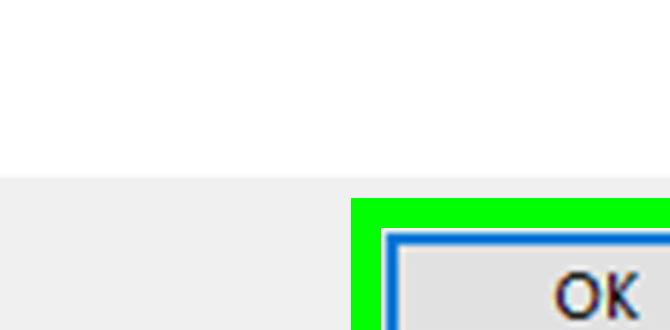
Format for Windows 10
Formatting your Windows 10 device can help improve its performance. Did you know that this process wipes your hard drive clean? It’s like giving your computer a fresh start! You can easily format using the built-in settings or a USB drive. Just make sure to back up your important files first. After formatting, your system runs smoother, making your tasks simpler. This step can bring new life to your computer, don’t you want that?Preparing Your System for Formatting
Steps to back up important files and data. How to create a Windows 10 installation media.Before you format your system, save your important files. You don’t want to lose them! Follow these simple steps:
- Connect an external hard drive or USB.
- Copy your photos, videos, and documents to it.
- Use cloud storage if you prefer.
Next, create Windows 10 installation media:
- Download the Media Creation Tool from the Microsoft website.
- Run the tool and choose “Create installation media.”
- Select your language and edition.
- Follow the prompts to save it to your USB or DVD.
How do I back up my files before formatting?
Save copies of important files to an external drive or use cloud storage. It helps protect your data!
Step-by-Step Guide to Format Your Windows 10 PC
Detailed process for formatting from the Settings menu. Instructions for formatting via bootable USB drive.To format your Windows 10 PC, start by going to the Settings menu. Click on “Update & Security,” then choose “Recovery.” Under “Reset this PC,” click “Get Started.” Follow the on-screen steps. You can either keep your files or remove everything. If you choose to remove everything, all your files will be deleted.
If you want to format using a bootable USB drive, follow these steps:
- Download the Windows 10 Media Creation Tool.
- Plug in your USB drive.
- Run the tool and select “Create installation media.”
- Choose USB as the media type.
- Once done, boot from the USB drive.
- Follow the instructions to complete the format.
What steps do you take to format a Windows 10 PC?
To format a Windows 10 PC, open Settings, then select Update & Security, and click Recovery. Follow the prompts to reset your device either by keeping your files or starting fresh.
Different Ways to Access Formatting Tools in Windows 10
Using Disk Management for formatting drives. How to use Command Prompt for disk formatting.Windows 10 offers several fun ways to format your drives. One way is by using Disk Management, where you can simply right-click on a drive and choose the format option. It’s like giving your drive a fresh makeover! Another option is the Command Prompt, where you type a few magic words (no wands required) to format your disk. Both methods are quick and easy. If you’re curious, check out the table below for a clear view!
| Method | Steps |
|---|---|
| Disk Management | Right-click the drive, select Format, and follow the prompts. |
| Command Prompt | Open Command Prompt, type format X: (replace X with your drive letter), and hit enter. |
Troubleshooting Common Formatting Issues
Solutions for errors encountered during formatting. How to fix disk not formatting issues.Sometimes, formatting can throw a tantrum, refusing to cooperate. Don’t panic; there are solutions! If your disk won’t format, it might be locked or damaged. Check if it’s write-protected or if the file system needs repair. A simple restart can also work wonders. If all else fails, use a tool like Disk Management.
| Issue | Solution |
|---|---|
| Disk not formatting | Check write protection and restart your computer. |
| File system error | Run CHKDSK command to fix errors. |
| Locked drive | Remove restrictions or use Disk Management. |
Don’t let errors stress you out. Fixing formatting issues can be as simple as pie—tasty and satisfying! Remember, every tech problem has a solution waiting to be found.
Post-Formatting Steps
Reinstalling Windows 10 and necessary drivers. Restoring backups and transferring files back to the system.After formatting your computer, it’s time to set things up again. First, you’ll need to reinstall Windows 10. Following that, make sure to install the necessary drivers for your hardware. This helps your computer run smoothly. Next, restore your backups. Transfer your important files back to your system. This makes your computer feel familiar and ready to use. Here are the steps to follow:
- Reinstall Windows 10.
- Install drivers.
- Restore backups.
- Transfer files.
What do I need for reinstalling Windows 10?
You will need a Windows 10 installation media on USB or DVD. Make sure you have your product key handy, too!
Best Practices for Future Data Management
Tips for maintaining organized file storage. Recommended tools for regular backups and system maintenance.Keeping your files organized can save you from a world of chaos. Imagine searching for that one important document and finding only cat memes instead! To avoid that, create folders for different subjects. Use clear names for each file. It’s like labeling your lunch in the fridge! For backups, consider tools like Windows Backup and external hard drives. They are your superheroes, protecting your files. Here’s a quick look:
| Tool | Function |
|---|---|
| Windows Backup | Simple, built-in backup tool |
| External Hard Drives | Extra storage and protection |
| Cloud Services | Access files anywhere, anytime |
Regularly clean up files. Delete what you don’t need. Remember, every little bit counts, and an organized computer is a happy computer! Just think of it as tidying your room, but less dust and more fun!
Conclusion
In summary, formatting Windows 10 helps refresh your device. It can fix issues and improve speed. Remember to back up your files first! You can choose to reset your PC or perform a clean install. For more details, check official Microsoft guides or tutorials online. Take the next step towards a better Windows experience today!FAQs
What Are The Steps To Format A Drive In Windows Using File Explorer?To format a drive in Windows using File Explorer, first, open File Explorer and find the drive you want to format. Right-click on that drive and choose “Format” from the list that appears. A new window will pop up. Click on “Start,” then confirm that you want to erase everything on that drive. When it’s done, you will see a message saying it’s complete!
How Can I Perform A Clean Installation Of Windows 1And What Format Options Should I Consider During The Process?To do a clean installation of Windows, you need to start with a bootable USB drive. You can make this on another computer by downloading Windows and using the Windows Media Creation Tool. Next, plug the USB into the computer you want to set up. When you turn on the computer, choose to boot from the USB. During the installation, you will see format options. You should pick “NTFS” if asked, as it works well with Windows. Don’t worry, just follow the steps on the screen to finish!
What Is The Difference Between Quick Format And Full Format In Windows 1And When Should Each Be Used?Quick format and full format are two ways to erase data on a computer drive. Quick format removes files, but the data can still be recovered. We use quick format when we need to clear a drive quickly. Full format, on the other hand, erases everything and checks for errors, making it safer if you want to make sure your drive works well. We should use full format if we are giving away the drive or want to be extra careful.
How Can I Format A Usb Drive In Windows Using Disk Management?To format a USB drive in Windows using Disk Management, first, plug in your USB drive. Then, right-click the Start button and choose “Disk Management.” Find your USB drive in the list and right-click on it. Click “Format” and follow the steps. Finally, click “OK” to finish. Your USB drive is now ready to use!
Are There Any Risks Or Data Loss Considerations To Keep In Mind When Formatting A Hard Drive In Windows 10?Yes, there are risks when you format a hard drive in Windows 10. Formatting means you will erase everything on that drive. If you have important things saved there, like pictures or games, you will lose them. Always back up your files first. Be careful and make sure you choose the right drive to format!
