Forgot your Windows 10 password? Don’t panic! This guide provides proven, step-by-step solutions to regain access to your PC safely and easily. We’ll cover official Microsoft methods and simple workarounds, ensuring you’re back on your system in no time, with your data secure.
Forgot My Password For Windows 10: Proven Fix

It happens to the best of us. You sit down at your computer, ready to get to work or enjoy some downtime, and then you hit a wall: you’ve forgotten your Windows 10 password. That little lock screen feels like a fortress, and suddenly, accessing your own files and programs feels impossible.
It’s frustrating, right? You might worry about losing your data or needing to call for expensive help. But before you despair, know this: forgetting your Windows 10 password is a common issue, and there are reliable, safe ways to fix it. This guide is here to walk you through exactly what to do, step-by-step, so you can get back into your computer without any hassle or stress. Let’s get you logged back in!
Why Forgetting Your Password Happens (And Why It’s Okay)

Life is busy. We juggle passwords for email, social media, banking, and a dozen other services. It’s no wonder that sometimes, the one for your Windows 10 computer slips our minds. Maybe you set a password ages ago and haven’t needed to type it frequently, or perhaps you have a new computer and haven’t fully memorized it yet.
Whatever the reason, it’s a very normal human experience. The good news is that Microsoft has built-in ways to help you recover access to your account, and there are also established methods if those don’t quite work out. Your data is usually safe, and getting back in is often easier than you think.
Regaining Access: Your Step-by-Step Solutions

There are several paths you can take to recover your Windows 10 password. We’ll start with the easiest and most recommended by Microsoft and then move to other proven methods if the first ones don’t apply to your situation. The key is to remain calm and follow the instructions carefully.
Method 1: Using Your Microsoft Account Password Reset
If you use a Microsoft account (like Outlook.com, Hotmail, or OneDrive) to log in to your Windows 10 PC, this is your easiest route. Your Microsoft account password is the same as your Windows login password.
- From the Lock Screen: On the Windows 10 login screen, click on the “I forgot my password” link. This link usually appears below the password entry field after you’ve typed an incorrect password once or twice.
- Verify Your Identity: Windows will then guide you through the Microsoft account recovery process. This typically involves sending a security code to your registered email address or phone number.
- Enter the Security Code: Once you receive the code, enter it into the prompt on your computer.
- Create a New Password: After verification, you’ll be prompted to create a new password for your Microsoft account. Choose something strong and memorable (or use a password manager).
- Log In: You can now use this new password to log in to your Windows 10 PC and any other Microsoft services.
Important Note: This method requires you to have access to the recovery email or phone number associated with your Microsoft account. If you no longer have access to those, you’ll need to try a different method. You can also perform this password reset from another device by visiting the Microsoft account recovery page: account.live.com/password/reset.
Method 2: Using a Local Account Password Reset Disk
If you use a local account (meaning you didn’t set it up with an email address) and you previously created a password reset disk, this is a straightforward solution. If you haven’t created one, this method won’t work for you, but it’s a great reminder to create one for the future!
- At the Lock Screen: After you enter an incorrect password on the login screen, you should see a “Reset password” option.
- Insert the Reset Disk: Click “Reset password” and insert your USB password reset disk when prompted.
- Follow the Wizard: The Password Reset Wizard will launch. Follow the on-screen instructions to create a new password for your local account.
- Log In: Once you’ve set a new password, you can use it to log into your Windows 10 account.
Tip: To create a password reset disk on a computer you can access: Search for “Create a password reset disk” in the Windows search bar. You’ll need a USB flash drive.
Method 3: Using Security Questions (For Local Accounts)
Windows 10 offers an option to reset your local account password using security questions you set up when first creating the account or when prompted later. This is a convenient option if you remember the answers!
- At the Lock Screen: Enter an incorrect password for your local account.
- Click “Reset password”: After entering the wrong password, click the “Reset password” link that appears below the password field.
- Answer Security Questions: You will be presented with the security questions you previously set up. Enter the correct answers.
- Set a New Password: If you answer the questions correctly, you’ll be prompted to create a new password for your local account.
- Log In: Use your new password to access your PC.
Note: This feature might not be enabled by default on all Windows 10 installations. If you don’t see the security questions option, you’ll need to proceed to other methods.
Method 4: Using Another Administrator Account
If you have another user account on the same computer that has administrator privileges, you can use that account to reset the password for your locked account.
- Log In to the Admin Account: Start your computer and log in to the other administrator account.
- Open Computer Management: Right-click the Start button and select “Computer Management.”
- Navigate to Users: In the left-hand pane, go to System Tools > Local Users and Groups > Users. (Note: If you don’t see “Local Users and Groups,” you are likely using Windows 10 Home edition, which doesn’t have this feature. Skip to Method 5).
- Reset the Password: In the right-hand pane, find the user account whose password you want to reset. Right-click on it and select “Set Password…”
- Read the Warning: A warning will appear stating that you might lose access to encrypted files or stored passwords. Click “Proceed.”
- Enter and Confirm New Password: Type in a new password, confirm it, and click “OK.”
- Log Out and Log In: Log out of the administrator account and then log back into your original account using the new password.
Method 5: Using Windows Installation Media or Recovery Drive (Advanced)
This method is a bit more technical but very effective, especially if you’ve exhausted the simpler options. It involves booting your computer from a Windows 10 installation USB drive or a recovery drive and using command prompt tricks to gain access.
What You’ll Need:
- A working computer to create the bootable media.
- A USB flash drive (at least 8GB) or a DVD.
- Your locked Windows 10 PC.
Steps to Create Bootable Media (If You Don’t Have It Already):
On a working computer:
- Go to the official Microsoft Media Creation Tool website: Microsoft Software Download (Windows 10).
- Download and run the Media Creation Tool.
- Accept the license terms.
- Select “Create installation media (USB flash drive, DVD, or ISO file) for another PC.”
- Choose your language, edition, and architecture (usually 64-bit).
- Select “USB flash drive” and follow the prompts to create the bootable drive. Make sure to back up any data on the USB drive, as it will be erased.
Using the Bootable Media to Reset Your Password:
- Boot from USB/DVD: Insert the bootable media into your locked PC. Restart your computer and enter the BIOS/UEFI settings (usually by pressing keys like F2, F10, F12, DEL, or ESC repeatedly during startup). Change the boot order to make your USB drive or DVD the first boot device. Save changes and exit BIOS.
- Load Windows Setup: Your PC will boot from the installation media. Select your language, time, and keyboard input, then click “Next.”
- Open Command Prompt: On the next screen, instead of clicking “Install now,” click “Repair your computer” (usually in the bottom-left corner). Then, navigate to Troubleshoot > Advanced options > Command Prompt.
- Find Your Windows Drive: In the Command Prompt window, you need to identify your Windows installation drive. It’s often C: or D:. You can check by typing commands like
D:and thendirto see if you recognize the Windows folders (like Program Files, Users, Windows). - Replace Utility Manager: This is the crucial step. We’ll rename the Utility Manager executable (utilman.exe) and replace it with the Command Prompt executable (cmd.exe). This trick allows you to open a command prompt from the login screen. Type the following commands, pressing Enter after each one. Replace
C:with your actual Windows drive letter if it’s different.copy c:windowssystem32utilman.exe c:windowssystem32utilman.exe.bak(This backs up the original Utility Manager)copy c:windowssystem32cmd.exe c:windowssystem32utilman.exe(This replaces Utility Manager with Command Prompt)
If you get any “Access denied” errors, ensure you are on the correct Windows drive and have administrator privileges.
- Restart Your PC: Type
wpeutil rebootand press Enter, or simply close the Command Prompt and reboot your computer normally (you can remove the USB/DVD after the command to reboot). - Open Command Prompt at Login: Once your PC boots back to the Windows 10 login screen, click the “Ease of Access” icon (which looks like a clock or a person in a circle) in the bottom-right corner. It should now open a Command Prompt window.
- Reset Your Password: In the Command Prompt, type the following command to reset the password for your user account. Replace
YourUsernamewith your actual Windows username andNewPasswordwith the password you want to use.net user YourUsername NewPassword
For example, if your username is “Mike” and you want the new password to be “MyNewPass123!”, you would type:
net user Mike MyNewPass123!. If your username has spaces, enclose it in quotes, likenet user "Mike Bentley" MyNewPass123!. - Log In: Close the Command Prompt and log in to your account using the new password you just set.
- Restore Utility Manager (Highly Recommended!): After you’ve successfully logged in, it’s essential to restore the original Utility Manager for system security and stability. You’ll need to repeat steps 1-4 to get back into the Command Prompt from the bootable media. Then, type these commands:
copy c:windowssystem32utilman.exe.bak c:windowssystem32utilman.exe
Press “Y” if prompted to overwrite. Then reboot normally.
This method allows you to regain access even if you don’t have a password reset disk or USB, but it requires careful execution. For more detailed guidance on using Command Prompt, Microsoft provides resources on its support site.
Comparing Password Recovery Methods
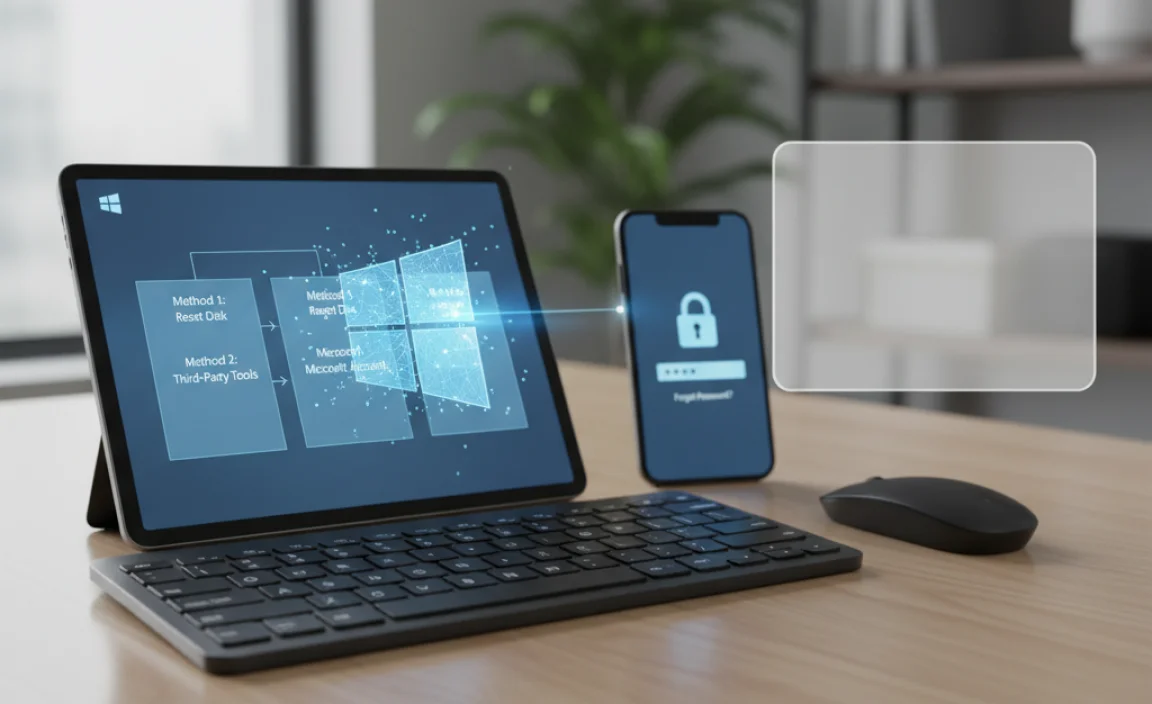
Here’s a quick rundown to help you choose the best method:
| Method | Account Type | Prerequisites | Ease of Use | Security |
|---|---|---|---|---|
| Microsoft Account Reset | Microsoft Account | Internet connection, access to recovery email/phone | Very Easy | High (Microsoft verifies your identity) |
| Password Reset Disk | Local Account | Pre-created USB reset disk | Easy | High (Only works for the specific user) |
| Security Questions | Local Account | previamente configured security questions | Easy to Medium | Medium (Relies on remembering answers) |
| Another Admin Account | Any Account (via another admin) | Another user account with admin rights | Medium | Medium (Can expose system settings if misused) |
| Installation Media (Cmd) | Any Account | Bootable USB/DVD, technical comfort | Difficult | Medium to High (Can be secure if you restore utilman.exe) |
Prevention is Key: Future-Proofing Your Access
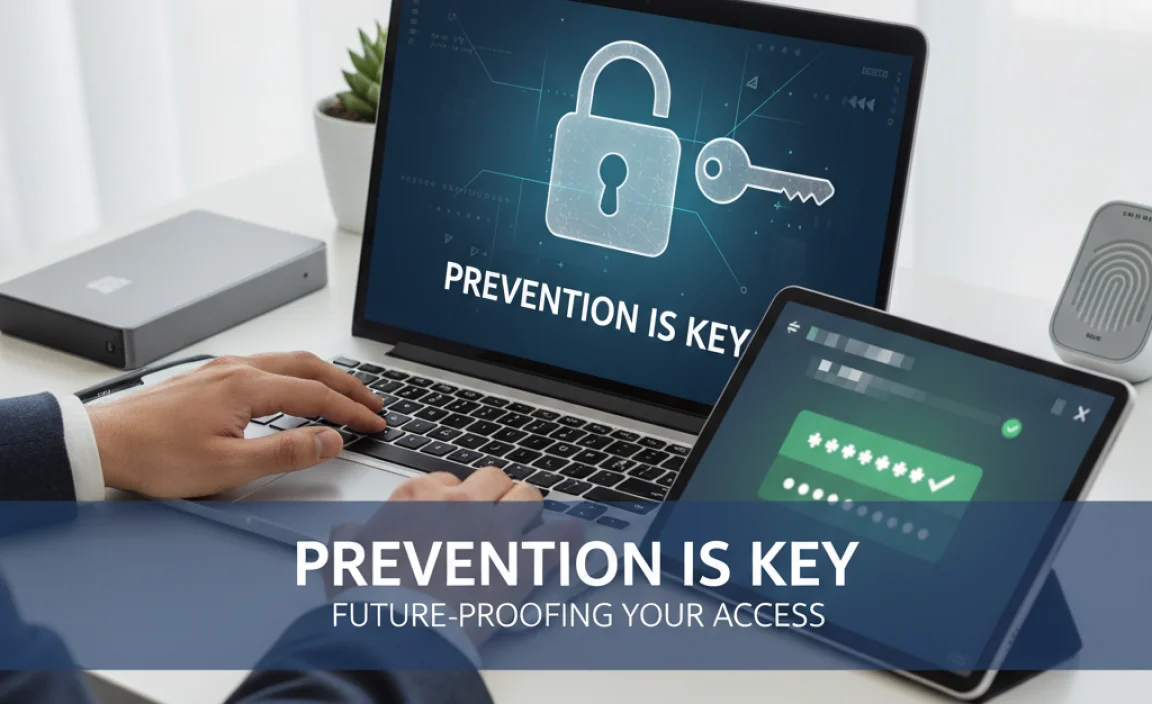
Once you’re back in your Windows 10 account, it’s a good time to set up preventative measures so this doesn’t happen again. A little foresight can save you a lot of stress and hassle down the line.
1. Link Your Microsoft Account (If Using Local Account)
If you’re using a local account, consider linking it to a Microsoft account. This gives you the easy password reset options via email or phone and synchronizes settings like your wallpaper and app preferences across devices. To do this, go to Settings > Accounts > Your email & accounts and choose to “Sign in with a Microsoft account instead.”
2. Create a Password Reset Disk or Set Up Security Questions
For local accounts, always create a password reset disk and store it somewhere safe and accessible. Alternatively, ensure you have set up your security questions and remember the answers. You can manage these in Settings > Accounts > Sign-in options.
3. Use a Password Manager
A reliable password manager can store all your complex passwords securely. You only need to remember one master password for the manager itself. This drastically reduces the chances of forgetting any of your account passwords.
4. Enable PIN or Other Sign-in Options
Windows 10 and 11 offer alternative sign-in methods like PIN, Windows Hello Face, or Fingerprint recognition. These are often more convenient and secure than a traditional password and can be set up in Settings > Accounts > Sign-in options.
5. Keep Your Recovery Information Updated
If you use a Microsoft account, regularly check and update your recovery email address and phone number in your Microsoft account security settings. This ensures you can always receive security codes if needed.
Troubleshooting Common Issues During Password Reset
Even with the best guides, sometimes things don’t go perfectly. Here are a few common hiccups and how to address them:
- “I forgot my security question answers.” If you can’t remember the answers, you’ll need to use Method 5 (Installation Media) or attempt account recovery through Microsoft’s website.
- “The ‘I forgot my password’ link isn’t appearing.” This usually happens with local accounts where security questions weren’t set up or if you’ve locked yourself out after too many failed attempts. Try Method 5.
- “Command Prompt says ‘System root’ or other errors.” Double-check that you have correctly identified your Windows drive letter (C:, D:, etc.) and that you are typing the commands precisely as shown. Ensure the bootable media is functional.
- “I can’t boot from USB.” You may need to adjust BIOS/UEFI settings or try re-creating the bootable USB, ensuring it’s formatted correctly (often FAT32 for UEFI systems).
Frequently Asked Questions (FAQ)
Q1: Is it safe to reset my Windows 10 password this way?
Yes, the official methods (Microsoft account reset, reset disk, security questions) are perfectly safe and designed by Microsoft. The Command Prompt method is also safe if performed correctly, especially if you remember to restore the original utility manager.
Q2: Will I lose my files if I forget my password?
Generally, no. Resetting your password does not delete your files. Your personal data remains on your hard drive. However, if you were to perform a full Windows reset or clean install, then your files would be lost.
Q3: My PC is a work computer. Can I still reset the password?
If it’s a work computer, it might be managed by your IT department. Trying to reset the password yourself could violate company policy. It’s best to contact your IT administrator for assistance.
Q4: I don’t have a USB drive. Can I use a DVD?
Yes, if your computer has a DVD drive, you can burn the Windows installation media to a DVD instead of a USB flash drive. The process of booting and using Command Prompt remains the same.
Q5: How long does it take to reset my password?
Using your Microsoft account or a password reset disk can take just a few minutes. The Command Prompt method can take longer, especially the first time you do it, as it involves creating bootable media and navigating BIOS/Command Prompt.
Q6: What if I forgot my PIN and my password?
If you’ve forgotten both your PIN and your password, you’ll typically need to use the “I forgot my password” link on the login screen (if using a Microsoft account) or resort to Method 5 (Installation Media) to reset your account password.
Conclusion: Back in Control of Your Windows 10 PC
Forgetting your Windows 10 password can feel like a major setback, but as you’ve seen, it’s a problem with solid, proven solutions. Whether you’re lucky enough to have your Microsoft account linked or need to get a bit more technical with installation media, you now have the knowledge to regain access to your computer safely and effectively.
Remember to take a moment to set up preventative measures like a password reset disk or enabling simpler sign-in options. This will save you future stress and keep your digital life running smoothly. You’ve navigated this challenge, and you can feel confident that you have the tools and understanding to handle similar tech hurdles that may arise.





