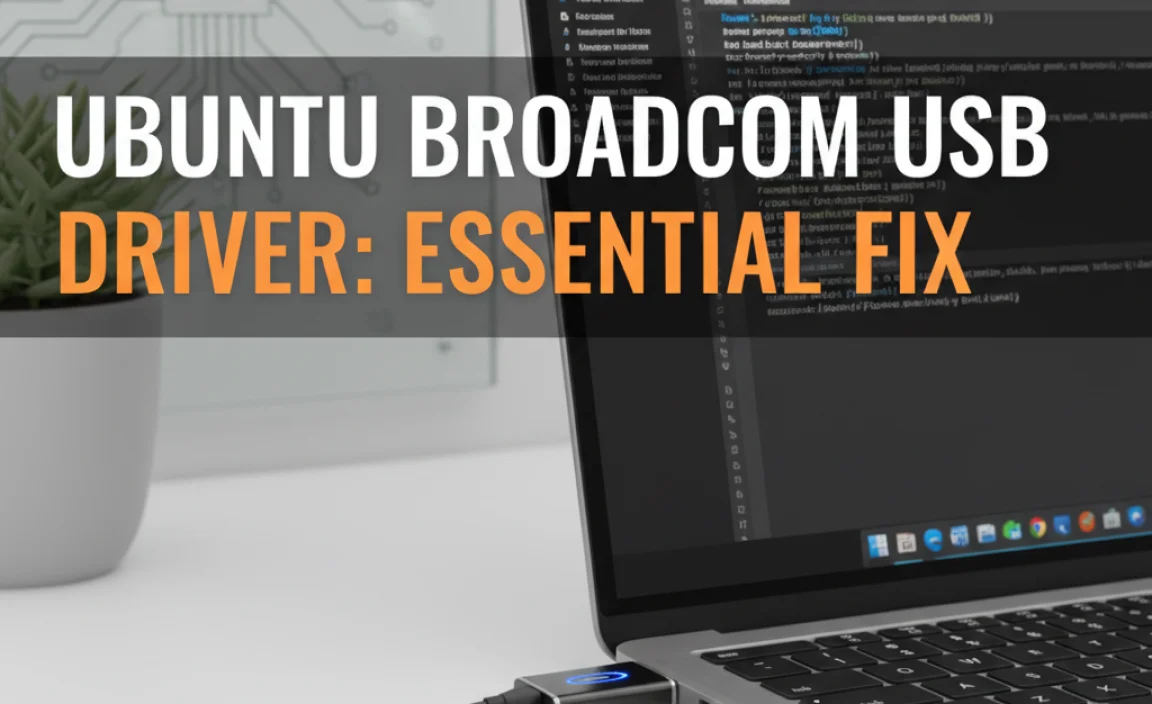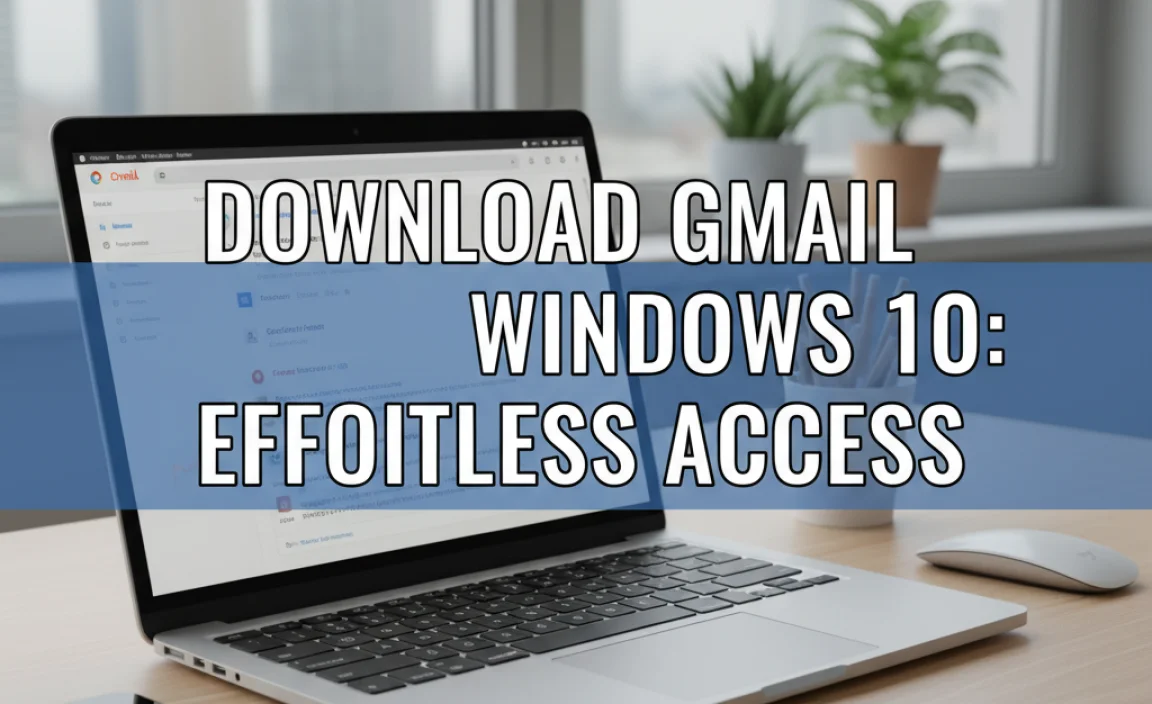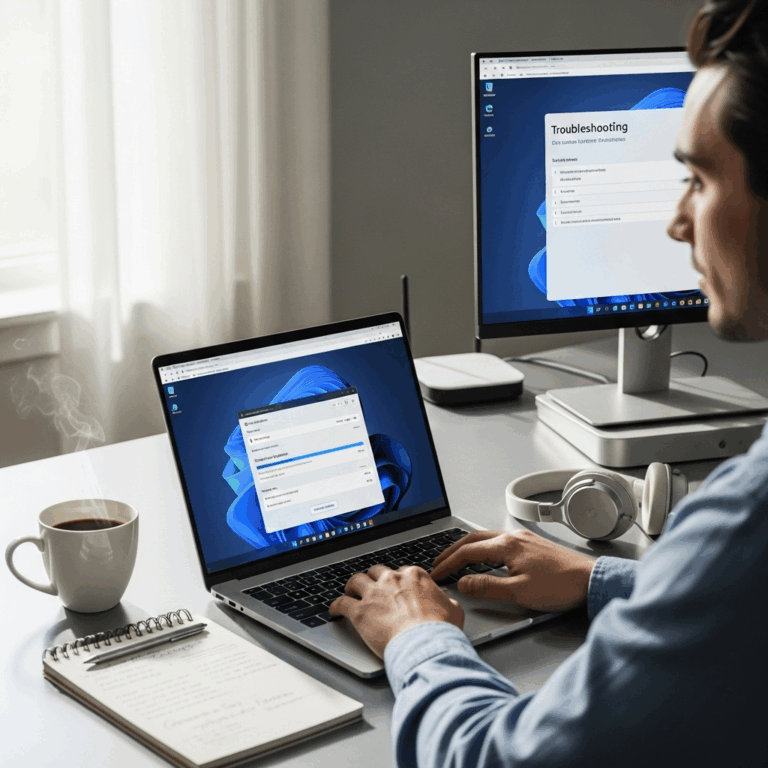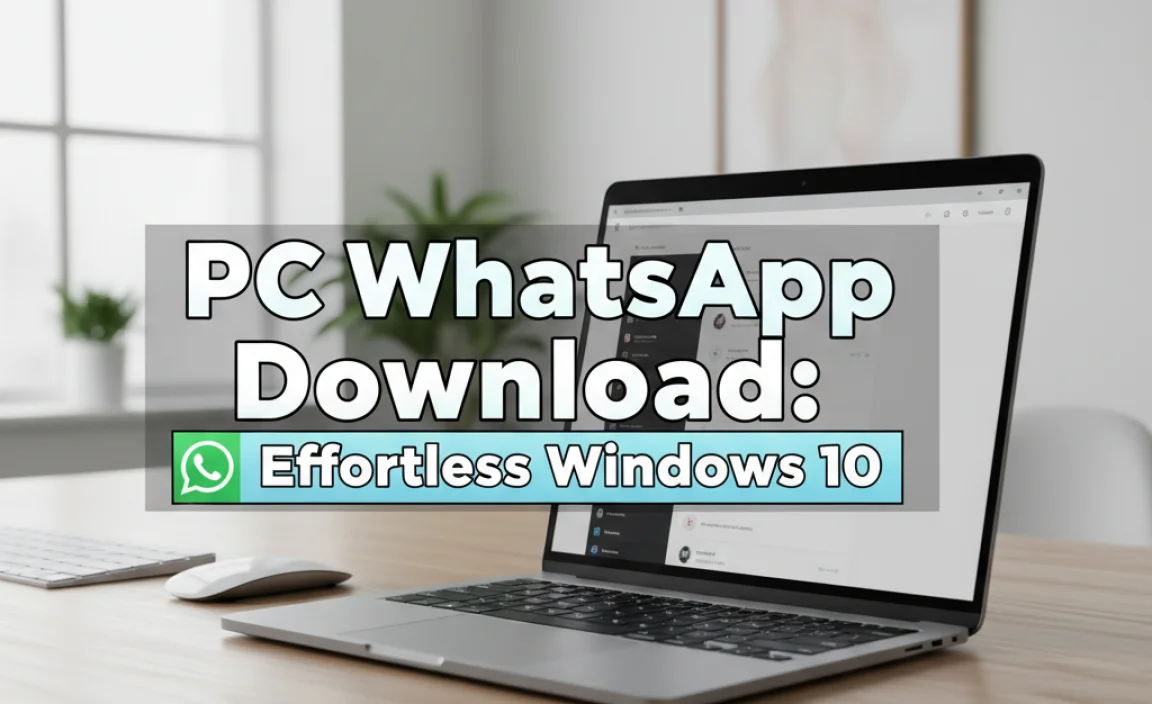Need to download Flash Player for Windows 10? While Adobe Flash Player is no longer supported and has been removed from most systems, this guide explains why it was important, how to find it if absolutely necessary for legacy content, and most importantly, how to secure your PC with modern, safe alternatives. Get your essential guide right here!
Flash Player for Windows 10 Download: Essential Guide!
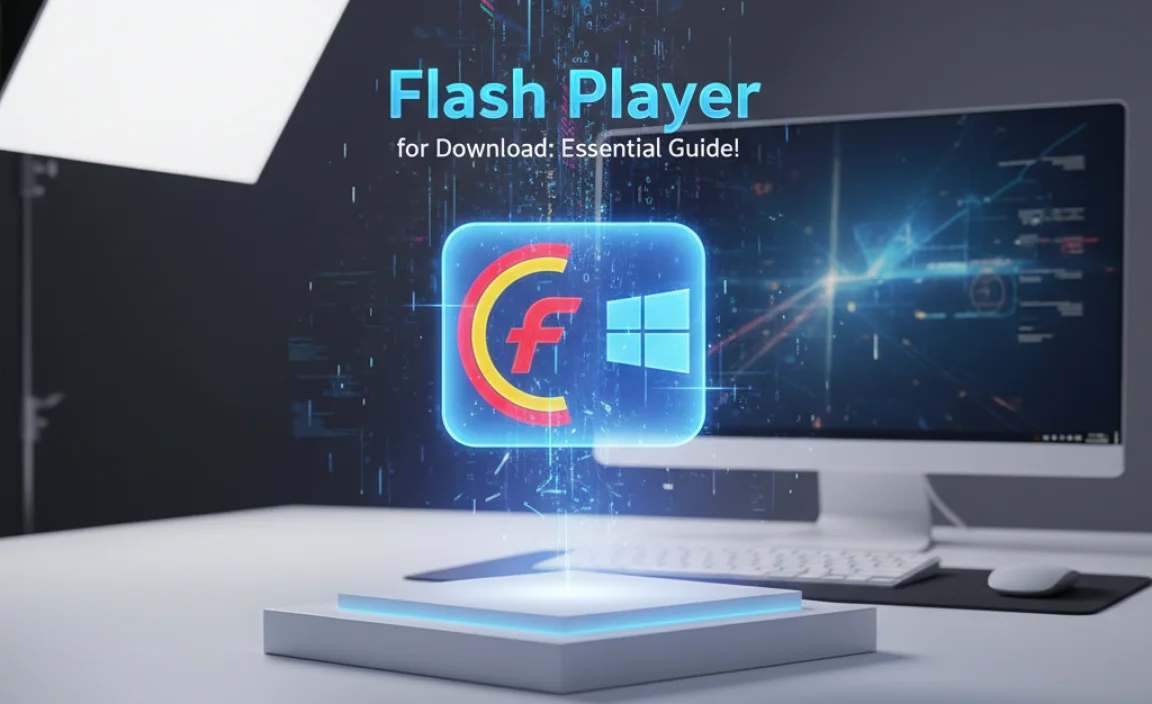
Remember those days when you couldn’t watch videos, play games, or interact with certain websites without needing Adobe Flash Player? For many years, Flash was the key to a rich online experience. But then, things changed. Over time, security issues and the rise of newer technologies like HTML5 made Flash outdated and, frankly, a security risk.
If you’re trying to access some older content and seeing that dreaded “Flash Player required” message on your Windows 10 or even Windows 11 PC, you might be wondering where to find it. This guide is here to help you navigate this tricky situation. We’ll walk you through why Flash was so popular, what its current status is, and most importantly, how to keep your Windows computer safe and functional moving forward. Let’s get your system running smoothly and securely!
The Rise and Fall of Flash Player
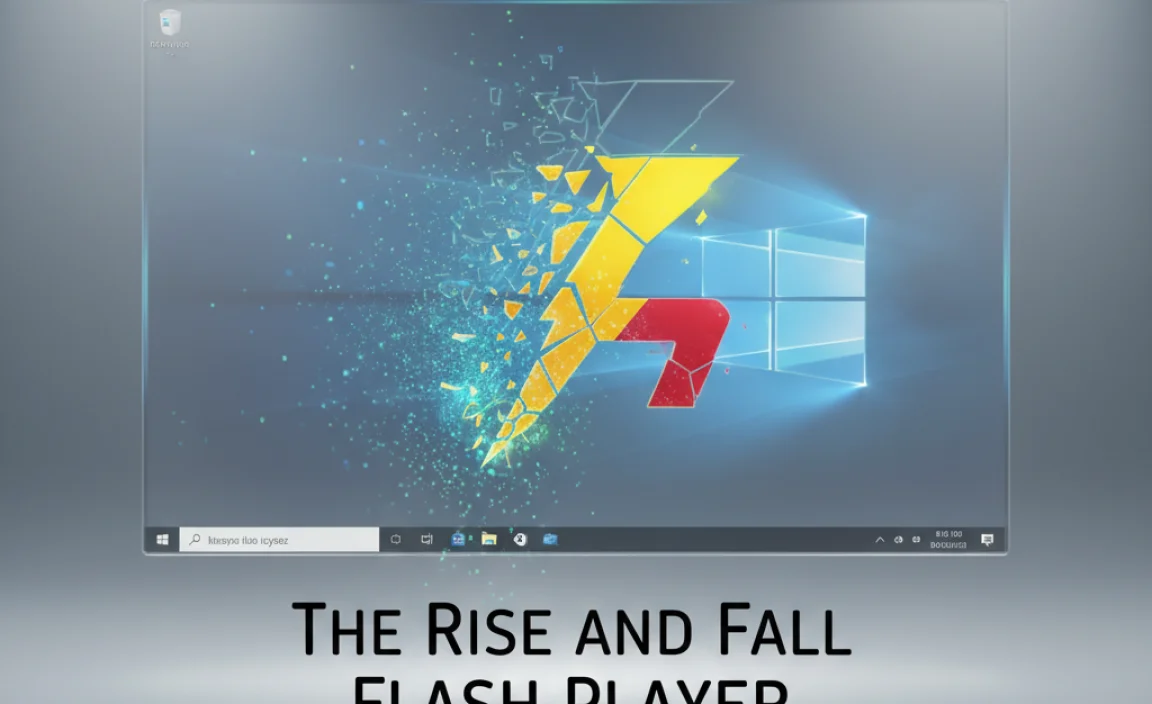
Adobe Flash Player was once the undisputed king of rich media on the web. From animated cartoons to interactive games and complex web applications, Flash powered a huge portion of the internet for over a decade. Its ability to deliver engaging content directly within a web browser made it incredibly popular with both developers and users.
However, its very success also made it a prime target for cybercriminals. Flash Player was notorious for its security vulnerabilities, often being the entry point for malware and viruses. As web technologies evolved, Flash began to feel clunky and slow. Browsers, developers, and the public started to move away from it, favoring more efficient, secure, and mobile-friendly alternatives.
Finally, Adobe announced the end-of-life for Flash Player, with support officially ending on December 31, 2020.
Why You Might Still See “Flash Player Required”

Even though Flash Player is officially dead and Adobe has stopped all support and updates, you might still encounter situations where websites or applications claim they need it. This is typically because:
- Legacy Content: Many older websites, particularly internal enterprise applications, educational materials, or archived websites, were built entirely using Flash. Without significant updates (which are rare for old content), they remain reliant on Flash.
- Outdated Software: Some older standalone applications or plugins might still integrate Flash components, and these applications haven’t been updated to use modern technologies.
It’s crucial to understand that attempting to download and install Flash Player now is inherently risky. Since Adobe no longer provides updates, any existing vulnerabilities are unpatched, making your system an easy target.
Adobe Flash Player’s Official End-of-Life Status

As mentioned, Adobe Flash Player reached its end-of-life on December 31, 2020. This means:
- No More Updates: Adobe is no longer releasing any security patches, bug fixes, or feature updates for Flash Player.
- Blocked Content: Major browsers like Google Chrome, Microsoft Edge, and Firefox have progressively removed Flash support entirely. By default, they outright block Flash content from running.
- Uninstallation Recommended: Adobe itself recommends that all users uninstall Flash Player immediately to help protect their systems. Microsoft even pushed out an update to Windows that removes Flash Player.
Trying to find an official, safe download link for Flash Player on Adobe’s website is now virtually impossible, and any links found elsewhere are highly suspect.
The Dangers of Downloading Unofficial Flash Player

If you search online for “Flash Player for Windows 10 download,” you’ll likely find many websites offering it. Be extremely cautious! These unofficial sources are a major security risk. Here’s why:
- Malware Bundles: Downloaders from these sites are often bundled with viruses, spyware, adware, or even ransomware. You think you’re getting Flash Player, but you’re actually installing malicious software.
- Fake Installers: Some downloads might be fake installers designed solely to trick you into running malware.
- Outdated and Unsafe: Even if you found a version that claims to be legitimate, it would still be unpatched and inherently insecure.
For your security, it’s strongly advised to avoid downloading Flash Player from third-party websites.
How to Safely Access Legacy Flash Content (If You Must)
If you absolutely must access content that requires Flash Player for work or a critical personal reason, there are safer, albeit still cautious, methods. These generally involve isolated environments or specialized software designed to handle legacy content without compromising your main system.
Option 1: Using the Ruffle Flash Player Emulator
Ruffle is an open-source project aiming to emulate Flash Player safely in modern browsers. It’s written in Rust and compiles to WebAssembly, meaning it can run directly in your web browser without plugins.
How it Works: Ruffle translates Flash content into something your browser can understand natively. It’s designed with security in mind, aiming to be a safe alternative.
Steps to Use Ruffle:**
- Go to the Ruffle Website: Visit the official Ruffle website (search for “Ruffle Flash Player”).
- Use the Web-Based Emulator: The easiest way is to use their online emulator. You can often paste a URL of a Flash-based website or load local SWF files directly into the emulator.
- For Developers/Advanced Users: Ruffle can also be integrated into websites or used as a standalone desktop application. Check their documentation for more detailed instructions if this applies to you.
Pros: Free, open-source, actively developed, safer than original Flash Player, no installation required for the online version.
Cons: May not be compatible with all Flash content (some complex animations or games might not work perfectly), still relies on translating older code.
Option 2: Using a Virtual Machine (VM)
A Virtual Machine is like having a separate computer running inside your current computer. You can install an older operating system (like Windows 7) inside the VM and then, very carefully, install an older version of a browser and Flash Player only within that isolated environment.
How it Works: The VM acts as a sandbox. If Flash Player within the VM gets compromised, it’s contained within that VM and won’t affect your main Windows 10/11 system. After you’re done, you can delete the VM or revert it to a clean state.
Steps to Set Up a VM (General):
- Choose VM Software: Popular free options include Oracle VM VirtualBox or VMware Workstation Player.
- Download an OS Image: You’ll need an ISO file for an older Windows version (e.g., Windows 7). Make sure it’s legally obtained.
- Install VM Software: Install VirtualBox or VMware on your Windows 10/11 PC.
- Create a New VM: Follow the software’s wizard to create a new virtual machine, allocating resources (RAM, storage) to it.
- Install the OS: “Boot” the VM from the OS ISO image and install the operating system within the VM.
- Install Older Browser & Flash (CAUTIOUSLY): Inside the VM, you would then install an older version of a browser (like an older Firefox or IE) that still supported Flash prior to its removal. Then, you would attempt to find and install a download of Adobe Flash Player within the VM. Be extremely careful about where you download these older components from, even within the VM.
- Access Content: Use the browser inside the VM to access your Flash content.
- Cleanup: Once done, you can shut down the VM, delete it, or use its snapshot feature to revert to a clean state.
Pros: Provides strong isolation, can run virtually any legacy software.
Cons: Complex to set up, requires significant technical knowledge, still involves running unpatched software (albeit isolated), can be resource-intensive.
Option 3: Using Internet Archive’s Flashpoint
For preserving and playing older Flash games and animations, the Internet Archive has a fantastic project called Flashpoint.
How it Works: Flashpoint is a massive project that aims to preserve the history of interactive web content. It includes a custom Flash Player and browser environment designed specifically for running these archived games and animations.
Steps to Use Flashpoint:
- Visit the Flashpoint Website: Search for “Internet Archive Flashpoint.”
- Download and Install: Download the Flashpoint installer and follow the instructions to set it up on your PC. It’s a large download due to the extensive library.
- Browse and Play: Once installed, you can browse their vast collection of games and interactive entertainment. When you click to play something, Flashpoint launches it using its preserved environment.
Pros: Excellent for gaming and entertainment archives, preserves history, designed specifically for this purpose, relatively safe for accessing archived content.
Cons: Not suitable for general web browsing or accessing unknown Flash content from the wild; primarily for their curated library.
Essential Security Practices for Windows 10 & 11
Given the security risks associated with Flash Player and older software, prioritizing your Windows security is paramount. Here are some non-negotiable steps:
| Security Practice | Why It’s Important | How to Do It (Windows 10/11) |
|---|---|---|
| Keep Windows Updated | Microsoft regularly releases security patches to fix vulnerabilities. This is your primary defense. | Go to Settings > Update & Security (Win 10) or Windows Update (Win 11) > Check for updates. |
| Use Antivirus Software | Detects and removes malware, viruses, and other threats. Windows Defender (built-in) is excellent, but third-party options exist. | Windows Defender: Settings > Update & Security > Windows Security > Virus & threat protection. Ensure it’s active. |
| Enable Firewall | Acts as a barrier, controlling network traffic to prevent unauthorized access. | Settings > Update & Security > Windows Security > Firewall & network protection. Ensure it’s on for your network type. |
| Use Strong, Unique Passwords | Prevents unauthorized access to your accounts if one is compromised. | Use a password manager to generate and store complex passwords. Enable Two-Factor Authentication (2FA) wherever possible. |
| Be Wary of Phishing | Avoid clicking suspicious links or downloading attachments from unknown sources, even if they seem legitimate. Look for grammatical errors and urgent requests. | Educate yourself on common phishing tactics. When in doubt, don’t click. |
| Regular Backups | Protects your data in case of hardware failure, ransomware, or accidental deletion. | Use Windows Backup, File History, or cloud storage solutions (OneDrive, Google Drive, Dropbox). |
Modern Alternatives to Flash Player
The good news is that the technologies that replaced Flash are far superior. You likely already have them built into your modern browsers:
- HTML5: The current standard for web content, supporting video, audio, animations, and interactive elements without plugins.
- JavaScript: Powers dynamic and interactive features on websites.
- WebGL: Enables 3D graphics rendering directly in the browser, used for games and complex visualizations.
- WebAssembly (Wasm): Allows code written in languages like C++ and Rust to run in the browser at near-native speeds, enabling high-performance applications.
These modern technologies are more secure, more efficient, and work across all devices and operating systems. You don’t need to install anything extra to use them!
Troubleshooting Common “Flash Not Working” Scenarios
If you’re having trouble with modern web content (even if it’s not Flash), here are some quick troubleshooting steps:
Scenario 1: Videos Not Playing on a Website
Possible Causes: Browser outage, outdated browser, website issue, internet connection problem.
Fixes:
- Refresh the Page: Sometimes it’s just a temporary glitch. Press Ctrl + R or click the refresh icon.
- Update Your Browser: Ensure Chrome, Edge, Firefox, or your browser of choice is up-to-date. Go to its settings menu and look for an “About” or “Update” option.
- Clear Browser Cache and Cookies: Corrupted cache can cause playback issues. In browser settings, find options to clear browsing data.
- Check Internet Connection: Ensure your Wi-Fi or Ethernet connection is stable.
- Try a Different Browser: See if the video plays in another browser to rule out a browser-specific issue.
Scenario 2: Websites Loading Incorrectly (Missing Elements)
Possible Causes: JavaScript being blocked, ad-blockers interfering, outdated browser.
Fixes:
- Enable JavaScript: Most modern browsers have JavaScript enabled by default. Check your browser’s settings to ensure it’s not disabled.
- Temporarily Disable Ad-Blockers: Some websites rely on scripts that ad-blockers might mistakenly flag. Try disabling your ad-blocker for the specific site.
- Update Browser: As always, keeping your browser current is key.
Scenario 3: Specific Game/App Not Working (Non-Flash)
Possible Causes: Outdated drivers, corrupted application files, system issues.
Fixes:
- Restart the Application/Game: Simple but often effective.
- Restart Your PC: A full system reboot can clear temporary glitches.
- Update Graphics Drivers: Outdated graphics drivers are a common cause of performance issues and graphical glitches. Visit the website of your graphics card manufacturer (NVIDIA, AMD, Intel) to download the latest drivers.
- Verify Game Files (if applicable): If it’s a game from a platform like Steam orEpic Games Store, they usually have an option to verify the integrity of game files.
- Check System Requirements: Ensure your PC meets the minimum requirements for the application.
For driver updates, you can often use Windows Update (Settings > Update & Security > Windows Update > View optional updates) which may list driver updates, or go directly to the manufacturer’s website for the most current versions.
Frequently Asked Questions (FAQ)
Q1: Is it safe to download Adobe Flash Player for Windows 10 now?
A: No, it is not safe. Adobe Flash Player is no longer supported and has known security vulnerabilities. Downloading it from unofficial sources can expose your PC to malware. It’s best to avoid it and use modern alternatives or safe emulation methods.
Q2: How can I play old Flash games on Windows 11?
A: For playing old Flash games, the best and safest methods are using the Ruffle emulator, exploring the Internet Archive’s Flashpoint project, or using a virtual machine with caution.
Q3: My browser says Flash Player is blocked. What should I do?
A: This is by design! Modern browsers block Flash because it’s outdated and insecure. You don’t need to unblock it. If you encounter a specific website that needs it, consider the safe emulation options mentioned in this guide.
Q4: Will I lose access to important content if I don’t install Flash Player?
A: For the vast majority of users, no. Modern websites use HTML5 and other secure technologies. If you do need access to very old, specific content, the methods like Ruffle or Flashpoint are designed for precisely that scenario without compromising your general security.
Q5: What’s the difference between Flash Player and HTML5?
A: Flash Player was a plugin that needed to be installed separately and was notoriously insecure. HTML5 is a web standard built directly into modern browsers, allowing for video, audio, and interactive content without plugins, and it’s much more secure and efficient.
Q6: How do I uninstall Flash Player if it’s already on my computer?
A: Microsoft provides a Flash removal tool. You can find it via Windows Update (it might appear as an optional update) or by searching for “Microsoft Edge Adobe Flash Player removal tool” on the Microsoft support website. You can also try uninstalling it through “Add or Remove Programs” in Windows Settings. It’s highly recommended to remove it.
Conclusion: Securely Embracing the Future
While the era of Adobe Flash Player has definitively ended, understanding its history helps us appreciate the evolution of web technology. For Windows 10 and Windows 11 users, the key takeaway is to prioritize security and embrace modern, safer alternatives. Attempting to download Flash Player from unofficial sources puts your personal data and PC integrity at significant risk.
Instead, rely on your updated web browsers and their built-in capabilities like HTML5. If you absolutely must access legacy Flash content, explore safe emulators like Ruffle or specialized projects like Flashpoint. By staying informed, keeping your system updated, and practicing good cybersecurity habits, you can confidently navigate the digital world.
Remember, managing your PC’s health and security doesn’t have to be complicated. With the right knowledge and guidance, you can keep your Windows system running smoothly and safely. You’ve got this!