f9 key is the mother key for the Asus users to execute the factory reset. But, how does one conduct factory reset Asus laptop if f9 not working in Windows 10?
Is there any alternative way to factory reset instead of pressing f9?
You are an Asus user and you need to know the answer of the arisen questions. Yes, some other alternatives have and you can apply these by yourself. Even this article is written only for showing the alternative ways.
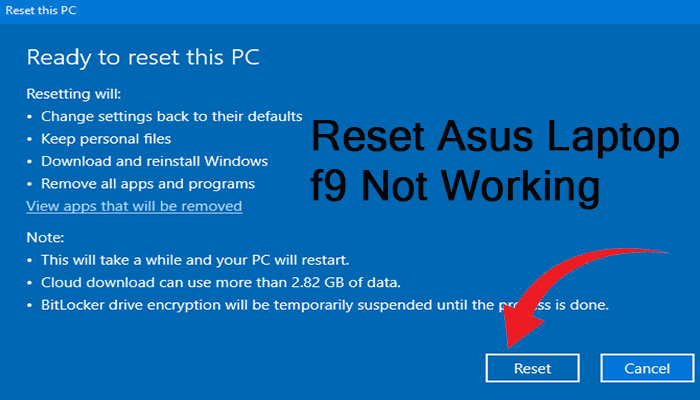
Methods of Fixing Factory Reset Asus Laptop f9 Not Working
If a scenario happens with your laptop like you need to execute a factory reset of your Asus laptop but couldn’t enter into the restore menu by pressing f9, you will have a couple of other methods to conduct the factory reset. Before diving into the details of these methods let’s have short look at the list first-
- Method 1: Reset Directly from Settings
- Method 2: Reset from Windows Recovery Environment (WinRE)
- Method 3: Reset through Installation Disc
Method 1: Reset Directly from Settings
In Windows 10, you will have an option to reset your PC from the ‘Settings’ menu. This method will work perfectly instead of entering the restore menu by pressing f9. I will give the details of the process step by step.
Step 1
Firstly, you need to tap the Windows and ‘I’ keys together. As a result, you will see the ‘Settings’ interface on your Screen. Scroll down to the bottom. Here you have to choose the ‘Update & Security’ section.
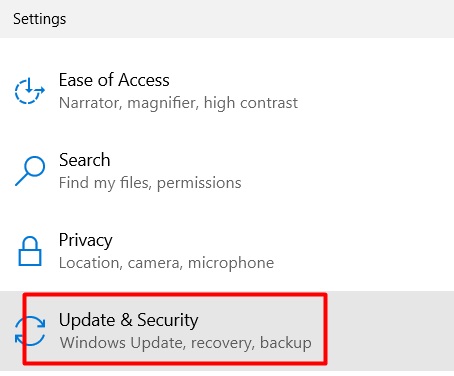
Step 2
Look at the left sidebar. You need to find the ‘Recovery’ section from here.
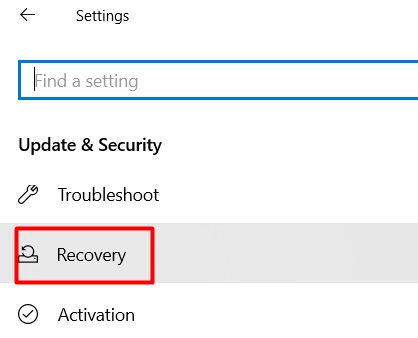
Step 3
Next, keep your eyes on the right side. Reset this PC’ option will appear on the top of the ‘Recovery’ section. Here you will get the ‘Get started’ tab. You have to tap it to continue the reset process.
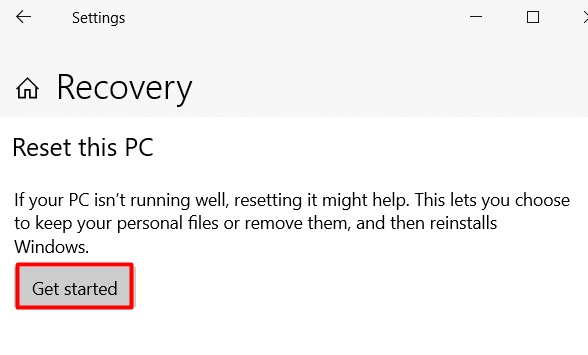
Step 4
Then a new window will be visible with two options. You need to choose ‘Remove everything’ to conduct a factory reset.
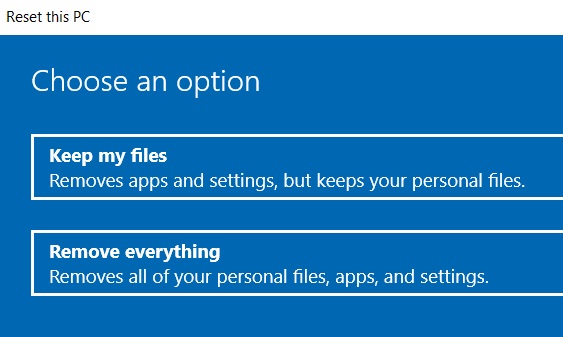
Step 5
After that, click on the ‘Local reinstall’ option.
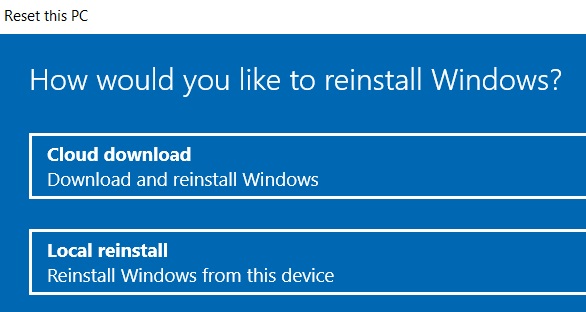
Step 6
Consequently, the ‘Additional settings’ interface will become evident. You need to select the ‘Change settings’ to manage the additional settings.
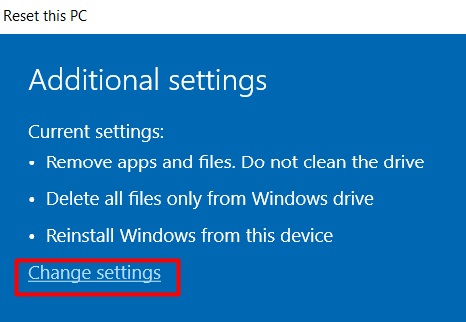
Step 7
Here you need to adjust the settings one by one and press ‘Confirm’ at the end.
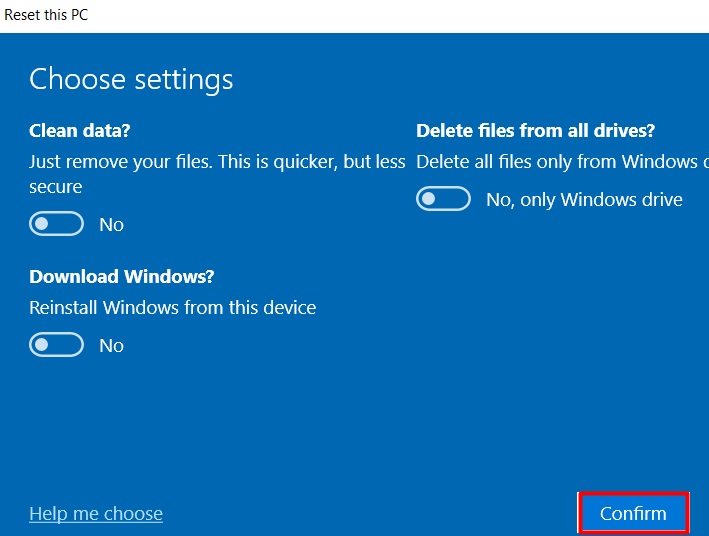
Step 8
After changing the additional settings, you need to tap the ‘Next’ tab.

Step 9
Finally, your PC will be ready to reset. To confirm the action, you have to click on the ‘Reset’ option.
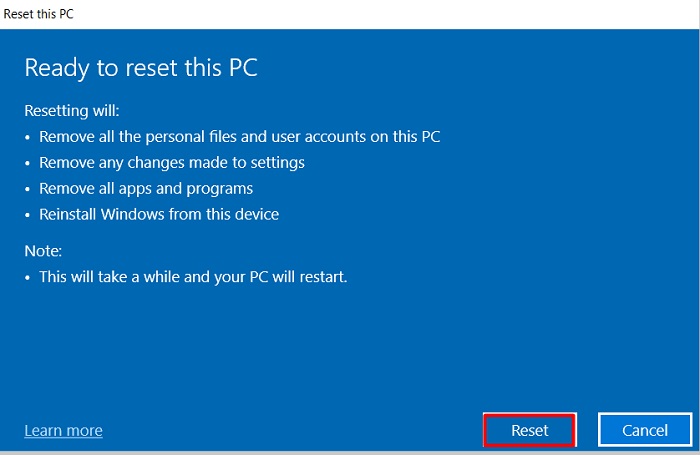
There will be two more methods that you can try to execute a factory reset.
Method 2: Reset from Windows Recovery Environment (WinRE)
Windows Recovery Environment (WinRE) is a dedicated program to resolve the system’s issues like factory reset. You can access it from the ‘Settings’ menu instead of pressing f9. This will be another alternative option to conduct the factory reset. The process will be given below.
Step 1
Again you need to go to the ‘Recovery’ section whether you will find the ‘Advanced startup’ segment with the ‘Restart now’ option. You have to click on it.
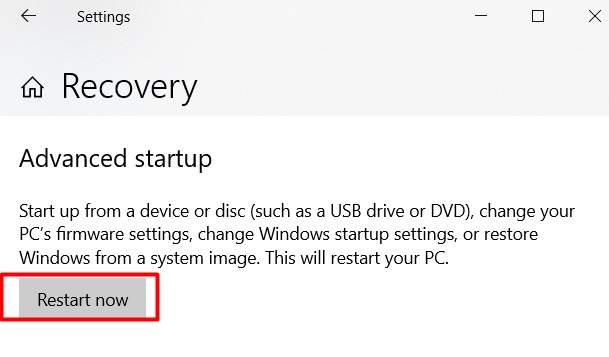
Rewind: To go to ‘Recovery’, you need to press the Windows and ‘I’ keys together. Then click on the ‘Update & Security’ section. Under this, you will see the ‘Recovery’.
Step 2
While clicking on the ‘Restart now’, the ‘Choose an option’ window will appear on the screen. You need to select ‘Troubleshoot’ from here.
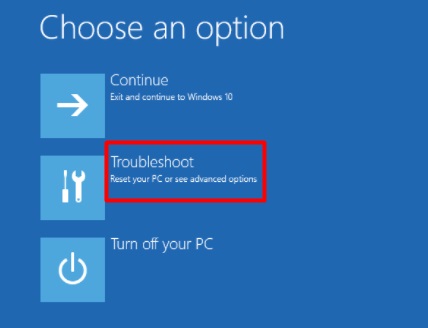
Step 3
Consequently, you will find the ‘Reset this PC’ option from a newly appeared interface. You have to click on it.
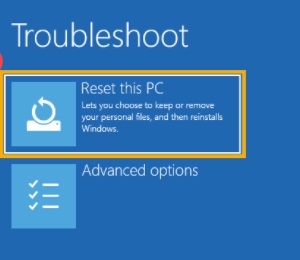
Step 4
After that, two reset options will be visible. You have to choose ‘Remove everything’ to execute the factory reset.
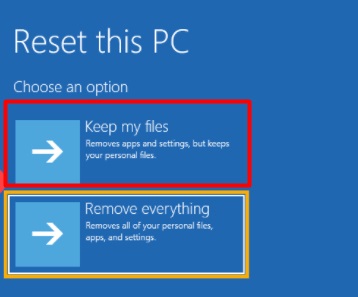
Step 5
Then you need to select the ‘Local reinstall’ option from the next interface.
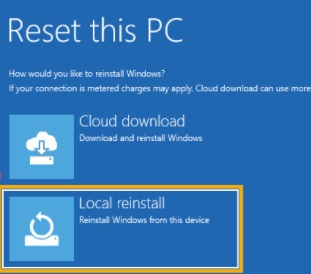
Step 6
Here, the final options to reset the PC will appear. You need to choose which one you prefer from ‘Just remove my files’ and ‘Fully clean the drive’ options.
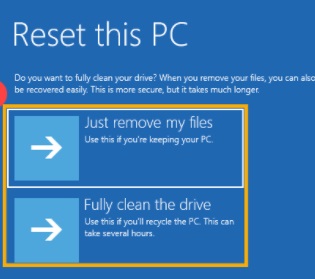
Step 7
Finally, you will reach the endpoint of the process. You have to tap the ‘Reset’ tab to submit the confirmation from your side.
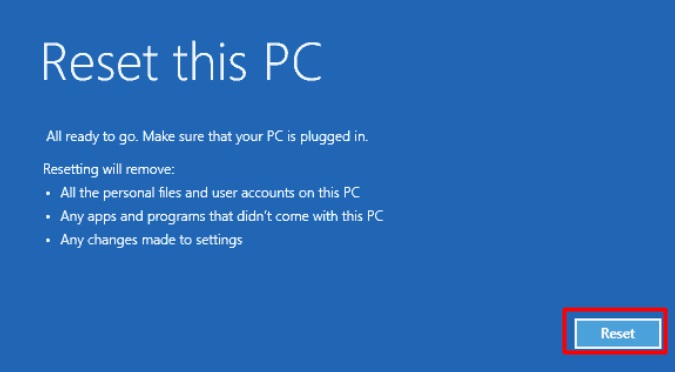
There will be left last alternate option to factory reset your laptop.
Method 3: Reset through Installation Disc
To apply the fix, you must have the disk tray. I will brief the process below.
Step 1
Firstly, you need to insert an installation disc into the laptop’s disk tray. Then restart the PC.
Step 2
While the PC will start again, very next you have to tap the ‘ESC’ button while booting.
Step 3
You have to select the ‘CD/DVD’ option and tap the ‘enter’ button.
Step 4
Then you need to press ‘Ok’ two times in a row to start the factory reset.
Finally, follow the on-screen direction to complete the process.
Final Words
In addition, factory reset is always considered a big deal you do with your laptop. But it’s a barrier of factory reset Asus laptop if f9 not working. In this case, you can easily apply the methods I have discussed in the entire article to execute factory reset alternatively.
