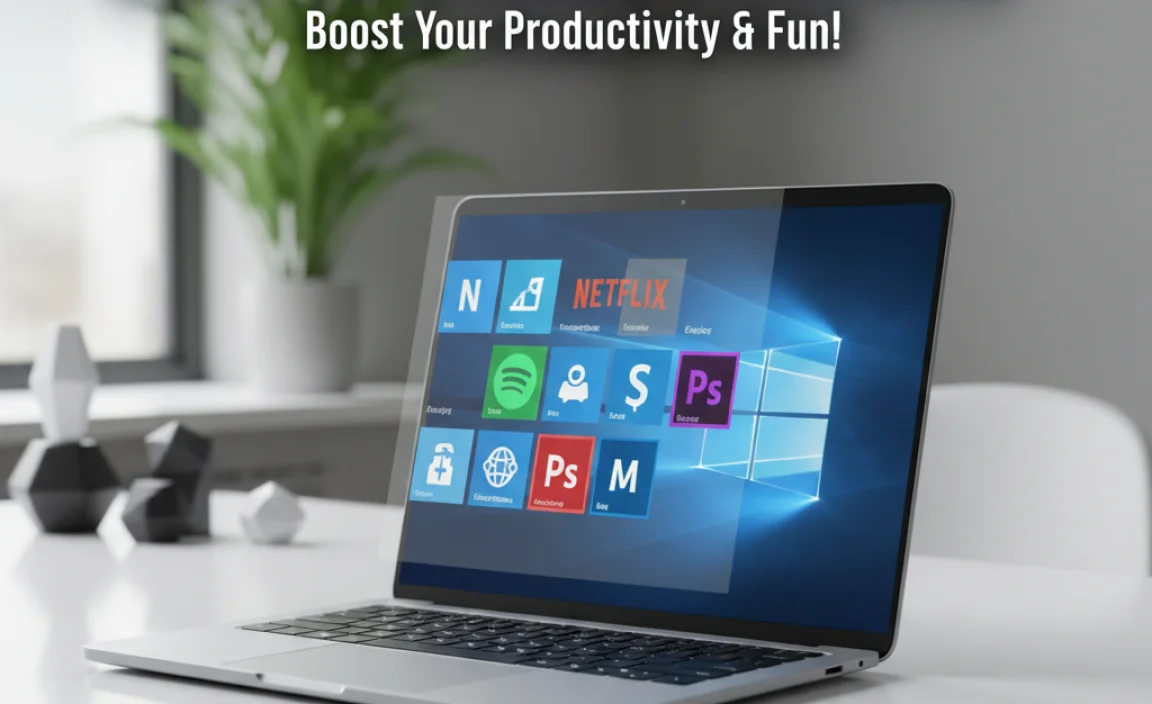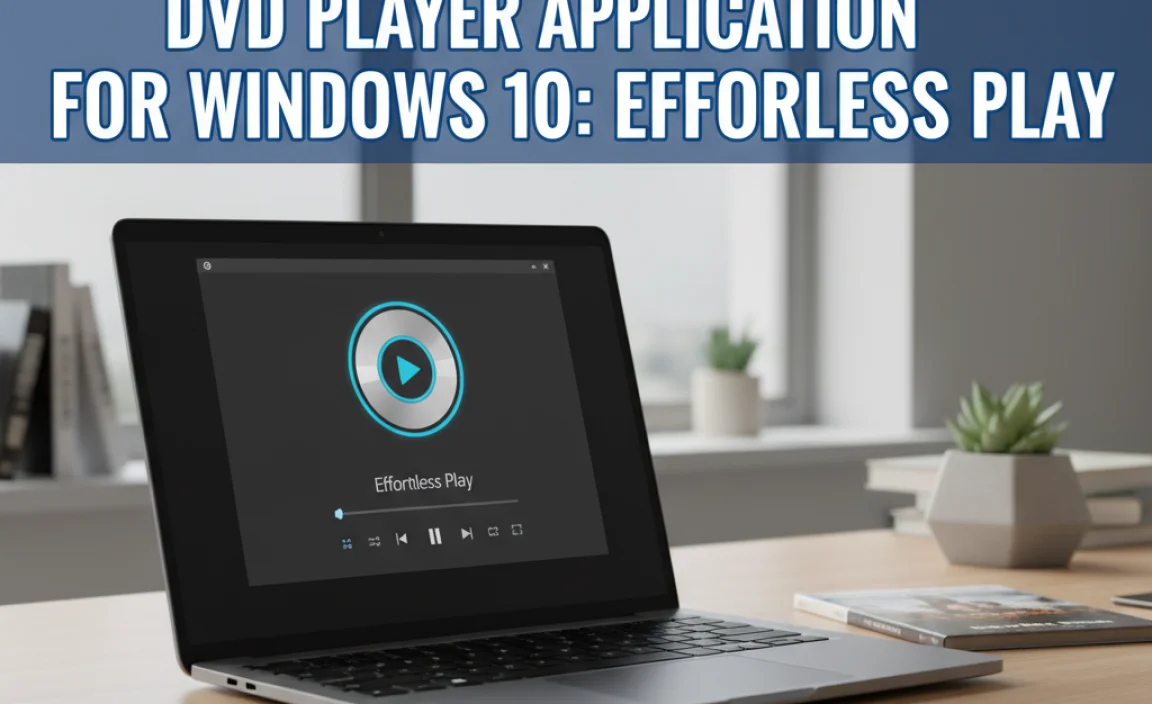Concerned about Windows 10 security after its official end-of-support? Extended Security Updates (ESU) offer a vital way to keep your system safe with crucial patches, even if you’re not ready to upgrade. This guide breaks down what ESU is, who needs it, and how to get it, ensuring your Windows 10 PC stays protected.
Hey there, PC pals! Mike Bentley here. If you’re still happily using Windows 10, you might be hearing a bit of a buzz – and maybe a little worry – about its official support ending. It’s a common situation: you’ve got a computer that works just fine, and the thought of upgrading or replacing it feels like a big hassle, or maybe even an unnecessary expense.
But here’s the thing: technology moves fast, and keeping your operating system safe and sound is super important for everything you do online. The good news is, there’s a solution that bridges the gap. We’re going to dive deep into Extended Security Updates for Windows 10.
Think of it as a security blanket for your trusty PC. By the end of this article, you’ll know exactly what these updates are, why they matter, and what your options are to keep your Windows 10 machine protected. Let’s get started on making sure your digital world stays secure!
Why Security Updates Matter for Windows 10
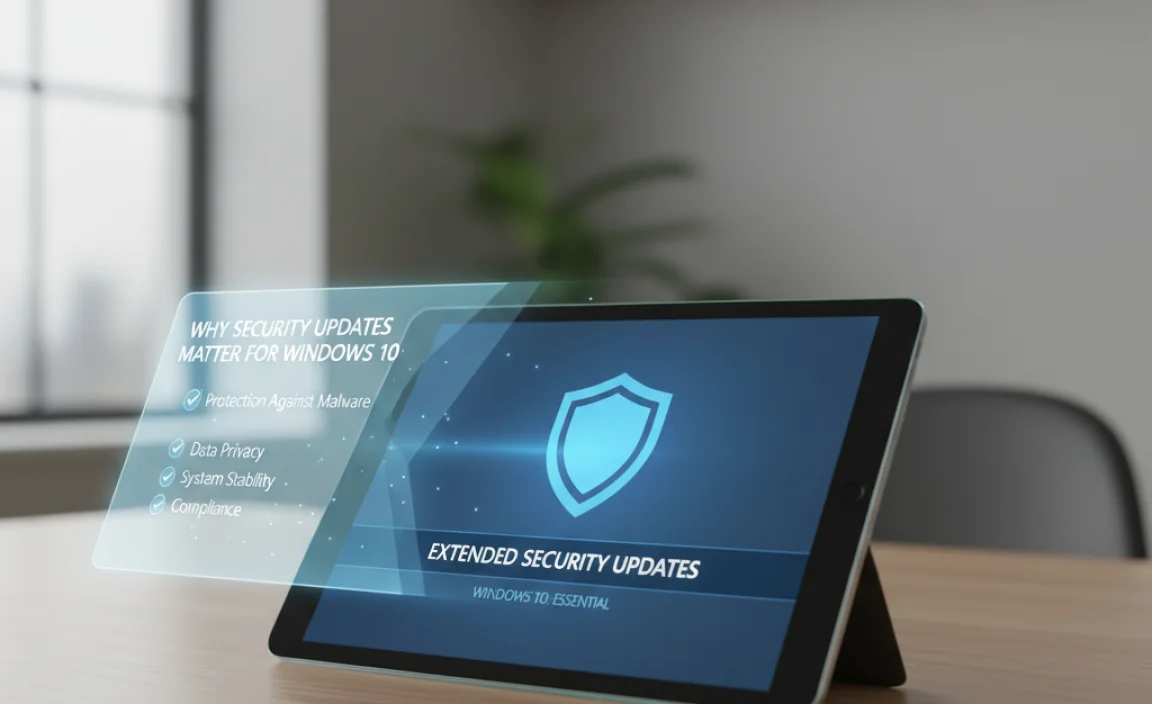
Think of your computer’s operating system like the foundation of your house. It’s what everything else is built upon. When Microsoft stops officially providing security updates for Windows 10, it’s like the builders packing up and leaving the foundation uninspected. This leaves it vulnerable to all sorts of digital “pests”—malware, viruses, and hackers. These threats are constantly evolving, and without regular security patches, your computer becomes an easier target.
Why is this a big deal? Here are a few reasons:
- Protecting Your Personal Data: This is the big one. Security updates patch weaknesses that hackers could exploit to steal your passwords, bank details, personal photos, and other sensitive information.
- Preventing Malware and Viruses: New malware strains pop up all the time. Security updates are designed to recognize and block these threats before they can infect your system and cause damage, like locking your files (ransomware) or stealing your computer’s resources.
- Maintaining System Stability: Security patches often include fixes for bugs that could cause your system to crash or run slowly. Keeping your system updated helps ensure it runs smoothly.
- Compliance (for Businesses): If you run a business, using unsupported software can create serious compliance issues and increase your risk of data breaches, which can lead to hefty fines and damage to your reputation.
- Peace of Mind: Knowing your system is protected allows you to use your computer with confidence, whether you’re browsing the web, shopping online, or managing your finances.
The official end-of-support date for Windows 10 Home and Pro editions is October 14, 2025. After this date, Microsoft will no longer release free security updates for these versions. This means that any new security vulnerabilities discovered after that date won’t be patched by Microsoft for free. This is where “Extended Security Updates” come in, offering a lifeline for those who need more time to transition.
What are Extended Security Updates (ESU) for Windows 10?
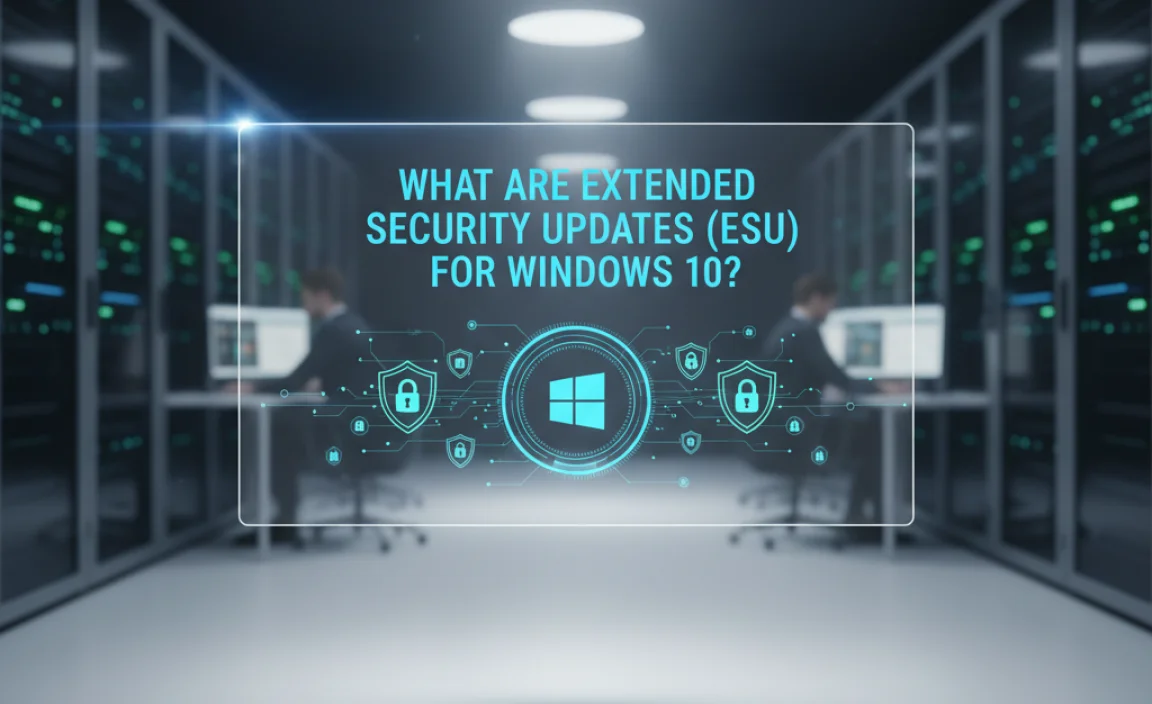
Extended Security Updates (ESU) is a program offered by Microsoft that provides critical and important security updates for a limited time after a product reaches its end of support. For Windows 10, this program is designed to give individuals and organizations a crucial safety net. It’s not a permanent solution, but it’s a vital bridge that allows you to continue using your supported Windows 10 device more securely if you aren’t ready to upgrade.
Here’s a breakdown of what ESU means:
- What it provides: ESU delivers security patches that address newly discovered vulnerabilities. These are the updates that fix critical security holes.
- What it doesn’t provide: It generally does not include new features, non-security hotfixes, or performance improvements that you might find in regular Windows updates. It’s solely focused on security.
- Duration: The ESU program for Windows 10 is typically offered for up to three years after the end of support date. This means you could potentially get security updates until October 2028, on an annual subscription basis.
- Who is it for? Initially, this program was primarily aimed at businesses and enterprise customers. However, for the first time, Microsoft is making ESU available to individual consumers for Windows 10.
- Cost: Unlike free standard security updates, ESU is a paid subscription service. The cost is generally on a per-device basis and usually increases each year you subscribe.
The Role of ESU in the Security Ecosystem
Microsoft’s decision to offer ESU for Windows 10 to consumers is a significant shift. It acknowledges that many users, especially those with older but still functional hardware, may not be able to upgrade to Windows 11 or purchase new devices immediately. By offering an ESU program, Microsoft aims to reduce the number of unsecured Windows 10 devices on the internet, which benefits everyone by limiting the spread of malware and cyber threats.
Think of it this way: without ESU, many users might be tempted to just keep using their old, unsupported Windows 10 system without any security updates. This would create a massive security risk. ESU provides a way to mitigate that risk, allowing these users to continue receiving essential security patches and maintain a reasonable level of protection.
Who Needs Extended Security Updates for Windows 10?
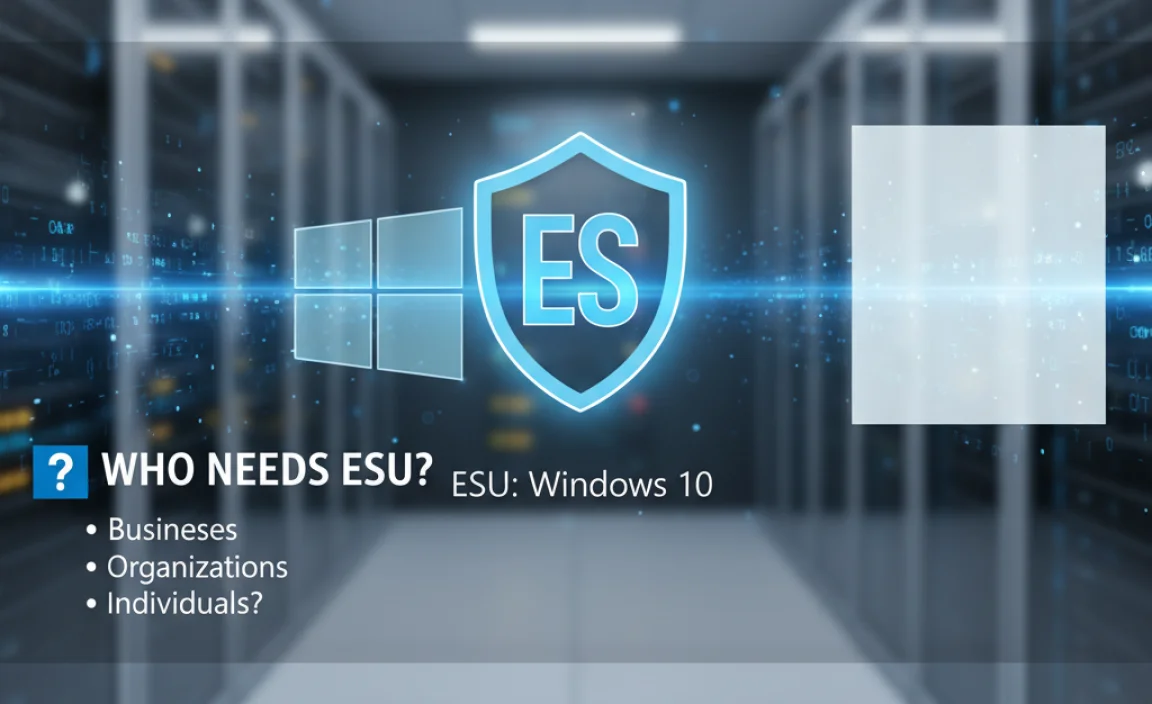
The question of whether you need ESU for Windows 10 boils down to your current situation and your willingness to accept security risks. For most Windows 10 users, the ideal scenario is to upgrade to Windows 11 (if your hardware supports it) or purchase a new PC with Windows 11 pre-installed. However, life isn’t always ideal, and ESU is for those who:
Users with Older Hardware
Many computers that run Windows 10 well simply aren’t compatible with Windows 11. Microsoft has specific hardware requirements, largely related to the processor (CPU), Trusted Platform Module (TPM) version, and Secure Boot capabilities. If your PC meets these requirements, you can often upgrade for free. But if it doesn’t, and you can’t afford a new machine, ESU offers a way to keep your current hardware usable and secure for a while longer.
Users Prioritizing Cost Savings
Upgrading your PC or buying a new one can be a significant expense. For individuals or small businesses on a tight budget, ESU provides a more affordable, albeit temporary, solution than an immediate hardware replacement. The cost of an ESU subscription is likely to be far less than buying a new computer.
Users with Specific Software Dependencies
Sometimes, critical business applications or specialized legacy software are only compatible with Windows 10. Migrating these applications to a new operating system or finding replacements can be a complex, time-consuming, and expensive process. In such cases, ESU allows these organizations to maintain security on their existing Windows 10 machines while they plan and execute a long-term migration strategy.
Users Needing More Time to Plan
Even if your hardware is compatible with Windows 11, you might not be ready for the transition. Data migration, software testing, and user training all take time. ESU can provide that necessary buffer period, ensuring your systems remain secure while you meticulously plan and implement your upgrade strategy.
Users Unable or Unwilling to Upgrade Immediately
Simply put, not everyone is ready or able to switch to a new operating system right away. Whether it’s due to personal preference, familiarity with Windows 10, or practical limitations, ESU offers them a way to stay protected without forcing an immediate change.
It’s important to remember that ESU is not a perpetual solution. It’s a temporary measure. The longer you rely on ESU, the more you are essentially delaying an inevitable upgrade or hardware refresh. However, for the period it covers, it offers crucial protection.
How to Get Extended Security Updates for Windows 10

Microsoft has streamlined the process a bit, making it accessible to individual users for the first time. Here’s what you need to know about obtaining ESU for your Windows 10 PC:
Understand the Program and Pricing
As of September 2024, Microsoft announced that the Windows 10 ESU program will indeed be available to individual consumers via the Microsoft Store. The program will run for three annual subscriptions, starting after the end of support on October 14, 2025. Pricing details are still being finalized, but it’s expected to be a per-device subscription. Microsoft has indicated that the cost will increase each year. For example, the first year might cost around $60, the second around $120, and the third around $200, but these are estimates and subject to change.
Check Device Compatibility for Windows 11
Before committing to ESU, it’s always a good idea to check if your PC can actually run Windows 11. If it can, upgrading might be a better long-term solution than paying for ESU. You can use Microsoft’s PC Health Check app for this. If your device is compatible, you can usually upgrade for free. Instructions on how to do this can be found on Microsoft’s official website.
Purchase the ESU Subscription via Microsoft Store
Once Windows 10 reaches its end of support on October 14, 2025:
- Open the Microsoft Store: On your Windows 10 PC.
- Search for “Extended Security Updates”: Look for the official ESU offering from Microsoft.
- Make the purchase: Follow the on-screen prompts to buy the subscription for your device. You’ll likely need a Microsoft account.
The ESU license will be tied to your Microsoft account and your specific device. Once purchased, the subscription needs to be activated on your PC.
Install and Activate ESU
After purchasing the ESU subscription:
- Get the Licensing Tool: Microsoft will provide a licensing tool or instructions within the Microsoft Store purchase confirmation.
- Run the Licensing Tool: This tool will connect to Microsoft’s activation servers to verify your purchase and enable the ESU program for your installation of Windows 10.
- Receive Security Updates: Once activated, your PC will begin receiving Extended Security Updates through Windows Update, just like regular security patches. These will typically be released on the second Tuesday of each month (Patch Tuesday).
Important Notes:
- One-time Purchase per Year: The subscription is annual. You’ll need to renew it each year to continue receiving updates.
- Activation is Key: You must activate the ESU license on your PC for the updates to be delivered.
- No New Features: Remember, ESU only provides security updates, not new features or significant improvements.
Alternative for Businesses: Azure Windows 365
For businesses, Microsoft offers an alternative way to get ESU for Windows 10 devices through Azure Virtual Desktop or Windows 365 cloud PCs. If you use Windows 365, any Windows 10 cloud PC you run already includes ESU at no additional cost. This can be a great option for businesses looking to modernize their infrastructure or support bring-your-own-device (BYOD) policies.
Understanding the ESU Process in Detail
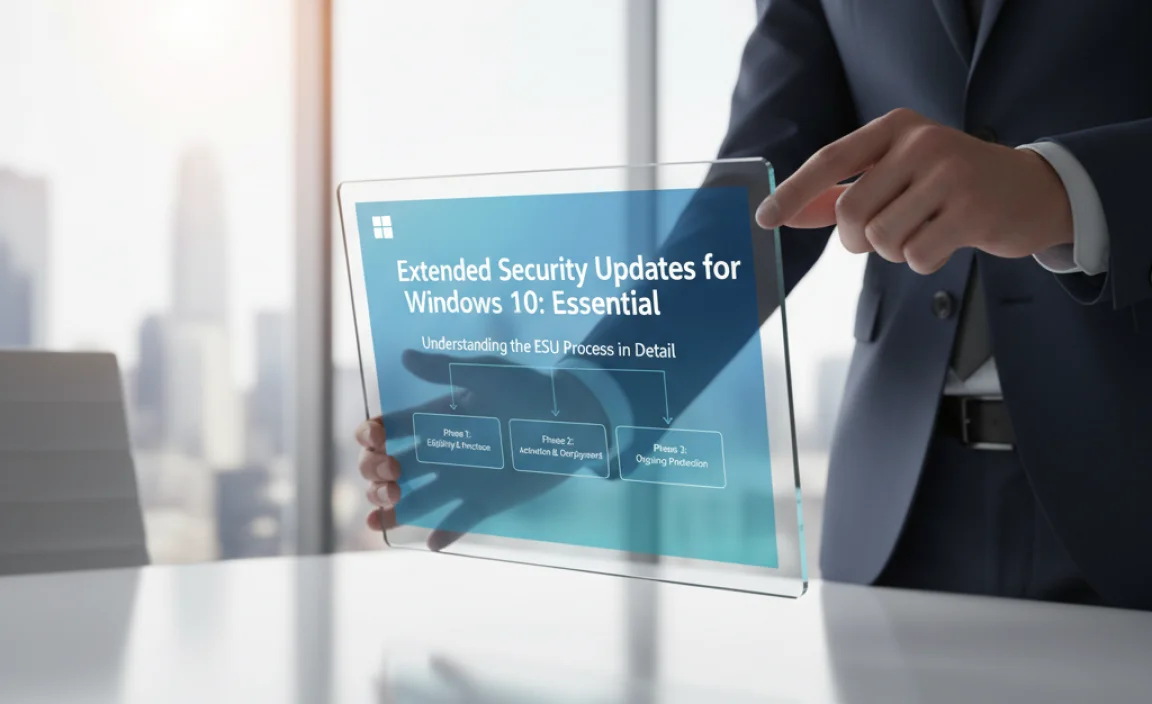
Let’s break down how the ESU program works technically and what users can expect during the subscription and update process. This section aims to demystify the backend operations so you feel confident about what’s happening on your machine.
Licensing Mechanism
The ESU program utilizes a volume licensing mechanism, even for individual consumers, managed through the Microsoft Store and the Windows licensing infrastructure. When you purchase the ESU subscription via the Microsoft Store, your purchase record is linked to your Microsoft account. This record then serves as proof of entitlement.
When you activate ESU on your Windows 10 PC, a specific licensing tool, provided by Microsoft, communicates with your system. This tool typically:
- Downloads a product key or configuration file from Microsoft’s servers.
- Applies this key or configuration to your Windows 10 installation.
- Marks your system as being eligible for ESU.
This process essentially tells Windows Update to start offering the security updates that are part of the ESU program to your specific device.
How Updates Are Delivered
Once your Windows 10 installation is ESU-enabled, the security updates are delivered through the familiar Windows Update service. You won’t typically need to do anything special to receive them.
Here’s the typical flow:
- Microsoft Develops Patches: Microsoft’s security teams identify new vulnerabilities and develop patches to address them.
- Testing: These patches undergo rigorous internal testing.
- Release on Patch Tuesday: Critical and important security updates, including those for ESU subscribers, are usually released on the second Tuesday of each month, known as “Patch Tuesday.”
- Windows Update Scans: Your Windows 10 PC, being ESU-enabled, will scan Windows Update for available security updates.
- Download and Installation: If ESU patches are available, your system will download and install them, often requiring a restart to complete the process.
The updates will appear in your Windows Update history as regular “Security Update for…” entries. The key difference is that these are for a product that is past its official end-of-support date.
Visualizing the ESU Lifecycle
Imagine a timeline starting from October 14, 2025:
| Period | Support Status | Update Type | Cost |
|---|---|---|---|
| Before Oct 14, 2025 | Mainstream Support (Free) | All Windows Updates (Security, Features) | Free |
| Oct 14, 2025 – Oct 13, 2026 (Year 1) | End of Support | Extended Security Updates (Security Only) | Paid Subscription (approx. $60/device) |
| Oct 14, 2026 – Oct 13, 2027 (Year 2) | End of Support + 1 Year | Extended Security Updates (Security Only) | Paid Subscription (increased cost) |
| Oct 14, 2027 – Oct 13, 2028 (Year 3) | End of Support + 2 Years | Extended Security Updates (Security Only) | Paid Subscription (further increased cost) |
| After Oct 13, 2028 | No longer supported | No Security Updates from Microsoft | N/A |
This table highlights the temporary nature of the ESU program. It’s a safety net, not a permanent fix. Each year’s subscription provides coverage for the subsequent 12 months.
What Happens If You Don’t Subscribe to ESU?
If you choose not to subscribe to ESU and continue using Windows 10 after October 14, 2025, your device will no longer receive any security updates from Microsoft. This significantly increases the risk of your PC being compromised by malware, viruses, ransomware, or other cyber threats. Your personal data would be at greater risk, and your system’s stability could be affected by unpatched vulnerabilities.
From a practical standpoint, unsupported software can also lead to issues with newer applications or services that may begin to phase out support for older operating systems. Browsers, for instance, might eventually stop releasing updates for unsupported Windows versions, potentially impacting your web browsing security and compatibility.
Security Risks of Using Unsupported Windows 10
Continuing to use Windows 10 without any security updates after October 14, 2025, is akin to leaving your front door unlocked in a busy city. The threats are real, and the consequences can be severe. Understanding these risks is crucial to making an informed decision about whether ESU or an upgrade is right for you.
Exposure to New Malware and Viruses
Cybercriminals are constantly developing new malware. These malicious programs are designed to exploit vulnerabilities in software. Every day, new threats are identified, but without security updates, your Windows 10 system will be blind to them. This means that newly discovered viruses, worms, ransomware, spyware, and trojans can easily infect your computer.
Increased Risk of Data Breaches
Your personal information – passwords, financial details, social security numbers, sensitive work files – is a prime target for hackers. Security updates patch the holes that these attackers look for to gain unauthorized access to your system. Without these patches, your data becomes significantly more vulnerable to theft.
Ransomware Attacks
Ransomware is a particularly nasty type of malware that encrypts your files, making them inaccessible. The attackers then demand a ransom, usually in cryptocurrency, to provide the decryption key. Older, unpatched operating systems are often prime targets for ransomware campaigns, as they may contain known vulnerabilities that ransomware can exploit. Imagine losing access to all your family photos or critical business documents – it’s a devastating scenario.
Identity Theft
When hackers gain access to your personal information, they can use it for identity theft. This can lead to fraudulent credit card applications, misuse of your bank accounts, and other criminal activities conducted in your name, causing extensive financial and personal damage that can be incredibly difficult to resolve.
System Instability and Performance Issues
While the primary focus of ESU is security, regular Windows updates also include bug fixes that improve system stability and performance. Without these, you might experience more frequent crashes, application errors, or a general slowdown in your computer’s responsiveness. These issues can disrupt your work and personal use of the PC.
Browsing and Online Service Compatibility
Many modern web services and applications are built with current security standards in mind. As operating systems become older and unsupported, support for them in newer software and web platforms may be deprecated. For example, some websites or web applications might eventually refuse to load or function correctly on an unsupported browser or operating system, impacting your ability to use the internet effectively and securely.
Compliance and Legal Issues for Businesses
For businesses, using unsupported software can violate industry regulations and data protection laws (like GDPR, HIPAA, etc.). This can lead to severe penalties, fines, blacklisting, and legal action in the event of a data breach.
External Authoritative Resource
For more information on cybersecurity threats and best practices, the U.S. Cybersecurity & Infrastructure Security Agency (CISA) offers a wealth of resources. You can find valuable tips and alerts on their official website, which is a great place to stay informed about the evolving threat landscape. Visit CISA.gov for more details.
Tips for Maximizing Windows 10 Security (Even with ESU)
While Extended Security Updates provide a vital layer of protection, they are not a magic bullet. To truly keep your Windows 10 PC safe and sound, you need to adopt a comprehensive security strategy. Think of ESU as an important shield, but you still need to practice good digital hygiene.
Maintain a Strong Antivirus Solution
Even with ESU, having a reputable antivirus and anti-malware program running is essential. Windows Security (built into Windows 10) is quite good and receives regular updates. Ensure it’s enabled and set to perform regular scans. If you use a third-party antivirus, make sure its definitions are always up-to-date.
Action: Check Windows Security in your system settings. Ensure “Virus & threat protection” is active and that real-time protection is turned on.
Practice Safe Browsing Habits
This is crucial and doesn’t cost a thing! Be wary of suspicious links in emails, social media, or on websites you don’t trust. Don’t download software from unverified sources. Use strong, unique passwords for all your online accounts and consider using a password manager.
Action: Think before you click! If an offer seems too good to be true, it probably is. Look for HTTPS in website addresses for secure connections, especially when entering sensitive information.
Keep Your Browser and Applications Updated
Just like your operating system, your web browsers (Chrome, Edge, Firefox) and other applications can have their own security vulnerabilities. Ensure you’re always running the latest versions. Many applications update automatically, but it’s good to double-check periodically.
Action: Visit your browser’s settings menu and look for an “About” section to check for updates. For other software, check the developer’s website or the application’s built-in update checker.
Use a Firewall
Windows has a built-in firewall that helps block unauthorized access to your computer from the internet. Ensure it’s enabled. Most home routers also have their own built-in firewall, which provides an additional layer of protection for your entire home network.
Action: Search for “Windows Defender Firewall” in the Windows search bar. Make sure it’s turned on for both private and public networks.
Enable Two-Factor Authentication (2FA)
For all your important online accounts (email, banking, social media), enable 2FA whenever possible. This adds an extra layer of security, requiring a second form of verification (like a code sent to your phone) in addition to your password. Even if your password is compromised, 2FA makes it much harder for attackers to access your accounts.
Action: Go into the security settings of your online accounts and look for the “Two-Factor Authentication” or “Multi-Factor Authentication” option.
Perform Regular Backups
In the unfortunate event that your system does get compromised or you suffer data loss due to hardware failure, having a recent backup is your best defense against losing critical data. Consider using cloud backup services or an external hard drive.
Action: Use Windows’ built-in Backup and Restore (Windows 7) feature or explore cloud backup solutions. Set up automatic backups to run regularly.
Be Cautious with Public Wi-Fi
Public Wi-Fi networks (in coffee shops, airports, etc.) are often unsecured and can be easily monitored by malicious actors. Avoid accessing sensitive accounts or conducting financial transactions when connected to public Wi-Fi. If you must use public Wi-Fi regularly, consider using a Virtual Private Network (VPN).
Action: If you’re on public Wi-Fi, disconnect from it as soon as possible, or use a VPN service for encrypted internet access.
By combining the security patches provided by ESU with these proactive security measures, you can significantly enhance the protection of your Windows 10 system, giving you more confidence as you navigate the digital world.
Alternatives to ESU and When to Consider Them
While Extended Security Updates provide a valuable safety net, they aren’t the only path forward. For many users, there are better, long-term solutions. It’s wise to explore these and understand when they might be more appropriate than relying on a paid subscription for an older operating system.
Upgrade to Windows 11
If your hardware is compatible with Windows 11, this is often the most straightforward and cost-effective solution. Microsoft typically offers free major version upgrades. This ensures you’ll continue to receive free, ongoing security updates, new features, and performance improvements for years to come.
Who it’s for: Users with Windows 10 PCs that meet Microsoft’s minimum hardware requirements for Windows 11.
How to check: Download and run the “PC Health Check” app from Microsoft’s official website.
Benefits: Latest security features, modern interface, extended support lifespan, no additional cost for the OS.
Purchase a New PC
If your current hardware is too old or simply doesn’t meet the requirements for Windows 11, investing in a new PC might be the best long-term strategy. New computers come with the latest hardware and Windows 11 pre-installed, ensuring you’re up-to-date and supported for many years.
Who it’s for: Users with incompatible hardware, those looking for better performance, or those who want the latest technology.
Benefits: Guaranteed compatibility, improved performance, latest hardware features, full Windows support for many years.
Consider Linux as an Alternative OS
For the technically inclined or those willing to learn, migrating to a Linux distribution (like Ubuntu, Mint, or Fedora) can be a compelling option, especially for older hardware. Linux operating systems are generally free, highly secure, and actively supported with regular updates. Many Linux distributions offer long-term support (LTS) versions, providing security updates for several years.
Who it’s for: Users comfortable with learning a new operating system, those seeking a free and open-source solution, or users with older hardware that struggles with Windows.
Benefits: Free to use, excellent security, strong community support, often runs better on older hardware.
Considerations: Learning curve, software compatibility (though many popular Windows applications have Linux alternatives or can run via compatibility layers). You can learn more about Linux on resources like Linux.org.
Virtual Machines for Specific Windows 10 Needs
If you only need Windows 10 for very specific legacy applications that absolutely cannot run on anything else, you could consider running Windows 10 in a virtual machine on a newer, supported operating system (like Windows 11 or Linux). This can be a way to keep your primary system secure while still having access to a Windows 10 environment when needed. However, remember that the virtualized Windows 10 installation itself will still require security updates, and maintaining its security might still involve ESU or other measures.
Who it’s for: Users requiring a Windows 10 environment for highly specific, non-negotiable legacy software.
Benefits: Isolates legacy software, allows using newer OS as the host.
Considerations: Requires license for Windows 10 within the VM, performance overhead, complexity, securing the VM instance can still be challenging.
When ESU is the Most Practical Choice
ESU makes the most sense when:
- You have critical business operations tied to Windows 10 software that cannot be migrated quickly or affordably.
- Your hardware is perfectly functional but completely incompatible with Windows 11, and purchasing new hardware is an impossibility in the short-to-medium term.
- You are actively working on a migration plan and ESU provides the necessary time and security to do it properly.
Ultimately, the choice between upgrading, buying new, or subscribing to ESU depends on your individual circumstances, budget, and technical needs. Weigh the costs and benefits carefully.
Frequently Asked Questions About Windows 10 ESU
Will I still get feature updates with ESU for Windows 10?
No, the Extended Security Updates (ESU) program for Windows 10 focuses exclusively on providing critical and important security updates. You will not receive new features, improvements, or non-security-related fixes through the ESU program. It is purely for patching security vulnerabilities.
How long can I use Windows 10 with ESU after October 2025?
The ESU program is offered as an annual subscription for up to three years after the end of support date. This means you can potentially receive security updates until October 2028, provided you purchase and renew the subscription each year.
Is ESU for Windows 10 free for consumers?
No, for the first time, Microsoft is making ESU available to individual consumers as a paid subscription service. The cost is per device and is expected to increase annually. This is a departure from previous ESU programs that were primarily for commercial organizations.
What if my Windows 10 PC is not eligible for Windows 11?
If your PC is not compatible with Windows 11, your main options are to continue using Windows 10 without security updates (which is highly risky), purchase the Extended Security Updates (ESU) subscription for continued security, or consider upgrading your hardware by purchasing a new PC.
Can I upgrade from Windows 10 ESU to Windows 11 later?
Yes, absolutely. If you purchase ESU for your Windows 10 device and later decide to upgrade to Windows 11 (assuming your hardware supports it), you can do so. Your ESU subscription is tied to that specific Windows 10 installation. Once you upgrade to Windows 11, you are back on a fully supported operating system and will receive free security updates through Windows Update. You would then simply stop paying for the ESU subscription for your old Windows 10 installation.
How do I activate ESU on my Windows 10 computer?
After purchasing the ESU subscription through the Microsoft Store, you will typically be prompted to use a licensing tool or follow instructions provided to activate the ESU license on your PC. This usually involves running a small program that communicates with Microsoft’s activation servers to enable the ESU feed through Windows Update for your device.
Is it better to pay for Windows 10 ESU or buy a new PC?
This depends on your budget and needs. If your current PC is still performing well and you can only afford a short extension, ESU is a viable option. However, for long-term security, performance, and access to the latest features, buying a new PC (with Windows 11) is generally the better investment. If your PC is compatible with Windows 11, upgrading to it is often the most cost-effective and secure solution.
Conclusion: Securing Your Windows 10 Journey
The end of official support for Windows 10 on October 14, 2025, marks a significant milestone. For many of us, Windows 10 has been a reliable workhorse, and the idea of leaving it behind can be daunting, especially if hardware limitations or budget constraints are a concern. This is precisely why Microsoft’s introduction of Extended Security Updates (ESU) for individual consumers is a welcome development. It offers a crucial safety net, allowing you to continue receiving essential security patches to protect your system from the ever-evolving landscape of cyber threats.
We’ve explored what ESU entails – it’s a paid, annual subscription service providing only security updates, not new features. We’ve identified who benefits most: those with older, incompatible hardware, budget-conscious users, and individuals or businesses needing more time to plan a transition. Crucially, we’ve detailed how to purchase and activate ESU through the Microsoft Store, turning what might sound complex into a manageable process.
However, it’s vital to remember that ESU is a temporary solution. It bridges the gap, but it doesn’t eliminate the need to eventually move to a fully supported operating system. The risks of running an unsupported system—from malware and data breaches to system instability—are substantial. Therefore, while ESU offers immediate peace of mind, consider it a stepping stone. Evaluate your hardware’s compatibility with Windows 11, explore upgrade paths, or even consider a new PC for the best long-term security, performance, and access to the latest technologies.
By understanding your options, embracing proactive security measures like strong passwords and safe browsing, and making informed decisions about your operating system’s future, you empower yourself to keep your digital life safe and secure. Whether you choose ESU for a little extra time or make the leap to Windows 11, you’re taking a positive step towards a more protected computing experience. Keep those systems updated, stay vigilant, and remember that managing your PC’s security is well within your reach. Happy computing!