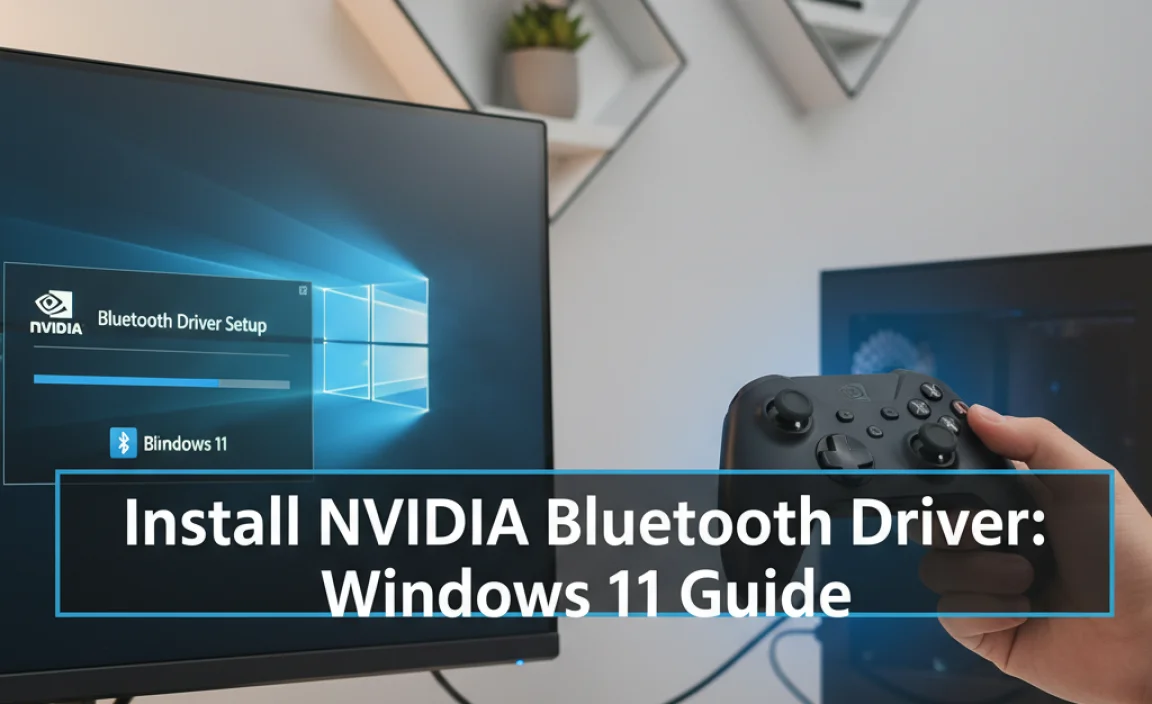Epson USB Driver Download for Windows 11: A Seamless Connection
Epson USB driver download for Windows 11 can sometimes feel like navigating a labyrinth, especially when you’re eager to get your printer up and running. However, with a few straightforward steps, you can ensure a smooth and reliable connection between your Epson printer and your latest operating system. Whether you’ve just purchased a new printer or are experiencing connectivity issues with an existing one, having the correct USB driver is paramount. This guide will walk you through the process, demystifying the download and installation, and ensuring your Epson printer performs at its best on your Windows 11 machine.
The USB driver acts as a translator, enabling your Windows 11 computer to communicate effectively with your Epson printer hardware. Without the right driver, your computer won’t recognize the printer, leading to a frustrating “printer not found” error or incomplete functionality. Fortunately, Epson provides comprehensive support for its products, including readily available drivers for the newest operating systems like Windows 11.
Locating the Right Epson USB Driver for Windows 11
The first and most crucial step is to identify the specific driver your Epson printer model requires. Epson organizes its drivers by printer series and model number. You can usually find this information on a sticker on the back or bottom of your printer, or within the printer’s user manual.
Once you have your printer model number, your next destination should be the official Epson support website. Navigating to the “Support” or “Downloads” section is a common starting point. On the support page, you’ll typically find a search bar where you can enter your printer model. Alternatively, you might find a product category browser that allows you to select your printer type (e.g., inkjet, L-series, etc.) and then narrow down your search by model.
After entering your model number, the website should present you with a list of available downloads, including drivers, software, and utilities. It’s important to specifically look for the “Driver” or “Printer Driver” option. You may also see different driver types, such as the basic driver, the full feature driver, or even scanner drivers if your model is an all-in-one. For most users, the full feature driver is recommended as it includes all the necessary software for printing, scanning, and utilizes the printer’s advanced features.
Pay close attention to the operating system compatibility displayed on the download page. Ensure that the driver listed is explicitly for “Windows 11.” While some Windows 10 drivers might work, it’s always best to use the driver specifically developed for Windows 11 to guarantee optimal performance and avoid potential conflicts.
The Epson USB Driver Download for Windows 11 Process
With the correct driver identified, the download process is typically straightforward. Click on the download link provided on the Epson support website. Your web browser will begin downloading an executable file (usually with a .exe extension). It’s a good practice to note where this file is saved on your computer, often in your “Downloads” folder.
Before proceeding with the installation, it’s advisable to ensure that your Epson printer is powered on and connected to your Windows 11 computer via a USB cable. Some printer drivers have a smart installer that will prompt you to connect the printer at a specific stage of the installation process. Others require the connection to be established from the outset. Reading any on-screen instructions during the driver installation is key.
Once the download is complete, navigate to the saved file location and double-click the executable file to launch the installer. The installer will guide you through the setup process. This usually involves accepting license agreements, choosing an installation type (typical or custom), and selecting components to install. Unless you have specific reasons to customize, the “Typical” or “Recommended” installation option is generally suitable for most users.
The installer will then proceed to copy the necessary files to your system and configure your printer. This might take a few minutes. During this time, you might be prompted to connect your printer if you haven’t already, or to select your printer from a list of detected devices. Follow the on-screen prompts carefully.
Troubleshooting Common Epson USB Driver Issues on Windows 11
Although generally smooth, sometimes issues can arise during the epson usb driver download for windows 11 and installation. If your printer isn’t recognized after installation, here are a few troubleshooting tips:
Restart Your Computer: A simple restart can often resolve temporary glitches and ensure all newly installed drivers are properly loaded.
Double-Check the USB Connection: Ensure the USB cable is securely plugged into both the printer and your computer. Try using a different USB port on your computer, and if possible, a different USB cable.
Re-run the Driver Installer: Sometimes, the initial installation might not have completed perfectly. Try uninstalling the current driver from “Apps & Features” in Windows Settings and then running the installer again.
Windows Update: Occasionally, Windows Update might provide its own version of the driver. Ensure your Windows 11 is up-to-date by going to Settings > Windows Update.
* Device Manager: You can manually check the status of your printer driver in Device Manager. Press `Windows Key + X` and select Device Manager. Look for your printer under “Printers” or “Universal Serial Bus controllers.” If there’s a yellow exclamation mark, it indicates a driver problem. You can right-click the device and select “Update driver.”
By following these steps, you should be able to successfully download and install the Epson USB driver for your Windows 11 computer, ensuring a seamless printing experience. Remember, always rely on the official Epson support website for the most up-to-date and compatible drivers.