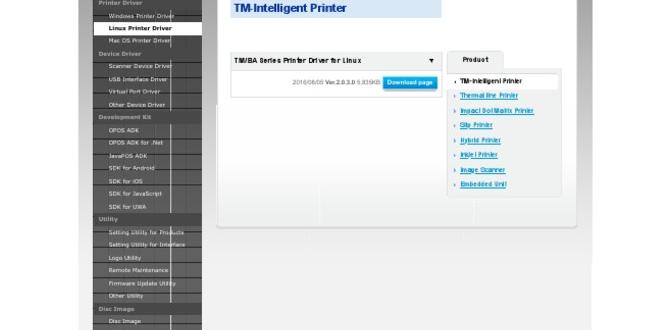Installing an Epson Ubuntu 32-bit driver for your printer can sometimes feel like navigating a maze, but with the right approach, it can be a surprisingly straightforward process. Whether you’re a seasoned Linux user or new to the platform, getting your Epson printer up and running on a 32-bit Ubuntu system is readily achievable. This guide will demystify the steps, ensuring you have a smooth and successful installation, allowing you to start printing your documents, photos, and more without unnecessary hassle.
Why You Might Need a Specific Driver

Modern operating systems, including Ubuntu, come with a large database of generic drivers that can often detect and install printers automatically. However, for optimal performance, advanced features like scanning (if your printer is an all-in-one), ink level monitoring, or specialized print quality settings, a specific driver tailored for your Epson model and Ubuntu version (especially the 32-bit variant) is often necessary. This dedicated Epson printer driver installer for Ubuntu 32 bit ensures full compatibility and unlocks the full potential of your hardware.
Before You Begin: Essential Preparations

Before diving into the installation process, a few preparatory steps will make things much easier:
Identify Your Epson Printer Model: This is crucial. Look for the exact model number on the printer itself. You’ll need this to download the correct driver.
Determine Your Ubuntu Version: While this guide focuses on 32-bit systems, knowing the specific Ubuntu version (e.g., Ubuntu 18.04 LTS, Ubuntu 20.04 LTS) can be helpful for ensuring driver compatibility, though most drivers are broadly compatible across recent 32-bit releases.
Connect Your Printer: Ensure your Epson printer is powered on and connected to your Ubuntu machine via USB. If you’re using a network printer, make sure it’s connected to your network.
Check for Existing Drivers: Sometimes, Ubuntu might have already attempted to install a driver. It’s a good idea to remove any partially installed or generic drivers before proceeding with the official Epson driver. You can usually do this through Ubuntu’s “Printers” settings.
The Official Epson Download Path
Epson provides official drivers for Linux distributions, including Ubuntu. This is the most recommended and reliable way to get your Epson Ubuntu 32-bit driver.
1. Visit the Epson Support Website: Open your web browser and go to the official Epson support website for your region (e.g., epson.co.uk, epson.com).
2. Navigate to the Drivers Section: Look for a “Support,” “Downloads,” or “Drivers” link.
3. Enter Your Printer Model: Type in the exact model number of your Epson printer and press Enter or click the search button.
4. Select Your Operating System: On the driver download page for your printer, you’ll need to select your operating system. Choose “Linux.”
5. Select the Driver Type: Epson often provides different driver packages. You’re usually looking for the “Driver Install Package” or a similar option. Avoid “Scanner Driver” if you only need printing functionality, unless you have an all-in-one and want to set up scanning as well.
6. Download the Driver: You’ll likely be presented with a choice of driver formats, often `.deb` packages or a script to download the correct package. For a 32-bit system, ensure you are downloading the appropriate architecture (usually labeled as i386 or 32-bit). You might see a `.tar.gz` file containing multiple `.deb` files for the printer driver and the scanner driver (if applicable). Download this package to a convenient location on your computer, like your Downloads folder.
Installing the Epson Ubuntu 32-Bit Driver
Once you have downloaded the driver package, it’s time to install. The method will depend on the format of the downloaded file.
Method 1: Using the `.deb` Package (Recommended)
If Epson provides a `.deb` file directly for your printer, this is the easiest method.
1. Open the Downloads Folder: Navigate to where you saved the downloaded driver file.
2. Double-Click the `.deb` File: In most desktop environments, double-clicking a `.deb` file will open it with the default package installer (like Ubuntu Software Center or GDebi).
3. Click “Install”: The installer will show you information about the package. Click the “Install” button.
4. Enter Your Password: You’ll be prompted to enter your user password to authorize the installation.
5. Wait for Completion: The installation process should be quick. Once finished, you can close the installer.
Method 2: Using the `.tar.gz` Archive and Installation Script
Often, Epson provides a `.tar.gz` archive that contains installation scripts and multiple `.deb` files.
1. Extract the Archive: Right-click on the downloaded `.tar.gz` file and select “Extract Here” or “Extract to…”
2. Open a Terminal Window: Navigate to the extracted folder in your file manager. Then, open a terminal window within that folder. You can usually do this by right-clicking in the folder and selecting “Open in Terminal” or by pressing `Ctrl+Alt+T`.
3. Navigate to the Correct Directory: If you are not already in the extracted folder within the terminal, use the `cd` command to navigate there. For example, if the folder is named `epson-driver-xyz`, you would type `cd epson-driver-xyz`.
4. Run the Install Script: Look for a file named `install.sh` or similar within the extracted folder. Execute it with root privileges using the following command:
“`bash
sudo ./install.sh
“`
You will be prompted for your password.
5. Follow On-Screen Prompts: The script will likely guide you through the installation process, potentially asking you to confirm steps or select your printer model from a list. Pay close attention to any output in the terminal. It might first install the common driver files and then prompt you to install the specific printer or scanner drivers.
Configuring Your Printer in Ubuntu
After the driver installation is complete, you need to add your printer to Ubuntu.
1. Open Printer Settings: Go to “Settings” and then select “Printers.”
2. Add a Printer: Click the “Add” or “+” button to add a new printer.
3. Printer Detection: Ubuntu will scan for available printers.
USB: If your printer is connected via USB, it should be detected automatically. Select your printer from the list.
Network: If it’s a network printer, Ubuntu might discover it. If not, you may need to enter its IP address manually.
4. Driver Selection: Ubuntu should automatically select the correct driver you just installed. If it doesn’t, or if it offers a choice, select your specific Epson model from the list. You might see options like “Epson [Your Model Name] (English)” or similar.
5. Finalize Setup: Click “Add” or “Forward” to complete the printer setup.
6. Test Print: Once added, select your printer and choose “Print Test Page” to ensure everything is working correctly.
Troubleshooting Common Issues
While the epson printer driver installer for ubuntu 32 bit process is generally smooth, you might encounter a few hiccups:
“Unable to locate PPD file”: This usually means the driver didn’t install correctly or the printer configuration is pointing to the wrong file. Re-run the installation script or try to manually point Ubuntu to the PPD file (often found in `/usr/share/ppd/Epson/` or a similar directory).
Printer Not Detected: Ensure the printer is powered on and properly connected. Try a different USB port or cable. For network printers, verify network connectivity. Restarting both the printer and your computer can also help.
* Scanner Not Working: If your model is an all-in-one and the scanner isn’t functioning, ensure you installed the scanner driver package as well. You might need to install `iscan` or `epsonscan2` packages. Check the Epson driver download page for specific scanner driver instructions.
By following these steps, you should be able to successfully install your Epson printer on your 32-bit Ubuntu system, making printing a seamless part of your Linux experience.
.lwrp.link-whisper-related-posts{
margin-top: 40px;
margin-bottom: 30px;
}
.lwrp .lwrp-title{
}.lwrp .lwrp-description{
}
.lwrp .lwrp-list-container{
}
.lwrp .lwrp-list-multi-container{
display: flex;
}
.lwrp .lwrp-list-double{
width: 48%;
}
.lwrp .lwrp-list-triple{
width: 32%;
}
.lwrp .lwrp-list-row-container{
display: flex;
justify-content: space-between;
}
.lwrp .lwrp-list-row-container .lwrp-list-item{
width: calc(25% – 20px);
}
.lwrp .lwrp-list-item:not(.lwrp-no-posts-message-item){
max-width: 150px;
}
.lwrp .lwrp-list-item img{
max-width: 100%;
height: auto;
object-fit: cover;
aspect-ratio: 1 / 1;
}
.lwrp .lwrp-list-item.lwrp-empty-list-item{
background: initial !important;
}
.lwrp .lwrp-list-item .lwrp-list-link .lwrp-list-link-title-text,
.lwrp .lwrp-list-item .lwrp-list-no-posts-message{
}@media screen and (max-width: 480px) {
.lwrp.link-whisper-related-posts{
}
.lwrp .lwrp-title{
}.lwrp .lwrp-description{
}
.lwrp .lwrp-list-multi-container{
flex-direction: column;
}
.lwrp .lwrp-list-multi-container ul.lwrp-list{
margin-top: 0px;
margin-bottom: 0px;
padding-top: 0px;
padding-bottom: 0px;
}
.lwrp .lwrp-list-double,
.lwrp .lwrp-list-triple{
width: 100%;
}
.lwrp .lwrp-list-row-container{
justify-content: initial;
flex-direction: column;
}
.lwrp .lwrp-list-row-container .lwrp-list-item{
width: 100%;
}
.lwrp .lwrp-list-item:not(.lwrp-no-posts-message-item){
max-width: initial;
}
.lwrp .lwrp-list-item .lwrp-list-link .lwrp-list-link-title-text,
.lwrp .lwrp-list-item .lwrp-list-no-posts-message{
};
}