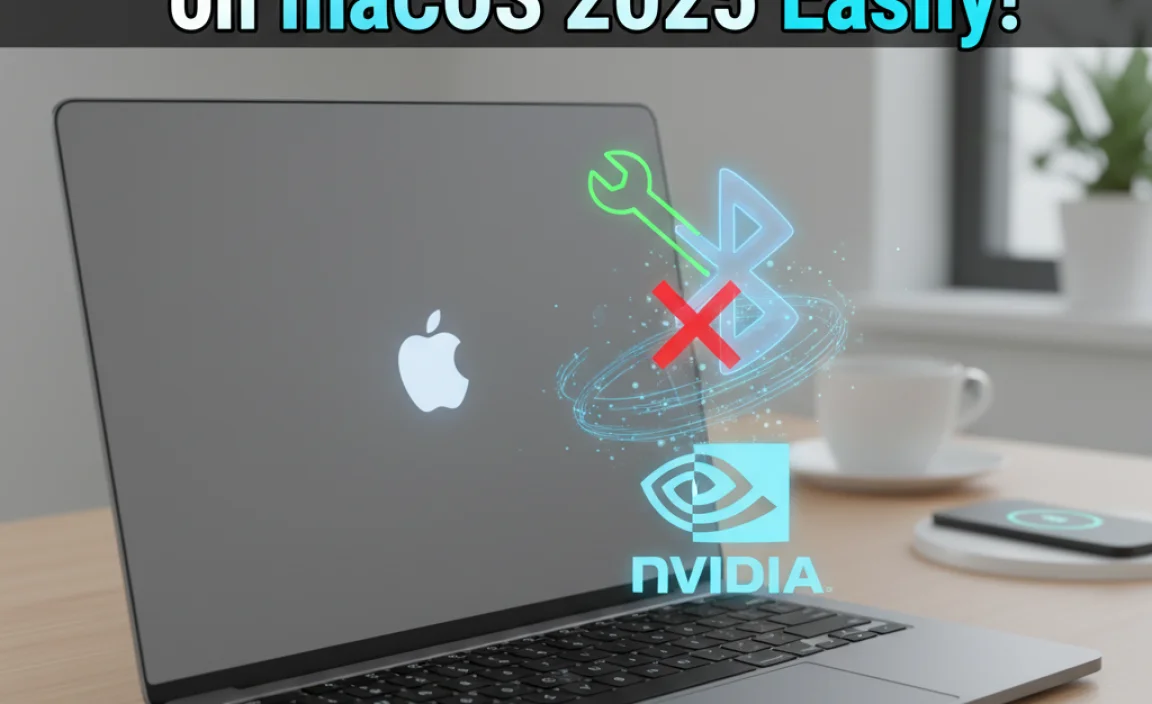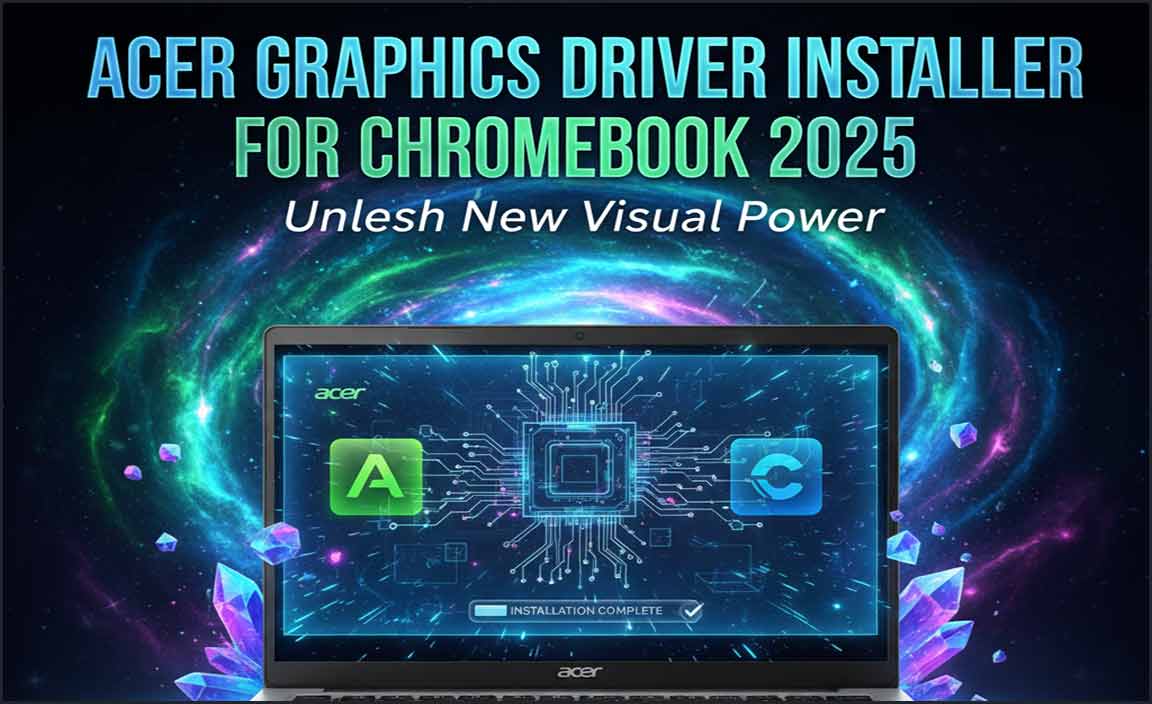This guide provides essential fixes for your DVD driver in Windows 10. We’ll walk you through simple, step-by-step solutions to get your DVD drive working again quickly and reliably, so you can enjoy your movies and backups without frustration.
DVD Driver for Windows 10: Essential Fixes and How-Tos

Is your DVD drive suddenly playing hide-and-seek in Windows 10? You’re not alone! Many users find their DVD or CD drive disappearing from File Explorer or showing error messages. It can be frustrating when you need to access old photos, install software, or watch a favorite movie.
Don’t worry, though! Most of the time, this is a fixable problem, and you likely don’t need to be a tech wizard to sort it out. This guide is here to help you understand why this happens and, more importantly, how to fix it. We’ll go through easy-to-follow steps that will get that DVD driver working again in no time. Let’s dive in and get your optical drive back in action!
Why Your DVD Driver Might Be Missing in Windows 10

There are a few common culprits behind a missing or malfunctioning DVD driver 10. Understanding these can help you pinpoint the problem faster:
- Windows Updates Gone Wrong: Sometimes, a recent Windows update can conflict with existing drivers, including the one for your DVD drive. This is one of the most common reasons.
- Driver Corruption: Drivers are small pieces of software that help Windows communicate with your hardware. If this software gets corrupted, it can stop working.
- Device Manager Glitches: Windows uses Device Manager to keep track of all your computer’s hardware. Sometimes, the DVD drive might be hidden or disabled in Device Manager without you realizing it.
- Hardware Issues: While less common, there’s always a possibility the DVD drive itself is having a hardware problem. But before we jump to that, let’s try the software fixes!
Step-by-Step Guide: Fixing Your DVD Driver in Windows 10

Let’s get started with the troubleshooting. We’ll begin with the simplest methods and move towards more involved ones. Follow these steps carefully, and you should see your DVD drive reappear.
Method 1: Restart Your Computer (The Simple Fix)
It sounds almost too simple to be true, but a good old-fashioned reboot can solve a surprising number of temporary glitches. If your DVD driver is missing, restart your PC and check if it appears in File Explorer afterward.
- Click the Start button.
- Click the Power icon.
- Select Restart.
After your computer restarts, open File Explorer (you can press Windows key + E) and see if your DVD drive is listed under “This PC” or “Computer.”
Method 2: Check Device Manager
Device Manager is where Windows lists all the hardware connected to your computer. If your DVD drive is there but not working, or if it’s hidden, you’ll find it here.
Accessing Device Manager
- Right-click the Start button.
- Select Device Manager from the menu.
Locating Your DVD Drive
In Device Manager, look for a category named “DVD drives” or “CD drives.” Click the arrow next to it to expand the list. If you see your DVD drive listed:
- If there’s a yellow exclamation mark or a red X: This indicates a problem with the driver.
- If the drive is not listed at all: It might be hidden. Click View in the Device Manager menu, then select Show hidden devices. Your DVD drive might appear now.
Troubleshooting within Device Manager
Once you’ve found your DVD drive in Device Manager:
- If it’s disabled (greyed out or shows a down arrow): Right-click on the drive and select Enable device.
- If there’s an error icon: Right-click on the drive and select Update driver. Then, choose Search automatically for drivers. If Windows finds a new driver, it will install it.
- If updating doesn’t work: Right-click the drive again and select Uninstall device. Important: Do NOT check the box that says “Delete the driver software for this device” unless you are instructed to and have a new driver ready. After uninstalling, restart your computer. Windows will attempt to reinstall the driver automatically upon startup.
Method 3: Update or Reinstall the Driver Manually
Sometimes, Windows’ automatic search isn’t enough. You might need to go to the manufacturer’s website for your specific DVD drive or your computer’s motherboard to find the correct driver.
How to find your DVD drive’s model:
- In Device Manager, right-click your DVD drive and select Properties.
- Look under the Details tab. Select “Hardware Ids” from the dropdown menu. You’ll see a string of codes, which can help you identify the manufacturer and model of your drive.
Once you have this information, visit the website of your DVD drive manufacturer (e.g., LG, Samsung, Lite-On) or your computer/motherboard manufacturer (e.g., Dell, HP, ASUS, MSI). Look for a “Support” or “Drivers” section and search for your model.
Method 4: Use the Microsoft Hardware and Devices Troubleshooter
Microsoft provides built-in troubleshooters for common Windows issues. The Hardware and Devices troubleshooter can sometimes automatically detect and fix problems with hardware drivers.
Unfortunately, this troubleshooter is not as easily accessible in Windows 10 as it was in older versions. However, you can often trigger it through the Command Prompt or by downloading it from Microsoft’s support site if available. For a direct fix, we’ll stick to the more common methods above, but it’s good to know this option exists.
Method 5: Registry Edit (For Specific Error Codes)
This method is a bit more advanced and is typically used when Windows fails to recognize the DVD drive and shows specific error codes in Device Manager, most commonly the Code 19 or Code 41 error.
Warning: Editing the Windows Registry incorrectly can cause serious system problems. It’s highly recommended to back up your registry before proceeding. If you’re not comfortable with this, skip this step and consult a professional or try other methods.
How to Back Up the Registry:
- Press
Windows key + R, typeregedit, and press Enter. - Click Yes if prompted by User Account Control.
- In the Registry Editor, click File > Export.
- Under “Export range,” select All.
- Choose a location to save the backup file and give it a memorable name (e.g., “RegistryBackup_Date”). Click Save.
Editing the Registry for DVD Drive Issues:
-
- Open the Registry Editor again (
regedit). - Navigate to the following key:
- Open the Registry Editor again (
HKEY_LOCAL_MACHINESYSTEMCurrentControlSetControlClass{4D36E965-E325-11CE-BFC1-08002BE10318}
- On the right-hand side pane, look for entries named
UpperFiltersorLowerFilters. - If you find either
UpperFiltersorLowerFiltersentry, right-click on it and select Delete. Confirm the deletion. - Note: These filters are sometimes added by software (like burning or media applications) and can cause conflicts. Removing them often allows Windows to re-recognize the drive correctly.
- Close the Registry Editor.
- Restart your computer.
After restarting, check Device Manager and File Explorer to see if the DVD drive is now recognized.
Method 6: Check for BIOS/UEFI Settings
In rare cases, the DVD drive might be disabled at the BIOS/UEFI level, which is the foundational software that starts your computer before Windows loads.
How to Access BIOS/UEFI:
- Restart your computer.
- As it boots up, look for a message indicating which key to press to enter Setup or BIOS (common keys are Del, F2, F10, or F12). Press the indicated key repeatedly until the BIOS/UEFI menu appears.
Checking the Settings:
- Once in the BIOS/UEFI menu, navigate through the options to find settings related to “Integrated Peripherals,” “Storage Configuration,” or “Onboard Devices.”
- Look for an entry for your DVD or SATA optical drive. Ensure it is enabled and set to the correct operating mode (usually AHCI or IDE, though most modern systems use AHCI).
- If you make any changes, be sure to save them before exiting. The option to save and exit is usually found in a dedicated “Exit” tab.
Exiting the BIOS/UEFI will cause your computer to restart. Once Windows loads, check if your DVD drive is functional.
Comparing Driver Update Methods

Different methods suit different situations. Here’s a quick comparison to help you choose:
| Method | Best For | Ease of Use | Potential Risks |
|---|---|---|---|
| Automatic Update (Device Manager) | Quick fixes, minor driver issues. | Very Easy | May not find the latest or best driver. |
| Manual Driver Download (Manufacturer Website) | Specific hardware, older or specialized drivers. | Moderate (requires finding model) | Risk of downloading wrong driver if not careful. |
| Registry Edit | Specific error codes (like Code 19/41) when other methods fail. | Difficult (advanced users only) | High risk of system instability if done incorrectly. Backup recommended. |
| BIOS/UEFI Check | Drive completely missing from system, or not detected on boot. | Moderate (requires careful navigation) | Risk of changing critical system settings if not careful. |
Securing Your System During Driver Fixes

When you’re troubleshooting drivers or making system changes, it’s always wise to keep security in mind.
- Only Download Drivers from Official Sources: Always get drivers directly from your computer manufacturer’s website or the hardware component’s manufacturer. Avoid third-party driver download sites, which can sometimes bundle malware.
- Keep Your Antivirus Updated: Ensure your antivirus software is always up-to-date. A good real-time scanner can detect and block malicious files before they can harm your system. For more information on protecting your PC, Microsoft Defender Antivirus provides robust, built-in security for Windows 10.
- Use Strong Passwords: Make sure your Windows account and any important online accounts are protected with strong, unique passwords. This is a fundamental step in protecting your personal information.
- Be Cautious with Registry Edits: As mentioned, editing the registry carries risk. Stick to reputable guides, back up your registry, and if unsure, don’t proceed.
Quick Tips for DVD Driver Maintenance
Keeping your drivers in check doesn’t have to be a chore:
- Regular Windows Updates: Keep your Windows 10 system updated. Microsoft often includes driver updates and fixes within its regular security and quality updates.
- Periodic Device Manager Check: Once a month, you could briefly open Device Manager to scan for any errant warning signs next to your hardware.
- Clean Your DVD Drive: Dust and buildup can sometimes interfere with the drive’s operation. A gentle clean of the lens with a compatible cleaning disc might help if the issue is intermittent or related to reading discs.
Frequently Asked Questions (FAQ)
Q1: My DVD drive is not showing up in File Explorer. What should I do first?
Start with the simplest steps: restart your computer. If that doesn’t work, check Device Manager to see if the drive is listed, disabled, or showing an error. Then, follow the troubleshooting steps in this guide.
Q2: I see a yellow exclamation mark next to my DVD drive in Device Manager. What does that mean?
A yellow exclamation mark indicates that there’s a problem with the driver for your DVD drive. This could be due to corruption or a conflict. The best course of action is usually to try updating or reinstalling the driver.
Q3: Can I use a driver for Windows 11 on Windows 10?
Generally, it’s best to use drivers specifically designed for your operating system (Windows 10 in this case). While some drivers might be cross-compatible, using the wrong driver can lead to instability or further issues. Always try to find the Windows 10 version.
Q4: Is it safe to uninstall my DVD driver?
Yes, it is generally safe to uninstall your DVD driver within Device Manager. When you restart your computer, Windows will usually detect the hardware again and attempt to reinstall a suitable driver. Just be sure not to check the “Delete the driver software for this device” option unless you have a replacement driver ready.
Q5: How do I know if my DVD drive is broken instead of a driver issue?
If you’ve tried all driver solutions, including reinstalling and checking BIOS settings, and the drive still doesn’t appear or function, it might indicate a hardware failure. You could test the drive on another computer if possible, or consider consulting a PC repair professional.
Q6: What are UpperFilters and LowerFilters in the registry?
These are registry values that can load specific drivers or software components before the main driver for a device. Sometimes, software you’ve installed can add these filters, and they can sometimes cause conflicts that prevent a device from working correctly.
Conclusion
Dealing with a missing or malfunctioning DVD driver in Windows 10 can seem daunting, but as you’ve seen, there are several straightforward steps you can take to resolve it. From a simple restart to checking Device Manager and even delving into registry edits (with caution!), you have the tools to bring your DVD drive back to life.
Remember to always prioritize security by downloading drivers from trusted sources and keeping your system updated. With these fixes, you can confidently get back to enjoying your DVDs and ensuring your PC hardware is working as it should. Don’t let driver troubles slow you down – you’ve got this!