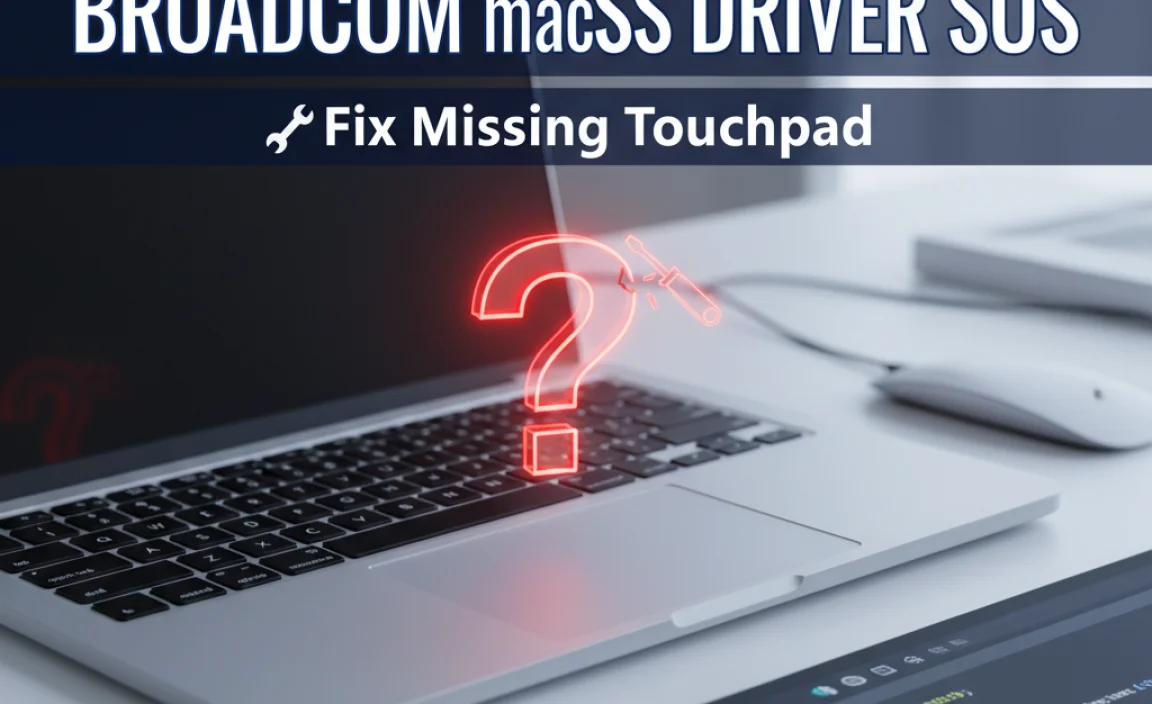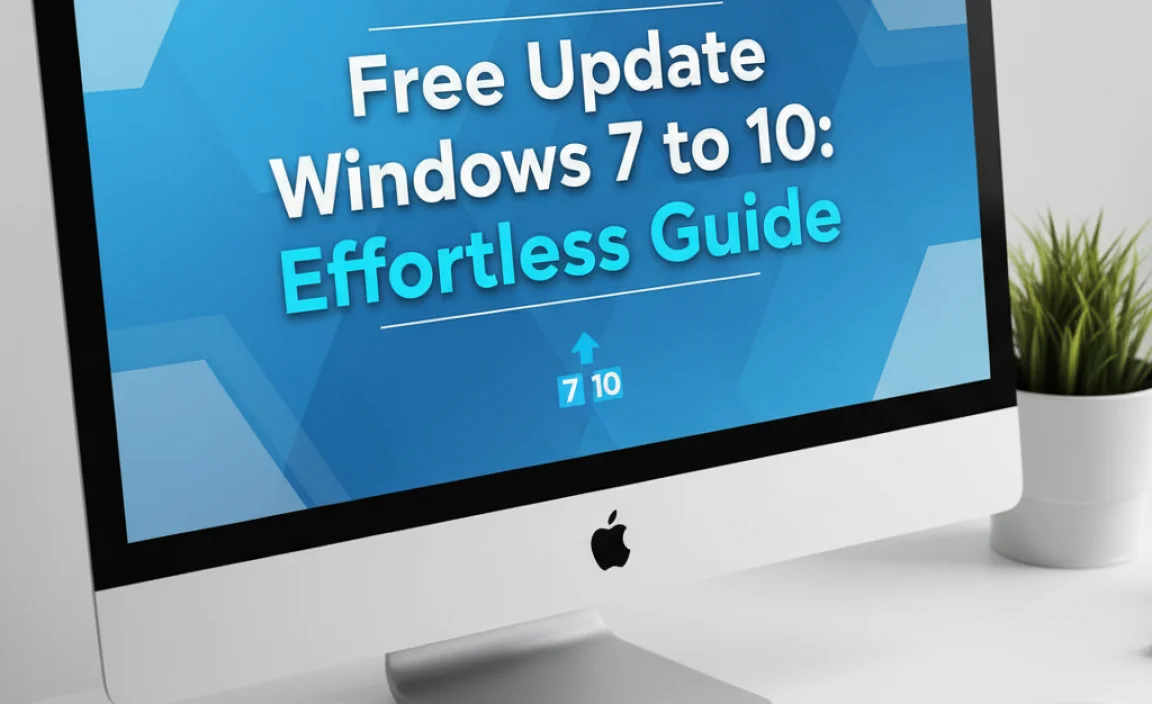If your headphones aren’t working in Windows 10, the problem is often a missing or outdated driver. This guide provides a simple, step-by-step fix to reinstall or update your headphone driver, ensuring clear audio and a frustration-free experience. Get your sound back quickly and easily!
Driver for Headphones in Windows 10: Your Essential Fix

Is your favorite music silenced? Is that important video call suddenly impossible because your headphones aren’t making a sound? You’re not alone! Dealing with audio issues, especially when the “driver for headphones in Windows 10” seems to be missing or broken, can be incredibly frustrating.
It feels like a big, scary computer problem, right? But don’t worry, it’s usually a lot simpler than you think. I’m here to guide you, step-by-step, through the easy fixes that will get your audio working again. We’ll tackle driver issues, check settings, and make sure your Windows 10 machine is delivering the sound you need. Let’s dive in and get your headphones singing again!
Why Your Headphones Might Not Be Working
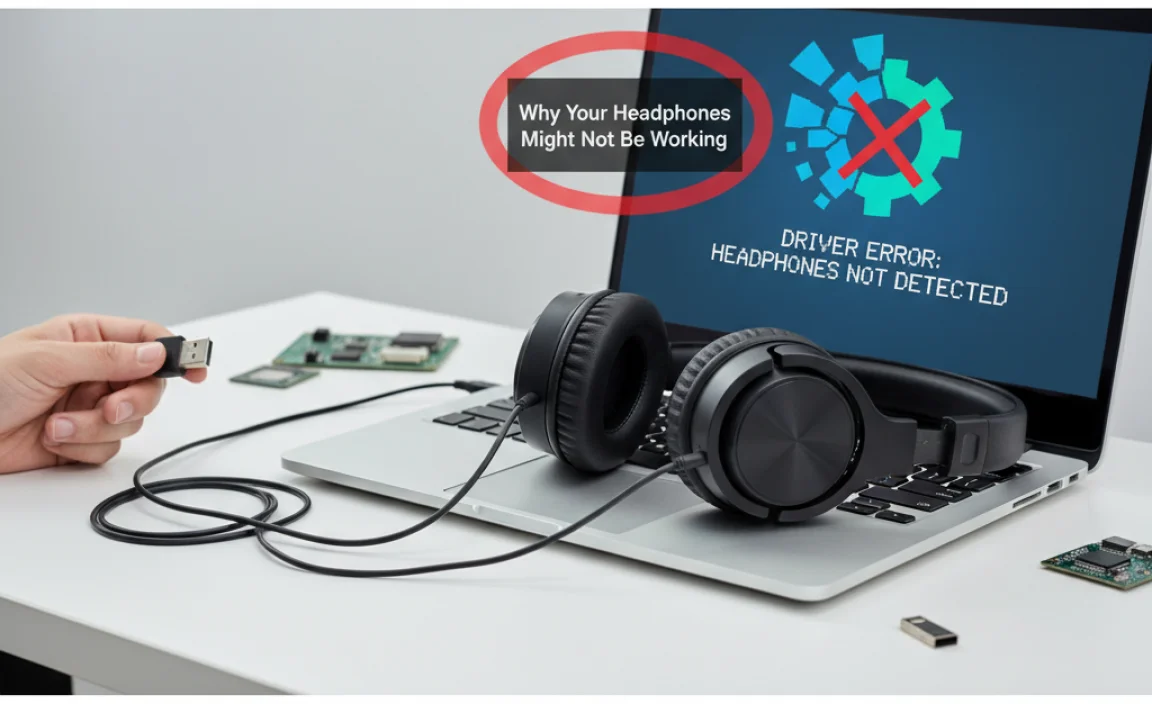
It’s a common scenario: you plug in your trusty headphones, expecting to hear your favorite podcast or that important team meeting, but… silence. Crickets. What gives?
The most frequent culprit behind this audio void is a problem with your headphone driver. Think of drivers as little translators between your hardware (your headphones) and your operating system (Windows 10). If the translator is missing, confused, or speaking an outdated language, your computer won’t know how to send sound to your headphones. This can happen after a Windows update, if you’ve installed new hardware, or sometimes, randomly, just because things get out of sync.
Other reasons can include faulty connections, incorrect audio output settings in Windows, or even a problem with the headphones themselves. But before you blame your headphones or despair, let’s focus on the driver, as it’s the most fixable and often overlooked issue.
Understanding Headphone Drivers in Windows 10

Windows relies on specific software, called drivers, to communicate with all your connected devices. Your sound card, which includes the jack where you plug in your headphones, needs a special driver to function correctly. This driver tells Windows how to process audio and send it out through your speakers or headphones.
When this driver is:
- Missing: Windows simply doesn’t have the instructions to play sound through that specific port.
- Outdated: An older driver might not be compatible with recent Windows updates or new audio features, leading to glitches.
- Corrupted: Sometimes, a driver file can become damaged, causing erratic behavior and no sound.
- Disabled: In rare cases, a driver might be accidentally disabled in Windows settings.
Our main goal is to ensure Windows has the right, working driver for your headphones.
The Primary Fix: Updating or Reinstalling Your Headphone Driver

This is where we roll up our sleeves. We’ll start with the most common and effective solution: managing your audio drivers through the Device Manager in Windows 10.
Step 1: Accessing Device Manager
Device Manager is your control panel for all the hardware connected to your PC. It might sound technical, but it’s quite straightforward to access.
- Click the Start button (the Windows logo in the bottom-left corner of your screen).
- Type “Device Manager” into the search bar.
- From the search results, click on “Device Manager” to open it.
Alternatively, you can use a quick keyboard shortcut:
- Press the Windows key + X on your keyboard.
- A menu will pop up. Click on “Device Manager”.
Step 2: Locating Your Audio Devices
Once Device Manager is open, you’ll see a list of categories. Look for one that sounds like it controls sound.
- Scroll down the list and find “Sound, video and game controllers”. Click the arrow next to it to expand the section.
Step 3: Identifying Your Sound Device
Within the expanded list, you’ll see names of your audio hardware. This might include things like “Realtek High Definition Audio,” “NVIDIA High Definition Audio,” “Intel(R) Display Audio,” or something similar. Your headphones will be managed through whatever device is listed here.
If you have multiple audio devices listed, it can sometimes be tricky to tell which one is for your headphone jack. Usually, the primary audio device is the one to focus on. If you’re unsure, we can explore troubleshooting specific device names later.
Step 4: Updating the Driver
Now that you’ve found your sound device, let’s try updating its driver.
- Right-click on your primary audio device (e.g., “Realtek High Definition Audio”).
- Select “Update driver” from the context menu.
- A new window will appear. You’ll have two options:
- “Search automatically for drivers”: This is the quickest and easiest option. Windows will search your computer and the internet for the best available driver.
- “Browse my computer for drivers”: This is useful if you’ve already downloaded a driver file from the manufacturer’s website. We’ll cover this later.
- Click “Search automatically for drivers”.
Windows will then try to find and install a newer driver. If it finds one, follow the on-screen instructions. Once it’s done, you’ll likely be prompted to restart your computer. It’s a good idea to do so!
Step 5: What if Updating Doesn’t Work? Reinstalling the Driver
If Windows says you already have the best driver installed, or if updating didn’t solve the issue, the next best step is to uninstall the current driver and let Windows reinstall it cleanly.
- Go back to Device Manager and expand “Sound, video and game controllers”.
- Right-click on your audio device again.
- This time, select “Uninstall device”.
- A confirmation window will pop up. It might ask if you want to “Delete the driver software for this device.” Check this box if it appears. This ensures you’re getting a clean slate.
- Click “Uninstall”.
Once the uninstallation is complete, you’ll need to restart your computer. You can do this by clicking the Start button, then the Power icon, and selecting “Restart.”
When Windows restarts, it will usually detect that a sound device is present and automatically reinstall a generic or compatible driver for it. This often resolves the hidden driver issues. After the restart, plug in your headphones and test them. If it works, great! If not, we have more steps.
Alternative Driver Update Methods
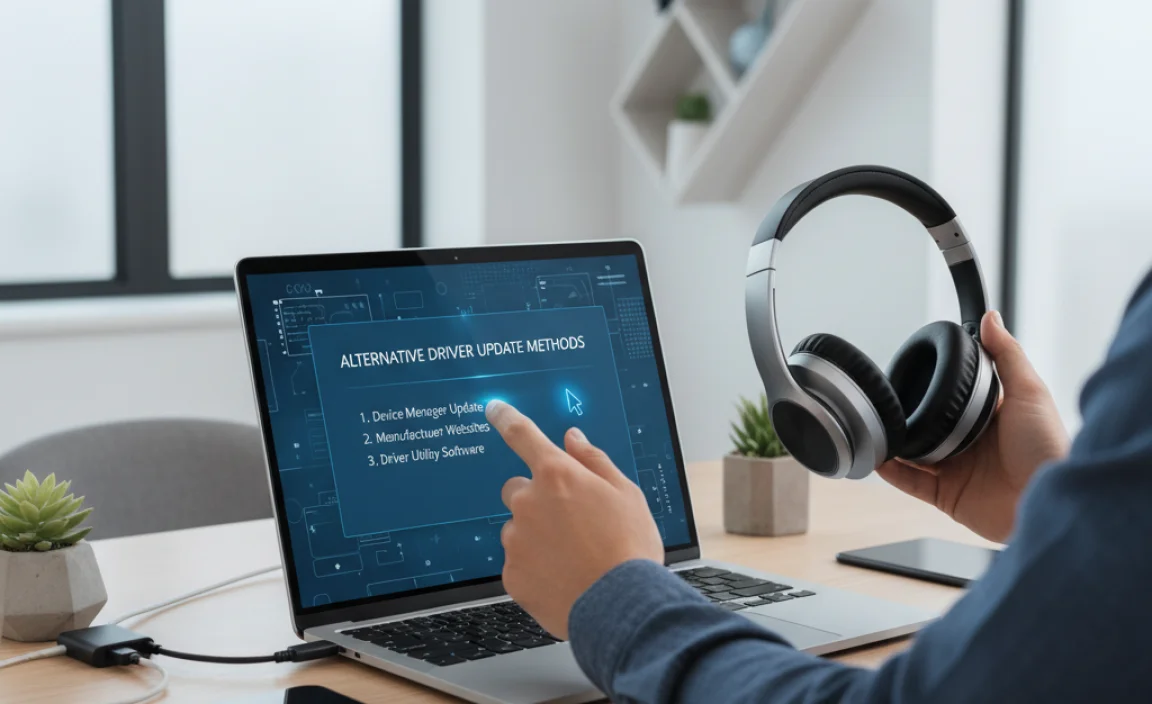
Sometimes, Windows’ automatic driver search isn’t enough. Here are other reliable ways to get the right driver:
1. Using Your Manufacturer’s Software
Many PC and motherboard manufacturers provide their own tools to manage driver updates. These are often more reliable than generic Windows updates.
- For Laptops: Visit the support section of your laptop brand’s website (e.g., Dell, HP, Lenovo) and search for your specific model. They usually have a “drivers” or “support” page where you can download the latest audio drivers.
- For Desktops: If you know your motherboard manufacturer (e.g., ASUS, Gigabyte, MSI), go to their website and find drivers for your specific motherboard model.
Once downloaded, run the installer file. It will guide you through installing the new audio driver. Remember to restart your PC afterward.
2. Downloading Directly from the Chipset Manufacturer
Most sound hardware is powered by specific chipsets. The most common are Realtek, but others exist.
- Realtek: Visit the Realtek website’s download page (search “Realtek audio driver download”). They offer drivers for various audio codecs. Make sure to pick the correct one for your system.
- Other Sound Cards/Graphics Cards: If your audio is integrated into a graphics card (like NVIDIA or AMD), you might need to get drivers from their respective websites. Sometimes, a display driver update also bundles audio driver updates.
Tip: If you’re unsure which audio device you have, you can often find this information on your PC or motherboard’s specifications page online, or by looking at the model number on the hardware itself (if you’re comfortable opening your PC). However, for beginners, sticking to the PC manufacturer’s website is usually the safest bet.
3. Windows Update (Optional Updates)
While we’ve already tried the automatic driver search, sometimes important driver updates are hidden in Windows’ Optional Updates. It’s worth a quick check.
- Go to Settings (Windows key + I).
- Click on “Update & Security” or “Windows Update” (depending on your Windows 10 version).
- Click “Check for updates”.
- Look for a link that says “View optional updates” and click it.
- If you see any driver updates listed here, especially for audio or sound, you can select them and click “Download and install”.
Troubleshooting Other Audio Issues (Beyond Drivers)
If updating or reinstalling the driver didn’t solve the problem, don’t despair! There could be other, simpler reasons your headphones aren’t working.
1. Check Your Default Audio Output Device
Windows might be trying to send sound to your speakers even when headphones are plugged in.
- Right-click the speaker icon in your system tray (bottom-right corner of the screen).
- Click on “Open Sound settings”.
- Under the “Output” section, find the dropdown menu labeled “Choose your output device”.
- Click the dropdown and select your headphones. They might be listed as “Speakers (Realtek High Definition Audio),” your headphone model name, or simply “Headphones.”
- Make sure the volume slider is turned up.
2. Test Your Headphones with Another Device
This is a crucial step to rule out the headphones themselves being faulty.
- Plug your headphones into your smartphone, another computer, or a tablet.
- If they don’t work elsewhere, your headphones are the problem. It’s time for new ones.
- If they do work elsewhere, the issue is definitely with your Windows 10 computer.
3. Check the Physical Connection
It sounds obvious, but sometimes the simplest things are overlooked.
- Ensure the headphone jack is fully and firmly plugged into the correct port on your computer.
- If your headphones have a detachable cable, make sure both ends are securely connected.
- Try a different port if your computer has one (e.g., front vs. back panel audio jacks).
- Inspect the headphone jack on your computer for any debris or damage.
4. Use the Windows Troubleshooter
Windows has built-in troubleshooters that can often diagnose and fix common problems.
- Go to Settings (Windows key + I).
- Click on “Update & Security” or “Windows Update”.
- Select “Troubleshoot” from the left-hand menu.
- Click on “Additional troubleshooters”.
- Find “Playing Audio” and click “Run the troubleshooter”.
- Follow the prompts. The troubleshooter will check for common issues and suggest fixes.
When to Consider an External Sound Card or USB Adapter
If you’ve tried everything above, and sound continues to be an issue, or if you’re experiencing persistent crackling, static, or poor audio quality, your built-in sound card might be failing or simply not up to par.
In these cases, a relatively inexpensive external solution can be a lifesaver:
- USB Headphone Adapter: These small devices plug into a USB port and provide a new headphone jack. They essentially bypass your computer’s internal sound hardware, offering a fresh start for audio. They are incredibly easy to set up – usually plug-and-play.
- External USB Sound Card: These are more advanced than simple adapters, offering better audio quality, more features, and dedicated drivers. They’re a great option for audiophiles or those who need high-fidelity sound.
This can be a more reliable long-term solution if your onboard audio has been problematic.
Understanding Driver Update Methods: A Quick Comparison
To help you choose the best approach, here’s a quick look at driver update methods:
| Method | Ease of Use | Reliability | Best For |
|---|---|---|---|
| Windows Update (Automatic Search) | Very Easy | Good (but sometimes misses drivers) | Quick fixes, general updates |
| Device Manager (Update Driver) | Easy | Good (Windows finds common drivers) | Standard driver updates, simple repairs |
| Manufacturer’s Website (PC/Motherboard) | Moderate | Very Good (specific to your hardware) | Most reliable source for specific hardware drivers |
| Chipset Manufacturer’s Website (e.g., Realtek) | Moderate to Difficult | Very Good (if you identify the correct chipset) | Direct access to latest drivers for specific components |
| Windows Troubleshooter | Easy | Fair (diagnoses common issues) | Identifying and fixing known software glitches |
Security Considerations When Downloading Drivers
It’s crucial to be safe when downloading drivers, especially from outside of Windows Update.
- Stick to Official Sources: Always download drivers from the official website of your computer manufacturer (Dell, HP, Lenovo, etc.) or the component manufacturer (Realtek, NVIDIA, AMD).
- Avoid Third-Party Driver Update Tools: Many “free” driver updater programs can be unreliable, install incorrect drivers, or bundle malware. It’s generally safer to manually download from trusted sources. You can learn more about these risks from reputable security sources like CISA.gov.
- Scan Downloaded Files: If you download a driver installer, it’s a good practice to scan it with your antivirus software before running it.
Keeping your drivers updated improves both functionality and security, as outdated drivers can sometimes be exploited by malicious actors.
Tips for Maintaining Good Audio in Windows 10
Once your headphones are working again, here are some tips to keep them that way:
- Restart Regularly: A simple restart can resolve many temporary glitches, including audio issues.
- Keep Windows Updated: Major Windows updates often include driver improvements or fixes.
- Avoid Overclocking Sound Drivers: Unless you’re an audio professional, it’s best to leave default sound settings alone.
- Use a Good Antivirus: A robust antivirus program can protect you from malware that might interfere with system drivers. Microsoft Defender (built into Windows 10) is a great starting point.
- Document Your Hardware: If you’re unsure about your audio hardware, take note of the exact model of your PC or motherboard. This information is invaluable when troubleshooting.
Frequently Asked Questions About Headphone Drivers
Q1: My headphones worked yesterday, but not today. What happened?
This is often due to a minor software glitch or a recent Windows update that temporarily interfered with the driver. Trying to uninstall and reinstall the audio driver (as outlined in Step 5) or simply restarting your PC can often fix this. Don’t worry, it’s usually a quick fix!
Q2: Do I need to download drivers for every single pair of headphones I use?
Generally, no. Windows uses drivers for your sound card (the component that provides the headphone jack), not specifically for each pair of headphones. Unless you have very specialized gaming headphones with their own drivers, the drivers you manage in Device Manager are for your computer’s audio output, which then works with standard headphones.
Q3: My sound is crackling or distorted. Is it still a driver issue?
It could be. Corrupted drivers or outdated ones can cause audio artifacts like crackling. However, it could also indicate a problem with the headphones themselves, a loose connection, or interference. Try the driver updates first, test your headphones on another device, and check the physical connection.
Q4: Can a virus cause my headphone driver to stop working?
While less common for audio drivers specifically, malware can indeed interfere with system components and drivers. If you suspect your system has been compromised, running a full scan with reputable antivirus software is a wise step. You can rely on Windows Security for built-in protection.
Q5: What’s the difference between “Speakers” and “Headphones” in my audio settings?
“Speakers” usually refers to your built-in computer speakers (if any) or external speakers. “Headphones” is the output specifically for when you plug a set of headphones into the audio jack. Windows tries to auto-detect when you plug in headphones and switch output, but sometimes this detection fails, which is why checking your default output device is important.
Q6: How do I know if my sound card is outdated?
If your PC is several years old, its built-in sound card might not support the latest audio technologies. You’d typically notice this if newer headphones or audio features aren’t working correctly after trying all driver fixes, or if you experience persistent low-quality audio that isn’t related to the headphones. In such cases, a USB sound adapter is a great upgrade.
Conclusion: Get Your Sound Back with Confidence!
Dealing with a missing or malfunctioning driver for your headphones in Windows 10 can seem daunting, but as we’ve seen, it’s often a solvable problem with a few straightforward steps. By accessing Device Manager, updating or reinstalling your audio drivers, and checking your output settings, you can usually restore your audio and get back to enjoying your music, podcasts, and calls.
Remember, technology issues happen, but with the right guidance, you can confidently tackle them. Keeping your drivers updated is not just about fixing problems; it’s also a key part of maintaining your PC’s security and performance. You’ve got the knowledge now to troubleshoot this common audio glitch and many others. Keep exploring, keep learning, and don’t be afraid to try these simple fixes – you’re more capable than you think!