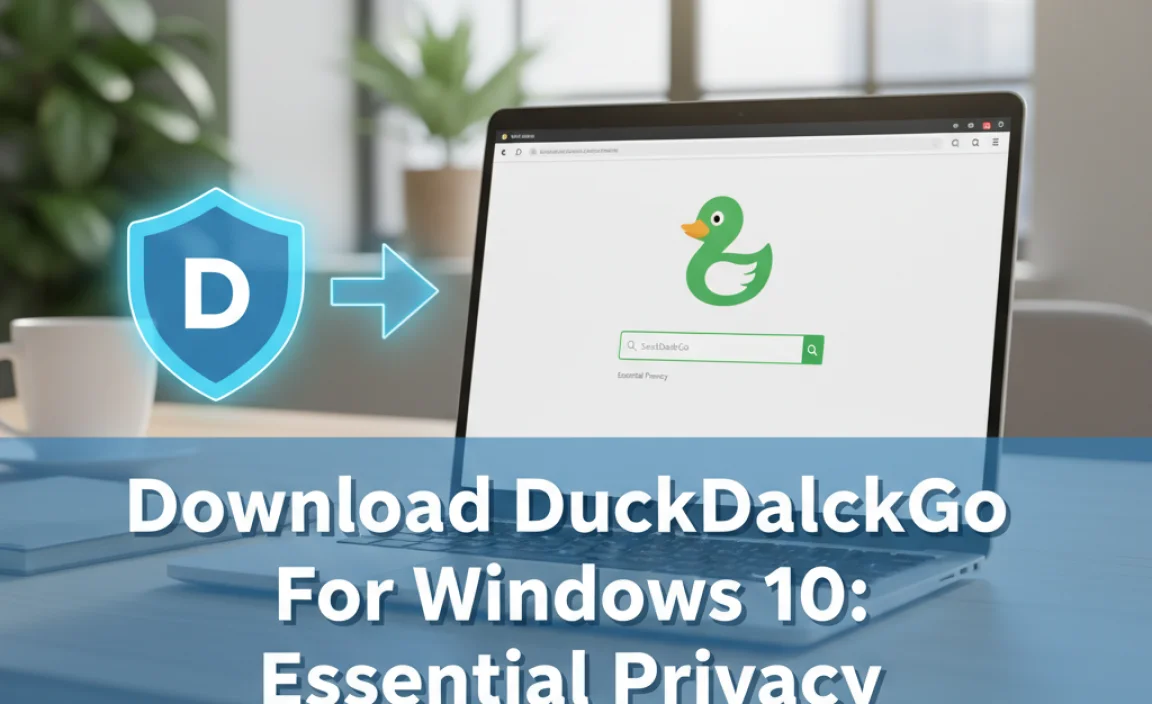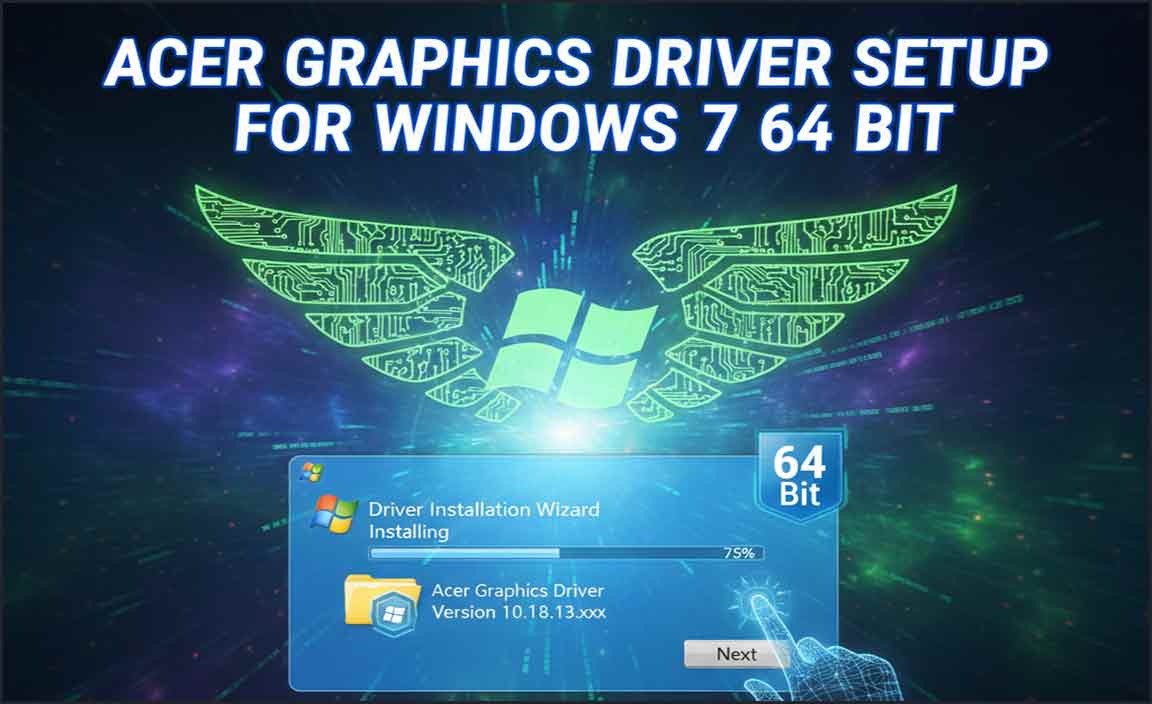Downloading Sublime Text for Windows 10 is a remarkably straightforward process, designed to get you up and running with one of the most powerful and beloved code editors in the shortest time possible.
For developers, designers, and anyone who regularly works with code, Sublime Text offers a clean, intuitive interface coupled with a robust feature set that significantly enhances productivity. Whether you’re a seasoned professional or just beginning your coding journey, the ease with which you can install and start using this editor on your Windows machine is a testament to its user-centric design.
Why Choose Sublime Text for Your Windows 10 Machine?
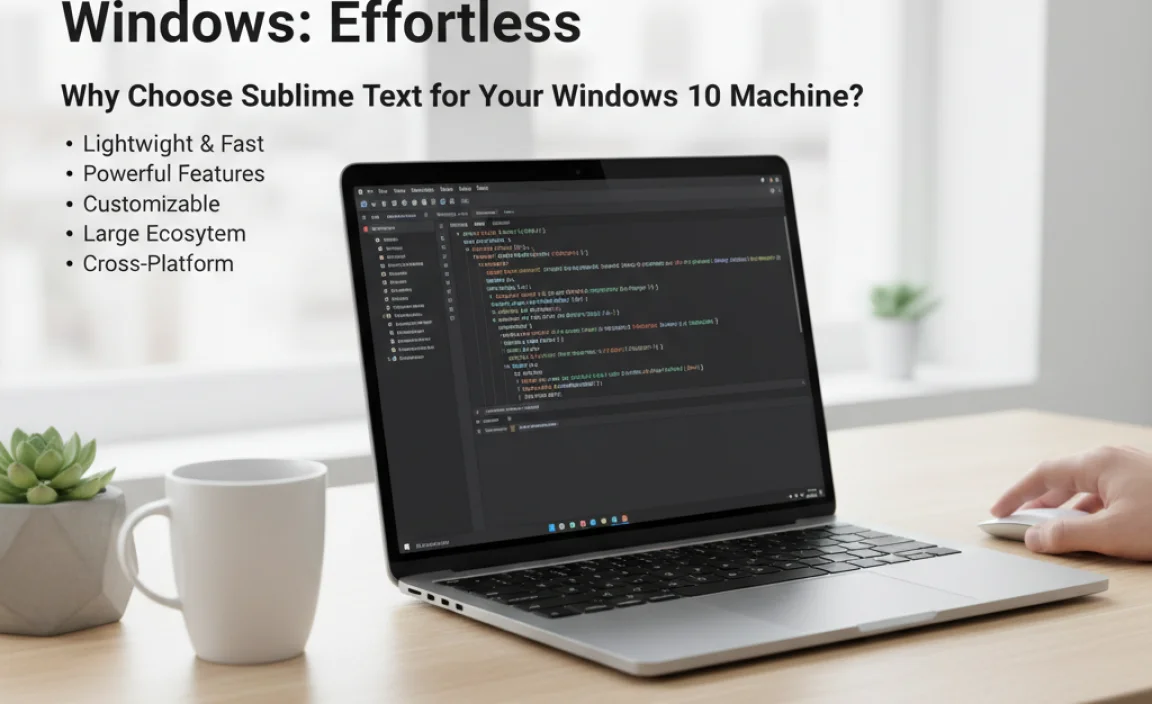
Before diving into the “how-to” of downloading, it’s crucial to understand why Sublime Text remains a top choice for so many. Its speed is legendary. Written in C++ and Python, it boasts lightning-fast opening times and smooth performance, even when dealing with enormous files or complex projects. This responsiveness is a significant advantage, especially when compared to some of the more resource-intensive IDEs available.
Beyond speed, Sublime Text excels in its minimalist approach. It strips away unnecessary bloat, presenting a clean, distraction-free workspace that allows you to focus entirely on your code. However, this simplicity belies a deep well of functionality. Features like multiple cursors, intelligent autocompletion, split-editing, and powerful project management tools are built-in, empowering you to write, edit, and navigate code with unparalleled efficiency.
The ecosystem of plugins and packages is another major draw. Sublime Text is highly extensible, allowing you to tailor its capabilities precisely to your workflow. From linters and formatters to new syntax highlighting for obscure languages and integrations with version control systems, there’s a package for almost anything you can imagine. This adaptability makes it a versatile tool that can grow with your needs.
Downloading Sublime Text for Windows 10: A Step-by-Step Guide
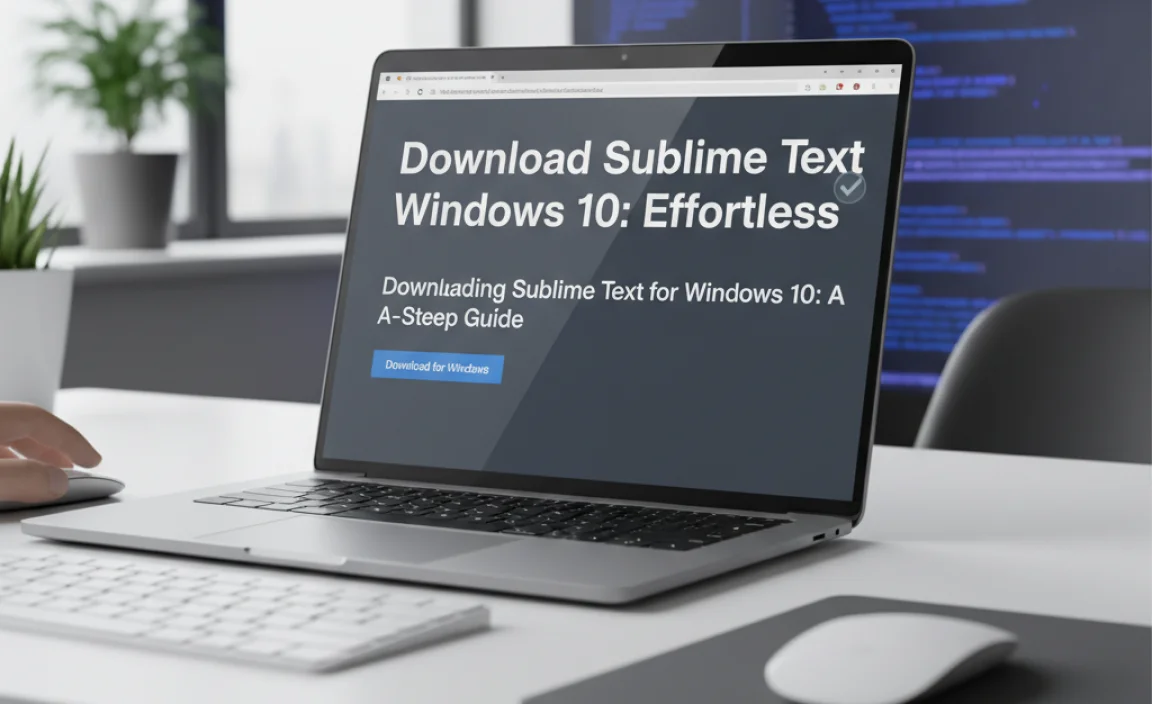
The process to download Sublime Text for Windows 10 is designed for simplicity and speed. Here’s a breakdown of how to get it onto your system:
1. Visit the Official Website: The first and most important step is to navigate to the official Sublime Text website. Simply open your preferred web browser and go to `sublimetext.com`. This ensures you are downloading the legitimate software directly from the developers, free from any potential malware or bundled adware that might be present on unofficial download sites.
2. Locate the Download Section: Once on the homepage, you’ll typically find a prominent “Download” link or button, often located in the navigation bar or as a featured element. Click on this.
3. Choose the Correct Installer: You will be presented with various download options. For Windows users, you’ll want to select the installer for your operating system. Sublime Text offers both a portable version (which doesn’t require installation and can be run from a USB drive) and a standard installer. For most users, the standard installer is recommended. Make sure to choose the correct installer for your version of Windows (e.g., 64-bit is most common for Windows 10). It’s usually clearly labeled as “Windows 64-bit” or similar.
4. Download the Installer File: Click on the chosen download link. Your browser will begin downloading the installer file, which will typically be an `.exe` file. The download size is relatively small, so it should complete quickly on most internet connections.
5. Run the Installer: Once the download is complete, locate the downloaded `.exe` file (usually in your “Downloads” folder) and double-click it to run the installer.
6. Follow the Installation Prompts: The Sublime Text installer is very user-friendly. You’ll likely encounter a standard Windows installation wizard:
License Agreement: You’ll be prompted to accept the End-User License Agreement. Read it and click “I Agree.”
Installation Location: You can usually choose the directory where you want Sublime Text installed. The default location is generally fine for most users.
Additional Tasks (Optional): You might be given options to add a context menu entry (which allows you to right-click a file or folder and choose to open it with Sublime Text) or to create a desktop shortcut. Select these based on your preference.
Install: Click the “Install” button. The process will be very quick.
7. Launch Sublime Text: Once the installation is finished, you can launch Sublime Text. You can usually do this from your Start Menu, the desktop shortcut you created, or by searching for “Sublime Text” in the Windows search bar.
Post-Installation: Getting the Most Out of Your Sublime Text Experience on Windows
After you’ve completed the steps to download Sublime Text for Windows 10 and installed it, you’re ready to explore its capabilities. Here are a few tips to enhance your experience:
Package Control: The first thing most users do is install Package Control, the de facto package manager for Sublime Text. This makes discovering, installing, and managing packages incredibly easy. You can usually install it by following instructions on the Package Control website (packagecontrol.io), which typically involves running a Python snippet in Sublime Text’s console.
Explore the Command Palette: Sublime Text’s Command Palette (accessed by pressing `Ctrl+Shift+P` on Windows) is a central hub for virtually every command and action available in the editor. Learning to use it will significantly speed up your workflow.
Customize Your Settings: Dive into Sublime Text’s settings (`Preferences > Settings`). Here you can tweak everything from font sizes and color schemes to keybindings and editor behavior.
Experiment with Plugins: Once Package Control is installed, browse the available packages. Consider installing popular ones like linters (e.g., for your specific programming language), formatters, Git integration tools, or extensions that add support for new languages.
The ease of the download and installation process, combined with the editor’s inherent power and flexibility, makes getting started with Sublime Text on Windows 10 an effortless and rewarding experience, setting the stage for more productive and enjoyable coding sessions.