Encountering a system crash or a critical error on your Windows 10 computer can be a frustrating experience. When your operating system becomes unbootable and you’re faced with the prospect of losing your precious data or reinstalling everything from scratch, a Windows 10 recovery disk becomes your indispensable lifeline. This bootable media contains essential tools that can help you diagnose, repair, and even recover your system, saving you from potentially devastating data loss and significant downtime. Fortunately, creating or obtaining a Windows 10 recovery disk is a straightforward process, and this comprehensive guide will walk you through every step, ensuring you’re prepared for any software-related crisis.
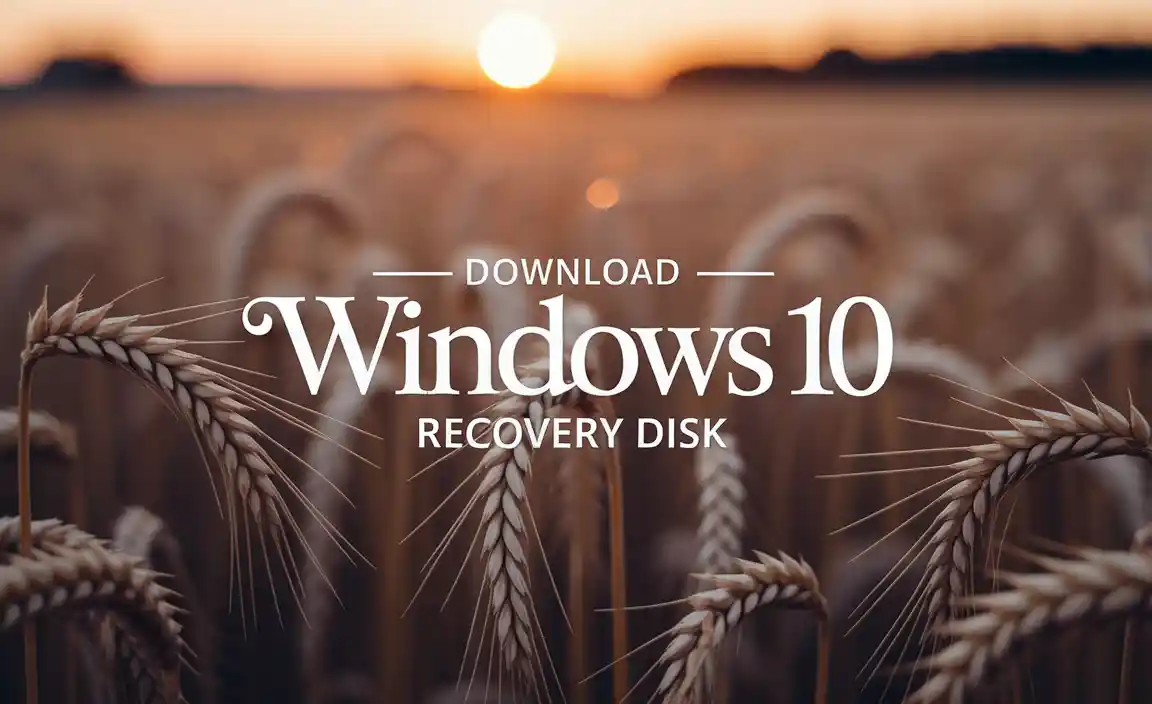
Why You Need a Windows 10 Recovery Disk
Imagine this scenario: you boot up your PC, but instead of the familiar Windows login screen, you’re met with a cryptic error message or a perpetual spinning circle. This is where a recovery disk shines. It’s not just a backup; it’s a bootable diagnostic and repair toolkit. Unlike a typical USB drive or external hard drive, a recovery disk is designed to load a separate, minimal operating environment, allowing you to access your system’s recovery tools even when Windows itself won’t start. This environment provides access to options like Startup Repair, System Restore, Command Prompt, and even the ability to reinstall Windows. Essentially, it’s your digital toolkit for bringing a broken system back to life.
Types of Recovery Media
When it comes to Windows 10 recovery, there are two primary types of bootable media you can create or utilize:
Recovery Drive: This is the most common and generally recommended option for users. A recovery drive is created using Windows 10’s built-in “Create a recovery drive” tool. It’s typically stored on a USB flash drive and contains system files that allow you to troubleshoot and fix problems. Importantly, a recovery drive can also include system files, meaning you can use it to reinstall Windows 10 if necessary, without needing separate installation media.
System Repair Disc: This is an older tool, primarily designed for optical media (CD/DVD). It’s also accessible through Windows 10 but is more limited in functionality compared to a recovery drive. A system repair disc primarily focuses on repair and diagnostic tools and doesn’t typically include the necessary files to reinstall Windows. While still functional, it’s less versatile than a modern recovery drive.
Creating Your Own Download Recovery Disk for Windows 10
The easiest and most recommended way to get a recovery disk for Windows 10 is to create it yourself using your current, functioning computer. This ensures the recovery media is tailored to your specific Windows installation and hardware.
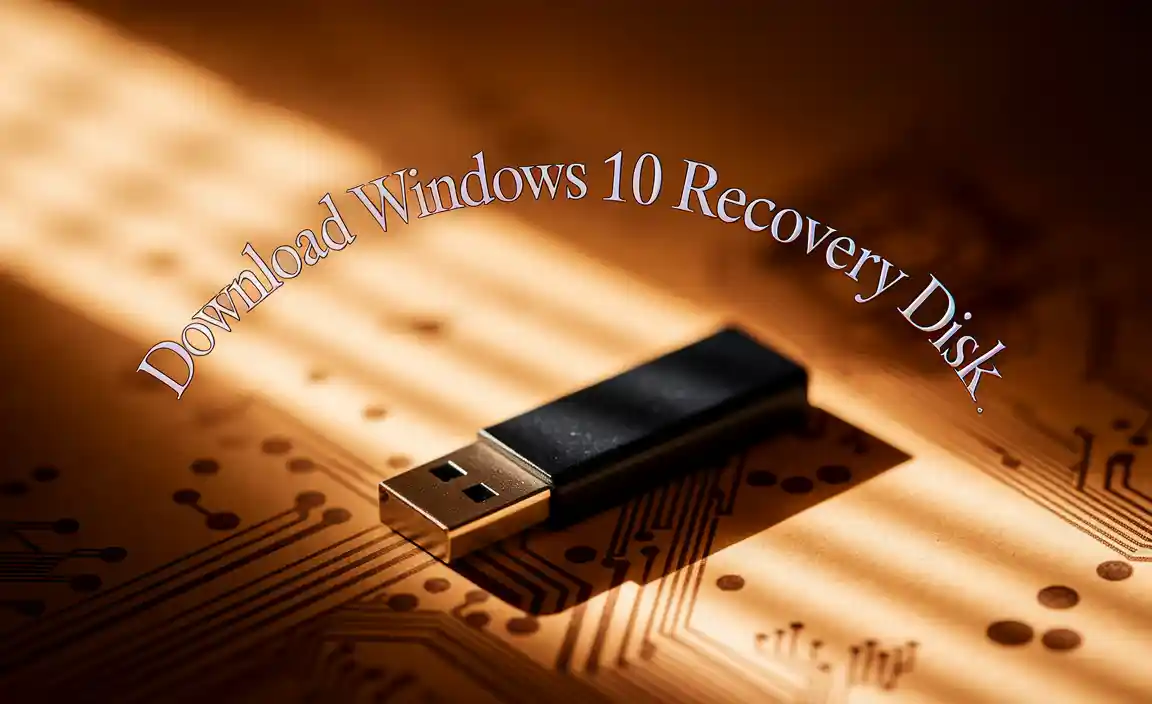
Method 1: Using the Built-in Recovery Drive Tool (Recommended)
1. Connect a USB Flash Drive: Ensure you have a USB flash drive with at least 16GB of storage. All data on the drive will be erased, so back up any important files beforehand.
2. Search for “Create a recovery drive”: In the Windows search bar, type “Create a recovery drive” and select the corresponding option from the search results.
3. Launch the Recovery Drive Wizard: The wizard will open. Make sure the “Back up system files to the recovery drive” option is checked if you want the ability to reinstall Windows. This will include all necessary operating system files. If you only want basic troubleshooting tools, you can uncheck it, resulting in a smaller drive. Click “Next.”
4. Select Your USB Drive: The wizard will prompt you to select the USB drive you want to use. Choose the correct drive from the dropdown list and click “Next.”
5. Create the Recovery Drive: The process will begin. This can take a significant amount of time, depending on the speed of your USB drive and your computer. Windows will copy the necessary files to the USB drive.
6. Finalize: Once the process is complete, you’ll see a message indicating the recovery drive is ready. You can leave the USB drive plugged in for future use or remove it.
Method 2: Creating a System Repair Disc (For CD/DVD)
1. Insert a Blank CD or DVD: You’ll need a blank CD or DVD disc and a CD/DVD burner on your computer.
2. Search for “Create a system repair disc”: In the Windows search bar, type “Create a system repair disc” and select the option.
3. Launch the Creation Tool: The “Create and manage recovery media” window will appear. Select the “Create a system repair disc” option.
4. Select Your Optical Drive: Choose the drive where you’ve inserted the blank disc and click “Create disc.”
5. Wait for Completion: The tool will burn the necessary files to the disc. This process typically takes less time than creating a recovery drive on a USB.
Where to Find Pre-made Windows 10 Recovery Disk Images (Use with Caution)
While creating your own recovery drive is the safest and most reliable method, you might encounter situations where you need to download recovery disk for windows 10 images pre-made by third parties or even Microsoft. However, it’s crucial to approach these sources with extreme caution to avoid malware or corrupted files.
Microsoft’s Media Creation Tool: Microsoft offers a robust Media Creation Tool on its official website. While this tool is primarily for creating Windows 10 installation media (which includes recovery options), it can also be used to create a bootable USB drive that functions similarly to a recovery drive. You download the tool, run it, and select the option to create installation media for another PC, choosing a USB flash drive as the destination. This is a legitimate and safe way to get bootable Windows 10 media.
Third-Party Websites (Proceed with Extreme Caution): You might find websites offering downloadable ISO files for Windows 10 recovery disks. Be extremely wary of these sources. Downloading from unofficial sites carries a significant risk of downloading malware, viruses, or corrupted files that could further damage your system or compromise your security. Only consider such sources if you are absolutely certain of their reputation and trustworthiness, which is rare. Always prioritize official Microsoft channels.
How to Use Your Windows 10 Recovery Disk
Once you have your recovery disk (USB or CD/DVD), here’s how to use it:

1. Insert the Recovery Media: Insert your USB drive or CD/DVD into your computer.
2. Access Boot Menu/BIOS: Restart your computer. As it boots up, you’ll need to press a specific key to access the boot menu or BIOS/UEFI settings. Common keys include F2, F10, F12, Del, or Esc. This key is often displayed briefly on the screen during startup.
3. Select Boot Device: In the boot menu or BIOS/UEFI settings, change the boot order to prioritize your USB drive or CD/DVD drive.
4. Boot from Recovery Media: Save the changes and exit BIOS/UEFI. Your computer should now boot from the recovery media.
5. Choose Your Keyboard Layout: Select your preferred keyboard layout.
6. Access Recovery Options: You’ll be presented with a “Choose an option” screen. Here you can select:
Troubleshoot: This is where you’ll find most of the repair and recovery tools, including:
Startup Repair: Attempts to automatically fix common Windows startup problems.
System Restore: Reverts your system to a previous point in time when it was working correctly.
Command Prompt: For advanced users who need to run command-line tools for diagnostics and repairs.
Reset this PC: Reinstalls Windows 10, with the option to keep or remove your personal files.
Turn off your PC: Exits the recovery environment.
Conclusion
A Windows 10 recovery disk is an essential tool for any user. Whether you create it using the built-in Windows tools or download it through official Microsoft channels, having this bootable media on hand can be the difference between a minor inconvenience and a major data disaster. Regularly creating and storing your recovery drive in a safe place ensures you’re prepared to tackle unexpected system issues, saving you time, effort, and potential data loss when your Windows 10 system needs a helping hand.
