For gamers navigating the vast digital landscape of PC gaming, the Origin platform stands as a cornerstone for accessing and managing a wealth of titles from Electronic Arts (EA). Whether you’re a seasoned veteran eager to revisit classics or a newcomer excited to dive into the latest releases, knowing how to successfully download Origin for Windows 10 is paramount. This comprehensive guide will walk you through the process, highlight its benefits, and address any potential hurdles, ensuring a smooth and enjoyable gaming experience.
Origin, developed and maintained by EA, functions as a digital distribution service, a storefront, and a social platform all rolled into one. It allows players to purchase, download, install, and play games released by EA, as well as some third-party titles. Beyond just a game library, Origin offers features like cloud saves, automatic game updates, social connectivity with friends, and even exclusive freebies and trials for its users. For Windows 10 users, in particular, its integration and performance are generally well-optimized, making it a popular choice for many.
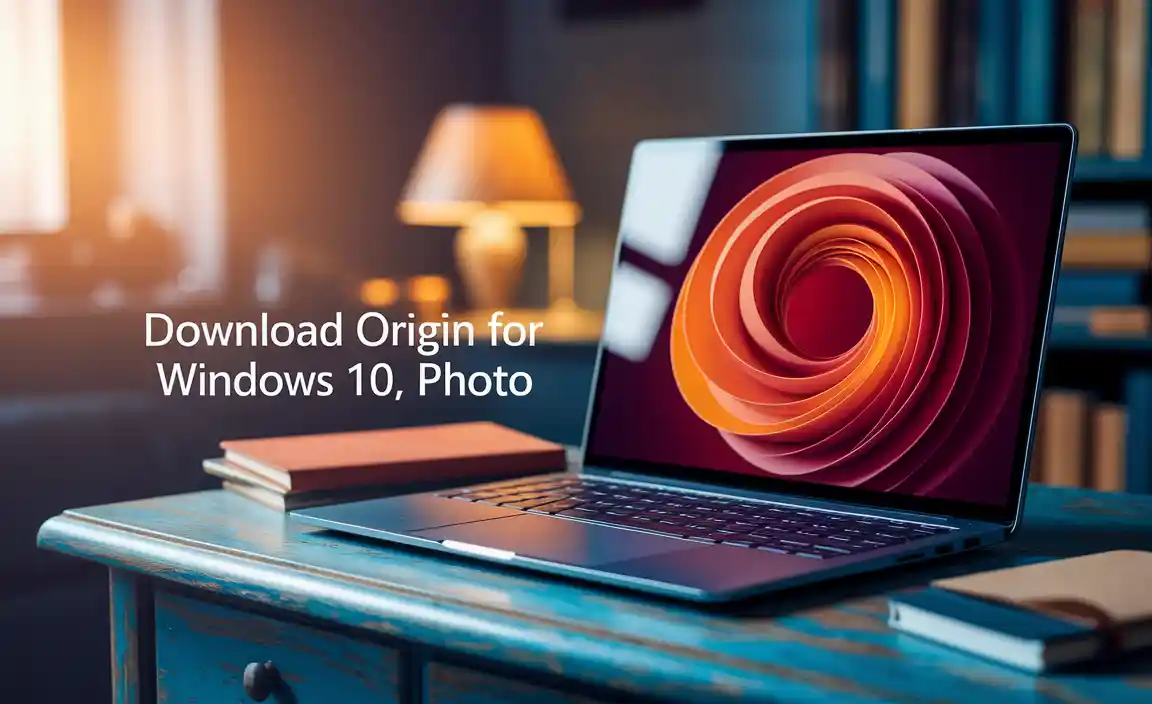
Getting Started: A Step-by-Step Guide to Download Origin for Windows 10
Embarking on your Origin journey begins with a straightforward download and installation process. Here’s how to get set up:
1. Visit the Official EA Origin Website: The first and most crucial step is to navigate to the official Electronic Arts Origin website. Avoid downloading from unverified third-party sites, as these can pose security risks. A quick search for “EA Origin” will direct you to the correct portal.
2. Locate the Download Link: Once on the website, look for a prominent “Download” button, often found in the header or footer of the page. Clicking this will initiate the download of the Origin installer file.
3. Run the Installer: After the download is complete, locate the downloaded `.exe` file (typically in your Downloads folder) and double-click it to run the installer. You might need administrator privileges to proceed.
4. Follow On-Screen Instructions: The Origin installer is user-friendly. It will guide you through the installation process, asking you to accept the terms and conditions, choose an installation directory, and configure any preferences. For most users, the default settings are sufficient.
5. Create or Log In to Your EA Account: Upon successful installation, Origin will launch. You’ll be prompted to either create a new EA account or log in with an existing one. An EA account is essential for purchasing games, managing your library, and utilizing Origin’s social features. If you already have an account from playing EA games on consoles or other platforms, you can use those credentials.
6. Explore and Discover: With your account set up and Origin installed, you’re ready to explore! Browse the store for your favorite EA titles, check out ongoing sales, or redeem any game codes you may have.
Why Download Origin for Windows 10? The Advantages
Choosing to download Origin for Windows 10 brings with it a suite of benefits that enhance the PC gaming experience:
Access to a Vast EA Game Library: Origin is your gateway to some of the most popular game franchises in the world, including FIFA, The Sims, Battlefield, Mass Effect, Star Wars Jedi, and many more. New releases are often available day one on the platform.
Exclusive Content and Deals: EA frequently offers exclusive early access to betas, free game weekends, and significant discounts through Origin. Keeping the platform installed ensures you don’t miss out on these opportunities.
Cloud Saves: Never worry about losing your progress again. Origin’s cloud save feature automatically backs up your game saves to EA’s servers, allowing you to pick up where you left off on any PC with Origin installed and logged into your account.
Automatic Game Updates: Manually updating games can be tedious. Origin handles this automatically, ensuring your games are always up-to-date with the latest patches and content.
Social Integration: Connect with friends, see what they’re playing, join multiplayer sessions, and share your achievements. Origin fosters a community around EA games.
Origin Access/EA Play: For a monthly subscription, you can gain access to a large library of games, including new releases on launch day with EA Play (formerly Origin Access). This offers incredible value for avid EA gamers.
Troubleshooting Common Issues When You Download Origin for Windows 10
While the download and installation process is generally smooth, some users might encounter minor hiccups. Here are a few common issues and their solutions:
Installation Fails: If the installer fails, try running it as an administrator. Ensure your internet connection is stable, and temporarily disable your antivirus software during installation, as it might sometimes interfere.
Origin Won’t Launch: If Origin fails to open, try clearing its cache. You can find instructions on how to do this on EA’s support website. Alternatively, a clean reinstall of Origin might resolve the issue.
Game Not Downloading or Installing: Check your internet connection and ensure you have sufficient disk space on your drive. Restarting Origin and your PC can often resolve temporary glitches.
Login Problems: Double-check your username and password. If you’ve forgotten your password, use the “Forgot Password” option on the EA website. Ensure your EA account is not experiencing any temporary issues by checking EA’s server status page.
Conclusion
For any PC gamer who enjoys titles from Electronic Arts, the decision to download Origin for Windows 10 is a no-brainer. It provides a robust, feature-rich platform that simplifies game management, enhances your social gaming experience, and offers unparalleled access to EA’s iconic game library. By following the straightforward steps outlined above and being aware of potential troubleshooting tips, you can ensure a seamless entry into the world of EA gaming on your Windows 10 machine. So, head over to the official website, get Origin installed, and prepare yourself for countless hours of digital adventures.
