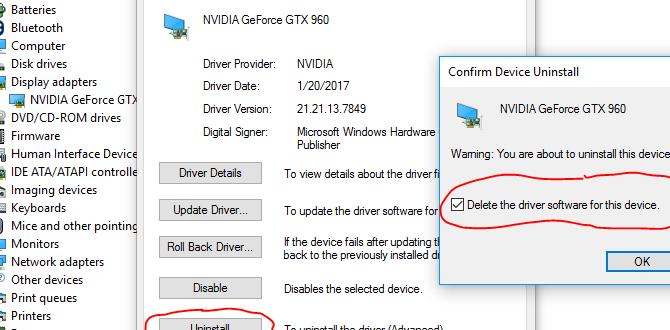Yes, while Windows 10 and Windows 11 have built-in security, you absolutely need antivirus software. Microsoft Defender is good, but a dedicated antivirus offers deeper protection against emerging threats, ransomware, and more. This guide explains why and how to stay safe.
Do I Need Antivirus For Windows 10? An Essential Guide
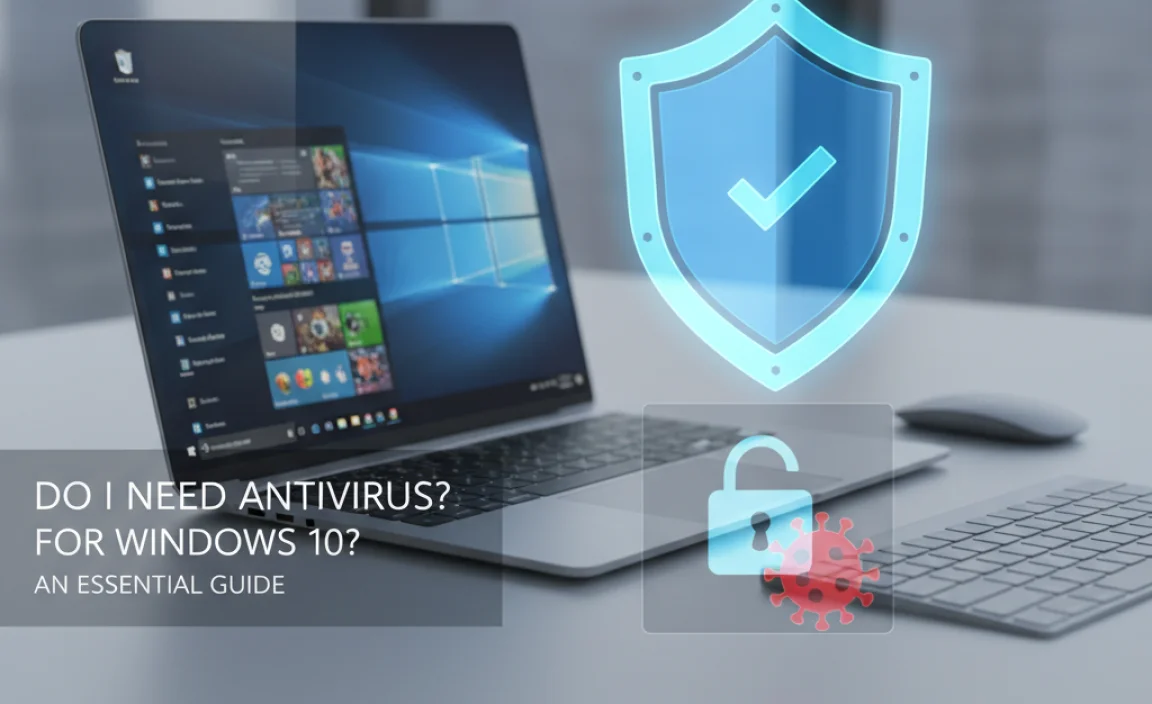
Welcome, fellow Windows users! Are you staring at your screen, wondering if that little antivirus shield is really necessary in Windows 10 or even the newer Windows 11? It’s a common question that pops up when you’re trying to keep your PC running smoothly and safely. You’ve probably heard that Windows comes with its own security tools, and that’s true!
But does that mean you can ditch that extra layer of protection? Don’t worry, we’re going to break it all down today. In this guide, I’ll explain exactly what you need to know about antivirus on Windows 10 and 11, making it super simple to understand. Get ready to feel confident about keeping your computer safe and sound!
Understanding Windows Security: Microsoft Defender Explained

Let’s start with what Microsoft gives you right out of the box. Both Windows 10 and Windows 11 come with a powerful built-in security solution called Microsoft Defender Antivirus. Think of it as your computer’s initial guard. It’s always on, constantly scanning for threats, and it gets regular updates from Microsoft to keep up with the ever-changing world of malware.
Microsoft Defender offers real-time protection, checking files as you download them, and it also performs scheduled scans to catch anything that might have slipped through. It includes features like:
- Virus & threat protection: This is the core function, scanning for and removing malware.
- Firewall & network protection: Helps block unauthorized access to your computer over a network.
- Account protection: Assists in securing your Microsoft accounts.
- App & browser control: Offers settings to block potentially harmful applications and browser activity.
For many casual users, Microsoft Defender provides a solid baseline level of security. If you’re careful about what you click, download, and where you browse, it can be enough. However, “enough” is a subjective term when it comes to cybersecurity. The digital world is a constantly evolving battlefield, and new threats emerge daily.
The Growing Threat Landscape: Why a Little More Might Be Better

The internet is an amazing place, but it can also harbor dangers. Malware, which is short for malicious software, comes in many forms:
- Viruses: Programs that can replicate and spread, often corrupting files.
- Worms: Similar to viruses but can spread on their own across networks.
- Trojans: Malware disguised as legitimate software to trick you into installing it.
- Spyware: Software that secretly monitors your activity and steals information.
- Adware: Unwanted software that displays advertisements, often aggressively.
- Ransomware: Malicious software that encrypts your files and demands payment for their release.
- Rootkits: Malware designed to gain administrative-level control over a system while hiding its presence.
While Microsoft Defender is designed to combat many of these, it’s not infallible. Criminals are constantly developing new ways to bypass security measures. They create sophisticated attacks that can target vulnerabilities that even built-in software might miss.
Consider ransomware. If your important documents, photos, or financial records are suddenly inaccessible because a hacker has encrypted them, the consequences can be devastating. Relying solely on a free, built-in solution might leave you vulnerable to extremely damaging attacks.
Do I Need Antivirus For Windows 10/11 Beyond Microsoft Defender? The Case for Third-Party Solutions
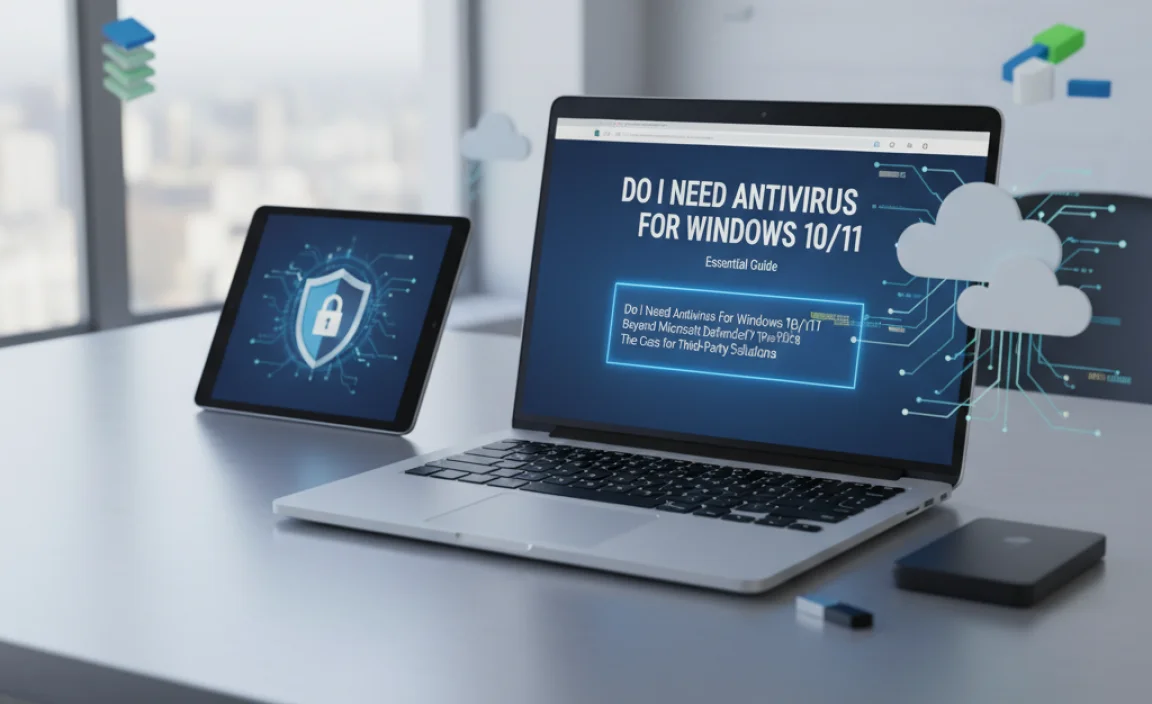
This is where the question “Do I need antivirus for Windows 10?” really comes into play. While Microsoft Defender is a capable tool, here’s why many users and security experts recommend supplementing it with a dedicated third-party antivirus program:
Enhanced Protection and Faster Updates
Third-party antivirus companies often have larger security research teams dedicated to identifying and developing signatures and behavioral analysis for new threats. This can sometimes mean:
- Quicker detection of zero-day threats: These are new threats that have just emerged and Microsoft (or any antivirus) might not have a signature for yet. Specialized companies can sometimes react faster.
- More comprehensive scanning engines: Some paid solutions offer deeper scans or use multiple scanning engines for broader coverage.
- Specialized protection: Features like advanced ransomware protection, webcam protection, or secure VPNs are often bundled with premium antivirus suites.
User-Friendly Interfaces and Extra Features
Many paid antivirus programs come with sleek, user-friendly interfaces that make managing your security settings straightforward. Beyond just malware scanning, they often include a suite of helpful tools:
- Password managers: To help you create and store strong, unique passwords.
- System optimization tools: To help speed up your PC.
- Parental controls: To help protect children online.
- Firewall management: More advanced control over your firewall.
- Identity theft protection: Services that monitor for your personal information on the dark web.
Performance Considerations
In the past, antivirus software had a reputation for slowing down computers significantly. Modern antivirus solutions, including Microsoft Defender and many paid ones, are much more optimized. However, it’s still a trade-off to consider. Some beefier suites might consume more resources than Defender.
Microsoft Defender vs. Third-Party Antivirus: A Comparison

To help you decide, let’s look at a simplified comparison. Remember, this is a general overview, and specific features vary greatly between products.
| Feature | Microsoft Defender | Third-Party Antivirus (Paid Suites) |
|---|---|---|
| Core Malware Protection | Good, with regular updates. Effective for everyday threats. | Often rated higher in independent tests for detecting a wider range of threats, including zero-day exploits and advanced malware. |
| Ransomware Protection | Has basic ransomware protection features (Controlled Folder Access). | Typically offers more robust, multi-layered ransomware protection and recovery tools. |
| Additional Security Tools | Limited to core security features. | Often includes password managers, VPNs, system optimizers, parental controls, identity theft protection, etc. |
| User Interface | Integrated and functional, but less visually customizable. | Generally user-friendly with more customization options. |
| Performance Impact | Generally low impact, optimized for Windows. | Varies by product; some can be resource-intensive, others are lightweight. |
| Cost | Free (included with Windows). | Ranges from affordable annual subscriptions to premium packages. Some offer free (limited) versions. |
| Updates & Research | Reliant on Microsoft’s update schedule and research. | Often have dedicated security labs and can react very quickly to new threats. |
How to Choose the Right Antivirus for Windows 10/11
If you’ve decided you want more than just Microsoft Defender, or you want to confidently answer “Do I need antivirus for Windows 10?” with a resounding yes, here’s how to pick a good one:
1. Rely on Independent Test Results
Don’t just take marketing claims at face value. Organizations like AV-Comparatives and AV-TEST regularly put antivirus products through rigorous testing. Look for products that score highly in areas like:
- Protection: How well they block malware.
- Performance: How much they impact your PC’s speed.
- Usability: How often they have false positives (flagging safe files as malicious).
You can find these reports on their respective websites:
2. Consider Your Needs
- Casual User: If you mainly browse, check email, and do light tasks, a robust free antivirus or a basic paid version might suffice.
- Power User/Gamer: Look for antivirus that is lightweight and doesn’t impact performance much. Some come with “gaming modes.”
- Family: Parental controls and multi-device protection are key.
- Sensitive Data: If you handle a lot of financial information or sensitive documents, robust ransomware and identity theft protection are crucial.
3. Free vs. Paid Antivirus
- Free Antivirus: Many reputable companies offer free versions (e.g., Avast Free, AVG AntiVirus Free, Bitdefender Antivirus Free). These provide basic real-time protection. However, they often lack advanced features like ransomware remediation or bundled tools, and may display ads.
- Paid Antivirus: These offer a more comprehensive security suite. They provide advanced protection, extra features, and better support. They can range from around $20-$100+ per year depending on the features and number of devices.
4. Read Reviews and User Feedback
Once you’ve narrowed down your choices based on test results and features, check recent user reviews from trusted tech sites and user forums. This can give you insight into real-world performance and customer support experiences.
Implementing Antivirus: Step-by-Step
Whether you stick with Microsoft Defender or install a third-party solution, the process is generally straightforward. Here’s a general idea:
Method 1: Using Microsoft Defender
Step 1: Check if it’s active.
- Go to Start > Settings (the gear icon).
- Click on Update & Security (Windows 10) or Privacy & security (Windows 11).
- Select Windows Security.
- Click on Virus & threat protection.
You should see a green checkmark if everything is protected. If you see any warnings, click on them and Windows Security will guide you on how to resolve the issue.
Step 2: Ensure timely updates.
Microsoft Defender updates are usually delivered through Windows Update. To ensure you have the latest:
- Go to Start > Settings > Update & Security (Windows 10) or Windows Update (Windows 11).
- Click Check for updates.
- Install any available updates, including those for Microsoft Defender Antivirus.
Method 2: Installing a Third-Party Antivirus
Step 1: Uninstall existing antivirus (if necessary).
It’s generally not recommended to run two real-time antiviruses simultaneously, as they can conflict and cause system instability or performance issues. If you have another antivirus installed (even a trial version), it’s best to uninstall it first using the standard Windows uninstall process:
- Go to Start > Settings > Apps > Apps & features.
- Find the antivirus program in the list, click on it, and select Uninstall.
- Follow the on-screen prompts. You might need to restart your computer.
Step 2: Download and install your chosen antivirus.
- Go to the official website of the antivirus program you’ve chosen.
- Purchase or download the free version.
- Follow the installer’s instructions. This typically involves running an executable file (.exe) and clicking “Next” or “Install” a few times.
- You will likely need to restart your computer after installation for full protection to be active.
Step 3: Configure and update.
- Open the newly installed antivirus program from your Start menu or system tray (near the clock).
- Look for an option to run an initial full system scan.
- Ensure that real-time protection is enabled.
- Check for updates within the antivirus software to make sure its threat definitions are current.
Quick Tips for Keeping Your Windows PC Secure
Antivirus is a crucial part of your security, but it’s not the only part. Here are some other essential tips to keep your Windows 10 or Windows 11 PC safe:
- Keep Windows Updated: Microsoft regularly releases security patches. Make sure Windows Update is enabled and running. You can check this in Settings > Update & Security (or Windows Update).
- Use Strong, Unique Passwords: Avoid simple, common passwords. Use a password manager if you have many accounts.
- Enable Two-Factor Authentication (2FA): For your Microsoft account and other important online services, 2FA adds a significant layer of security.
- Be Wary of Email Attachments and Links: If you receive an unexpected email, or one that seems suspicious, don’t open attachments or click links. Legitimate companies rarely ask for personal information via email.
- Download Software Only from Trusted Sources: Stick to official websites or reputable app stores. Avoid downloading software from pop-ups or untrusted download sites.
- Secure Your Wi-Fi Network: Use a strong password for your home Wi-Fi and avoid using public Wi-Fi for sensitive transactions.
- Back Up Your Data: Regularly back up important files to an external drive or cloud service. This protects you against data loss from hardware failure, malware, or accidental deletion. For guidance on backing up, Microsoft offers useful information on their support site.
You can learn more about best practices from official Microsoft security resources, such as their consumer security advice.
Frequently Asked Questions (FAQs)
Q1: Can I run Microsoft Defender and another antivirus at the same time?
It’s generally not recommended to run two real-time antivirus scanners simultaneously. They can conflict with each other, leading to system slowdowns, crashes, or even reduced protection. If you install a third-party antivirus, Windows will usually automatically disable Microsoft Defender’s real-time protection to avoid conflicts. Always ensure your chosen antivirus is active and updated.
Q2: How often should I scan my computer for viruses?
Most modern antivirus software runs continuous real-time scans, so a manual full scan isn’t always necessary daily. However, it’s a good idea to perform a full scan at least once a month. Many antivirus programs are set to do this automatically. If you suspect you might have a problem, run a full scan immediately.
Q3: Do I need to pay for antivirus software?
Not necessarily. Microsoft Defender is free and effective for basic protection. There are also reputable free third-party antivirus options available. However, paid antivirus suites typically offer more advanced features, better support, and a more comprehensive security experience, which may be worth the investment for some users.
Q4: What is a “false positive” in antivirus?
A “false positive” occurs when your antivirus software incorrectly identifies a safe file or program as malicious. This can be frustrating. If this happens, you can usually report it to your antivirus provider or whitelist the file/program if you are absolutely certain it is safe. Reputable antivirus companies work to minimize false positives.
Q5: Is my Windows 11 computer safe without extra antivirus?
Windows 11 has enhanced security features over previous versions, including a robust Microsoft Defender. For users who are extremely cautious online, keep their system updated, and avoid suspicious downloads, Windows 11 can be reasonably safe with just Defender. However, for maximum protection against a wider range of threats, especially advanced ones like sophisticated ransomware, investing in third-party antivirus is often recommended.
Q6: How do I know if my antivirus is working?
Your antivirus program will typically have a main dashboard or status screen. Look for indicators like a green checkmark, a “Protected” status, or a clear indication that real-time protection is active. Most antivirus icons in the system tray (near the clock) also change color or display an indicator if there’s an issue.
Conclusion: Stay Protected, Stay Confident
So, to put it simply: Do you need antivirus for Windows 10 or Windows 11? The answer is a definitive yes. While Microsoft Defender provides a strong foundation, the ever-growing landscape of online threats means that an extra layer of robust protection is highly advisable. Whether you choose to enhance your security with a trusted third-party antivirus or rely on an always-updated Microsoft Defender, the goal is the same: to keep your digital life safeguarded.
By understanding the threats out there and taking proactive steps—like keeping your software updated, using strong passwords, and being mindful of what you click—you can significantly improve your PC’s security. Don’t let technology worries hold you back. With the right tools and a little bit of know-how, you can manage your computer’s security with confidence. Keep your Windows running smoothly and safely, and enjoy all the great things the digital world has to offer!