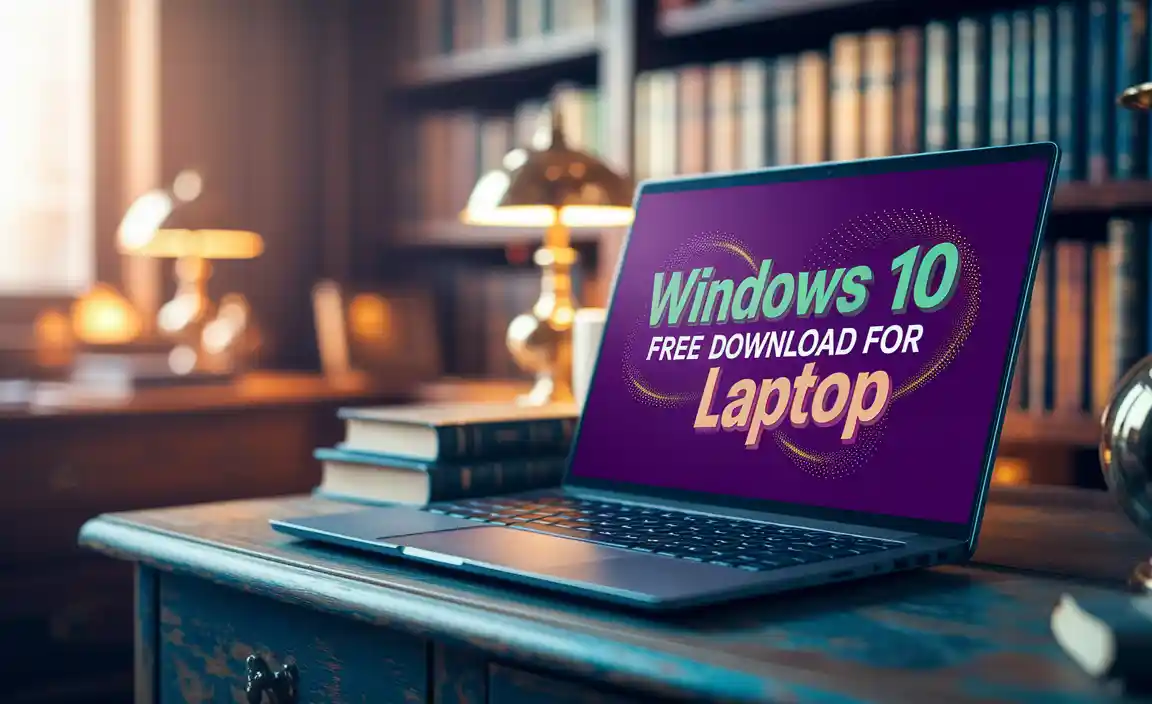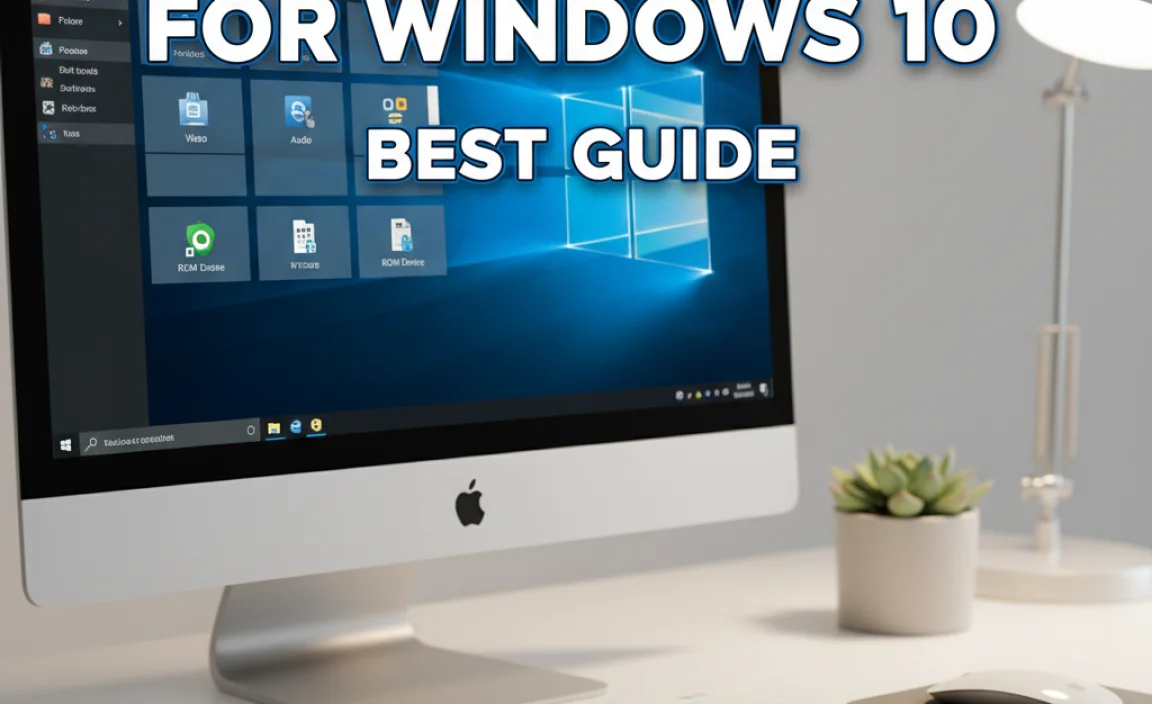When you’re looking for a Dell WiFi fix for Ubuntu 32 bit, it often feels like navigating a labyrinth. You’ve just installed your favorite Linux distribution on a trusty older laptop, eager to get online, only to be met with the frustrating reality of a non-functional wireless adapter. The good news is, achieving success with your Dell WiFi driver fix for Ubuntu 32 bit is far from impossible, and with the right steps, it can be remarkably straightforward. This article aims to demystify the process, providing clear instructions to get your Ubuntu 32-bit system connected once more.
The challenge often stems from the fact that wireless card manufacturers don’t always prioritize 32-bit drivers for newer operating systems, or they might require specific configurations for older hardware. Dell, being a major hardware manufacturer, utilizes a variety of WiFi chipsets across its extensive product lines. This means a one-size-fits-all solution is rare. However, understanding your specific WiFi hardware is the crucial first step.
Identifying Your Wireless Hardware
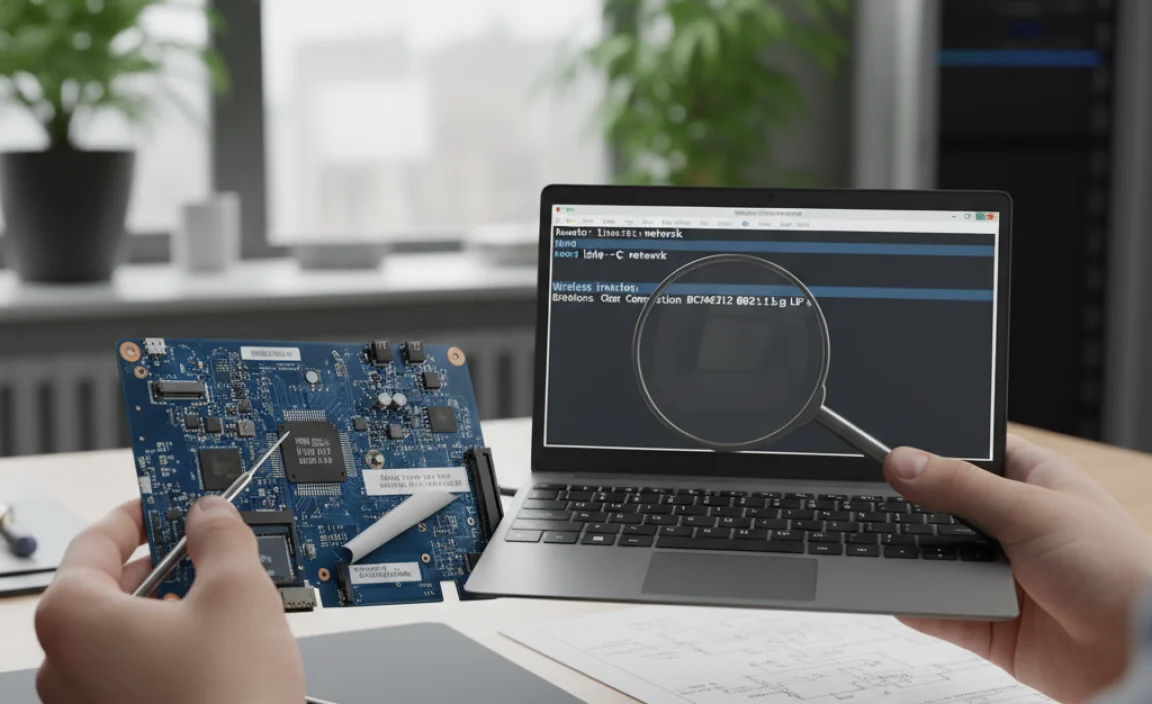
Before you can implement any Dell WiFi fix for Ubuntu 32 bit, you need to know precisely which wireless card your Dell laptop is equipped with. This information is essential for finding the correct drivers. To gather this information within Ubuntu, open a terminal window. You can usually find the terminal application by searching for it in the applications menu.
Once the terminal is open, type the following command and press Enter:
“`bash
lspci -nn | grep -i network
“`
This command will list all PCI devices on your system. The output will be a bit technical, but you’re looking for a line that mentions “Network controller” or “Wireless.” It will typically include a vendor and device ID, often in the format `[xxxx:xxxx]`. For example, you might see something like `[8086:4238]` or `[14e4:4357]`. Jot down this information; it’s your golden ticket to finding the right driver.
Another useful command is:
“`bash
lsusb
“`
If your WiFi adapter is connected via USB, this command will reveal it along with its IDs.
The Common Hurdles for a Dell WiFi Fix for Ubuntu 32 Bit

Many users encounter issues because the default Ubuntu installation might not include the necessary proprietary or out-of-tree drivers for their specific Dell WiFi card. This is particularly true for older hardware that might have used drivers developed by Broadcom, Atheros, or Realtek, which sometimes required special handling under Linux, especially in 32-bit environments.
The kernel module that supports your WiFi card might be missing, blacklisted, or require firmware that isn’t included by default due to licensing or compatibility concerns. For a Dell WiFi fix for Ubuntu 32 bit, these are the primary areas we’ll be addressing.
Implementing the Dell WiFi Driver Fix for Ubuntu 32 Bit

Once you have identified your WiFi hardware’s vendor and device ID, you can begin the process of finding and installing the correct drivers.
Method 1: Using Ubuntu’s “Additional Drivers” Tool
Ubuntu has a built-in tool that often simplifies the process of installing proprietary drivers. This is the easiest approach and should be your first port of call.
1. Open “Software & Updates”: You can find this by searching in your applications menu.
2. Navigate to the “Additional Drivers” Tab: Within the “Software & Updates” window, select the “Additional Drivers” tab.
3. Scan for Drivers: The system will scan your hardware and look for available proprietary drivers.
4. Select and Apply: If a driver is detected for your WiFi card, you will see a list of options. Select the recommended proprietary driver and click “Apply Changes.”
5. Reboot: After the driver installation is complete, restart your computer. Your WiFi should now be functional.
This tool is incredibly effective for many common WiFi cards found in Dell laptops.
Method 2: Manual Driver Installation (If Additional Drivers Fails)
If the “Additional Drivers” tool doesn’t yield results, you might need to pursue a more manual approach. This often involves downloading and compiling drivers from source, or finding pre-compiled driver packages.
Finding the Correct Driver:
Using the vendor and device ID you obtained from `lspci -nn`, you can search online. Good places to start include:
The Ubuntu Wiki Driver Database
Forums dedicated to Linux on specific Dell models
The manufacturer’s website (though less common for 32-bit drivers)
Arch Linux Wiki (often has excellent information on hardware support, even if you’re not using Arch)
Example Scenario: Broadcom WiFi Card
Many older Dell laptops use Broadcom wireless cards. For these, you might need to install the `broadcom-sta-dkms` package.
1. Update your package list:
“`bash
sudo apt update
“`
2. Install the necessary package:
“`bash
sudo apt install broadcom-sta-dkms
“`
Note: This command installs the driver source and DKMS (Dynamic Kernel Module Support) which rebuilds the driver automatically when your kernel is updated.
3. Blacklist older Broadcom modules: To ensure the new driver is used, you might need to blacklist older, conflicting modules. Check online for specific instructions related to your Broadcom model.
4. Reboot: Restart your system for the changes to take effect.
When Dealing with Atheros or Realtek Cards:
Similar to Broadcom, Atheros and Realtek cards might require specific firmware packages or driver modules. The process usually involves:
Identifying the exact chipset model.
Searching for relevant `.deb` packages or source code.
Potentially compiling the driver from source if no pre-built packages are available. This usually involves installing build tools (`build-essential`, `linux-headers-$(uname -r)`).
Compiling from Source (Advanced):
If you find source code for your driver, follow the `README` or `INSTALL` files provided. The general steps usually look like this:
1. Download the source code.
2. Extract the archive.
3. Navigate into the extracted directory: `cd /path/to/driver/source`
4. Compile: `make`
5. Install: `sudo make install`
6. Load the module: `sudo modprobe your_wifi_module_name`
7. Reboot.
Important Considerations for a Dell WiFi Fix for Ubuntu 32 Bit:
Kernel Version: Ensure the driver you download or compile is compatible with your current Ubuntu kernel version. You can check your kernel version with `uname -r`.
32-bit Specificity: Always confirm that the drivers or installation instructions are indeed for 32-bit Ubuntu. Sometimes, driver packages are architecture-specific.
Backups: Before making significant system changes, it’s always wise to back up your important data.
Troubleshooting Common Issues

If your WiFi still doesn’t work after attempting these fixes, don’t despair!
Check RF Kill: Sometimes, the wireless radio is simply turned off. You can check this in the terminal with:
“`bash
rfkill list all
“`
If anything is “Soft blocked” or “Hard blocked,” you may need to unblock it (e.g., `sudo rfkill unblock wifi`).
Re-check `lspci` Output: Double-check that you correctly identified your WiFi card.
* Consult Ubuntu Forums: The Ubuntu community is a vast resource. Search their forums for your specific Dell model and WiFi chipset. Chances are, someone else has faced and solved the same issue.
By systematically identifying your hardware and following the outlined steps, you can successfully implement a Dell WiFi fix for Ubuntu 32 bit. Remember to be patient, as troubleshooting is part of the process, and the reward of getting your older hardware back online is well worth the effort.