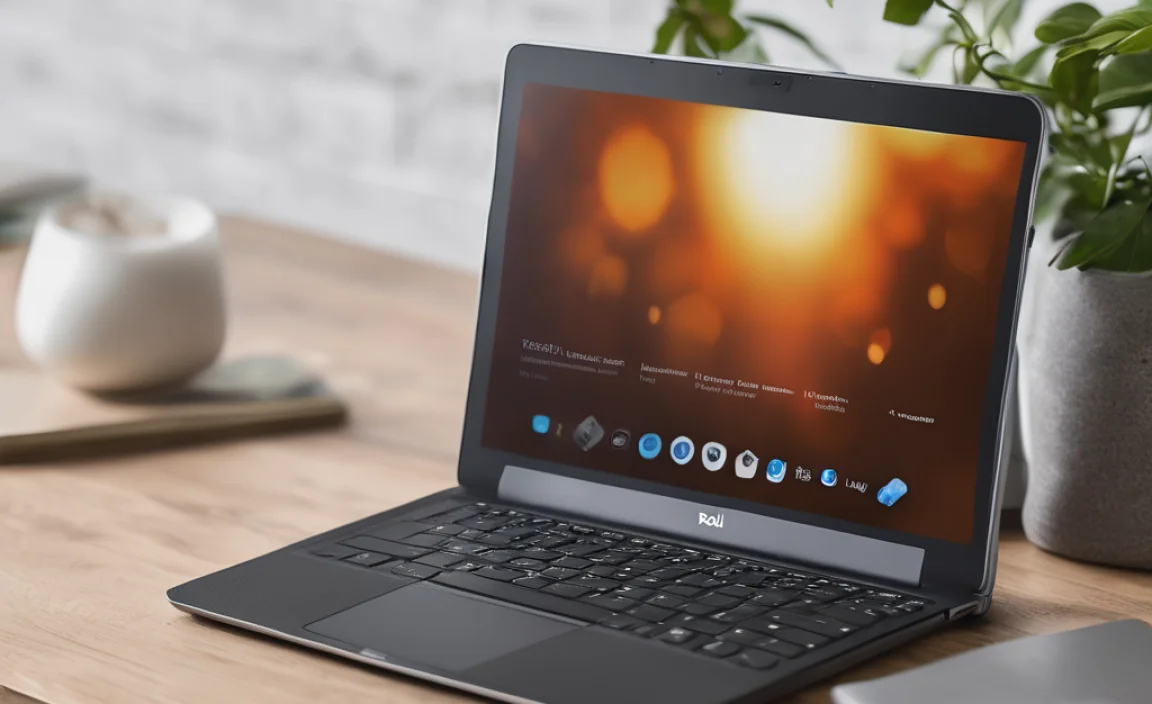Dell Touchpad Driver Ubuntu Fix: Effortless Solutions for 2025
Dell touchpad missing driver for Ubuntu 2025 can be a frustrating roadblock for users who value seamless interaction with their laptops. Whether you’ve just installed Ubuntu, performed a system upgrade, or experienced an unexpected glitch, a non-responsive or erratic touchpad can significantly hinder productivity and enjoyment. Fortunately, troubleshooting this common issue is often more straightforward than it appears, with a range of effective solutions available to get your pointing device back in perfect working order. This comprehensive guide will walk you through the most common causes and, more importantly, the effortless fixes to resolve your Dell touchpad woes on Ubuntu.
Understanding the Ubuntu Touchpad Driver Dilemma
The relationship between hardware and operating systems can be complex, and sometimes, the intricacies of driver installation don’t go as smoothly as we’d hope. For Dell laptops running Ubuntu, particularly newer versions or those with recently released hardware, the “out-of-the-box” experience might sometimes lack the specific drivers needed for optimal touchpad functionality. This can manifest in several ways: the touchpad might not work at all, it might exhibit erratic cursor movement, gestures might be unresponsive, or scrolling might be inconsistent.
Several factors can contribute to a Dell touchpad missing driver for Ubuntu 2025.
Kernel Compatibility: Ubuntu relies on its kernel to interface with hardware. If your Dell laptop’s touchpad model requires a newer driver than what’s included in your current Ubuntu kernel version, you might encounter issues.
Driver Updates: Sometimes, even if a basic driver is present, it might be outdated or contain bugs that have been resolved in newer versions.
Firmware Issues: Less commonly, the touchpad’s firmware itself might require an update, which can be managed through specific tools or commands.
Configuration Errors: Occasionally, the touchpad might be disabled in the BIOS/UEFI settings or within Ubuntu’s system settings.
Third-Party Drivers: While Ubuntu strives for broad hardware support, some specialized touchpads on Dell machines might benefit from updated or alternative drivers not included in the default repositories.
Effortless Steps to Resolve Your Dell Touchpad Driver Issues
Before diving into more advanced solutions, it’s always prudent to start with the simplest checks. Often, the solution is just a few clicks away.
1. Basic Troubleshooting: The Quick Wins
Restart Your Laptop: This is the universal IT solution for a reason. A simple reboot can often clear temporary glitches and allow Ubuntu to re-initialize hardware correctly.
Check BIOS/UEFI Settings: Power on your Dell laptop and enter the BIOS/UEFI setup (usually by pressing F2, F12, or DEL during startup). Look for settings related to “Internal Pointing Device,” “Touchpad,” or “Keyboard/Mouse.” Ensure that the touchpad is enabled. Save any changes and exit.
Verify Ubuntu Settings: Once Ubuntu has booted, navigate to Settings > Mouse & Touchpad. Ensure that the touchpad is not accidentally disabled here. Explore the touchpad settings for any relevant options that might have been inadvertently changed.
2. Updating Your System: The First Line of Defense
A fully updated Ubuntu system often includes updated drivers and kernel modules that can resolve hardware compatibility issues.
Open the Terminal (Ctrl+Alt+T).
Run the following commands, pressing Enter after each one and entering your password when prompted:
“`bash
sudo apt update
sudo apt upgrade
“`
After the update process is complete, restart your laptop. This is a critical step after applying system updates.
3. Installing Missing Drivers: Getting the Right Fit
If basic troubleshooting and system updates don’t resolve the Dell touchpad missing driver for Ubuntu 2025, you might need to explicitly install or update drivers.
Utilizing Additional Drivers: Ubuntu has a built-in tool to detect and install proprietary drivers for your hardware.
Open Software & Updates.
Navigate to the Additional Drivers tab.
Let the system scan for available drivers. If it detects a specific driver for your touchpad, select it and click Apply Changes.
Restart your laptop after the installation is complete.
Manually Installing Drivers (Use with Caution): In some cases, you might find specific drivers for your Dell model on forums or vendor websites. Downloading and installing these requires more caution, as incompatible drivers can cause further issues. Always ensure you’re downloading from a trusted source and have a backup of your system.
Research Your Specific Dell Model: Search online for “[Your Dell Model] Ubuntu touchpad driver” to find model-specific solutions. For example, some Dell XPS models might have unique requirements.
Check Ubuntu Forums and Ask Ubuntu: These communities are invaluable resources for specific hardware and software troubleshooting. You’ll often find users who have encountered the same Dell touchpad missing driver for Ubuntu 2025 and shared their successful fixes, including commands or manual installation steps.
Consider the `xserver-xorg-input-libinput` Package: This is the modern input driver used by many Linux distributions, including Ubuntu, for handling touchpads. While usually installed by default, ensuring it’s up-to-date or reinstalling it can sometimes help.
“`bash
sudo apt install –reinstall xserver-xorg-input-libinput
“`
Then, restart your system.
4. Kernel Module Troubleshooting
Sometimes, the touchpad driver is present but not loading correctly. This can be related to kernel modules.
Check Loaded Modules: You can see what kernel modules are loaded with:
“`bash
lsmod | grep touchpad
“`
or
“`bash
lsmod | grep i2c_hid
“`
(Many modern touchpads use the I2C interface).
Loading a Specific Module (Advanced): If you’ve identified a specific module that should be loaded for your touchpad (e.g., `psmouse` or `i2c_hid`), you can try loading it manually:
“`bash
sudo modprobe
“`
If this works, you’ll need to configure it to load automatically on boot. This is often done by creating a `.conf` file in `/etc/modules-load.d/`.
5. Resetting Touchpad Configuration
Occasionally, user-specific configuration files can become corrupted.
Backup and Remove Configuration: You can try removing the touchpad’s configuration files. Ensure you back them up first.
“`bash
mv ~/.config/touchegg ~/.config/touchegg_backup
mv ~/.config/libinput-gestures.conf ~/.config/libinput-gestures.conf_backup
“`
Restart your system afterwards. If this resolves the issue, you can reconfigure your gestures or settings.
When All Else Fails: Seeking Further Assistance
If you’ve diligently followed these steps and your Dell touchpad remains unresponsive on Ubuntu, it’s time to seek community support or investigate hardware-specific documentation.
Ubuntu Forums: Post a detailed description of your problem, including your Dell laptop model, Ubuntu version, and the steps you’ve already taken.
Ask Ubuntu: This is a dedicated Q&A site for Ubuntu users.
Dell Support: While Dell primarily supports Windows, their support documentation might contain information on Linux compatibility or recommended configurations for specific models.
Resolving a Dell touchpad missing driver for Ubuntu 2025 can feel daunting, but by systematically working through these troubleshooting steps, you’ll significantly increase your chances of a swift and effortless fix. Remember to keep your system updated, leverage the power of the Ubuntu community, and always approach manual driver installations with caution, and soon you’ll be navigating your Ubuntu desktop with ease.