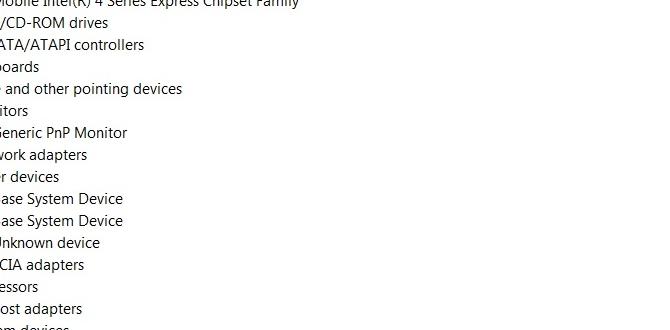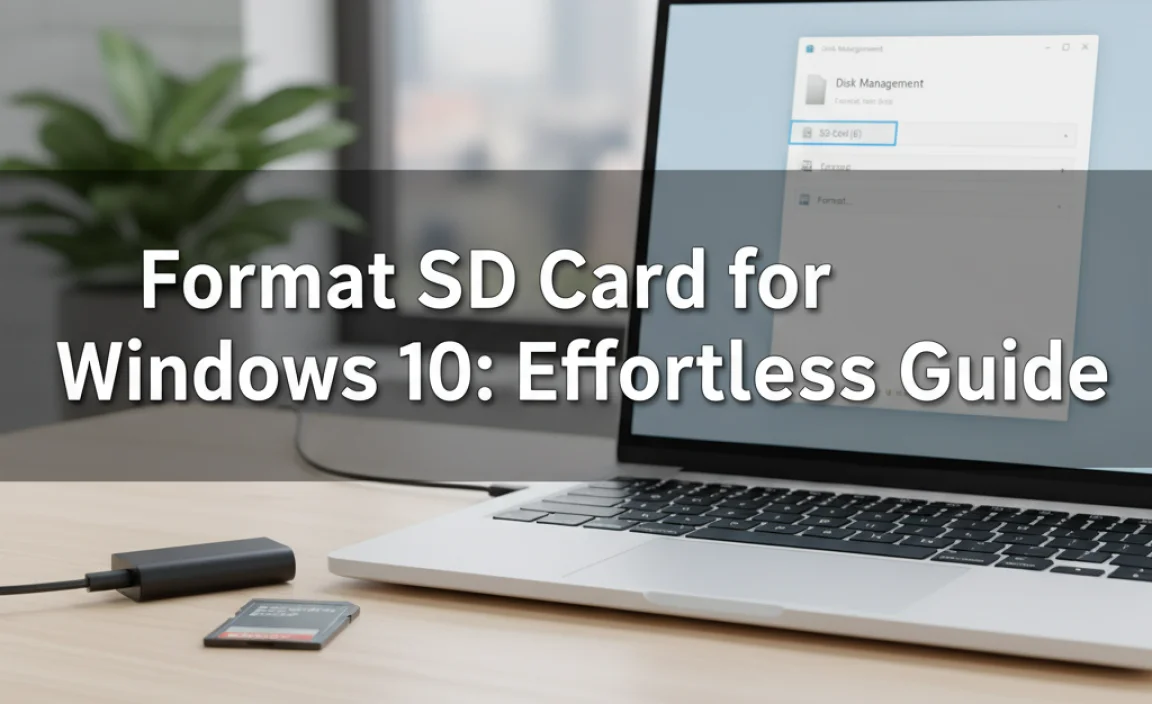Easily make your Windows 10 mouse pointer stand out! Customize its size, color, and style for better visibility and a personalized experience. This guide shows you how to do it simply and effectively.
Custom Mouse Pointers: A Genius Tip for Effortless Windows 10 Navigation

Struggling to find your mouse pointer on a busy screen? It’s a pretty common frustration for many Windows 10 users, making clicking and dragging feel like a treasure hunt. You might lose track of it during intense work sessions or when multitasking.
Don’t worry, there’s a straightforward and clever solution that can make navigating your PC much smoother and less stressful. With a few simple tweaks, you can make your mouse pointer perfectly visible, tailored to your needs. Ready to transform your clicking experience? Let’s dive into how to customize your mouse pointers for effortless Windows 10 navigation!
Why Custom Mouse Pointers Matter

Think about how much you use your mouse. It’s your primary tool for interacting with your computer. If it’s hard to see, it can slow you down and even cause eye strain. This is especially true for users with visual impairments or those working on high-resolution displays where the default pointer might seem tiny. Customizing your mouse pointer isn’t just about aesthetics; it’s about improving your overall computing experience. It can lead to:
- Improved Visibility: Larger, brighter, or contrasting pointers are much easier to spot on various backgrounds.
- Reduced Eye Strain: A pointer that’s easier to track can lessen fatigue during long computer sessions.
- Enhanced Productivity: Less time spent searching for the cursor means more time getting work done.
- Personalization: Make your PC feel truly yours by adding a touch of personal style.
- Accessibility: Crucial for users who need specific visual aids for comfortable computer use.
Accessing Mouse Pointer Settings in Windows 10

Windows 10 offers a built-in, user-friendly way to change your mouse pointer. You don’t need any special software for basic customization. The settings are found within the main Windows Settings app. Here’s how to get there:
Step-by-Step Guide to Changing Your Pointer
- Open Settings: Click the Start button (the Windows icon in the bottom-left corner) and then click the gear icon to open the Settings app. Alternatively, you can press the
Windows key + Ion your keyboard. - Navigate to Ease of Access: In the Settings window, find and click on “Ease of Access.” This section is designed to help you make Windows easier to use.
- Select Mouse Pointer: On the left-hand side menu, scroll down and click on “Mouse pointer.”
Once you’re in the “Mouse pointer” settings, you’ll see several options to customize your cursor.
Tailoring Your Mouse Pointer: Size and Color Options

The “Mouse pointer” settings in Windows 10 provide you with immediate control over the size and color of your pointer. This is where the real customization happens!
Changing Pointer Size
Below the main preview of the pointer, you’ll find a slider labeled “Change pointer size.” Sliding this to the right will increase the pointer’s size, and sliding it to the left will decrease it. Experiment with different sizes until you find one that’s most comfortable and visible for you.
Tip: If you find the default pointer too small, especially on a large monitor, increasing the size is often the most effective first step.
Changing Pointer Color
Right next to the size slider, you’ll see options for changing the pointer’s color. Windows 10 offers a few pre-set color options, including white, black, and a contrasting inverted color. There’s also a “Custom” option, which allows you to pick a hue from a wider palette.
- Click the “Custom” option.
- A selection of colorful cursors will appear. Click on any of these to apply that color to your pointer.
- You can select different pointer schemes (like “System extra large” or “System scheme”) and then apply a custom color to them for even more variety.
Pro Tip: For maximum visibility against any background, choose a bright color like yellow, neon blue, or pink. An inverted pointer can also be very effective as it changes color to always contrast with what’s behind it.
Exploring Different Pointer Schemes

Beyond just size and color, Windows 10 allows you to change the entire look of your mouse pointer by selecting different “pointer schemes.” These are pre-designed sets of cursors for various situations (like normal select, help select, working in background, etc.).
How to Select a Different Pointer Scheme
- Navigate back to Settings > Ease of Access > Mouse pointer.
- Under the “Change pointer size and color” section, look for the dropdown menu labeled “Change pointer style.”
- Click on the dropdown menu. You’ll see options like:
- Windows (system default): This is the standard Windows pointer.
- Windows black (system default): A black version of the default pointer.
- Windows inverted (system default): The pointer inverts its color to match the background, making it always visible.
- Windows extra large (system default): A larger version of the default pointer.
- Windows black extra large (system default): A large, black pointer.
- Windows inverted extra large (system default): A large, inverted pointer.
- Click on any scheme to see a preview.
- Once you’ve chosen a scheme you like, it’s applied automatically. There’s no “Apply” button here; your selection is immediate.
Customizing Individual Pointers within a Scheme (Advanced)
If the pre-set schemes aren’t quite what you’re looking for, you can manually change individual pointers within a scheme. This is a bit more involved but offers the ultimate customization.
- Go to Settings > Ease of Access > Mouse pointer.
- Click on the “Additional mouse options”. This will open the classic Mouse Properties window.
- In the Mouse Properties window, navigate to the “Pointers” tab.
- Here, you’ll see a list of “Scheme” options at the top. You can select a scheme and then modify it.
- Under “Customize,” you’ll see a list of all pointer roles (Normal Select, Help Select, Working in Background, etc.).
- Click on a role you want to change, then click the “Browse…” button.
- A file explorer window will open, showing you all available cursor files (usually with a
.curor.aniextension) in the Windows system directories. These are typically found inC:WindowsCursors. - Select a new cursor file and click “Open.”
- Repeat for any other pointers you wish to change.
- Once you’re happy with your custom set, you can save it as a new scheme. Click the “Save As…” button under the “Scheme” dropdown and give your custom scheme a name.
- Click “OK” to close the Mouse Properties window.
Important Note: When browsing for custom cursors, be cautious about downloading them from untrusted websites. Always stick to official sources or reputable customization sites to avoid malware. Microsoft’s own cursor files are safe.
Custom Mouse Pointers and Performance
Some users might worry if changing mouse pointer schemes affects their PC’s performance. For standard Windows pointer schemes or even custom ones using standard cursor files, the impact on performance is generally negligible. Windows is designed to handle these visual elements efficiently.
However, if you were to find and install very complex animated cursors (.ani files) from third-party sources, extremely high-resolution custom cursors, or use third-party pointer enhancement software, there’s a slight possibility of a minuscule performance overhead. For typical users making simple adjustments in Windows Settings, performance concerns are unfounded.
Drivers and Mouse Pointers
It’s important to distinguish between Windows settings and hardware drivers. Your mouse hardware has drivers that allow your computer to recognize and communicate with it. These drivers are crucial for basic mouse functionality like movement and clicks.
However, the appearance of the mouse pointer is controlled by the operating system (Windows) and its cursor files. Changing the pointer’s size, color, or scheme does not involve updating your mouse’s hardware drivers. These are purely software-based adjustments within Windows.
If you’re experiencing issues with your mouse not moving or not responding to clicks, that’s when you would look into updating your mouse drivers. But for customizing the pointer’s look, you’re working within Windows settings.
When to Check Mouse Drivers
- Your mouse is not detected by Windows.
- The mouse pointer is jerky or freezing intermittently.
- Buttons on your mouse are not working consistently.
- You’re experiencing issues after a Windows update that seem related to hardware.
If these are your problems, you’d typically go to Device Manager (search for it in the Start menu), find your mouse under “Mice and other pointing devices,” right-click, and select “Update driver.” For most users, Windows automatically finds and installs the correct drivers.
Security Considerations for Custom Cursors
When you step outside the default Windows options and decide to download custom cursor files from the internet, security becomes a concern you need to be mindful of. Malicious software can sometimes be disguised as legitimate files, including cursor files.
Security Best Practices:
- Download from Trusted Sources: Stick to well-known customization websites, reputable forums, or sources recommended by other users you trust. Avoid random download links.
- Scan Downloaded Files: Always run downloaded cursor files through your antivirus software before using them. Many antivirus programs can scan individual files.
- Be Wary of .exe Installers: If a “custom cursor” comes with an executable (.exe) installer, be extra cautious. These installers might bundle unwanted programs or malware. It’s generally safer to use .cur or .ani files that you can install manually through the Mouse Properties > Pointers tab browsing.
- Stick to Built-in Options: For the safest and most reliable experience, using the size and color options within Windows Settings, or the pre-set schemes, is always the best bet.
- Consider Official Microsoft Resources: Sometimes, Microsoft provides optional aesthetic packs or themes that might include custom cursors. These are inherently secure. You can often find official cursor packs through Microsoft’s support pages or the Microsoft Store.
A secure PC is a reliable PC. By following these simple security tips, you can enjoy a customized look without compromising your system’s safety.
Tips for Effortless Windows 10 Navigation
Beyond just the pointer, here are a few extra tips to make your Windows 10 experience even smoother:
- Keyboard Shortcuts: Learn common keyboard shortcuts (e.g.,
Ctrl+Cfor copy,Ctrl+Vfor paste,Alt+Tabto switch windows). They can drastically speed up your workflow. - Taskbar Customization: Pin your most-used applications to the taskbar for one-click access. You can also adjust taskbar size and position.
- Snap Assist: Drag windows to the edges or corners of your screen to automatically resize and arrange them. This is fantastic for multitasking.
- Virtual Desktops: Use the Task View button (or
Windows key + Tab) to create and switch between multiple virtual desktops. This helps organize your open applications. - Focus Assist: Configure Focus Assist to minimize distractions by automatically hiding notifications when you need to concentrate.
Troubleshooting Common Pointer Issues
Occasionally, you might encounter minor hiccups with your mouse pointer. Here’s how to tackle a few:
Pointer Disappears Randomly
Cause: This can sometimes happen due to graphics driver issues or specific software conflicts. A common Windows setting also causes this.
Fix:
- Go to Settings > Ease of Access > Mouse pointer.
- Check the “Hide pointer while typing” option. If it’s enabled and you’re experiencing issues, try disabling it. This setting is designed to hide the pointer when you’re typing to prevent visual clutter, but sometimes it can behave unexpectedly.
- If the problem persists, try updating your mouse drivers (as described in the drivers section) and your graphics card drivers.
Pointer Moves Erratically
Cause: This is almost always a hardware or driver issue, not related to pointer appearance settings.
Fix:
- Clean your mouse sensor (if it’s an optical mouse) or its ball (if it’s an older ball mouse).
- Try using the mouse on a different surface or mousepad.
- Test the mouse on another computer to see if the issue follows the mouse. If it does, the mouse itself might be faulty.
- Update your mouse drivers via Device Manager.
Custom Pointer Not Showing Up Correctly
Cause: This can happen if the cursor file is corrupted, incompatible, or if there was an error during the manual installation process.
Fix:
- Go back to Mouse Properties > Pointers.
- Try re-selecting the problematic pointer role and browsing for the cursor file again. Ensure the file is still in its original location.
- Save the scheme again.
- As a last resort, revert to a default Windows scheme and re-apply your custom scheme from scratch.
Custom Pointers for Windows 11
It’s worth noting that the interface for customizing mouse pointers has a slightly different look in Windows 11, but the core functionality remains very similar. You’ll find these options under:
Settings > Accessibility > Mouse, touchpad, and stylus.
Here, you can adjust pointer size, color, and also choose from a selection of pointer styles, including animated ones. The principles and benefits remain the same!
Frequently Asked Questions (FAQs)
Can I use any image as a mouse pointer?
Not directly any image. Mouse pointers need to be in a specific file format, usually .cur (static cursor) or .ani (animated cursor). You can find tools online to convert images to these formats, but it requires some technical understanding.
Is changing my mouse pointer safe?
Yes, changing your mouse pointer using Windows 10’s built-in settings is perfectly safe. If you download custom cursor files from the internet, always ensure you are downloading from trusted sources and scan them with antivirus software to avoid any security risks.
Will custom mouse pointers slow down my computer?
For the vast majority of users, the answer is no. Standard custom pointers have a minimal impact on system performance. Only very complex or excessively large animated cursors might cause a tiny, usually unnoticeable, slowdown on older or lower-spec machines.
How do I reset my mouse pointer to the default?
Go to Settings > Ease of Access > Mouse pointer. Under “Change pointer style,” select “Windows (system default)” from the dropdown menu. If you made custom scheme changes through the older Mouse Properties, go there, select “Windows” from the Scheme dropdown, and click “OK.”
Can I customize the touch pointer on my touchscreen device?
Windows 10 has separate settings for touch pointers if your device has a touchscreen. These are usually managed under Settings > Ease of Access > Other options or similar accessibility menus, depending on your specific hardware and Windows version.
What is the best custom mouse pointer for visibility?
The “inverted” pointer schemes (like “Windows inverted (system default)”) are generally considered the best for visibility because they automatically adapt their color to contrast with the background. Bright, large custom colors (like neon yellow or pink) are also excellent choices.
Conclusion
Taking a few moments to customize your mouse pointer in Windows 10 can make a significant difference in your daily computing experience. It’s a simple yet powerful way to improve visibility, reduce eye strain, and add a personal touch to your PC. Whether you opt for a larger size, a vibrant color, or the clever inverted effect, you’re investing in your own comfort and efficiency.
Remember, you have full control right within Windows Settings and the classic Mouse Properties. By following these straightforward steps, you can ensure your mouse pointer serves you effortlessly, making every click and drag a breeze. Stay confident in managing your PC settings – you’ve got this!