Have you ever wondered how to make your computer do exactly what you want? Sometimes, a few simple commands can give your Windows 10 PC superpowers. That’s where commands for Command Prompt come in. They may sound complicated, but they can be easy and fun to learn!
Imagine this: you’re stuck trying to fix a problem on your computer. You feel frustrated and just want to make it work again. Instead of clicking around, you can simply type a command. It’s like having a secret code that unlocks solutions. How cool is that?
In this article, we will explore some useful commands for Command Prompt in Windows 10. We’ll share how they can help you fix issues, improve performance, and even save time. Get ready to discover a whole new way to interact with your computer!
Essential Commands For Command Prompt Windows 10 Users
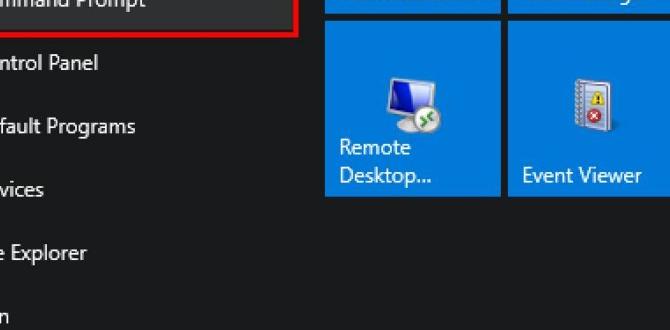
Commands for Command Prompt Windows 10
Want to take control of your computer? Command Prompt in Windows 10 is a hidden gem. It allows you to perform advanced tasks through simple text commands. You can navigate files, check your internet connection, or even troubleshoot problems. For example, using **ipconfig** helps you see your network settings. Did you know you can customize command prompt colors too? Explore these commands and unleash the full power of your Windows 10 system!Basic Commands for Navigation
Detailed description of ‘cd’, ‘dir’, and ‘cls’ commands. Examples of how to use these commands effectively.Want to explore your computer like a pro? Use these basic commands! The cd command helps you change directories. For example, typing cd Documents takes you to the Documents folder. Next, there’s dir, which lists all the files and folders in your current location. A simple dir command can reveal treasures hiding in your folders. Finally, cls is your cleanup buddy. It clears the screen, giving you a fresh start. Here’s a quick summary:
| Command | Function | Example |
|---|---|---|
| cd | Change directory | cd Documents |
| dir | List files and folders | dir |
| cls | Clear the screen | cls |
File Management Commands
Explanation of ‘copy’, ‘move’, ‘del’, and ‘ren’ commands. Use cases and best practices for managing files.Managing files in Windows 10 can be simple with a few commands. The copy command makes a duplicate of files in a new location. Use move to take files and place them somewhere else. The del command helps you delete unwanted files. Lastly, ren lets you rename files easily. Always double-check before deleting or moving to avoid losing important data.
What are some use cases for these commands?
Use these commands for tasks like organizing folders, freeing up space, or changing file names quickly.Best Practices:
- Always check your file paths.
- Backup important files before deleting.
- Use clear names when renaming files.
System Information and Configuration Commands
Breakdown of ‘systeminfo’, ‘ipconfig’, and ‘tasklist’ commands. How these commands help in system diagnostics and configuration.Want to know what’s happening inside your computer? The systeminfo command shows you important details about your system, like the operating system and RAM. If your Internet connection seems sad and lonely, use ipconfig to see your IP address and network info—it’s like peeking behind the curtain of your network. Lastly, tasklist gives you a sneak peek at all running programs, like a secret agent for your computer! These commands help diagnose problems and fine-tune settings, making your computer happier.
| Command | Use |
|---|---|
| systeminfo | Displays system details. |
| ipconfig | Shows IP and network info. |
| tasklist | Lists running programs. |
Network Commands
Insight into ‘ping’, ‘tracert’, and ‘netstat’ commands. Practical scenarios where these commands are valuable.Using network commands can help you troubleshoot your internet issues. Three important commands are ping, tracert, and netstat.
- Ping: This command checks if your computer can reach another device, like a website. It helps you see if there are connectivity problems.
- Tracert: This command shows the path data takes to reach a website. It helps identify where delays happen.
- Netstat: This command lists active connections and helps find out what apps are using the internet.
For example, if a website won’t load, use ping to check if it’s really down. If the connection is slow, use tracert to find out where the delay is. Knowing these commands can make your internet experience better!
What does each command do?
Ping checks connection, tracert tracks paths, and netstat lists connections.
Tips and Tricks for Command Prompt Users
Best practices for command formatting and usage. Common mistakes to avoid when using Command Prompt.Using the Command Prompt can be a bit tricky, but don’t fret! Remember to type commands exactly as they are. Miss a space, and it can turn into a secret language no one understands! Avoid typing long command strings—keep it short and sweet. Oops! Forgetting to run the Command Prompt as an admin is a common hiccup. It’s like trying to bake a cake without turning on the oven!
| Common Mistakes | Best Practices |
|---|---|
| Skipping admin rights | Always open as admin |
| Long, complicated commands | Break them up |
| Ignoring error messages | Read before proceeding! |
Keeping these tips in mind can help you run commands like a pro and avoid “why won’t this work?!” moments.
Troubleshooting Common Command Prompt Issues
Solutions for frequent errors and how to handle them. Tips for seeking help and resources for advanced troubleshooting.Running into problems with the command prompt is common. Don’t worry; there are simple ways to fix these issues. Here are some tips to help you troubleshoot:
- Check your command for mistakes. Spelling and spaces matter!
- Look for error codes online. They can give clues on what went wrong.
- Restart your computer. Sometimes, a fresh start can solve many issues.
If you need more help, many websites provide guides and forums. Learning from others can be beneficial. Remember, every problem has a solution!
What should I do if my command prompt doesn’t respond?
Try closing and reopening it. If that doesn’t work, restart your computer.
What resources can I use for advanced help?
There are many online forums and videos that guide troubleshooting.
Conclusion
In summary, learning commands for Command Prompt in Windows 10 can boost your tech skills. You can navigate, troubleshoot, and customize your system easily. Start practicing simple commands like “dir” and “ipconfig.” We encourage you to explore more online guides and tutorials to deepen your understanding. By doing this, you’ll become more confident with your computer!FAQs
Certainly! Here Are Five Questions Related To Commands For The Command Prompt In Windows 10:Sure! Here are five questions you might have about using the Command Prompt in Windows 10: 1. **What is the Command Prompt?** The Command Prompt is a tool where you can type commands to tell your computer what to do. 2. **How do you open the Command Prompt?** You can open it by clicking the Start menu, typing “cmd,” and then pressing Enter. 3. **What does “ping” do?** The “ping” command checks if your computer can talk to another computer on the internet. 4. **How can you see a list of all commands?** You can type “help” in the Command Prompt to see a list of commands you can use. 5. **What is “ipconfig”?** “ipconfig” shows your computer’s internet settings, like your IP address.
Sure! Please ask your question, and I’ll be happy to help!
What Is The Command To Display The Current Directory In The Command Prompt?To see your current directory in the Command Prompt, you can type the word “cd” and then press Enter. “CD” stands for “change directory,” but here it shows where you are. After you do this, it will show you the folder you’re in right now. This helps you know where you are on your computer.
How Can You Create A New Folder Using The Command Prompt In Windows 10?To create a new folder using Command Prompt in Windows 10, first, open Command Prompt. You can do this by typing “cmd” in the search bar and hitting Enter. Once it’s open, type “mkdir FolderName” and hit Enter. Replace “FolderName” with your new folder’s name. Your new folder will appear in the current location.
Which Command Would You Use To List All Files And Directories In The Current Directory?To see all files and folders in the current place, you can use the command “ls.” Just type “ls” in your command line or terminal. Then press enter. You will see a list of everything in that spot. It’s a simple way to find what you need!
How Can You Check The Version Of Windows Running On Your System Using Command Prompt?To check the version of Windows using Command Prompt, first, click the Start menu. Type “cmd” in the search box, then press Enter. A black window will open. Type “ver” and press Enter again. You will see the Windows version displayed on the screen.
What Is The Command To Copy A File From One Location To Another In The Command Prompt?To copy a file in Command Prompt, you use the command `copy`. You write it like this: `copy source destination`. Here, “source” is where the file is now, and “destination” is where you want to put it. For example, if you want to copy a file named “myfile.txt” from “C:\Documents” to “D:\Backup”, you would type `copy C:\Documents\myfile.txt D:\Backup`. After you press Enter, your file will be copied!
