Master command prompts in Windows 10 with this essential guide. Learn to navigate, troubleshoot, and manage your system efficiently using simple, step-by-step instructions. Unlock powerful commands to fix common issues, improve performance, and enhance your PC’s security with confidence.
Command Prompts for Windows 10: Your Essential Go-To Guide

Ever feel a little lost when your Windows 10 PC acts up? You’re definitely not alone! From a program not responding to a slow internet connection, unexpected problems can pop up. Sometimes, the quickest and most effective way to fix them isn’t in the usual settings menu. It might be hiding in plain sight, waiting in the Command Prompt.
Don’t let the word “command” scare you; it’s like having a secret shortcut to tell your computer exactly what to do. This guide is your friendly roadmap to understanding and using these powerful tools without any tech headaches. We’ll show you how to open it, what some essential commands do, and how they can help you tackle common issues, making your computer run smoother and safer than ever before.
Why Command Prompt is Your New Best Friend

Think of the Command Prompt (often called CMD) as a direct line to your Windows operating system. Instead of clicking through menus, you type simple commands. While it might seem intimidating at first, it’s incredibly powerful. It can help you:
- Diagnose and fix network problems.
- Check and repair system files.
- Manage files and folders quickly.
- Perform advanced troubleshooting.
- Gather important system information.
For Windows 10 users who want more control and faster fixes, the Command Prompt is an invaluable tool. It’s especially helpful when graphical interfaces (the usual windows and buttons) aren’t enough or are part of the problem itself.
Getting Started: Opening the Command Prompt
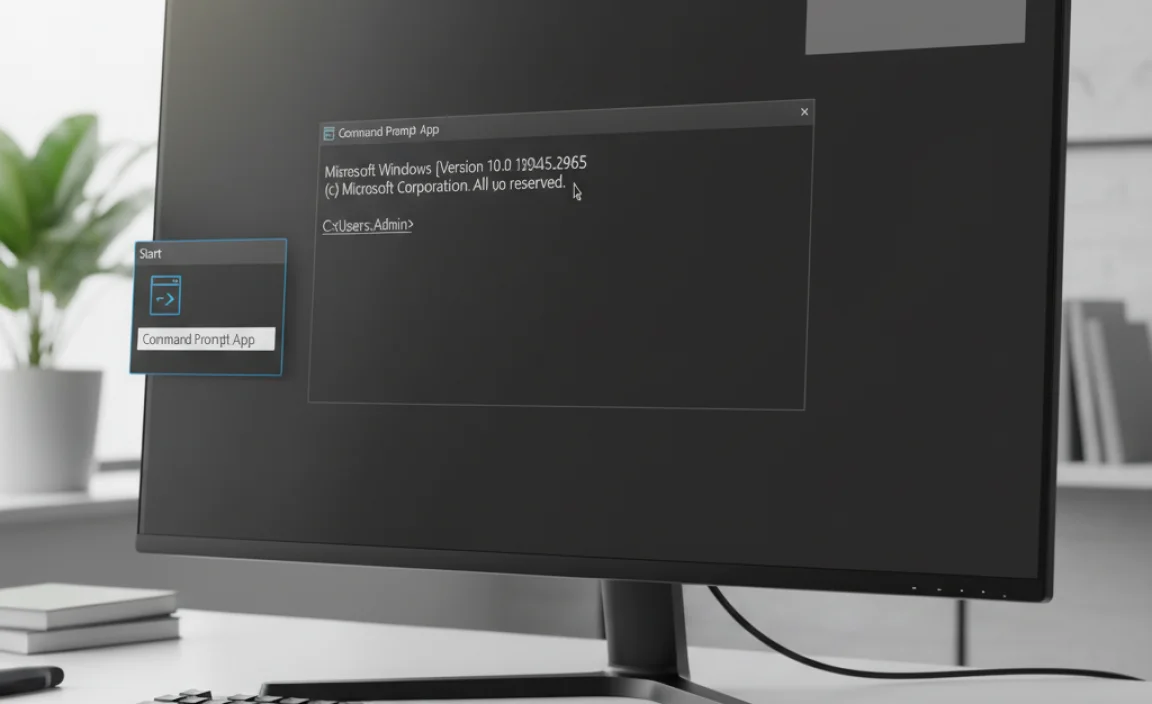
There are a few easy ways to open the Command Prompt. We’ll cover the most common and useful methods.
Method 1: Using the Search Bar
This is the simplest and quickest way.
- Click the Windows search bar or the magnifying glass icon on your taskbar.
- Type
cmdorCommand Prompt. - You’ll see “Command Prompt” appear in the search results.
- IMPORTANT: To run commands that need system access, you should run it as an administrator. Right-click on “Command Prompt” and select “Run as administrator”.
- A User Account Control (UAC) prompt might appear. Click “Yes” to continue.
Method 2: Using the Run Dialog Box
This method is also very fast.
- Press the
Windows key + Ron your keyboard simultaneously. This opens the Run dialog box. - Type
cmdin the text field. - Press
Enteror click “OK”. - To run as administrator, type
cmd, then pressCtrl + Shift + Enter. Click “Yes” if prompted by UAC.
Method 3: Via the Power User Menu
This is a handy trick for quick access to advanced tools.
- Right-click the Start button (the Windows icon in the bottom-left corner).
- From the menu that pops up, select “Command Prompt (Admin)” or “Windows PowerShell (Admin)”. If you see PowerShell, you can still type most CMD commands directly into it.
Once opened, you’ll see a black (or sometimes blue) window with a blinking cursor. This is where you’ll type your commands. Don’t worry if it looks a bit intimidating; we’ll guide you through some essential ones.
Essential Command Prompt Commands for Windows 10

Let’s dive into some of the most useful commands that can help you troubleshoot and manage your Windows 10 system. Remember to type these commands carefully and press Enter after each one.
1. ipconfig: Understanding Your Network
The ipconfig command is your go-to for network information. It’s incredibly useful for diagnosing internet connection issues.
- Command:
ipconfig - What it does: Displays your current IP address, subnet mask, and default gateway information for all network adapters.
- Useful variations:
ipconfig /all: Provides much more detailed network information, including MAC addresses and DNS server details.ipconfig /release: Releases your current DHCP-assigned IP address. This can sometimes help with network problems.ipconfig /renew: Obtains a new IP address from your DHCP server. Often used after/release.ipconfig /flushdns: Clears the DNS resolver cache. This can fix website browsing issues if your DNS settings are outdated or corrupted.
When to use it: If you can’t connect to the internet, or if websites aren’t loading properly. Running ipconfig /flushdns is a common first step for web browsing problems.
2. ping: Testing Network Connectivity
The ping command is a simple but powerful tool to test if your computer can reach another computer or server on a network.
- Command:
ping [website or IP address] - Example:
ping google.comorping 8.8.8.8 - What it does: Sends small data packets to the specified destination and measures how long they take to return. It also tells you if any packets were lost.
- Interpreting results:
- “Reply from…” means your computer successfully reached the destination. Lower response times (measured in milliseconds, ms) are better.
- “Request timed out” or “Destination host unreachable” means there’s a connection problem between your computer and the destination.
When to use it: To check if a specific website or server is online and reachable from your location. It helps determine if a problem is with your internet connection or the destination server.
3. sfc /scannow: Repairing System Files
Corrupted system files can cause all sorts of Windows problems, from crashes to performance issues. The System File Checker (SFC) command can scan and repair these files.
- Command:
sfc /scannow - What it does: Scans all protected system files and replaces incorrect versions, corrupted files, or damaged files with the correct Microsoft versions.
- Requirements: You must run this command from an administrator Command Prompt.
How to use it:
- Open Command Prompt as administrator.
- Type
sfc /scannowand press Enter. - The scan can take some time. Let it complete without interruption.
- You’ll get a message indicating whether any violations were found and if they were successfully repaired.
When to use it: If you’re experiencing frequent crashes, errors, or unstable behavior in Windows 10, especially after a recent update or software installation.
4. DISM: Deployment Image Servicing and Management
Sometimes, sfc /scannow might not be able to fix corrupted files because the underlying Windows image itself is damaged. That’s where DISM comes in. It can repair the Windows image that SFC uses as a reference.
- Command:
DISM /Online /Cleanup-Image /RestoreHealth - What it does: Scans the Windows component store for corruption and attempts to automatically repair it. It often needs an internet connection to download necessary files from Microsoft.
- Requirements: Must be run from an administrator Command Prompt.
How to use it:
- Open Command Prompt as administrator.
- Type
DISM /Online /Cleanup-Image /RestoreHealthand press Enter. - This command can take a while to complete, sometimes up to 15-20 minutes. Be patient and don’t interrupt it.
- After it finishes, it’s often recommended to run
sfc /scannowagain to fix any remaining issues.
When to use it: If sfc /scannow reported errors it couldn’t fix, or if you’re experiencing persistent Windows update issues or system instability that other methods haven’t resolved.
5. dir: Listing Directory Contents
This command is fundamental for navigating the file system via text.
- Command:
dir - What it does: Lists the files and subfolders in the current directory.
- Useful variations:
dir /p: Lists contents a page at a time.dir /w: Lists contents in a wide format (multiple columns).dir /od: Lists contents sorted by date.dir /s: Lists files in the current directory and all subdirectories.
When to use it: To see what files are in a specific folder when you’re working in Command Prompt, or to find a file if you’re not sure of its exact name or location.
6. cd: Changing Directories
To use commands effectively in different locations, you need to be able to move between folders (directories). The cd command does just that.
- Command:
cd [directory name] - Examples:
cd Documents: Moves into the “Documents” folder (if it’s in your current location).cd C:UsersMikeBentleyDesktop: Moves directly to the specified path.cd ..: Moves one level up to the parent directory.cd: Moves to the root directory of the current drive (e.g., C:).
- Tip: You can type the first few letters of a folder name and press the
Tabkey for auto-completion. Keep pressing Tab to cycle through available folders.
When to use it: When you need to navigate to a specific folder to run a command, open a file, or perform file operations.
7. mkdir: Creating a New Directory
Need to make a new folder? mkdir (make directory) is the command for it.
- Command:
mkdir [new directory name] - Example:
mkdir MyNewFolder - What it does: Creates a new folder in the current directory. You can also specify a path, e.g.,
mkdir C:ProjectsNewWebsite.
When to use it: For quickly creating folders without using File Explorer, especially when scripting or automating tasks.
8. rmdir: Removing a Directory
This command is the opposite of mkdir. Use it with caution!
- Command:
rmdir [directory name] - Example:
rmdir OldFiles - What it does: Removes an empty directory.
- Useful variations:
rmdir /s [directory name]: Removes a directory and all its contents (files and subfolders). THIS IS DESTRUCTIVE! You will be prompted to confirm.rmdir /s /q [directory name]: Removes a directory and all its contents without prompting for confirmation (Quiet mode). USE EXTREME CAUTION!
When to use it: For cleaning up old or unnecessary folders. Always double-check the directory name before using the /s or /q options.
9. copy and move: Managing Files
These are fundamental commands for handling files.
copy
- Command:
copy [source file] [destination] - Example:
copy MyDocument.txt D:Backups(Copies MyDocument.txt to the D:Backups folder). - What it does: Copies one or more files from one location to another.
move
- Command:
move [source file] [destination] - Example:
move Report.docx C:Archive(Moves Report.docx to the C:Archive folder). - What it does: Moves one or more files from one location to another. It can also be used to rename files or directories.
When to use them: For automating file organization, backup tasks, or when you need to move or copy many files at once.
10. del / erase: Deleting Files
Similar to rmdir for folders, del (or erase, they do the same thing) is for deleting files.
- Command:
del [file name] - Example:
del TempLog.txt - What it does: Deletes one or more files. By default, it does not move files to the Recycle Bin, so they are permanently deleted.
- Useful variations:
del .tmp: Deletes all files with the.tmpextension in the current directory.del /s [file name]: Deletes specified files from all subdirectories.del /q [file name]: Deletes files without prompting for confirmation (Quiet mode).
When to use it: For cleaning up temporary files or specific unwanted files. Again, exercise extreme caution, especially with wildcard characters like and the /q switch.
11. tasklist: Viewing Running Processes
Need to see what programs are hogging your computer’s resources?
- Command:
tasklist - What it does: Lists all the processes currently running on your computer, along with their Process ID (PID).
- When to use it: To identify resource-intensive applications that might be slowing down your PC. You can also use the PID in conjunction with the
taskkillcommand.
12. taskkill: Ending Processes
If a program is frozen or unresponsive, you might need to force-close it.
- Command:
taskkill /IM [image name] /Fortaskkill /PID [PID number] /F - Examples:
taskkill /IM notepad.exe /F: Forcefully ends all instances of Notepad.taskkill /PID 1234 /F: Forcefully ends the process with PID 1234.
- What it does: Terminates one or more running processes. The
/Fswitch forces the process to terminate.
When to use it: When a program is frozen and you can’t close it normally. First, use tasklist to find the correct image name or PID. Be careful not to terminate essential system processes.
13. shutdown: Managing Your Computer’s Power State
Did you know you can shut down or restart your computer using the Command Prompt?
- Command:
shutdown [options] - Examples:
shutdown /s /t 0: Shuts down the computer immediately.shutdown /r /t 0: Restarts the computer immediately.shutdown /l: Logs off the current user.shutdown /a: Aborts a pending shutdown or restart if you’ve scheduled one.
- Options:
/s: Shuts down the computer./r: Shuts down and restarts the computer./l: Logs off the current user./a: Aborts shutdown./t [seconds]: Sets a time-out period before shutdown/restart (e.g.,/t 60for 60 seconds).
When to use it: For quick restarts, scheduling shutdowns, or when the graphical shutdown options aren’t accessible.
Command Prompt vs. PowerShell
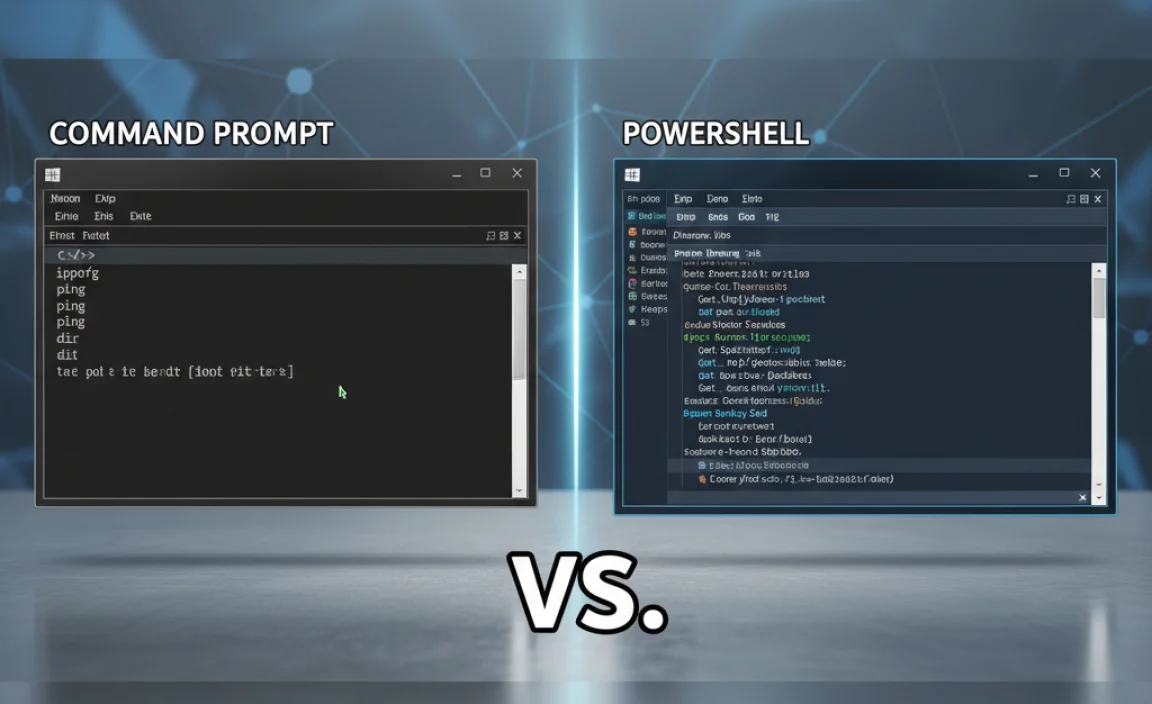
You might have noticed “Windows PowerShell” appearing alongside “Command Prompt” in your search results. Both are command-line interfaces, but PowerShell is more modern and powerful.
| Feature/Aspect | Command Prompt (CMD) | Windows PowerShell |
|---|---|---|
| Purpose | Text-based interface for running commands and scripts. | More advanced scripting environment, object-oriented. |
| Commands | Uses traditional DOS-like commands (e.g., dir, copy). |
Uses “cmdlets” (pronounced command-lets), which are more structured and powerful (e.g., Get-ChildItem, Copy-Item). Many CMD commands still work in PowerShell. |
| Output | Primarily text-based. | Outputs structured objects, which can be easily manipulated. |
| Complexity | Generally considered simpler for basic tasks. | Steeper learning curve but far more capable for complex automation. |
| Operating System | Available on all Windows versions. | Introduced with Windows 7/Server 2008 R2, standard on Windows 10/11. |
| Use Cases | Quick fixes, basic file management, legacy scripts. | System administration, scripting complex tasks, advanced troubleshooting, cloud management. |
For most basic troubleshooting and everyday tasks on Windows 10, Command Prompt is perfectly sufficient and often easier to get started with. If you find yourself needing to automate more complex operations or manage your system at a deeper level, exploring PowerShell is a great next step.
Tips for Safe and Effective Command Prompt Usage
Using the Command Prompt gives you great power, but with that power comes the need for caution. Here are some tips to keep you safe and make your experience smoother:
- Always Run as Administrator When Needed: Many crucial commands (like
sfc /scannowandDISM) require elevated privileges to access and modify system files. If a command doesn’t seem to work, the first thing to check is if you’re running Command Prompt as an administrator. - Double-Check Commands: A typo can lead to unexpected results. Before hitting Enter, quickly review the command you’ve typed. Pay close attention to spaces, slashes (
/), and backslashes (). - Understand
/sand/q: Commands likermdir /s /qanddel /qare powerful because they bypass confirmation prompts. This is great for scripting but dangerous if you’re not absolutely certain what you’re deleting. Always be sure of your target directory or file. - Copy and Paste with Care: You can usually copy text from websites or other documents and paste it into the Command Prompt. However, be aware that some characters might not paste correctly, or the pasted command might be longer or more complex than you expect. Paste into Notepad first to inspect it if you’re unsure.
- Use Tab Completion: When typing file or folder names, press the
Tabkey. Command Prompt will try to auto-complete the name for you. PressingTabrepeatedly cycles through available options in the current directory. This saves typing and reduces errors. - Don’t Interrupt Critical Operations: Commands like
sfc /scannowandDISMare modifying your system. If you interrupt them (e.g., by closing the window or shutting down the PC), you could destabilize your system. Let them finish. - Research Unknown Commands: If you encounter a command you don’t recognize, or if a guide suggests a command you’re unsure about, take a moment to search for it online. Microsoft’s official documentation or reputable tech sites are excellent resources.
For example, you can find detailed explanations of commands on the Microsoft Docs.
- Backup Important Data: While Command Prompt is a powerful troubleshooting tool, it’s always wise to have recent backups of your important files. This is a general best practice for any computer user, but it’s especially relevant when performing system-level operations.
Common Windows 10 Issues and Command Prompt Fixes
Let’s look at how the commands we’ve discussed can help solve real-world problems.
Issue 1: Internet Connectivity Problems
Symptoms: Websites won’t load, strange error messages, “No Internet” icon.
Fixes:
- Flush DNS Cache: Open Command Prompt as administrator and type
ipconfig /flushdns. Press Enter. This is often the first, simplest fix. - Renew IP Address: Next, try
ipconfig /releasefollowed byipconfig /renew. This forces your computer to get a new network address. - Test Connectivity: Use
ping google.comorping 8.8.8.8to see if you can reach external servers. If pinging fails, the problem might be with your router, modem, or your Internet Service Provider (ISP).
Issue 2: Slow Computer or Unresponsive Programs
Symptoms: Programs freeze, system lags, high CPU or disk usage in Task Manager.
Fixes:
- Identify Problematic Processes: Open Command Prompt as administrator and type
tasklist. Look for processes using a very high percentage of CPU or Memory. - End Unresponsive Programs: If you identify a specific program that’s frozen, use
taskkill. For example, if “MyHungryApp.exe” is maxing out your CPU, trytaskkill /IM MyHungryApp.exe /F. Caution: Only do this for applications you recognize and are sure are safe to close. - Check System Files: Run
sfc /scannow(as administrator) to repair any corrupted system files that might be causing instability.
Issue 3: Windows Errors or Crashing
Symptoms: Blue screens of death (BSODs), unexpected shutdowns, application errors, system instability.
Fixes:
- System File Checker: Run
sfc /scannowin an administrator Command Prompt. This is one of the most effective tools for fixing system file corruption. - Repair Windows Image: If SFC can’t fix the issues, run
DISM /Online /Cleanup-Image /RestoreHealth(as administrator) to repair the underlying Windows image. Follow up with anothersfc /scannow. - Check Disk for Errors: You can also use the
chkdskcommand to scan your hard drive for errors. Open Command Prompt as administrator and typechkdsk C: /f /r(replaceC:with the drive you want to check). You’ll likely be prompted to schedule the scan for the next reboot. TypeYand press Enter, then restart your computer.
Issue 4: Program Installation or Update Failures
Symptoms: Windows Updates fail to install, software installers stop working.
Fixes:
- Repair Windows Update Components: This is more advanced and often involves a sequence of commands to reset the Windows Update service and related components. A common approach is to stop services, rename folders, and restart them. Extensive guides for this are available on Microsoft’s support site.
- Ensure Disk Space: Sometimes installations fail due to lack of disk space. Use
dir C:and check the available space, or use commands to delete temporary files (e.g.,del C:WindowsTemp. /q). - Check System Files: Issues with installations can sometimes stem from corrupted system files. Run
sfc /scannowandDISMas described above.
Frequently Asked Questions (FAQ)
Q1: Is the Command Prompt safe to use?
Yes, the Command Prompt itself is a safe and integral part of Windows. However, like any powerful tool, it can cause problems if used incorrectly. Always be careful, double-check your commands, and only run commands from trusted sources or those you understand.
Q2: What’s the main difference between Command Prompt and typing commands into the Run box?
Typing a command into the Run box (Windows Key + R) executes it directly. Opening the “Command Prompt” application launches a dedicated window where you can type multiple commands sequentially, navigate directories, and run scripts. For single commands, Run is quick; for a series of operations, Command Prompt is better.
Q3: Do I always need to run Command Prompt as administrator?
No, not always. For basic tasks like listing files in your user folders or creating a new folder in your documents, a regular Command Prompt is sufficient. However, for anything that affects system files, drives, or network configurations at a higher level, you’ll need administrator privileges.
Q4: What happens if I type a command wrong or it doesn’t work?
Typically, the Command Prompt will respond with an error message like “‘[command]’ is not recognized as an internal or external command, operable program or batch file” or it will provide specific error codes. This is usually harmless. Just review your typing, ensure you have the correct syntax, and try again. If you are unsure, it’s best to close the session.
Q5: Can Command Prompt help fix my slow Wi-Fi?
Yes, Command Prompt can help diagnose Wi-Fi issues! Commands like ipconfig /flushdns, ipconfig /release, ipconfig /renew, and ping can help identify if the problem is with your IP address, DNS settings, or the connection to your router and the internet.
Q6: How do I exit the Command Prompt?
You can type exit and press Enter, or simply click the ‘X’ button in the top-right corner of the Command Prompt window. If you used the Run box to launch a command, the window will usually close automatically once the command is finished, unless it’s designed to stay open.
Conclusion
Navigating the Command Prompt in Windows 10 might have seemed daunting at first, but with these essential commands and tips, you’re now equipped to handle many common computer tasks and troubleshooting scenarios. From checking your network status with ipconfig to repairing system files with sfc /scannow, you have powerful tools at your fingertips.
Remember, practice makes progress. Don’t be afraid to experiment with the less destructive commands in a safe environment. By understanding and using the Command Prompt, you’re not just fixing problems; you’re gaining confidence in your ability to manage and maintain your Windows 10 PC. You’ve learned how to access it easily, what key commands do, and how to use them effectively and safely. This knowledge empowers you to be a more capable and self-sufficient computer user, ensuring your system runs smoothly and reliably.



