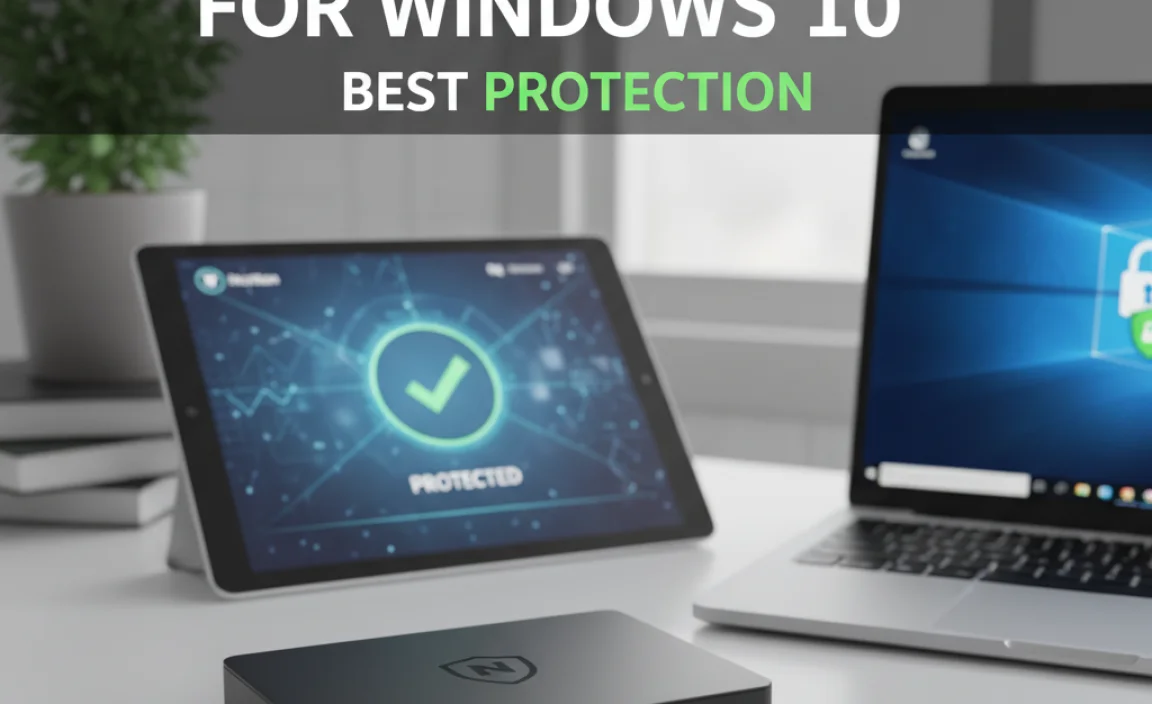Downloading Citrix Workspace app for Windows 10 is straightforward. This guide provides a secure, step-by-step process to get you connected to your work or school resources quickly and safely. Follow these simple instructions to ensure a smooth installation and a reliable connection.
Is Citrix Download for Windows 10 Tricky? Let’s Make It Easy!
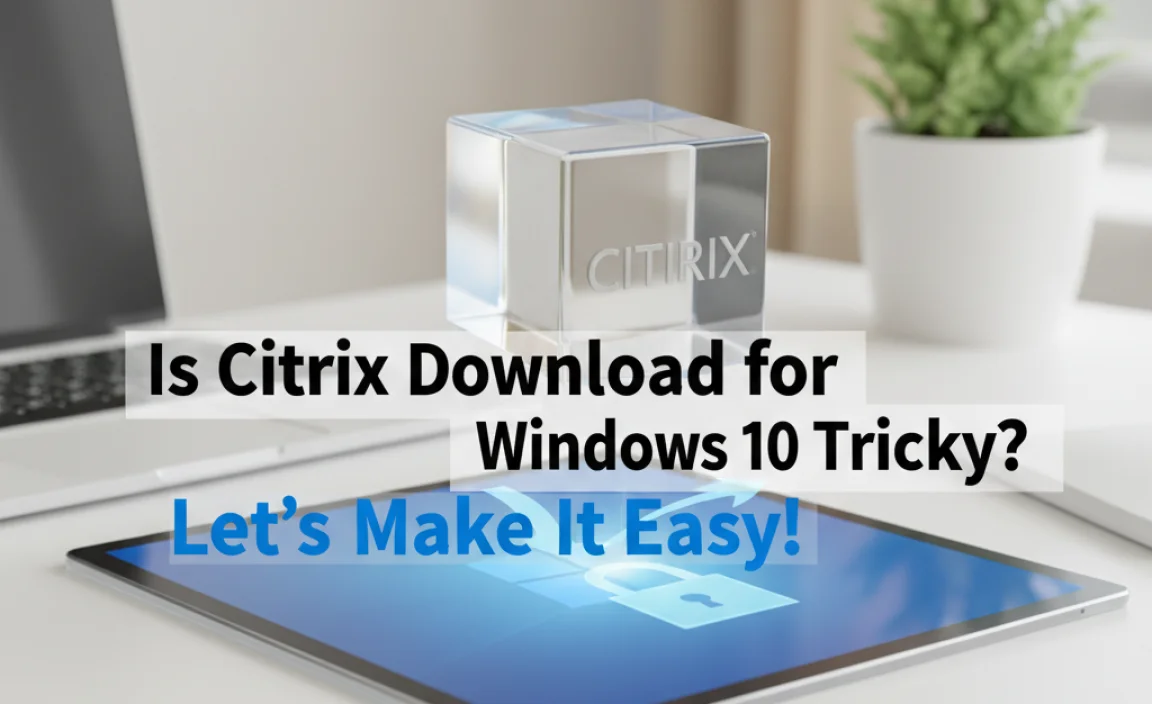
Many of us rely on Citrix to access important work or school applications, especially when working remotely. But what happens when you need to install or update the Citrix Workspace app on your Windows 10 computer? Sometimes, finding the right download link or navigating the installation process can feel a bit overwhelming. You might worry about downloading the wrong version or encountering errors that stop you from getting to what you need. This guide is here to help! We’ll walk you through everything you need to know about getting Citrix downloaded and set up on your Windows 10 PC. It’s simpler than you think, and we’ll guide you every step of the way, ensuring you have a secure and reliable connection in no time.
What Exactly Is Citrix, and Why Might You Need It?

Before we dive into the download, let’s quickly understand what Citrix is all about. Citrix technologies, especially the Citrix Workspace app, act like a secure bridge. They allow you to access your company’s or school’s network and applications from anywhere, on almost any device.
Think of it this way: Imagine your work computer has all the software and files you need. Citrix lets you “virtually” use that computer from your own Windows 10 machine. This is incredibly useful for remote work, allowing employees to stay productive without needing to be physically present in the office. It’s also common in educational settings, giving students access to specialized software or the school’s network.
Common Scenarios Where You’ll Use Citrix:
- Accessing company-specific applications (like accounting software, custom databases, or design tools) that aren’t installed directly on your personal computer.
- Connecting to a virtual desktop that mirrors your work computer.
- Using secure remote access for sensitive data or systems.
- Enabling BYOD (Bring Your Own Device) policies, allowing you to use your personal laptop for work tasks securely.
The Official and Safest Way to Get Citrix Download for Windows 10
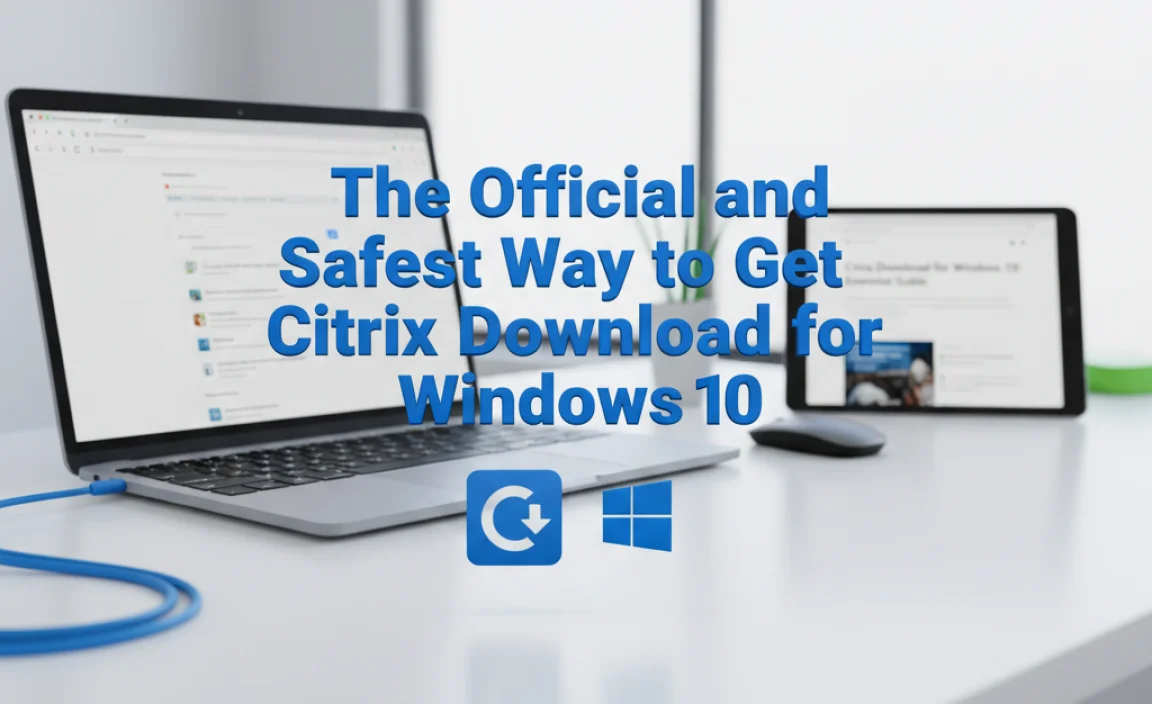
When it comes to software downloads, especially for work-related tools, sticking to official sources is paramount. Downloading from unofficial sites can expose your computer to malware, viruses, and other security risks. For Citrix Workspace, the safest and most reliable place to get the download is directly from the Citrix website.
Your organization might also have a specific link or internal portal they want you to use. Always check with your IT department first. They often provide direct links or instructions tailored to your company’s setup, which can simplify the process and ensure you get the correct version configured for your environment.
Step-by-Step: Downloading Citrix Workspace App
Ready to get started? Follow these simple steps to download the Citrix Workspace app for your Windows 10 computer.
Step 1: Confirm You Need the Citrix Workspace App
Most likely, you’ve been instructed to download this by your IT administrator or by the instructions provided for remote access. If you’re unsure, a quick email to your IT support team can confirm. They can also tell you which version you need if there are multiple options.
Step 2: Go to the Official Citrix Download Page
Open your web browser (like Microsoft Edge, Chrome, or Firefox) and navigate to the official Citrix Workspace app download page. A reliable starting point is usually found by searching for “Citrix Workspace app download,” but the most direct URL is often provided by your organization. However, a common general link is provided by Citrix for users to find the latest version.
You can usually find the download by visiting Citrix.com downloads. Look specifically for the “Workspace app” section.
Step 3: Select the Correct Version for Windows
On the download page, you’ll see different operating systems and application versions. Scroll down or look for the section dedicated to Windows. You should see an option for “Citrix Workspace app for Windows.” Click the download button associated with it.
Step 4: Save the Installer File
Your browser will prompt you to save the installation file (it will likely have a `.exe` extension). Choose a location on your computer where you can easily find it, such as your Desktop or Downloads folder. Click “Save.”
Step 5: Locate and Run the Installer
Once the download is complete, go to the folder where you saved the file. Double-click the `.exe` file to start the installation wizard.
Installing Citrix Workspace App on Windows 10: A Smooth Process
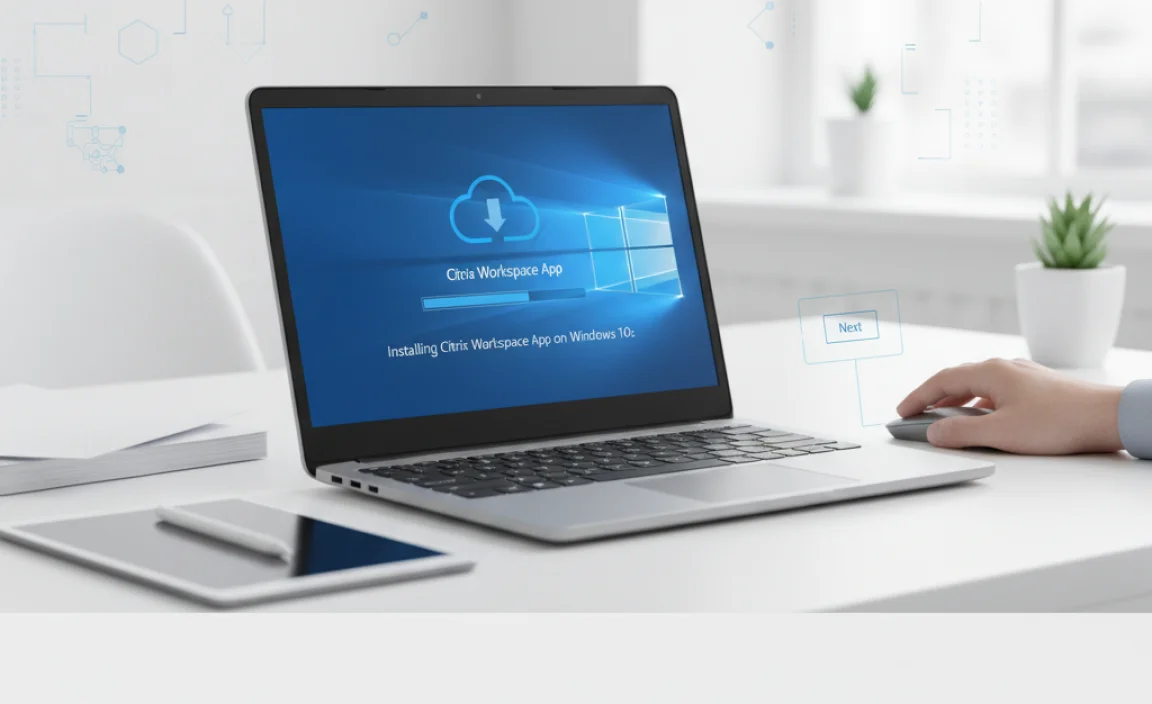
With the installer file downloaded, the next step is to run it. Don’t worry; this is a guided process, and you won’t need to be a computer expert to get through it.
Step-by-Step: Installing the App
Step 1: Launch the Installer
Find the downloaded file (e.g., `WorkspaceSetup.exe` or similar) and double-click it. You might see a User Account Control (UAC) prompt asking, “Do you want to allow this app to make changes to your device?” Click “Yes” to proceed.
Step 2: Accept the License Agreement
The Citrix Workspace app installer will launch. Read through the License Agreement. To continue, you’ll need to check the box that says “I accept the license agreement” and then click “Install.”
Step 3: Allow Installation to Complete
The installer will now copy the necessary files and set up the application on your computer. This usually takes a few minutes. You’ll see a progress bar indicating how far along the installation is. Please be patient and let it finish without interruption.
Step 4: Finish the Installation
Once the installation is successful, you’ll see a confirmation message, often with a “Finish” button. Click “Finish” to close the installer. You might be prompted to restart your computer, especially if this is the first time installing Citrix or if it needs to make system-level changes. If so, save any open work and restart your PC.
Step 5: Launch Citrix Workspace and Connect
After installation (and any required restart), you can launch Citrix Workspace. You can usually find it by searching for “Citrix Workspace” in the Windows Start menu. When you open it for the first time, you’ll likely be asked to enter a server address or an account URL provided by your IT department. Enter this information and follow the prompts to log in with your work or school credentials.
Important Considerations During Installation
- Administrator Rights: You typically need administrator privileges on your Windows 10 computer to install new software. If you’re using a computer managed by your workplace or school, you might need to request installation permission from your IT department.
- Internet Connection: Ensure you have a stable internet connection throughout the download and installation process.
- Antivirus: In rare cases, your antivirus software might interfere. If you encounter persistent issues, temporarily disabling your antivirus during the installation only might help, but remember to re-enable it immediately afterward.
Troubleshooting Common Citrix Download and Installation Issues
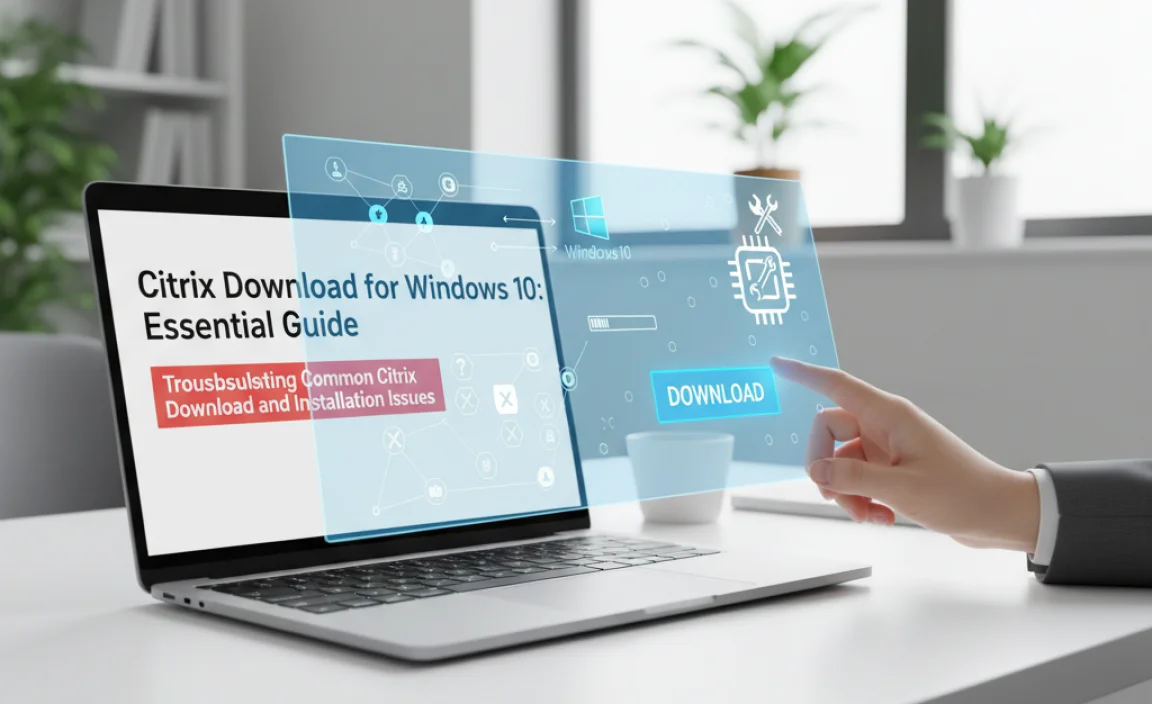
Even with the best guides, sometimes things don’t run as smoothly as planned. Here are some common issues users face and quick fixes to get you back on track.
Issue 1: Download Fails or is Incomplete
Cause: Unstable internet connection, browser issues, or security software blocking the download.
Fix:
- Ensure your internet connection is strong and stable. Try downloading again.
- Clear your browser’s cache and cookies, or try using a different web browser.
- Temporarily disable your antivirus or firewall during the download, and re-enable it immediately after saving the file.
- If available, try downloading from an alternative official Citrix link provided by your IT department.
Issue 2: Installation Error Message
Cause: Corrupted download file, insufficient disk space, conflicts with other software, or missing system components (like .NET Framework).
Fix:
- Delete the partially downloaded file and download it again.
- Check if you have enough free space on your hard drive. Uninstall unused programs if necessary.
- Restart your computer and try the installation again.
- Ensure your Windows 10 is up-to-date. Microsoft often releases updates that fix system-level issues. You can check for updates via Settings > Update & Security > Windows Update.
- Consult your IT department. They may have specific troubleshooting steps or a customized installer for your organization.
Issue 3: Citrix Workspace App Not Launching or Connecting
Cause: Incorrect server address, incorrect login credentials, network restrictions, or outdated app version.
Fix:
- Double-check the server address or account URL you entered. Ask your IT administrator for the exact details.
- Verify your username and password. Password policies (like expiration dates) can cause login failures.
- Try restarting the Citrix Workspace app and your computer.
- If your organization has updated the app, you might need to uninstall the current version and install the latest one. Follow the download and installation steps again.
- Check with your IT department about any network or firewall restrictions that might be blocking the connection.
Security Best Practices for Using Citrix
Accessing your work or school network remotely through Citrix is convenient, but it also means handling sensitive data outside a traditional office environment. Prioritizing security is crucial. Here are some essential best practices to keep your information and your network safe:
1. Always Use Official Downloads
As emphasized before, never download Citrix Workspace from unofficial websites. Stick to the links and instructions provided by your IT department or the official Citrix site. This is your first line of defense against malware and untrusted software.
2. Keep Your Windows 10 Up-to-Date
A secure operating system is vital for secure application use. Microsoft regularly releases security updates for Windows 10. Keeping your system updated ensures that vulnerabilities are patched, making it harder for threats to exploit your system. Visit Settings > Update & Security > Windows Update regularly.
For more on Windows security, see the official Microsoft guide: Stay safe online with Windows.
3. Use Strong, Unique Passwords
Your Citrix login credentials are the keys to your virtual environment. Use a strong, unique password for your Citrix account that is different from your Windows login and other online accounts. Consider using a password manager to help create and store complex passwords securely.
4. Enable Multi-Factor Authentication (MFA) if Available
Many organizations use MFA for Citrix access. This adds an extra layer of security, usually requiring a code from your phone or another device in addition to your password. Always enable and use MFA if it’s offered by your IT department. It significantly reduces the risk of unauthorized access.
5. Secure Your Network Environment
If you’re working from home, ensure your home Wi-Fi network is secured with a strong password and WPA2 or WPA3 encryption. Avoid using public Wi-Fi for accessing sensitive work resources unless you are using a Virtual Private Network (VPN) provided by your employer.
6. Be Cautious of Phishing Attempts
Phishing emails or messages can try to trick you into revealing your Citrix login details. Be suspicious of unexpected emails asking for credentials, especially those with urgent requests or suspicious links. Always verify the source of any request for your login information.
7. Log Out When Not in Use
When you’re finished with your Citrix session, make sure to log out properly. This closes your connection and prevents unauthorized access if someone else uses your computer or if your device is lost or stolen.
Citrix Workspace App vs. Older Versions: What’s the Difference?
You might encounter references to older Citrix clients, such as Citrix Receiver. While Citrix Receiver was once the standard, Citrix Workspace app is the modern successor. Here’s a quick comparison:
| Feature | Citrix Receiver (Older) | Citrix Workspace App (Current) |
|---|---|---|
| Purpose | Access to virtual apps and desktops | Unified work experience: access apps, desktops, files, and collaboration tools in one place |
| Features | Primarily focused on app and desktop delivery | Includes broader capabilities like file access (e.g., OneDrive, Google Drive integrations), unified notifications, and enhanced security features |
| User Interface | Functional, good for basic access | More modern and intuitive interface, designed for better user experience |
| Platform Support | Supported various platforms | Continues robust support for Windows, macOS, Linux, iOS, Android, and Chrome OS |
| Recommended Use | Phased out, generally not recommended for new installs | The current, recommended client for accessing Citrix resources |
For Windows 10 users, it’s highly recommended to use the Citrix Workspace app. If your IT department still directs you to use Citrix Receiver, confirm if an update to Workspace app is supported, as it offers a more streamlined and feature-rich experience.
Tips for a Seamless Citrix Experience on Windows 10
Beyond just downloading and installing, a few tips can help ensure your Citrix experience on Windows 10 is as smooth and efficient as possible.
1. Keep Your Network Drivers Updated
Just like any software, Citrix relies on your computer’s network connection. Outdated or faulty network drivers can lead to connection drops or slow performance. You can update these through Windows Update, or by visiting your computer manufacturer’s website (like Dell, HP, Lenovo) and downloading the latest drivers for your specific model.
2. Optimize Your Internet Connection
Citrix performance is directly tied to internet speed and stability. If you’re experiencing lag, consider:
- Restarting your router and modem regularly.
- Connecting your computer via an Ethernet cable if possible, instead of Wi-Fi, for a more stable connection.
- Closing unnecessary bandwidth-hogging applications on your computer while using Citrix.
3. Configure Citrix Settings for Performance
The Citrix Workspace app has various settings that can affect performance. For example, you might be able to adjust graphics quality or disable features like printer redirection if they are not needed and are causing slowdowns. Explore the Citrix Workspace app settings by right-clicking the icon in your system tray (near the clock).
4. Provide Feedback to Your IT Department
If you consistently face issues, don’t hesitate to reach out to your IT support. Clear, detailed feedback can help them identify broader problems or provide you with specific solutions. They might be able to tweak your Citrix profile or offer alternative access methods.
5. Understand Offline Access (If Applicable)
In some cases, your organization might have configured Citrix for limited offline access to specific applications or files. Understand these capabilities and limitations so you know what to expect if your internet connection becomes unstable.
Citrix Download for Windows 11 Users
While this guide focuses on Windows 10, the process for downloading and installing Citrix Workspace app on Windows 11 is virtually identical. The Citrix Workspace app is designed to work seamlessly across both operating systems.
Simply follow the same steps outlined in this article: visit the official Citrix download page, select the Windows version, download the installer, and run it. The installation wizard will guide you through, and the security best practices remain the same. Windows 11 also has robust security features that complement the secure access provided by Citrix.
Frequently Asked Questions (FAQ)
1. Do I need administrator rights to install Citrix Workspace on Windows 10?
Yes, typically you will need administrator privileges on your Windows 10 computer to install new software like the Citrix Workspace app.
2. Can I install Citrix Workspace from any website?
No, for security reasons, you should only download Citrix Workspace from the official Citrix website or a link provided directly by your IT department. Unofficial sources can contain malware.
3. What if I forget my Citrix password?
Your Citrix login is usually managed by your organization’s IT department. You’ll need to contact them to reset your password. They will have a process to verify your identity and help you regain access.
4. How do I update Citrix Workspace app on Windows 10?
Citrix Workspace app often updates automatically. If it doesn’t, your IT department usually manages updates. They might push updates remotely, or provide you with a link to download and install the latest version manually, following the same steps as the initial installation.
5. Is Citrix Workspace app safe to use?
Yes, when downloaded from official sources and used according to your organization’s security policies, Citrix Workspace app is a very safe and secure solution for remote access.
6. My antivirus blocked the Citrix download. What should I do?
Sometimes antivirus software can be overly cautious. You can try temporarily disabling your antivirus during the download process only and then immediately re-enable it after the file is saved. If issues persist, consult your IT department or the antivirus software’s support resources.
7. What is the difference between Citrix Workspace and Citrix Receiver?
Citrix Workspace app is the modern, unified platform that combines app and desktop access with additional features like file access and collaboration tools. Citrix Receiver is the older client that has been largely replaced by Workspace app.
Conclusion: Confidently Access Your Resources
Downloading and installing the Citrix Workspace app for your Windows 10 computer doesn’t have to be a daunting task. By following the official download procedures, sticking to the step-by-step installation guide, and keeping security best practices in mind, you can ensure a safe, reliable, and smooth connection to your essential work or school resources.
Remember, your IT department is your best resource if you encounter any specific issues. With this guide, you’re now equipped to download, install, and use Citrix with confidence. Stay secure, stay productive, and enjoy the flexibility that secure remote access provides!
.lwrp.link-whisper-related-posts{
margin-top: 40px;
margin-bottom: 30px;
}
.lwrp .lwrp-title{
}.lwrp .lwrp-description{
}
.lwrp .lwrp-list-container{
}
.lwrp .lwrp-list-multi-container{
display: flex;
}
.lwrp .lwrp-list-double{
width: 48%;
}
.lwrp .lwrp-list-triple{
width: 32%;
}
.lwrp .lwrp-list-row-container{
display: flex;
justify-content: space-between;
}
.lwrp .lwrp-list-row-container .lwrp-list-item{
width: calc(25% – 20px);
}
.lwrp .lwrp-list-item:not(.lwrp-no-posts-message-item){
max-width: 150px;
}
.lwrp .lwrp-list-item img{
max-width: 100%;
height: auto;
object-fit: cover;
aspect-ratio: 1 / 1;
}
.lwrp .lwrp-list-item.lwrp-empty-list-item{
background: initial !important;
}
.lwrp .lwrp-list-item .lwrp-list-link .lwrp-list-link-title-text,
.lwrp .lwrp-list-item .lwrp-list-no-posts-message{
}@media screen and (max-width: 480px) {
.lwrp.link-whisper-related-posts{
}
.lwrp .lwrp-title{
}.lwrp .lwrp-description{
}
.lwrp .lwrp-list-multi-container{
flex-direction: column;
}
.lwrp .lwrp-list-multi-container ul.lwrp-list{
margin-top: 0px;
margin-bottom: 0px;
padding-top: 0px;
padding-bottom: 0px;
}
.lwrp .lwrp-list-double,
.lwrp .lwrp-list-triple{
width: 100%;
}
.lwrp .lwrp-list-row-container{
justify-content: initial;
flex-direction: column;
}
.lwrp .lwrp-list-row-container .lwrp-list-item{
width: 100%;
}
.lwrp .lwrp-list-item:not(.lwrp-no-posts-message-item){
max-width: initial;
}
.lwrp .lwrp-list-item .lwrp-list-link .lwrp-list-link-title-text,
.lwrp .lwrp-list-item .lwrp-list-no-posts-message{
};
}