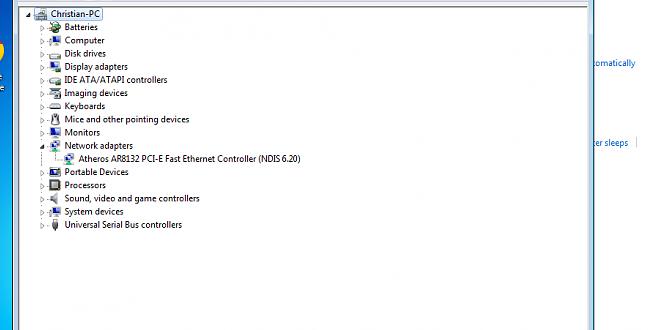Discover top-notch free calendar programs for Windows 10 that go beyond the basics. Organize your life, manage appointments, and boost productivity without spending a dime. Get simple steps to set up and use these essential tools effectively.
Hey there, fellow Windows users! Ever feel like your days are a blur of appointments, deadlines, and forgotten birthdays? You’re not alone. Keeping track of everything can be tough, especially when your built-in calendar feels a bit… basic. But don’t worry, managing your schedule doesn’t have to be complicated or expensive.
In this guide, we’re going to explore some fantastic free calendar programs available for Windows 10. These tools can seriously level up your organization game, helping you stay on top of your commitments with ease. We’ll walk through them step-by-step, so you can pick the perfect one and get started right away. Let’s make sure you never miss an important date again!
Why You Need a Great Calendar Program

Think about it. Your calendar isn’t just a place to jot down meetings. It’s your personal assistant, your memory keeper, and your strategic planner, all rolled into one. A good calendar program helps you:
- Stay Organized: Keep track of appointments, tasks, events, and deadlines in one central place.
- Improve Productivity: Plan your days, weeks, and months more effectively, allocating time for important activities.
- Never Miss a Beat: Set reminders so you don’t forget crucial events or tasks.
- Collaborate (Sometimes): Share your availability or specific events with family, friends, or colleagues.
- Reduce Stress: Knowing what’s coming up puts your mind at ease and helps you feel more in control.
While Windows 10 comes with a built-in Calendar app, many users find they need more power, better integration, or a more user-friendly interface as their schedules become more complex. That’s where these free alternatives shine. They offer features that can help you manage everything from work projects to family outings, all without costing you a penny.
Windows 10’s Built-in Calendar App: A Starting Point
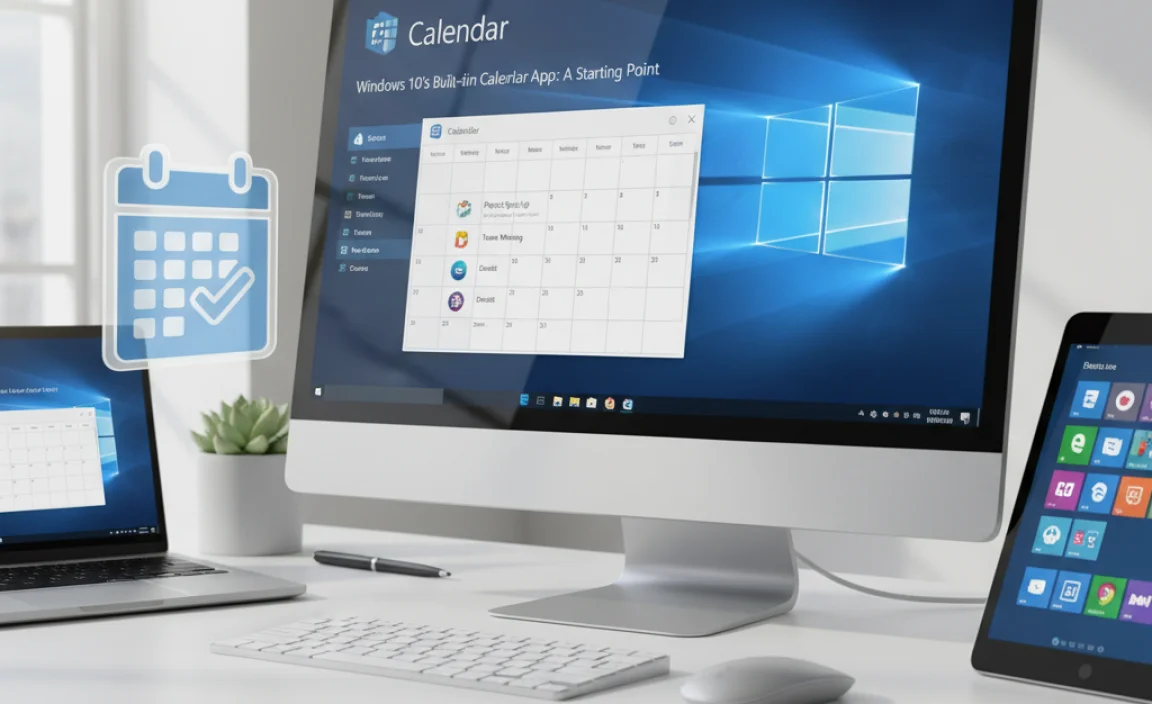
Before we dive into third-party options, let’s briefly acknowledge the Calendar app that comes with Windows 10. It’s a solid app for basic scheduling and syncs with your Microsoft account, often pulling in events from Outlook.com or other connected services.
To find it, just search for “Calendar” in the Windows search bar. You can add multiple accounts (like Google Calendar, Outlook, etc.) to it, giving you a unified view. While it’s functional, if you’re looking for advanced features, customization, or a different user experience, moving to a dedicated app is a great idea.
The Best Free Calendar Programs for Windows 10
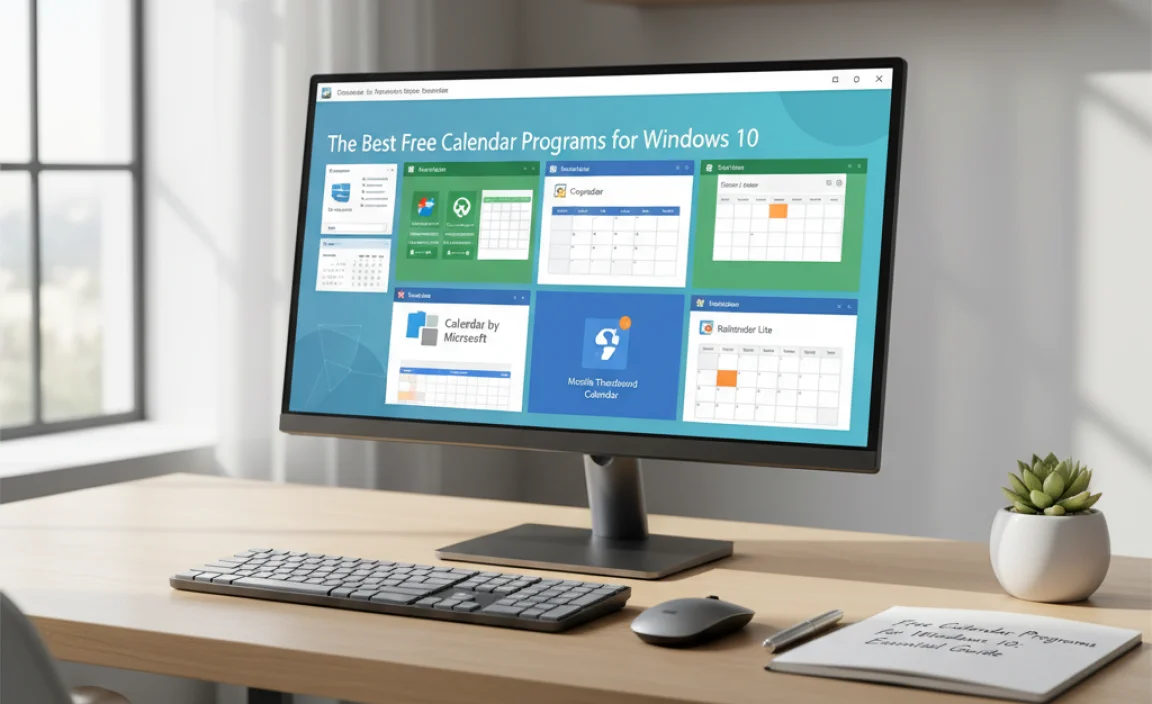
Let’s explore some of the top contenders that are completely free and offer excellent functionality for Windows 10 users.
1. Google Calendar (via Web Browser or PWA)
It’s hard to talk about calendars without mentioning Google Calendar. While not a traditional installable Windows program, it’s arguably the most powerful and widely used free option available. You can access it through any web browser on your Windows 10 PC, and it also has a Progressive Web App (PWA) for a more integrated feel.
Key Features:
- Ubiquitous Syncing: Syncs flawlessly across all your devices (phones, tablets, and computers) as long as you’re logged into your Google account.
- Easy Sharing: Share calendars with family, friends, or colleagues, setting specific permissions.
- Task Integration: Lets you create and manage tasks alongside your events.
- Event Discovery: Discover public events, concerts, or get flight information automatically added.
- Customizable Views: Offers day, week, month, and agenda views.
- Reminders: Robust notification system for events and tasks.
How to Get Started:
- Open your preferred web browser (like Chrome, Edge, or Firefox) on your Windows 10 PC.
- Go to calendar.google.com.
- Sign in with your Google account. If you don’t have one, you’ll need to create one (it’s free!).
- Start adding events by clicking the “+” button or clicking on a time slot.
- Optional PWA: For a more app-like experience, navigate to calendar.google.com in Google Chrome. You should see an “Install” icon in the address bar. Click it to install Google Calendar as a PWA.
2. Thunderbird (with Lightning Calendar Add-on)
Mozilla Thunderbird is best known as a powerful, free, and open-source email client. However, it’s also a fantastic suite for managing your digital life, thanks to its ‘Lightning’ calendar add-on. This turns Thunderbird into a full productivity hub, integrating email, calendar, tasks, and more.
Key Features:
- Integrated Experience: Combines email, calendar, and tasks in one application, reducing the need to switch between programs.
- Open Source & Customizable: Free, secure, and highly customizable with many add-ons.
- Diverse Account Support: Supports various calendar protocols like CalDAV, Google Calendar, and Microsoft Exchange (though some might require additional configuration).
- Offline Access: Works well offline, syncing changes when you reconnect.
- Privacy-Focused: Developed by Mozilla, known for its commitment to user privacy.
How to Get Started:
- Download and install Mozilla Thunderbird from the official website: thunderbird.net.
- Once installed, open Thunderbird. By default, it may prompt you to set up an email account. You can do this, or skip it for now.
- The Lightning calendar should be installed by default. If not, go to Tools > Add-ons and Themes and search for “Lightning”.
- To add a calendar, go to File > New > Calendar…
- Choose On the Network to connect to online calendars like Google Calendar (you’ll need the iCal URL), or choose Local File for an offline calendar.
- Follow the on-screen prompts to set up your calendar.
3. MyCalendar
If you prefer a simple, desktop-focused application that runs entirely on your Windows 10 machine without needing an online account for basic functionality, MyCalendar is a great choice. It’s designed to be straightforward and easy to use for everyday scheduling.
Key Features:
- Lightweight and Fast: Doesn’t consume many system resources.
- Offline Functionality: Works perfectly without an internet connection.
- Intuitive Interface: Simple, clean design makes it easy to add events and view your schedule.
- Basic Task Management: Can handle basic to-do lists alongside your calendar events.
- Printable Calendars: Easy to print your monthly or weekly views.
How to Get Started:
- You can usually find MyCalendar on Windows Store or through reputable software download sites. Search for “MyCalendar” and look for the official download.
- Download and install the application.
- Launch MyCalendar. The interface will show a calendar view.
- Click on a date to add an event, or use the dedicated buttons for creating new events or tasks.
Note: Availability and exact features of MyCalendar might vary depending on the source. Always download from trusted websites.
4. Any.do (with Calendar Integration)
Any.do is primarily a task management app, but its calendar integration is incredibly well done. It aims to be your central hub for tasks and events, making it easy to see what needs doing and when it’s due, all in one place. It’s available as a web app and has desktop sync capabilities.
Key Features:
- Unified View: Seamlessly integrates personal tasks and calendar events.
- Smart Planning: Features like “Any.do Moment” prompt you to review your tasks daily.
- Cross-Platform Sync: Syncs across web, desktop (via web app or some integrations), and mobile devices.
- Collaboration: Allows sharing tasks and lists with others (premium feature for some aspects).
- Recurring Tasks & Reminders: Strong support for setting up recurring tasks and location-based reminders.
How to Get Started:
- Visit the Any.do website: any.do.
- Sign up for a free account, or log in if you already have one.
- You’ll be presented with the task list. To see the calendar view, look for the calendar icon or option within the interface.
- You can sync other calendars (like Google Calendar) by going into the app’s settings.
- Start adding tasks and events. The free version offers excellent functionality for individual use.
5. Simple Calendar (Microsoft Store)
For those who want a clean, no-fuss calendar that feels at home on Windows 10, the “Simple Calendar” app from the Microsoft Store is a good bet. It focuses on core calendar functionalities with a straightforward user interface.
Key Features:
- Clean Interface: Uncluttered design for easy navigation.
- Microsoft Account Sync: Integrates with your Microsoft account to sync with Outlook.com and other compatible services.
- Basic Reminders: Set notifications for your events.
- Multiple Views: Day, week, and month views are available.
How to Get Started:
- Open the Microsoft Store on your Windows 10 PC.
- Search for “Simple Calendar”. Look for an app with good ratings and reviews.
- Click “Get” or “Install” to download and install the app.
- Launch the app. You may be prompted to connect your Microsoft account.
- Start adding events or explore the settings to link other calendar accounts if supported.
Note: The “Simple Calendar” name might be used by multiple apps. Ensure you select one that is well-supported and reputable.
Comparing Your Free Calendar Options

Deciding which calendar program is best for you depends on your needs. Here’s a quick comparison to help you weigh your options:
| Feature | Google Calendar | Thunderbird + Lightning | MyCalendar | Any.do |
|---|---|---|---|---|
| Primary Platform | Web / PWA | Desktop Application | Desktop Application | Web / Cross-Platform Sync |
| Offline Use | Limited (syncs when online) | Yes | Yes | Limited (syncs when online) |
| Task Management | Basic integration | Yes (integrated) | Basic integration | Primary Focus |
| Collaboration | Excellent | Possible (via shared protocols) | Limited | Good (more in premium) |
| Ease of Use (Beginner) | High | Medium | High | High |
| Customization | Good | Very High | Basic | Good |
Tips for Choosing the Right Calendar
- For Maximum Syncing: If you use multiple devices (Android phone, iPhone, tablet, computer) and want everything to update instantly, Google Calendar is hard to beat.
- For an All-in-One Hub: If you want your email, calendar, and to-do list in one place and appreciate open-source software, Thunderbird with Lightning is excellent.
- For Simplicity and Offline Use: If you prefer a straightforward program that works offline without needing an account, MyCalendar or similar simple desktop apps are perfect.
- For Task-Oriented Users: If your main goal is to manage tasks and see them alongside your schedule, Any.do is a strong contender.
Security and Privacy Considerations

When choosing any software, especially something that holds your schedule and appointments, security and privacy are important. Here’s what to keep in mind:
- Online Services (Google Calendar): Google is a large company with robust security measures. However, your data is stored on their servers. Make sure you use a strong, unique password for your Google account and enable two-factor authentication (2FA) for added security. Read Google’s privacy policy to understand how they use your data.
- Desktop Applications (Thunderbird, MyCalendar): Software installed directly on your PC generally keeps your data local, which can be a privacy win. However, ensure you download from official or trusted sources to avoid malware. Keep the software updated to patch any security vulnerabilities. For Thunderbird, ensure your email and calendar account passwords are not stored insecurely within the application.
- Open Source Software (Thunderbird): Open-source applications are often considered more secure because their code is publicly available for review. This transparency can help identify and fix security issues faster. Many users trust open-source software for its privacy benefits.
- Permissions: If an app (especially a mobile app, but be mindful on desktop too) asks for more permissions than it needs (e.g., a calendar app asking for access to your contacts or location when not necessary), be cautious.
For more information on keeping your PC secure, Microsoft provides excellent resources. You can check out their security and privacy dashboard here: Microsoft Privacy Dashboard.
Frequently Asked Questions (FAQ)
Q1: Will these free calendar programs work on Windows 11 too?
Yes, absolutely! Most of these programs, especially web-based ones like Google Calendar and Any.do, and desktop applications like Thunderbird, are fully compatible with Windows 11. The built-in Windows Calendar app also works seamlessly on both operating systems.
Q2: Can I sync my Google Calendar with a desktop application like Thunderbird?
Yes, you can! For Google Calendar, you’ll typically need to enable “two-factor authentication” on your Google account and then generate an “app password” for Thunderbird. You can then add your Google Calendar to Thunderbird using this app password. This process ensures your account remains secure while allowing external applications to access your calendar.
Q3: I’m worried about losing my data. How do these programs handle backups?
Online services like Google Calendar automatically back up your data on their servers. For desktop applications, it’s a good practice to periodically back up the application’s data files. Some programs may offer built-in export options (e.g., to an .ics file), which you can save to an external drive or cloud storage. Always check the program’s settings for export or backup features.
Q4: Are there any hidden costs or premium features I should know about?
The programs mentioned here offer robust free versions. However, like many software services, they might have optional premium tiers with advanced features (like enhanced collaboration, larger storage, or special support). For basic personal use, the free versions are usually more than sufficient.
Q5: How do I make sure my calendar events are visible on my phone?
If you choose a program like Google Calendar, it’s designed for cross-platform syncing. Just install the Google Calendar app on your phone and log in with the same Google account. If you use a desktop app like Thunderbird and want to sync it with your phone, you’ll likely need to use a service that supports CalDAV or sync with an online calendar like Google or Outlook.com that your phone can also connect to.
Q6: Can I use more than one calendar program at once?
You can, but it can get confusing! The best approach is usually to choose one primary calendar program and then sync other calendars (like your work Outlook calendar or a family shared calendar) into it. This gives you a single point of control. Juggling multiple separate calendars without syncing can lead to missed events or double-booking.
Conclusion: Take Control of Your Schedule!
Staying organized doesn’t require a fancy, expensive program. With these fantastic free calendar options for Windows 10, you have everything you need to manage your time effectively, remember important dates, and reduce daily stress.
Whether you love the seamless syncing of Google Calendar, the integrated power of Thunderbird, the straightforward nature of MyCalendar, or the task-focused approach of Any.do, there’s a perfect fit for you. Remember to prioritize security by using strong passwords and enabling extra protection like two-factor authentication, especially for cloud-based services.
Give one of these programs a try today. You’ll be surprised at how much easier life becomes when your schedule is under control. You’ve got this – managing your PC and your time effectively is totally within your reach! Happy scheduling!

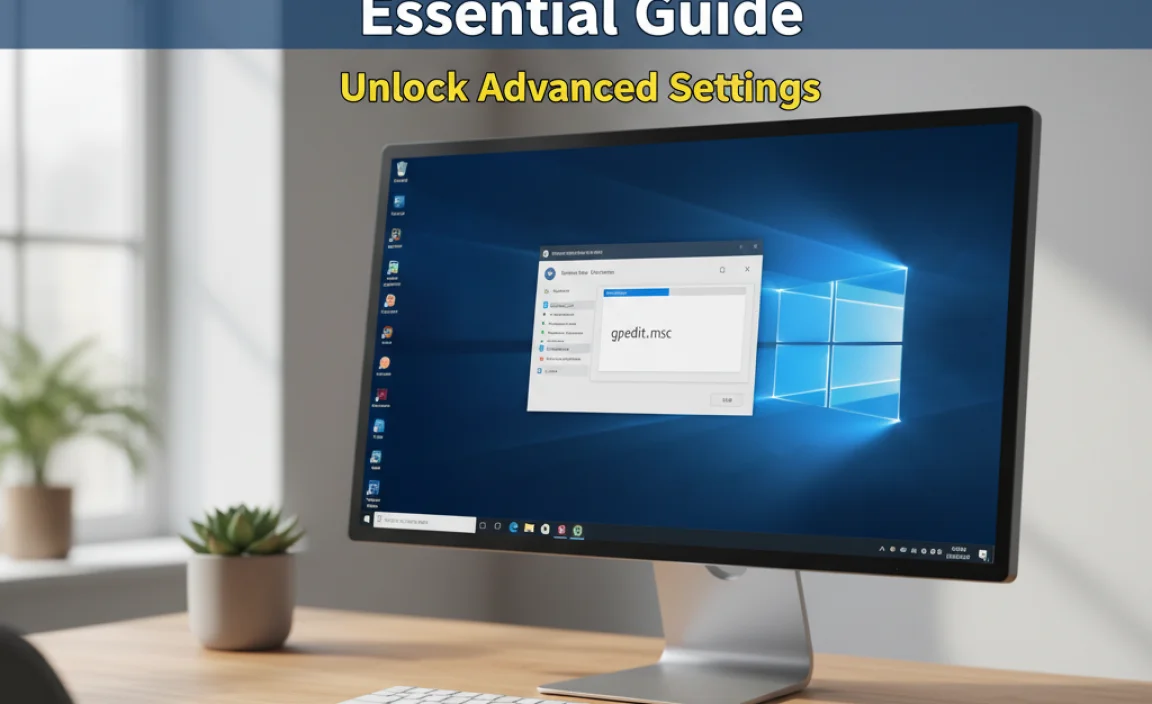

![Broadcom Touchpad Driver: Best Win 7 [32-Bit]](https://wingeek.org/wp-content/uploads/2025/11/broadcom-touchpad-driver-best-win-7-32-bit.webp)