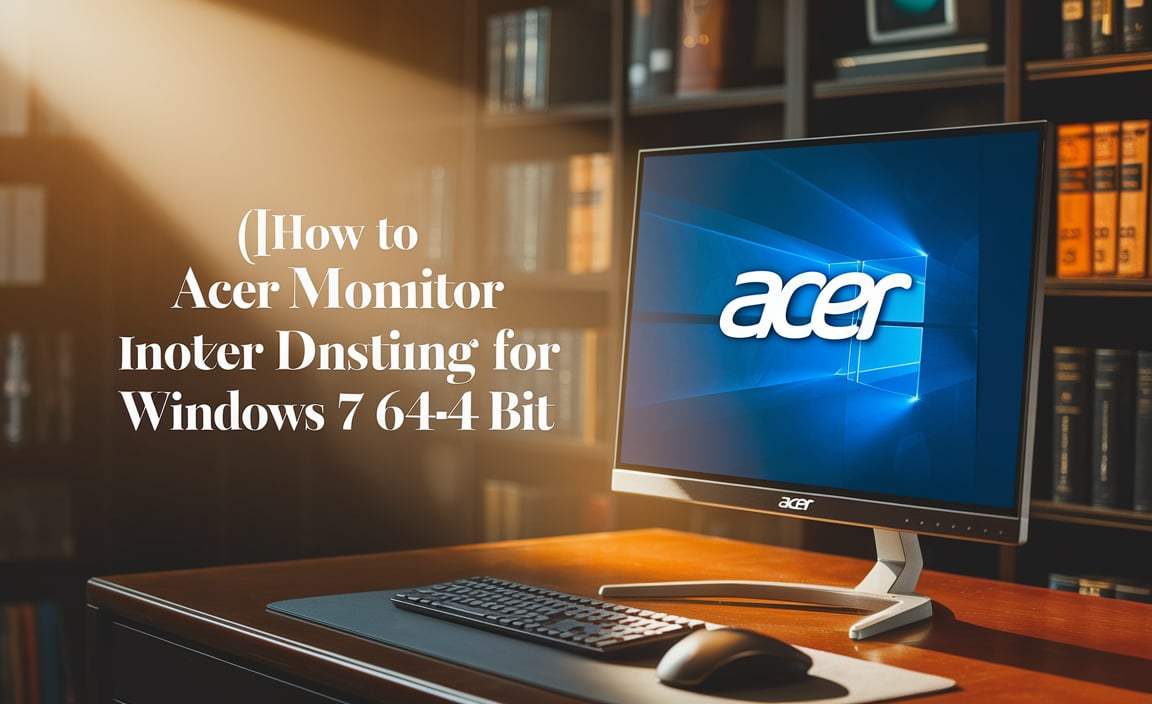Keeping your Broadcom Wi-Fi adapter functioning optimally on Linux can sometimes feel like a challenge, but there’s good news: the broadcom wifi latest driver for linux latest version is often more accessible and performant than you might think.
While Broadcom’s proprietary nature has historically presented hurdles for Linux users, ongoing community efforts and official releases have significantly improved the situation. This article aims to demystify the process of finding and installing the best, most up-to-date drivers for your Broadcom wireless hardware, ensuring a smooth and reliable internet connection.
Understanding Broadcom Drivers on Linux
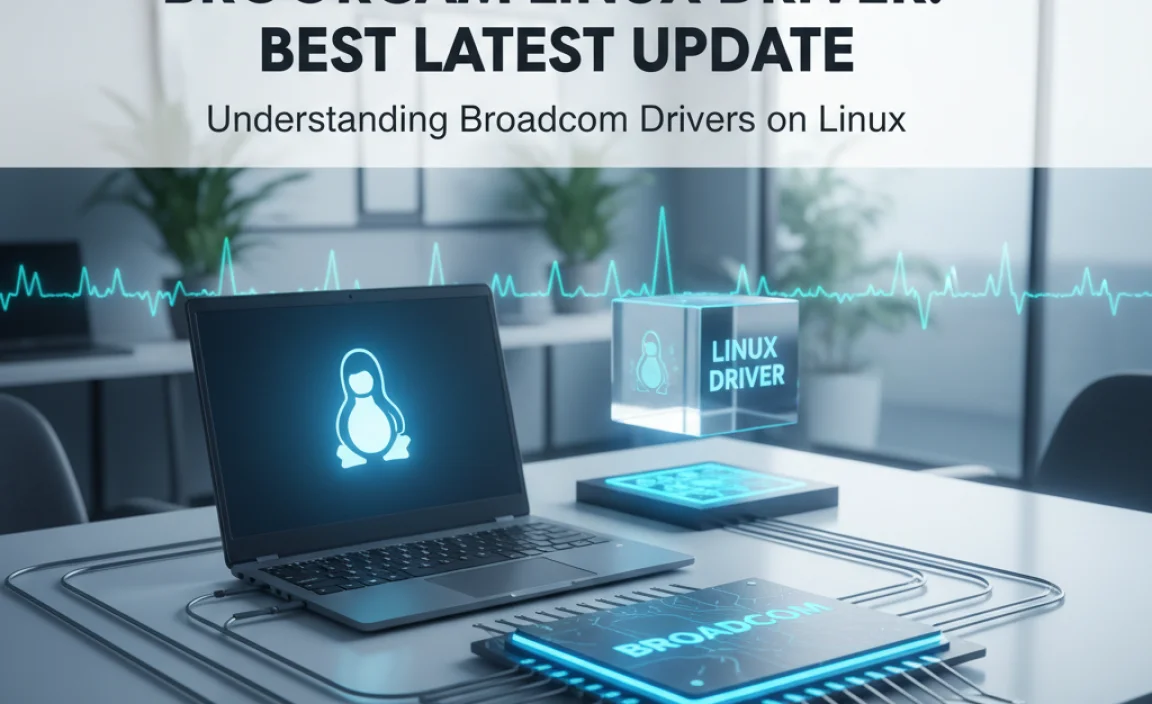
Broadcom’s approach to driver development has historically been a mixed bag for the Linux ecosystem. Unlike many hardware manufacturers who readily provide open-source drivers, Broadcom has often opted for closed-source or proprietary solutions.
This can lead to situations where drivers are not immediately available in the Linux kernel or require manual installation. However, a dedicated community of developers and users has worked tirelessly to bridge this gap.
The Linux kernel itself often incorporates broad driver support, and for many Broadcom devices, a perfectly usable driver might already be pre-installed. This is especially true for older or more common chipsets. However, for newer hardware or specific functionalities, you might need to explore additional options to get the absolute best performance and stability.
Identifying Your Broadcom Wi-Fi Chipset
Before you can even think about drivers, you need to know exactly what Broadcom Wi-Fi hardware you have. This is a crucial first step. Open a terminal and run the following command:
“`bash
lspci -nn | grep -i network
“`
This command will list your PCI devices, and the `grep` filter will narrow it down to network controllers. Look for an entry that mentions “Broadcom.” You’ll see a string of numbers in square brackets, such as `[14e4:43a0]`. These numbers are the Vendor ID and Device ID, which are essential for identifying your specific chipset.
Alternatively, you can use the following command:
“`bash
lsusb
“`
If your Wi-Fi adapter is connected via USB, this command will list it. Again, look for “Broadcom” in the output.
Once you have these IDs, you can consult online resources, such as the Linux Wireless Wiki or forums dedicated to your specific Linux distribution, to pinpoint the exact model of your Broadcom Wi-Fi card.
The Broadcom Wi-Fi Latest Driver for Linux Latest Version: Where to Find It
The “best” and “latest” drivers can often be found in several places, depending on your Linux distribution and the specific chipset:
Kernel Modules (Built-in Drivers): As mentioned, many Broadcom chipsets are supported by drivers that are already part of the Linux kernel. These are usually the most stable and easiest to use, as they require no manual installation. If your Wi-Fi works out of the box, you’re likely using a built-in kernel module.
DKMS (Dynamic Kernel Module Support): For chipsets that require proprietary drivers not included in the kernel, DKMS is an excellent solution. DKMS allows kernel modules to be automatically rebuilt when a new kernel is installed. Many distributions offer packages that leverage DKMS for Broadcom drivers. This means that even after a kernel update, your Wi-Fi driver will continue to work without manual intervention.
Proprietary Broadcom Drivers (Hybrid Drivers): Broadcom does offer some proprietary drivers, often referred to as “hybrid” drivers. These can sometimes offer better performance or support for newer hardware than the open-source alternatives. However, they are not typically included by default in most Linux distributions due to their proprietary nature.
Installing the Latest Drivers: A Step-by-Step Guide
The installation process can vary slightly depending on your Linux distribution (e.g., Ubuntu, Fedora, Arch Linux). Here’s a general approach, focusing on common scenarios:
1. Check for Existing Drivers:
Before attempting any installation, ensure your Wi-Fi isn’t already working. If it is, you might be using a driver that’s perfectly adequate.
2. Install Proprietary Drivers via your Distribution’s Software Manager:
Many popular distributions have repositories that include proprietary drivers.
Ubuntu/Debian-based systems:
Open “Software & Updates” and go to the “Additional Drivers” tab. Your system will scan for available proprietary drivers for your hardware. If a Broadcom driver is listed, select it and click “Apply Changes.” This is often the easiest and safest method.
Fedora:
Fedora’s default repositories are mostly free software. To install proprietary drivers, you’ll typically need to enable third-party repositories like RPM Fusion. After enabling them, you can search for and install relevant Broadcom driver packages using `dnf`.
Arch Linux:
Arch users often rely on the AUR (Arch User Repository). You can find packages for Broadcom drivers, often maintained with DKMS support, in the AUR. Using an AUR helper like `yay` or `paru` simplifies the installation process.
3. Manual Installation using DKMS (if necessary):
If your distribution’s package manager doesn’t offer readily available drivers, or if you’re using a very new chipset, you might need to manually install drivers using DKMS. This often involves downloading driver source code and building it.
Finding the Source Code: Search online for “Broadcom [your chipset ID] Linux driver source” or “DKMS Broadcom driver [your chipset].” Look for reputable sources like GitHub repositories or established Linux forums.
Installation Steps (General Example):
(This is a simplified example and specific commands might vary)
“`bash
# Install necessary build tools and DKMS
sudo apt install build-essential dkms git linux-headers-$(uname -r) # For Debian/Ubuntu
sudo dnf groupinstall “Development Tools” # For Fedora
sudo pacman -S base-devel linux-headers # For Arch
# Clone the driver repository
git clone
cd broadcom-driver-folder
# Install the driver using DKMS
sudo dkms install .
“`
After installation, reboot your system.
Troubleshooting Common Issues
Wi-Fi Not Detected: Ensure the driver is correctly loaded. You can check loaded modules with `lsmod | grep brcm`. If it’s not there, and you installed it, there might be a kernel compatibility issue.
Slow Speeds: Sometimes, older or less optimized drivers can lead to slow Wi-Fi. Trying a different driver version or checking for firmware updates can help.
* Connection Instability: This can be caused by driver bugs, power management issues, or even hardware problems. Consulting your distribution’s forums often yields solutions specific to your hardware and software setup.
Conclusion: Staying Up-to-Date
The pursuit of the broadcom wifi latest driver for linux latest version is an ongoing process. While official support can be sporadic, the Linux community’s dedication ensures that even challenging hardware like some Broadcom Wi-Fi cards can be made to work effectively.
By understanding your hardware, utilizing your distribution’s package management system, and knowing where to find community-driven solutions, you can significantly improve your wireless experience on Linux. Always remember to back up important data before making significant system changes, and consult your specific distribution’s documentation for the most accurate and tailored instructions.