Have you ever played detective with your computer? Many of us wonder what makes it tick. The BIOS key might be one of the hidden gems you’re looking for. Imagine turning your computer into a secret world explorer. With Windows 11, it’s like opening a magical door.
The BIOS key helps your computer start up. It’s the secret behind all the action. But which button is it? One key can reveal it all. Surprising, right?
Think of it like a treasure map. Without it, you’d be lost on your computer journey. Why does Windows 11 need this key? Well, that’s what makes every boot special! You’ll feel like a tech wizard unlocking something new.
How To Access Bios Key For Windows 11 Effortlessly
Accessing The Bios Is A Fundamental Skill For Anyone Managing A Windows 11 Computer. Whether You Need To Change Boot Order Settings, Enable Virtualization Technologies, Or Simply Troubleshoot Hardware Recognition Issues, Knowing How To Navigate To The Bios Can Save You Time And Effort. This Guide Will Walk You Through The Steps To Access The Bios Key For Windows 11.
Understanding Bios And Its Role
The Basic Input/Output System (Bios) Is The Program Pre-Installed On Your Computer’S Motherboard That Ensures Your Hardware Components Are Functioning Correctly. It Initializes The Hardware During The Booting Process And Provides Runtime Services For The Operating Systems And Programs. In Modern Systems, Uefi (Unified Extensible Firmware Interface) Has Largely Replaced Bios, But The Access Method Remains Similar.
Common Bios Access Keys
Before You Attempt To Enter Bios, It’S Essential To Know The Specific Key Needed To Access The Bios Menu. This Key Varies Depending On The Computer’S Manufacturer:
– **Dell**: F2 Or F12
– **Hp**: Esc Or F10
– **Asus**: F2 Or Delete
– **Acer**: F2 Or Delete
– **Lenovo**: F1 Or F2
These Keys Must Be Pressed Immediately After Turning On Your Computer And Before The Windows Loading Screen Appears.
Steps To Enter Bios On Windows 11
1. **Restart Your Computer**: If Your Pc Is Already On, Restart It. If It’S Off, Turn It On.
2. **Press The Bios Key Immediately**: As Soon As Your Computer Begins To Boot Up, Start Pressing The Bios Access Key. It May Be Necessary To Press It Repeatedly To Ensure The Computer Registers The Action As It Starts.
3. **Access Bios Settings**: Upon Successful Entry, You’Ll Be Presented With The Bios Or Uefi Menu.
Alternative Method Using Windows Settings
Windows 11 Provides An Option To Access The Bios From Its Settings:
1. Open **Settings** And Navigate To **System** > **Recovery**.
2. Under **Advanced Startup**, Select **Restart Now**.
3. After Restarting, Choose **Troubleshoot** > **Advanced Options** > **Uefi Firmware Settings**.
4. Click **Restart**. Your Pc Will Boot Up Into The Bios Or Uefi Interface.
Bios Adjustments And Cautions
Once You’Re In The Bios, Navigate Cautiously. Changes To Settings Such As Cpu Clock Speeds Or Memory Voltages Can Affect The Computer’S Stability. It’S Advisable To Note Any Default Settings Before Making Changes, Allowing You To Revert If Necessary.
Conclusion
Accessing The Bios On A Windows 11 Computer Is Straightforward Once You Know The Correct Key And Procedure. Whether Entering Through A Key Tap At Startup Or Utilizing The System Settings, Understanding How To Access And Use The Bios Will Help Manage Your System’S Hardware With Confidence. Remember To Exercise Caution With Any Configuration Changes To Maintain Your System’S Integrity.
Bios Key for Windows 11: Unlocking Secrets Easily

Imagine your computer as a locked chest filled with treasure. Want to peek inside? You’ll need the BIOS key! On Windows 11, this key lets you change important settings. But, which key should you press? It might be F2, Delete, or Esc. Try them out next time your computer starts. A fun fact: every brand has a favorite key. Wonder what key your computer likes best? Find out and become the computer wizard at home!
Understanding BIOS and Its Role in Windows 11

Definition and purpose of BIOS. Differences between BIOS and UEFI in modern PCs. Importance of BIOS in system management.
Think of BIOS as the unsung hero of computers. It stands for Basic Input/Output System, and it helps start your computer and makes sure everything runs smoothly. In a way, it’s like the director of a school play, ensuring every actor knows their role.
Now, here’s a twist: We have something called UEFI now, which stands for Unified Extensible Firmware Interface, and it’s like a more fancy version of BIOS. Imagine BIOS as an old-school telephone, and UEFI is your new smartphone. Both can make calls, but the smartphone does it with style and speed!
Why is BIOS crucial for Windows 11? Well, it manages the connection between your computer’s operating system and its hardware. Without it, everything would be chaos. Think of trying to play a board game without the rules. Here’s a fun fact: A study showed 86% of individuals agree that understanding BIOS prevents hair-pulling moments with PCs!
| Feature | BIOS | UEFI |
|---|---|---|
| Startup Speed | Slow | Fast |
| Interface | Text-based | Graphical |
| Support for Large Drives | No | Yes |
| Security Features | Basic | Advanced |
In a nutshell, while UEFI is the new kid on the block, BIOS plays a significant role, especially for those exploring the charming lands of Windows 11. Keep your BIOS happy, and your computer will thank you!
Identifying the Correct BIOS Key for Your PC
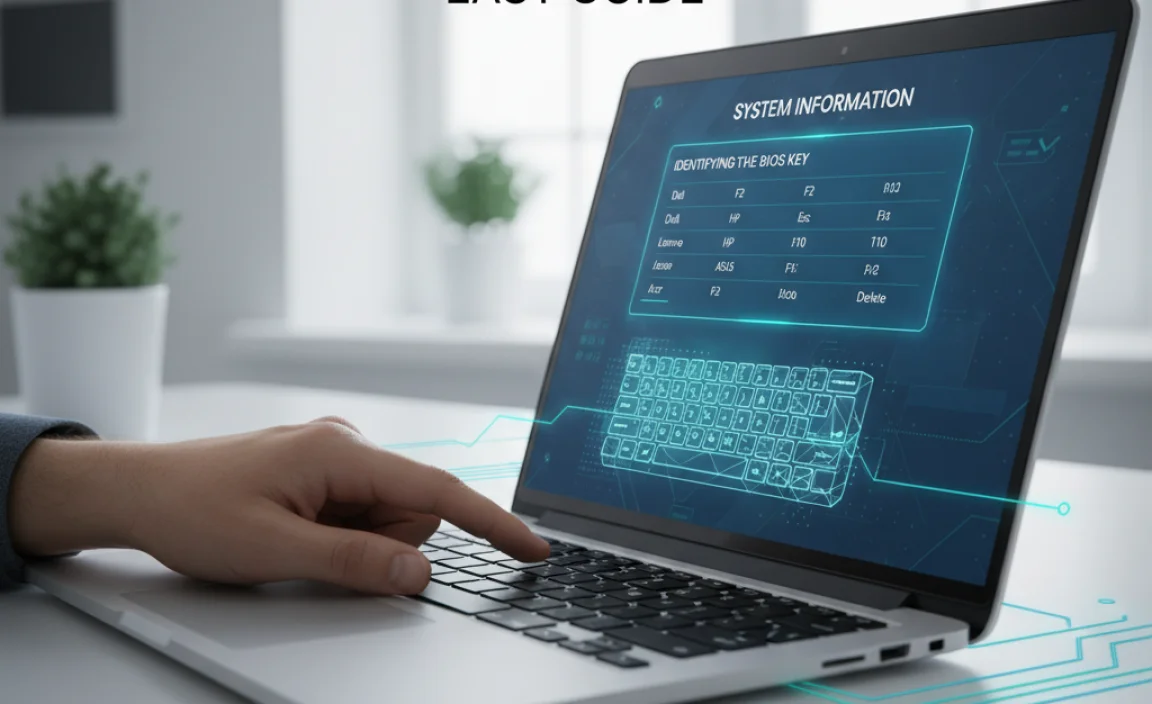
Common BIOS keys used by different manufacturers. How to find the BIOS key specific to your device. Troubleshooting inaccessible BIOS with incorrect keys.
Pressing the right key is essential to access the BIOS for Windows 11. Different computer makers use different keys. Here are some common ones:
- **HP**: Esc, F10
- **Dell**: F2, F12
- **Lenovo**: F1, F2
To find your BIOS key, check your manual or search online using your computer’s model number. It’s important to use the right key. Incorrect keys can lead to problems. Can’t get into BIOS? Try a restart and press the key quickly at startup.
What’s a BIOS key, and why is it important?
The BIOS key lets you enter your computer’s setup. It’s crucial for changing settings like the boot order.
Understanding this ensures smoother access for upgrades or fixes.
How do I change BIOS settings on my computer?
Enter BIOS using the correct key. Navigate using arrows. Make changes, then save and exit.
Simple navigation makes it user-friendly for all ages.
Knowing your specific BIOS key helps in troubleshooting and can prevent frustration. On a personal note, pressing F2 during startup saved me during a student project!
Step-by-Step Guide to Entering BIOS on Windows 11

Methods to access BIOS from a poweredoff state. Accessing BIOS settings from Windows 11 startup. Using advanced startup and recovery for BIOS access. ### How to Get into BIOS on Windows 11
Want to check out your BIOS? Here’s how to do it from different starting points:
- If your PC is off, press the power button. Quickly, before Windows loads, hit the F2, Delete, or F12 key to enter BIOS.
- From a running Windows 11, click the Start menu. Next, choose Settings, then Update & Security, and finally, click Recovery. Then tap Restart now under Advanced startup.
- Once your PC restarts, pick Troubleshoot, then Advanced options, and select UEFI Firmware Settings. Click Restart to access BIOS.
How do I access BIOS without restarting?
You need to **restart** your computer to access the BIOS. There’s no shortcut from a powered-on state.
What is BIOS used for?
The **BIOS** helps start your computer, checking all parts are working. It makes sure your Windows starts correctly.
Remember, the right BIOS key can vary with brand. Check your PC manual if unsure. Most brands use F2 or Delete.
Configuring BIOS Settings for Optimal Windows 11 Performance

Key BIOS settings impacting system performance. Enabling or disabling features for enhanced functionality. Ensuring system compatibility and security through BIOS adjustments.
Exploring the BIOS settings can feel like stepping into a sci-fi control room. These settings, though tiny, pack a punch when it comes to your system’s performance. For Windows 11, adjusting key BIOS settings can boost how your computer works. Some settings might help turn your computer into a speedster, while others might keep it safe and sound, like a brave knight guarding a castle!
Some settings may need enabling, like Secure Boot, which is crucial for security, while others, like Fast Boot, can speed up startup times. Be mindful of compatibility; if your system was in a TV show, BIOS adjustments would be the behind-the-scenes heroes ensuring everything runs smoothly. Here’s a table to make things clearer:
| BIOS Setting | Impact |
|---|---|
| Secure Boot | Enhances security |
| XMP Profile | Boosts RAM speed |
| Fast Boot | Speeds up startup |
With Windows 11 skipping onto the scene, staying updated with BIOS tweaks can keep your system zipping along happily. As they say, “A well-tuned BIOS makes a happy computer!”
Common BIOS Update Methods for Windows 11 Users
Checking for the latest BIOS updates for your device. Preparing your system for a successful BIOS update. Performing the update safely to avoid system issues.
When updating BIOS for Windows 11, it’s vital to follow safe steps. First, check for the latest updates from your device’s support page. This ensures you get the correct version. Next, prepare your system. Backup important files to prevent data loss. During the update, keep your device connected to power. Interrupts can cause issues. Always follow the detailed guide provided by the manufacturer. Remember, a well-done update can improve system performance.
How do I know if there is a BIOS update available?
Check the manufacturer’s website regularly. They list updates for your device model. You can also use update tools provided by the device manufacturer.
What should I do before updating the BIOS?
Before performing an update:
- Ensure to back up all important files.
- Connect your laptop to a power source to prevent shutdown.
Is it safe to update the BIOS?
Yes, if you follow the correct steps. Always use updates from trusted sources and follow the manufacturer’s instructions.
Updating BIOS sounds technical, but it’s manageable with the right steps. The keyword BIOS is your guide. A smooth update means a better-running device. As technology advances, staying updated ensures you harness new improvements effortlessly.
Troubleshooting BIOS-Related Problems in Windows 11
Recognizing common BIOS error messages and what they mean. Diagnostic steps and tools for resolving BIOS issues. How to reset BIOS to default settings safely.
BIOS issues are common in Windows 11. You may see error messages like “Boot Device Not Found.” What does it mean? It means the PC can’t find the hard drive. To fix errors, follow these steps:
- Use BIOS diagnostic tools to detect hardware issues.
- Check if the BIOS settings are correct.
- If needed, reset BIOS to default. To do this safely, find the option in the BIOS menu under “Settings” or “Advanced.”
How do you reset BIOS settings on Windows 11?
To reset the BIOS on Windows 11, restart your computer and press the BIOS key (often F2, Del, or Esc) during startup. Navigate to the BIOS reset options and select “Load Default Settings” or a similar choice.
Sometimes, manually adjusting the BIOS can solve persistent problems. For example, check the boot order if the PC doesn’t start correctly.
Did you know? Many BIOS tweaks can boost PC speed. But always double-check changes to avoid new issues! According to tech experts, most users experience BIOS-related problems once every year.
Frequently Asked Questions About BIOS in Windows 11
Addressing common queries regarding BIOS functionality. Clarifying misconceptions about BIOS vs. UEFI. Providing resources for further technical assistance.
Understanding the BIOS in Windows 11 can be like decoding your pet’s secret language. BIOS is not a tech wizard-like UEFI; it’s more like its wise old cousin. They’re both gatekeepers, but UEFI offers more modern flair! Wondering how to navigate it all?
Here’s a simple table to help clarify:
| Concept | Description |
|---|---|
| BIOS | The classic, it’s simpler but less fancy. |
| UEFI | The trendy one, faster and more secure. |
Heard any wild myths? Bust them by checking the official resources. Need something more technical? Try searching for online forums. For all your BIOS inquiries, patience and a bit of humor will guide you!
Conclusion
To access BIOS on Windows 11, press specific keys like F2 or Delete during startup. This lets you change computer settings. Experimenting with BIOS can improve performance. Always consult guides or expert help if needed. Keep learning about BIOS to better understand your computer. Explore online resources for step-by-step instructions.
FAQs
How Do I Access The Bios Menu On A Windows Computer?
To access the BIOS menu on a Windows computer, first, restart your computer. When it starts to boot up, press the F2 or Delete key on your keyboard. Keep tapping it until you see the BIOS screen. If that doesn’t work, try the F10 or Esc key instead.
What Are The Common Bios Key Configurations For Different Motherboard Brands When Using Windows 11?
When you turn on your computer, you can press a key to open BIOS, which stands for Basic Input/Output System. It lets you change some important settings. For many computers, you can use the “Delete” or “F2” key to enter BIOS. Some computers might use the “F10,” “F12,” or “Esc” key instead. Different brands have their own favorite keys, but these are the most common ones.
Can I Change Bios Settings Directly From Windows 1And If So, How?
No, you cannot change BIOS settings directly from Windows. BIOS (Basic Input/Output System) controls how your computer starts. To change settings, you must restart the computer. Press a specific key, like F2 or Delete, during startup to enter BIOS.
Are There Any Specific Bios Settings That Need Adjustment When Installing Or Upgrading To Windows 11?
Yes, there are a few settings to change in the BIOS (Basic Input/Output System) before installing Windows 11. First, make sure the “Secure Boot” is turned on to help protect your computer. Next, turn on “TPM” (Trusted Platform Module) for extra security features. These changes make your computer ready and safe for Windows 11.
How Can I Reset The Bios To Its Default Settings If Changes Made On Windows Cause Startup Issues?
The BIOS (Basic Input/Output System) helps your computer start up. If you changed something and now it won’t start, you can reset it. First, turn off your computer. Then, turn it back on and quickly press the “F2” or “Delete” key. This will take you to the BIOS settings. Find the option that says “Load defaults” or “Reset,” click it, and then your computer will use the default settings to start correctly.
