Imagine starting your day with a smooth computer boot-up. You sit down, and as soon as you turn on your Windows 10 PC, it logs you in automatically. That’s the magic of autologon for Windows 10!
Have you ever wished for an easier way to access your computer? Enter autologon! This feature can save you time by skipping the login screen. It’s perfect for kids or family computers where privacy isn’t a big concern.
Did you know that many people use autologon to speed up their workflow? By setting it up, you can get straight to work with just a push of the power button. It makes life simpler and more efficient.
In this article, we’ll explore how to set up autologon for Windows 10. Whether you’re a beginner or just curious, you’ll find it easy and helpful. Let’s dive in!
Autologon For Windows 10: Simplifying User Access
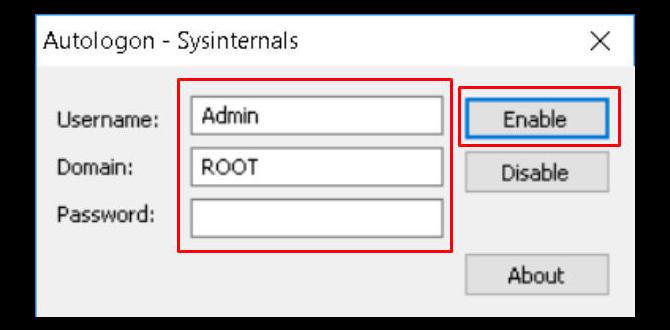
Autologon for Windows 10
Imagine never typing your password again! With autologon for Windows 10, your computer can log in automatically. This feature is perfect if you’re the only user. It saves time and hassle. You simply set it up by changing some settings in the Windows registry. But be careful, as this could make your device less secure. Would you risk convenience for safety? Autologon offers freedom, but it’s important to weigh the pros and cons!How to Enable Autologon in Windows 10
Stepbystep guide on enabling Autologon using the User Account Control settings.. Alternative method using the Registry Editor..Enabling autologon in Windows 10 can save you time. First, open User Account Control settings. Follow these steps:
| Step | Action |
|---|---|
| 1 | Press Windows + R, then type netplwiz and hit Enter. |
| 2 | Choose your account and uncheck Users must enter a user name and password. |
| 3 | Input your password when prompted. Click OK. |
If you prefer a different route, you can use the Registry Editor. Open it by typing regedit in the Run dialog. Navigate to HKEY_LOCAL_MACHINE\SOFTWARE\Microsoft\Windows NT\CurrentVersion\Winlogon. Set AutoAdminLogon to 1 and fill in your username and password. Easy as pie, right? Or, is it cake? Either way, you’re all set!
Security Implications of Using Autologon
Discussion of potential security risks.. Recommendations for mitigating risks when using Autologon..Using autologon can be easy, but it has some security risks. If someone gets physical access to your computer, they can log in without a password. That means they can steal your data. To keep your information safe, consider these tips:
- Always use autologon on a secure device.
- Enable full disk encryption to protect files.
- Limit who can access your computer.
- Regularly check for software updates.
Being careful can help protect you from threats.
What are the security risks of using autologon?
The main risk is unauthorized access to your account. If someone else uses your computer, they can easily log in and view your files or information.
How can I make autologon safer?
- Keep your computer in a safe place.
- Use a strong password for additional accounts.
Troubleshooting Common Issues with Autologon
Common problems users may encounter when setting up Autologon.. Solutions and tips for resolving Autologonrelated issues..Setting up autologon can be tricky. Many users face common problems. Here are some of the issues you might see:
- The autologon feature fails to start.
- Your user password might be incorrect.
- Group Policy settings may block autologon.
To fix these issues, try these tips:
- Double-check your password.
- Ensure your Windows account is set up correctly.
- Check your Group Policy settings for any restrictions.
By following these steps, you’ll make autologon work smoothly.
What should I do if Autologon isn’t working?
Check your password and Group Policy settings. Make sure everything is correctly set.
Autologon for Windows 10 vs. Previous Versions
Comparison of Autologon functionality in Windows 10 versus previous Windows versions.. Unique features and improvements in Windows 10..Windows 10 introduces autologon in a smoother and snappier way than its older siblings. While past versions required more tinkering, Windows 10 makes it a breeze! Users can input credentials quickly with upgraded security. Plus, say goodbye to those endless logins. Now, you can jump straight into action—or straight into your favorite cat videos. Here’s a quick look at the differences:
| Feature | Windows 10 | Previous Versions |
|---|---|---|
| Simplicity | Easy setup | Complex setup |
| Security | Improved | Basic |
| User Experience | Smoother | Clunky |
So, if you’re tired of typing your password every time, Windows 10 has your back with autologon that feels like magic—abracadabra, you’re in!
Best Practices for Using Autologon
Guidelines for configuring Autologon securely.. Use cases for different environments (home, business, etc.)..Using autologon can be a breeze if you follow some simple rules. First, always secure your device with a good password. It’s like locking your front door—nobody wants an uninvited guest! Use autologon at home, where it’s cozy, but think twice in a busy office.
Check out this handy table for quick guidelines:
| Environment | Best Practice |
|---|---|
| Home | Safe for personal use, ensure good antivirus is installed. |
| Business | No autologon; always need passwords for security. |
| Shared Spaces | Use guest accounts or logon prompts. |
Remember, it’s better to be safe than sorry! Autologon is convenient but keep your security tight!
FAQs about Autologon for Windows 10
Answers to frequently asked questions regarding Autologon setup and use.. Clarifications on misconceptions surrounding Autologon..Many people have questions about setting up Autologon. Here are some common FAQs:
What is Autologon?
Autologon allows your Windows 10 computer to start up without needing a password. This can save time, especially if you’re the only user.
Is it safe to use Autologon?
Some think it’s risky, but if you keep your computer secure, it can be safe. Just remember, your computer will log in automatically.
Common Questions:
- How do I set up Autologon? Use the User Accounts tool in the Control Panel.
- Can I disable it later? Yes, you can turn it off anytime.
Conclusion
In summary, using autologon for Windows 10 lets you skip the login screen. It makes starting your computer quicker and easier. However, it can reduce security. Be careful if you choose this option. For more information, check out Microsoft’s official guides. Try it out after ensuring you understand the risks. Doing so will help you decide if it’s right for you!FAQs
Here Are Five Related Questions On The Topic Of Autologon For Windows 10:Autologon for Windows 10 lets your computer log in automatically. This means you don’t have to type your password every time. You can set it up in the settings, so it’s quicker to start your computer. Just remember, this works best if you are the only user. It’s important to keep your computer safe!
Sure! Just tell me what question you want answered, and I’ll help you with that.
What Are The Steps To Enable Autologon For A Specific User Account In Windows 10?To enable autologon for a specific user account in Windows 10, follow these steps. First, press the Windows key and “R” together to open the Run box. Then, type “netplwiz” and hit Enter. A window will open. Find the user account you want, uncheck the box next to “Users must enter a user name and password.” Click “Apply.” Enter the password for that account and click “OK.” Finally, restart your computer, and that user will log in automatically!
How Can I Disable Autologon In Windows After It Has Been Enabled?To turn off autologon in Windows, we need to change a setting. First, press the Windows key and type “netplwiz.” Then, hit Enter. In the window that opens, uncheck the box that says “Users must enter a user name and password.” Finally, click OK and restart your computer. Now, you will need to enter your password each time.
What Potential Security Risks Should I Be Aware Of When Using Autologon On Windows 10?When you use autologon on Windows 10, it can be risky. This means your computer will log in without asking for a password. If someone else can access your computer, they can easily see your files and data. Also, if your computer is lost or stolen, anyone can use it without security. Always be careful about when and where you use autologon!
Can Autologon Be Configured For Domain Accounts In A Windows Environment, And If So, How?Yes, you can set up autologon for domain accounts in Windows. First, you need to open the Run box by pressing Windows key + R. Then, type “netplwiz” and hit Enter. In the new box, uncheck the box that says “Users must enter a user name and password to use this computer.” Next, enter the domain account details and click OK. Restart your computer, and it should log in automatically!
Is There A Way To Set Up Autologon Without Modifying The Windows Registry In Windows 10?Yes, you can use the “netplwiz” tool to set up autologon without changing the Windows Registry. First, press the Windows key and type “netplwiz,” then hit Enter. In the window that opens, select your account. Uncheck the box that says “Users must enter a user name and password to use this computer.” Click OK and follow the prompts. Now, Windows should log you in automatically!
