YouTube Videos Downloader for Windows 10: Your Essential Guide
Quick Summary: Downloading YouTube videos on Windows 10 is achievable with the right software. This guide explores safe and easy methods to get your favorite videos offline, ensuring you can watch them anytime, anywhere, without an internet connection. Learn how to choose the best downloader and use it with confidence.
Hey there, tech adventurers! Mike Bentley here. Ever found yourself wanting to save a hilarious cat video, a crucial tutorial, or a favorite song from YouTube to watch later, only to realize you can’t just click a “download” button? It’s frustrating, right? Especially when you’re on the go or have a slow internet connection. You’ve probably tried searching and wondered if it’s even possible to download YouTube videos on your trusty Windows 10 computer. Well, good news! It absolutely is, and it’s not as complicated as it might sound. We’re going to walk through how to do it safely and simply, so you can have your favorite content ready whenever you need it. Stick around, and let’s get those videos downloaded!
Why Download YouTube Videos?
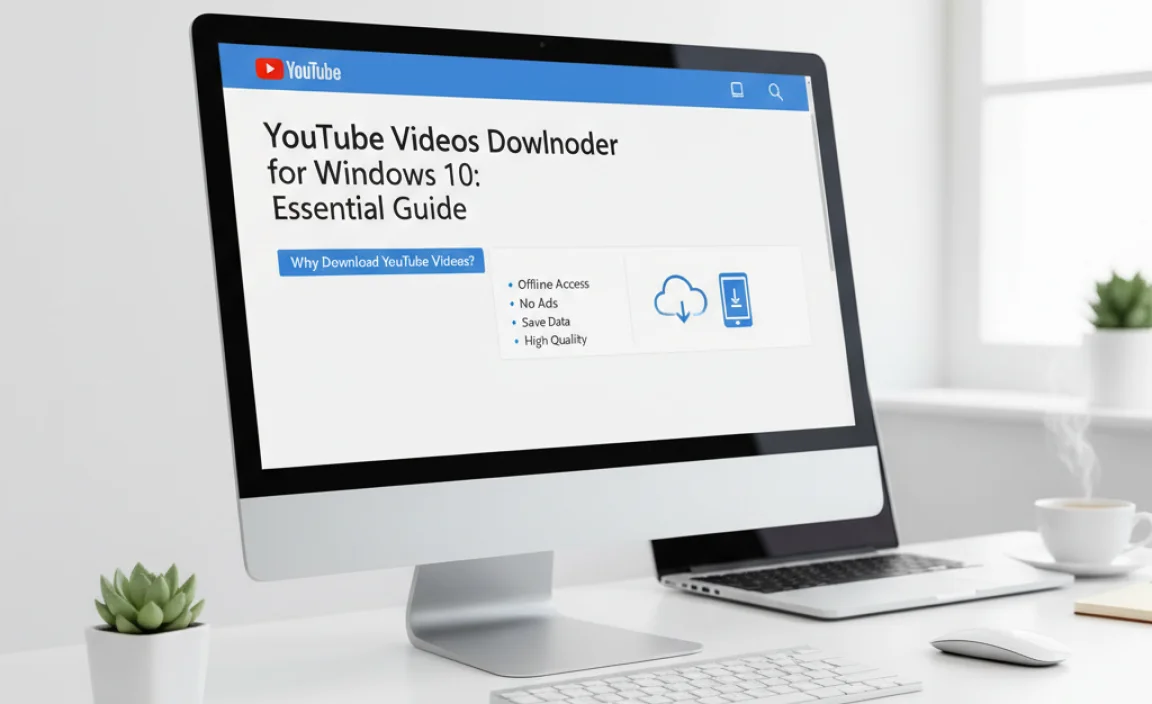
Let’s be honest, the internet is amazing. But sometimes, the internet lets us down. Maybe you’re traveling and don’t want to burn through your mobile data. Perhaps you’re preparing for a presentation and need a video file you can use offline. Or maybe you just love a particular song or clip and want to have it readily available without relying on a constant connection. Whatever your reason, the ability to download YouTube videos can be incredibly convenient. It’s like having your own personal library of online content, ready at a moment’s notice. This guide will show you the best ways to achieve this without running into trouble.
Understanding the Legalities and Risks
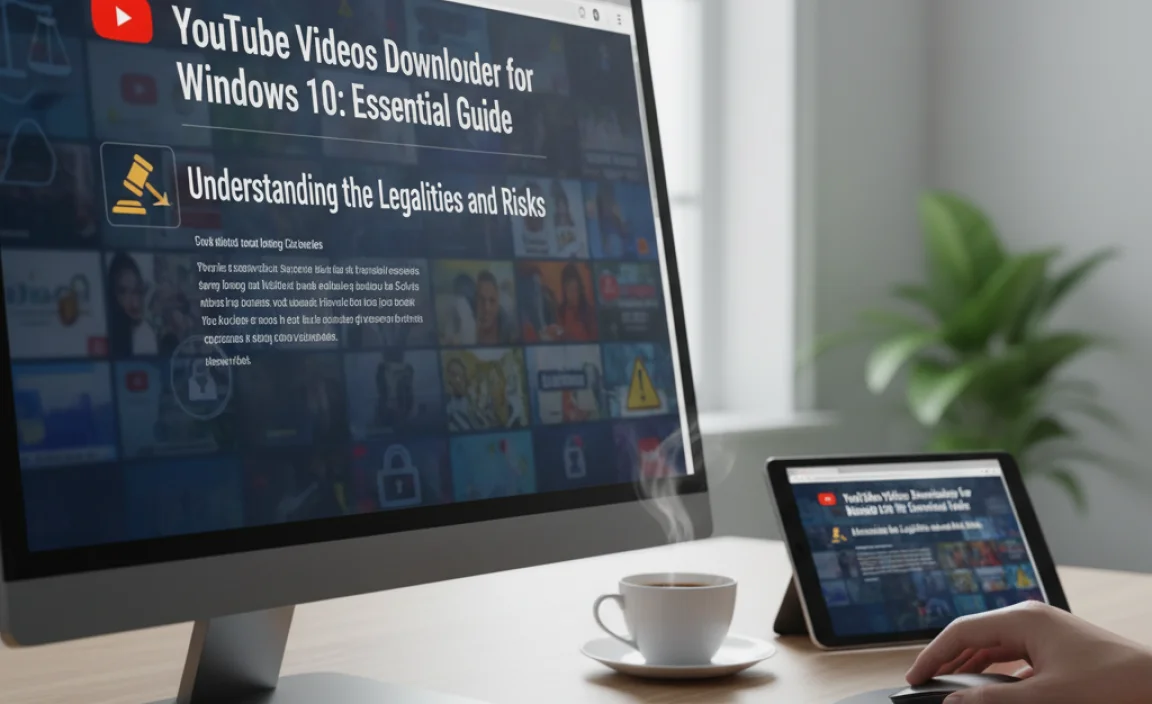
Before we dive into the “how-to,” it’s super important to talk about the rules and the potential dangers. YouTube’s Terms of Service generally prohibit downloading videos unless YouTube provides a direct download link or permission (like with YouTube Premium offline viewing). Downloading copyrighted material without permission can infringe on copyright laws.
Beyond the legal gray areas, there are real security risks. Not all downloaders out there are created equal. Some can be bundled with annoying adware, malware, or even viruses that can harm your Windows 10 PC. Others might bombard you with pop-up ads or try to trick you into downloading more unwanted software. Our goal is to avoid all of that and find safe, reliable solutions.
For more on copyright and fair use, you can check out resources like the U.S. Copyright Office:
U.S. Copyright Office – Fair Use
Method 1: Using Dedicated YouTube Downloader Software (The Most Common Approach)
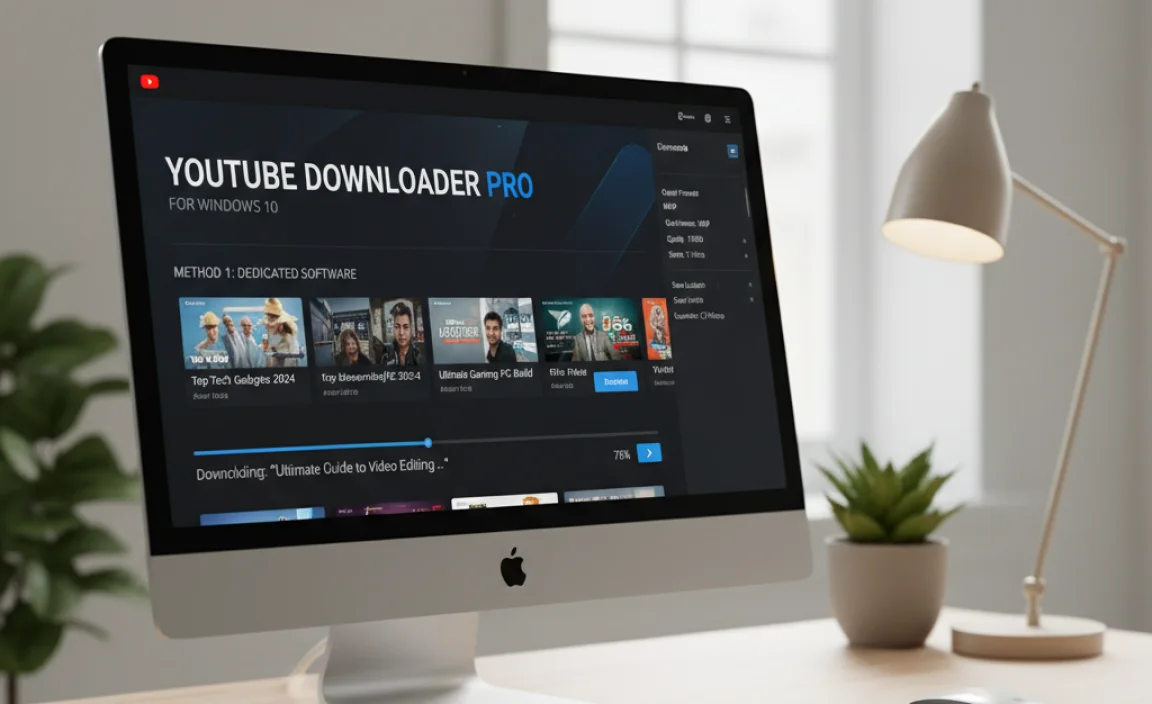
This is often the go-to method for many Windows 10 users. There are many desktop applications designed specifically for downloading videos from platforms like YouTube. These programs usually offer more features and control than online tools.
Choosing the Right Downloader Software
When selecting a downloader, keep these things in mind:
- Reputation and Reviews: Look for well-established software with positive user reviews. Sites like TechRadar, PCMag, or popular tech forums often have reviews of these tools.
- Security: Avoid software from sketchy websites. Stick to official download pages or reputable software repositories.
- Features: Does it support downloading in various formats (MP4, MKV, MP3)? Can it download playlists or entire channels? Does it allow you to choose the video quality (1080p, 720p, etc.)?
- Ease of Use: A beginner-friendly interface is crucial.
- Price: Many good downloaders are free, while others offer advanced features in paid versions.
Popular and Trusted YouTube Downloader Software for Windows 10
While I can’t recommend specific paid software, here are types of features and popular examples that tech reviewers often mention. Always download from the official developer’s website to ensure you’re getting the legitimate and safe version.
Here are some examples of highly-regarded downloaders that users often turn to:
| Software Name (Type) | Key Features | Pros | Cons |
|---|---|---|---|
| 4K Video Downloader (Desktop Application) | Downloads videos, playlists, channels in various formats (MP4, MKV, FLV, 3GP, MP3, M4A, OGG). Supports 3D and 360° videos. High resolution up to 8K. | User-friendly interface, good speed, supports many formats and qualities, free version is generous. | Free version has limitations (e.g., playlist downloads). |
| YTD Video Downloader (Desktop Application) | Downloads videos and converts them to other formats. Built-in media player. Supports downloading from many sites, not just YouTube. | Simple to use, good for quick downloads, offers conversion options. | Free version has ads and slower download speeds. |
| Free YouTube Download (Desktop Application) | Downloads YouTube videos in MP4, MKV, MP3, and WAV. Simple interface, batch downloading. | Completely free for personal use, straightforward drag-and-drop functionality. | Fewer advanced features compared to some paid options, less frequent updates. |
Disclaimer: Always download software from the official website of the developer to avoid malware. Features and pricing are subject to change.
Step-by-Step: Using a Typical YouTube Downloader
Let’s walk through the typical process using a hypothetical but common downloader:
- Download and Install:
- Go to the official website of your chosen downloader.
- Download the installer file (usually an .exe file).
- Run the installer and follow the on-screen instructions. Pay close attention during installation to uncheck any bundled offers for additional software you don’t want.
- Copy the YouTube Video URL:
- Open your web browser and go to YouTube.
- Find the video you want to download.
- Copy the video’s web address (URL) from your browser’s address bar. It will look something like https://www.youtube.com/watch?v=xxxxxxxxxxx.
- Paste the URL into the Downloader:
- Open your installed YouTube downloader application.
- Look for a button that says “Paste Link,” “Paste URL,” or a similar option. Click it.
- The software should automatically detect and analyze the video link.
- Choose Download Settings:
- Once the link is analyzed, you’ll usually see options for:
- Format: Select your desired file type (e.g., MP4 for video, MP3 for audio). MP4 is the most common and widely compatible video format.
- Quality: Choose the resolution (e.g., 1080p Full HD, 720p HD, 480p). Higher quality means a larger file size.
- Location: Specify where you want to save the downloaded file on your Windows 10 computer.
- Once the link is analyzed, you’ll usually see options for:
- Start the Download:
- Click the “Download” or “Get” button.
- The software will begin downloading the video. You can usually see the progress and estimated time remaining.
- Access Your Downloaded Video:
- Once the download is complete, navigate to the save location you chose.
- Double-click the video file to play it using your default media player (like Windows Media Player or VLC Media Player).
Method 2: Online YouTube Downloaders (Quick & Convenient, Use with Caution!)
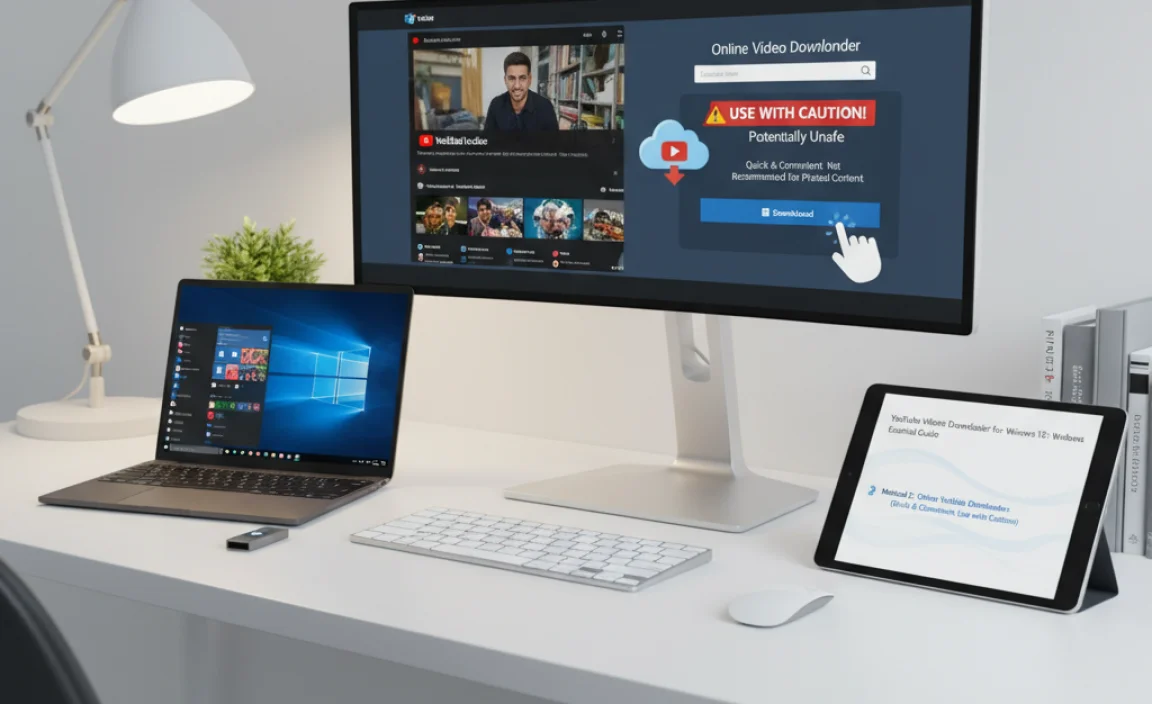
Another option is to use websites that allow you to download YouTube videos directly through your web browser, without installing any software. These are often quick for one-off downloads but come with more risks.
How Online Downloaders Work
You visit the website, paste the YouTube video URL, and the site generates a download link for you. It’s very straightforward.
Example of a generic online downloader workflow:
- Open your web browser (Edge, Chrome, Firefox).
- Go to a reputable online YouTube downloader website. (Search for “online youtube downloader”).
- Copy the YouTube video URL.
- Paste the URL into the designated field on the downloader website.
- Click the “Download” or “Convert” button.
- The site will process the link and present you with download options (format, quality).
- Click on your desired download link. You might be taken to another page or the download might start directly.
Risks Associated with Online Downloaders
This is where we need to be extra careful. Online downloaders are notorious for:
- Aggressive Ads and Pop-ups: Many are filled with intrusive pop-up ads, redirects, and fake “download” buttons that can lead to malware.
- Malware and Viruses: Clicking on the wrong ad or download button can infect your PC.
- Lower Quality or Limited Options: They often don’t offer as many format and quality choices as desktop software.
- Unreliability: They can be taken down or stop working without notice.
My Strong Recommendation: If you must use an online downloader, be extremely vigilant. Use an ad-blocker (like uBlock Origin) in your browser, and never click on anything that looks suspicious or asks you to install anything. Only click on the actual download link for the video file.
For security best practices when browsing, always refer to official resources:
FTC – How to Recognize Phishing Scams
Method 3: YouTube Premium (The Official, Legal, and Safest Way)
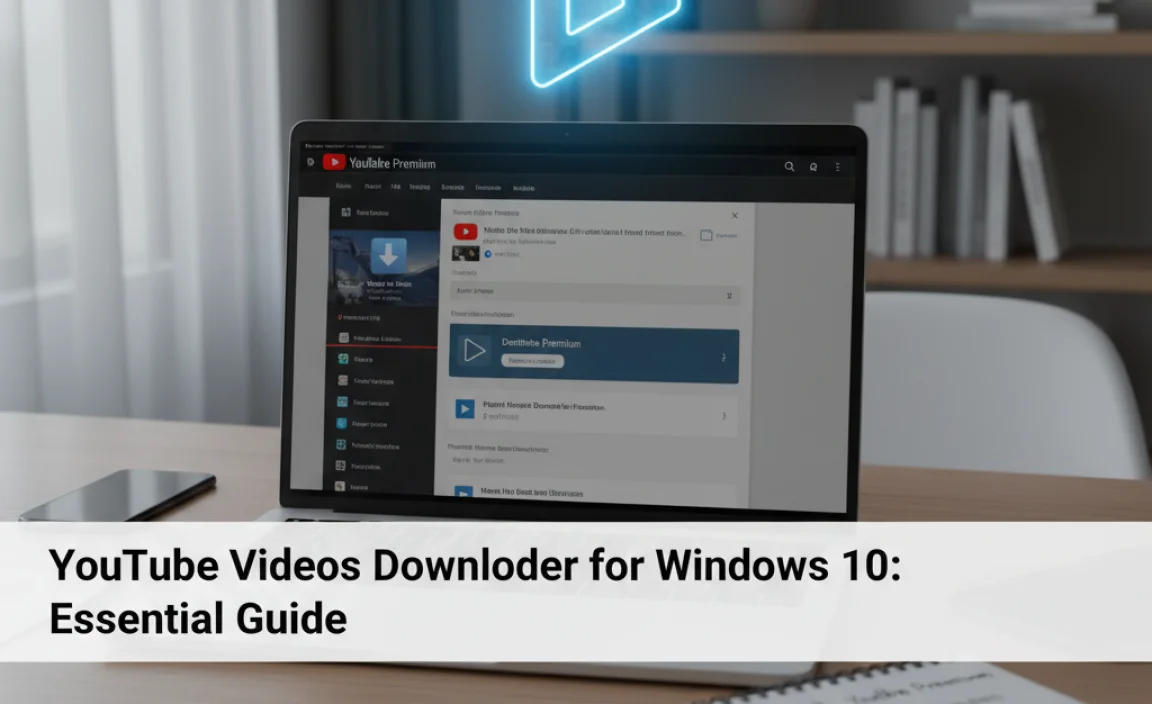
This is YouTube’s own solution, and it’s entirely within their terms of service. While it requires a subscription, it’s the most secure and legal method.
What is YouTube Premium?
YouTube Premium is a subscription service offered by Google (the parent company of YouTube). It provides an:
- Ad-free viewing experience on all devices.
- Ability to play videos in the background on mobile devices.
- Offline downloads through the official YouTube mobile app.
How to Download with YouTube Premium
YouTube Premium’s download feature is primarily for the YouTube mobile app (on Android and iOS). It is not a feature that directly downloads video files to your Windows 10 computer that you can then transfer or edit.
- Subscribe to YouTube Premium.
- Open the YouTube app on your smartphone or tablet.
- Find the video you want.
- Below the video player, you’ll see a “Download” button. Tap it.
- Choose the download quality.
- The video will be saved within the YouTube app. You can access your downloaded videos from the “Library” tab in the app.
Important Note: These downloads are encrypted and can only be accessed within the YouTube app itself. You cannot move them to a USB drive or use them in video editing software on your Windows 10 PC. This is for personal viewing offline through the app.
Important Considerations for Windows 10 Users
When you’re downloading videos, especially using third-party software, it’s wise to have a good security setup on your Windows 10 machine.
Keep Your Windows 10 Secure
- Antivirus Software: Make sure you have a reputable antivirus program installed and that it’s up-to-date. Windows Security (built into Windows 10) is a good option that many users rely on.
- Firewall: Ensure your Windows Firewall is active. It helps block unauthorized access to your computer.
- Regular Updates: Keep your Windows 10 operating system and all your software updated. Microsoft regularly releases security patches. You can check for Windows updates by going to Settings > Update & Security > Windows Update.
For more on Windows security:
File Formats and Quality
Most downloaders will offer MP4 as the primary video format. This is great because MP4 is compatible with nearly all modern devices and players. You can also often choose to download just the audio as an MP3 file, which is handy for music or podcasts.
Regarding quality:
- 2160p (4K) / 1440p (2K): Highest quality, largest file size. Requires a good internet connection to download and a capable display to view properly.
- 1080p (Full HD): Excellent quality, good balance of file size and detail. Most common choice.
- 720p (HD): Very good quality, smaller file size. Good for older devices or when internet is slower.
- 480p / 360p: Lower quality, smallest file size. Suitable for basic viewing or very low bandwidth.
Always select the highest quality your device and storage can handle if you want the best viewing experience.
Managing Downloaded Files
Once you’ve downloaded videos, you’ll want to keep them organized. Consider creating a specific folder on your hard drive or an external drive named “Downloaded Videos” or “Offline Content.” This will make it easy to find them later.
Troubleshooting Common Issues
Sometimes, things don’t go as planned. Here are a few common issues and how to fix them:
| Problem | Possible Causes | Solutions |
|---|---|---|
| Download Fails or is Incomplete | Unstable internet connection. Video removed by uploader. Downloader software is outdated. YouTube changed its site structure. | Check internet connection. Try a different video. Update your downloader software or try a different one. Wait a day or two for the downloader’s developers to fix it. |
| Video Quality is Poor | Selected a low-quality setting. Original video was low quality. | Ensure you select the highest quality option available in the downloader. Double-check that the original YouTube video is actually high definition. |
| “Cannot Find Video” Error | Incorrect URL copied. Video is private or region-locked. YouTube has blocked the download attempt. | Re-copy the URL very carefully. Try a different browser or downloader if the video works for you on YouTube directly. |
| Antivirus Flags Downloader as Malicious | False positive from antivirus (common with less well-known software). Actual malware present. | If using a well-known, reputable downloader, you can often create an exception in your antivirus settings. If unsure or using unknown software, err on the side of caution and do not install. |
| Slow Download Speeds | Slow internet connection. Server load on the downloader. Too many people downloading at once. | Close other internet-heavy applications. Try downloading during off-peak hours. Some paid downloaders offer faster speeds. |
Frequently Asked Questions (FAQ)
Q1: Is it legal to download YouTube videos on Windows 10?
A1: Generally, no. YouTube’s Terms of Service prohibit downloading videos unless they provide a download button. Downloading copyrighted content without permission can violate copyright laws. However, for personal, offline viewing of content you have rights to, or for content explicitly allowed for download, it’s often done. Always be mindful of copyright.
Q2: Are YouTube downloaders safe to use?
A2: Some are safe, but many are not. It’s crucial to download software only from official developer websites and to be very cautious with online downloaders, as they are often loaded with malware or adware. Using reputable, well-reviewed software and having good antivirus protection is key.</
