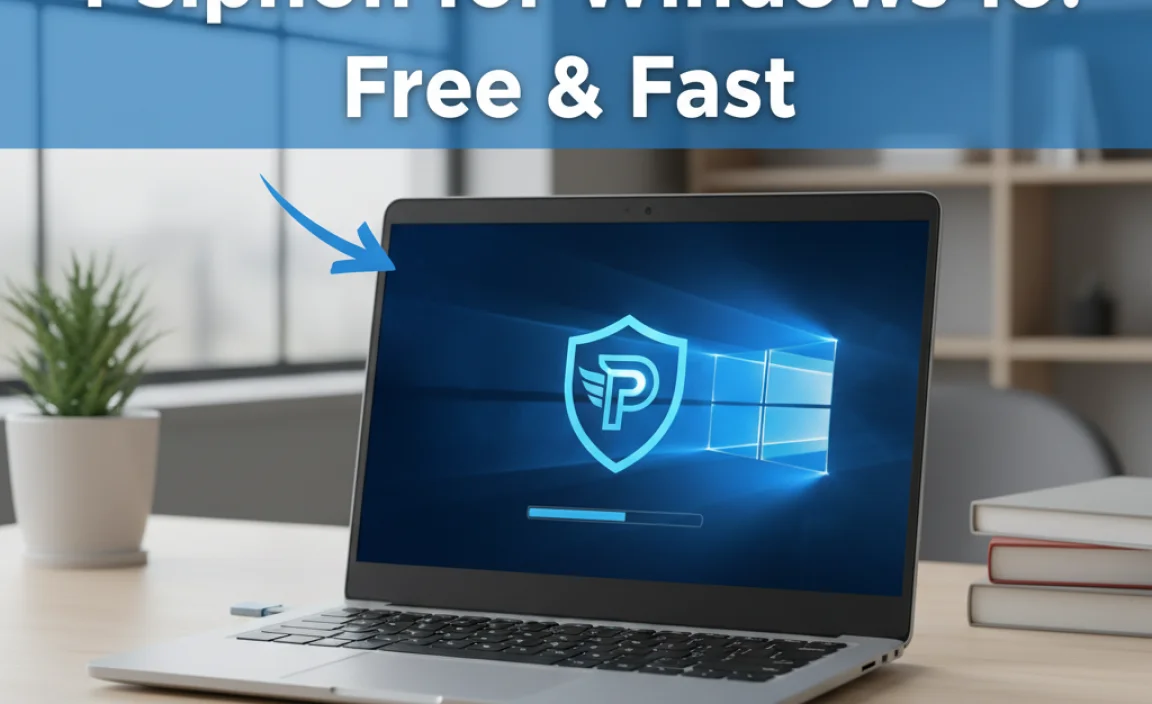Losing your Windows password can feel like hitting a digital brick wall, leaving you locked out of your own computer and potentially valuable data.
Fortunately, Windows password recovery is a well-established process, and with the right tools and knowledge, regaining access to your system can be surprisingly effortless. This guide will delve into the methods and solutions available, focusing particularly on windows password recovery tool for Windows 10, ensuring you can bypass this common frustration with ease.
The Windows operating system, in its various iterations, is designed with security in mind. A crucial part of this security is the user account password, which acts as the gatekeeper to your personal files, applications, and system settings.
While this is essential for protecting your information from unauthorized access, it can become a significant hurdle if you forget, misplace, or simply cannot recall your password. The good news is that Microsoft has incorporated various recovery mechanisms, and third-party solutions have emerged to fill in any potential gaps, making Windows password recovery accessible to most users.
Understanding the Need for Windows Password Recovery
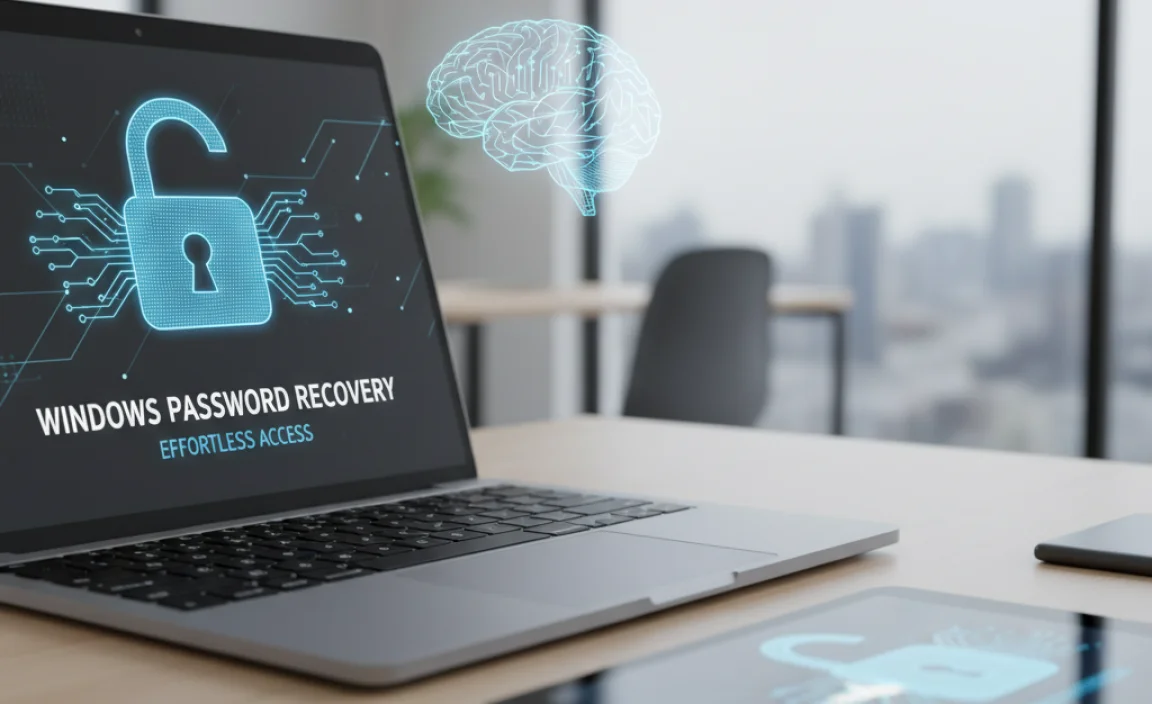
Life happens. Passwords get forgotten, especially with the constant barrage of new accounts and logins we manage daily. Sometimes, a forgotten password can be due to:
Simple Forgetfulness: The most common reason. You might have a complex password you rarely use or you haven’t logged in for an extended period.
System Updates: Occasionally, a system update can sometimes lead to password complications, though this is less frequent.
New User Accounts: If a new account was set up on your computer by someone else, and you weren’t privy to the password, you’ll need a way to regain access.
Hardware Issues: In rare cases, if your hard drive was moved to a new computer without proper handling, you might encounter login issues.
Regardless of the cause, the inability to access your Windows system can be incredibly disruptive. Data stored locally, personalized settings, and access to essential software all become inaccessible. This is where effective Windows password recovery solutions become invaluable.
Built-in Windows Password Recovery Options
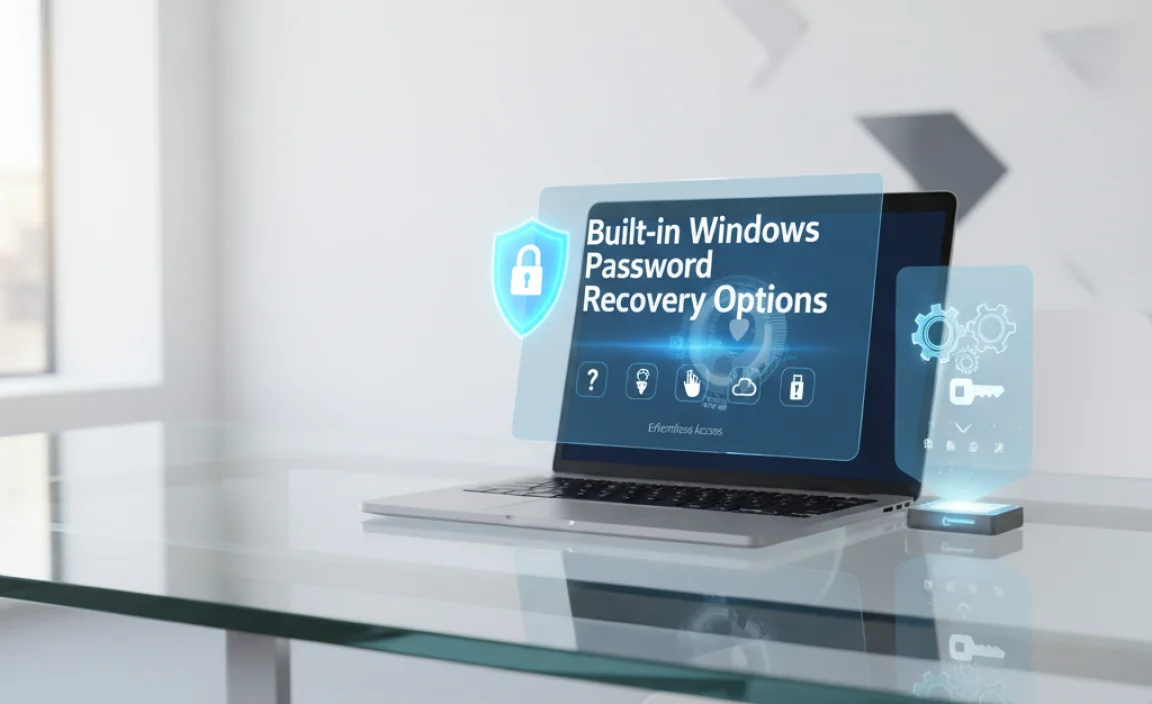
Before resorting to third-party software, it’s worth exploring Windows’ native recovery methods. These are often the simplest and safest approaches if applicable to your situation.
Microsoft Account Password Reset
If you log into your Windows 10 computer using a Microsoft account (which is increasingly common), resetting your password is straightforward. You can do this from another device by visiting the Microsoft account recovery page online. You’ll typically need to verify your identity through a connected email address or phone number. Once verified, you can set a new password, which will then be synchronized to your Windows 10 device once it’s connected to the internet.
Local Account Password Reset with Security Questions
For local accounts, Windows 10 offers a password hint and the option to reset your password using security questions you would have set up during account creation. If you haven’t set these up, this option won’t be available. You’ll usually see a “Reset password” link on the login screen after a failed login attempt, which will then prompt you through the security questions.
Using a Password Reset Disk
If you were proactive, you might have created a password reset disk (a USB flash drive) beforehand. This is a fantastic failsafe. If you find yourself locked out, you can insert the USB drive into your computer and follow the prompts on the login screen to create a new password. Creating one is simple: search for “Create a password reset disk” in the Windows search bar.
The Power of a Windows Password Recovery Tool for Windows 10
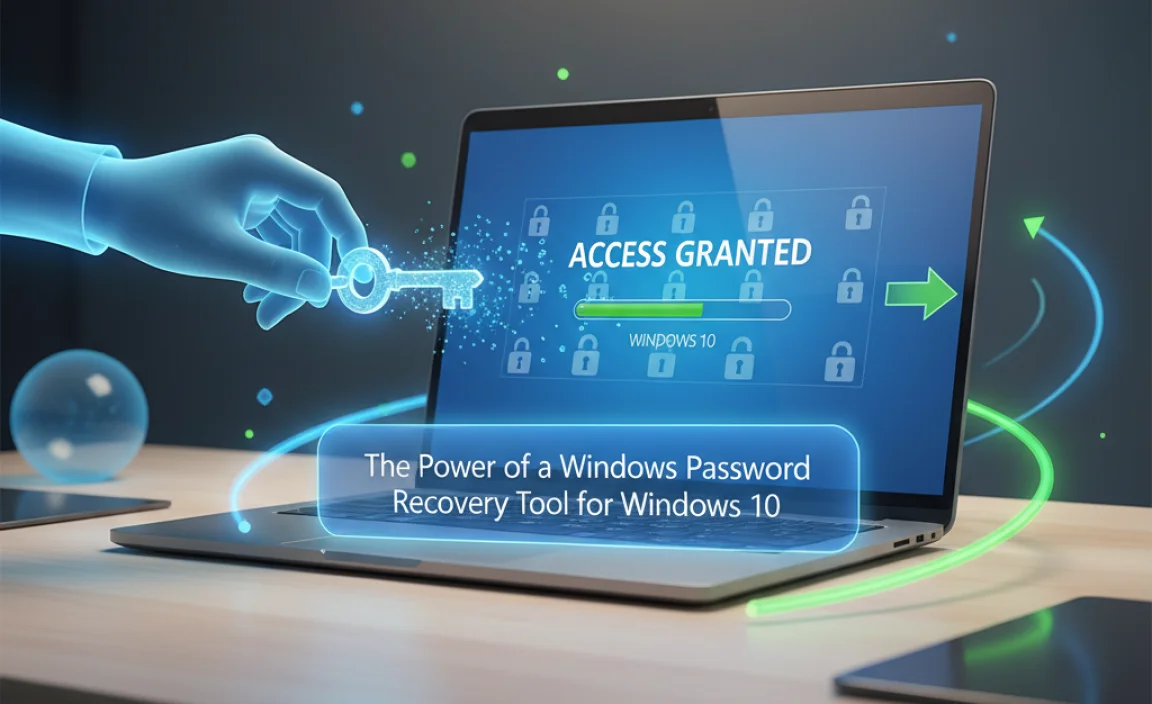
When the built-in options are not viable, perhaps because you never set up security questions or you are locked out of a local administrator account without prior preparation, a dedicated Windows password recovery tool for Windows 10 becomes essential. These tools are designed to bypass the login screen and allow you to reset or remove the password for any local user account.
How Do These Tools Work?
Most Windows password recovery tool for Windows 10 applications work by creating a bootable USB drive or CD/DVD. You boot your locked computer from this media, which bypasses the Windows operating system and its security measures. Once booted into the specialized environment of the tool, you can select the user account for which you want to recover the password. The tool then typically offers options to:
Reset the Password: This allows you to set a new password for the selected account.
Remove the Password: This completely eliminates the password requirement for the account, allowing you to log in without one.
Popular Features of Windows Password Recovery Tools
When choosing a Windows password recovery tool for Windows 10, consider these features:
Ease of Use: A user-friendly interface is crucial, especially when you’re already frustrated.
Wide Compatibility: Ensure the tool supports Windows 10 and various editions (Home, Pro, etc.).
Bootable Media Creation: The ability to easily create a bootable USB or CD/DVD is standard.
Account Support: Support for all types of local accounts, including administrator accounts.
No Data Loss: Reputable tools will not delete or corrupt your data during the process.
Free vs. Paid: While some tools offer basic functionality for free, more advanced features or comprehensive support might be behind a paywall. Research reviews to determine the best value.
Steps for Using a Typical Windows Password Recovery Tool
1. Download and Install: Download the chosen Windows password recovery tool for Windows 10 onto a working computer.
2. Create Bootable Media: Use the tool to create a bootable USB drive or CD/DVD.
3. Boot from Media: Insert the bootable media into your locked computer and restart it. You’ll need to access your computer’s BIOS or UEFI settings to change the boot order and tell the computer to boot from the USB/CD.
4. Follow On-Screen Instructions: The recovery tool will load. Follow its prompts to select your Windows installation and the user account you wish to access.
5. Reset or Remove Password: Choose to reset the password to something new or remove it entirely.
6. Reboot: Remove the bootable media and restart your computer. You should now be able to log in with your new password or without one.
Important Considerations and Precautions
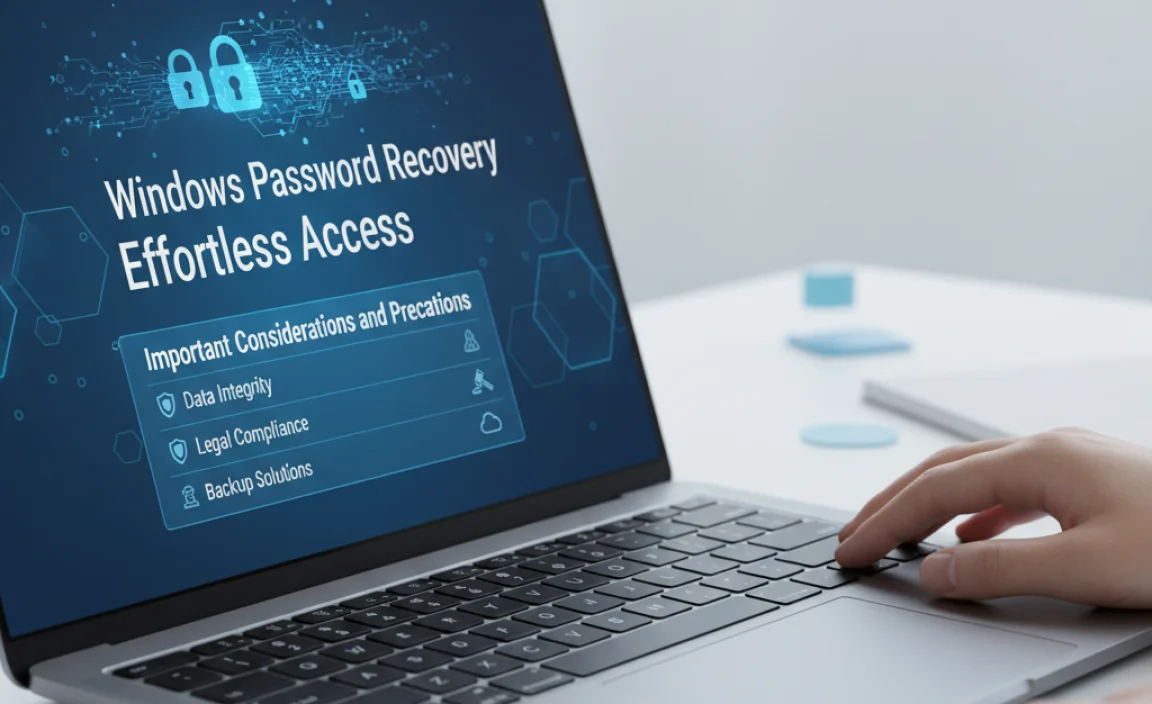
While Windows password recovery is generally safe, always exercise caution.
Source Your Software Responsibly: Only download tools from reputable sources to avoid malware.
Backup Your Data: While most tools ensure data integrity, having a backup is always a good practice before making significant system changes.
* Understand Local vs. Microsoft Accounts: Be aware of which type of account you are trying to recover. The methods differ significantly.
Regaining access to your Windows computer when you’ve forgotten your password is an achievable goal. By understanding the built-in options and knowing when to leverage a reliable Windows password recovery tool for Windows 10, you can transform a potentially stressful situation into a minor inconvenience, ensuring effortless access to your digital world.