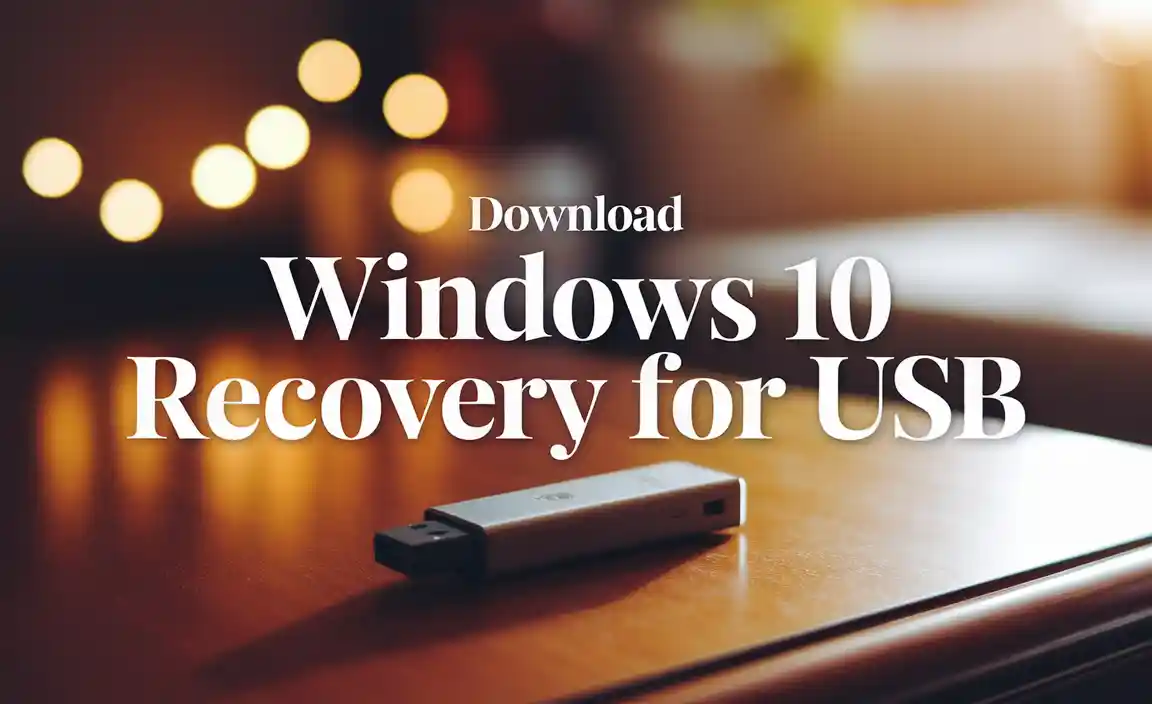Finding the best windows drivers for Windows 10 is not just about preventing errors; it’s about unlocking the full potential of your hardware and ensuring a stable, efficient computing experience.
Drivers are the crucial intermediaries that allow your operating system to communicate with your physical components, from your graphics card and sound adapter to your network card and printer. When these drivers are outdated, corrupted, or simply not optimized, you’re likely to encounter a host of frustrating issues, including performance degradation, system crashes, and even hardware malfunctions.
In this comprehensive guide, we’ll delve into why keeping your windows drivers for Windows 10 up-to-date is paramount and explore the most effective strategies for acquiring and managing them.
Understanding the Vital Role of Drivers

Imagine trying to have a conversation with someone who speaks a completely different language. That’s essentially what happens when your operating system doesn’t have the correct driver for a piece of hardware. The driver acts as the translator, providing the specific instructions your computer needs to interact with that component. For Windows 10, these drivers are meticulously crafted to leverage the latest features and optimizations of the operating system, ensuring a seamless experience.
Why are timely driver updates so important?
Enhanced Performance: Newer drivers often include performance enhancements that can boost the speed and responsiveness of your hardware. This is particularly noticeable with graphics drivers, where updates can significantly improve frame rates in games and the smoothness of video playback.
Bug Fixes and Stability: Hardware manufacturers continuously identify and fix bugs in their drivers. Applying these updates can resolve annoying glitches, prevent unexpected crashes (like the dreaded Blue Screen of Death), and generally improve system stability.
New Feature Support: Sometimes, driver updates introduce new features or functionalities for your hardware, allowing you to take advantage of the latest advancements.
Security Patches: Like any software, drivers can have vulnerabilities. Manufacturers release updates to patch these security holes, protecting your system from potential threats.
Compatibility: As Windows 10 itself receives updates, older drivers might become incompatible. Keeping your drivers current ensures they work harmoniously with the latest operating system patches and features.
The Best Ways to Manage Your Windows Drivers for Windows 10
Navigating the world of driver updates can seem daunting, but thankfully, there are several reliable methods to keep your windows drivers for Windows 10 in top shape:
1. Windows Update: The First Line of Defense
Windows Update is your primary and often most convenient tool for driver management. Microsoft works with hardware manufacturers to provide certified drivers through this service.
How it works: When Windows Update detects a new driver for your hardware, it will download and install it automatically or prompt you for approval.
Pros: It’s automatic, generally safe, and ensures compatibility with Windows 10.
Cons: Windows Update might not always offer the very latest drivers, as manufacturers might release these directly before Microsoft certifies them. It’s also selective; it won’t update every single driver on your system.
2. Manufacturer Websites: The Direct Route to the Latest
For the most cutting-edge drivers, especially for graphics cards, network adapters, and sound cards, visiting the manufacturer’s official website is often the best approach.
How it works:
1. Identify the make and model of your hardware component. You can usually find this information in Device Manager (search for “Device Manager” in the Windows search bar, then expand the relevant category like “Display adapters” or “Network adapters”).
2. Navigate to the support or downloads section of the manufacturer’s website (e.g., NVIDIA, AMD, Intel, Realtek, HP, Dell, etc.).
3. Enter your hardware model or use their driver detection tool to find the latest compatible windows drivers for Windows 10.
4. Download and run the installer.
Pros: Access to the absolute latest drivers, often with performance improvements and new features.
Cons: Requires a bit more manual effort. You need to know your hardware models.
3. Device Manager: For Manual Updates and Troubleshooting
Device Manager is a powerful built-in Windows tool that allows you to view and manage all the hardware connected to your computer. You can use it to check for driver updates for individual components.
How it works:
1. Open Device Manager.
2. Locate the hardware you want to update.
3. Right-click on the device and select “Update driver.”
4. You’ll have two options: “Search automatically for drivers” (which essentially triggers a deeper scan than Windows Update) or “Browse my computer for drivers” (if you’ve already downloaded a driver file).
Pros: Granular control over individual devices, useful for troubleshooting specific issues.
Cons: The “Search automatically” option is similar to Windows Update and might not always find the newest driver.
4. Dedicated Driver Updater Software: A Convenient (But Use With Caution) Option
Numerous third-party applications claim to automate the process of finding and installing windows drivers for Windows 10. While some can be helpful, it’s crucial to approach them with a healthy dose of skepticism.
How it works: These programs scan your system, identify outdated drivers, and offer to download and install updated versions.
Pros: Can be very convenient for users who want a streamlined, all-in-one solution.
Cons: Crucial Warning: Many free driver updaters can be unreliable, install incorrect drivers, or even bundle malware. If you choose to use one, opt for reputable paid software and always create a system restore point before proceeding. Research reviews thoroughly before committing. The safest bet is almost always the manufacturer’s website or Windows Update.
Best Practices for Driver Management
Create a System Restore Point: Before installing any significant driver updates, especially those from third-party sources, always create a system restore point. This allows you to revert your system to a previous state if a new driver causes problems. Search for “Create a restore point” in Windows.
Understand Your Hardware: Know the specific models of your critical components (graphics card, motherboard chipset, sound card, network adapter).
Prioritize Critical Drivers: Focus on updating drivers for your graphics card, motherboard chipset, audio, and network adapter, as these are most likely to impact performance and stability.
Read Release Notes: When downloading drivers directly from manufacturers, take a moment to read the release notes. They often highlight what issues the update addresses and any known improvements.
Don’t Update for the Sake of It: If your system is running smoothly, there’s no urgent need to update every single driver. Updates are most beneficial when they fix a problem, improve performance, or add new features.
By understanding the importance of windows drivers for Windows 10 and employing these effective management strategies, you can ensure your PC remains a powerful, stable, and enjoyable platform for all your computing needs. Regular maintenance might seem tedious, but the benefits of a well-maintained system are well worth the effort.