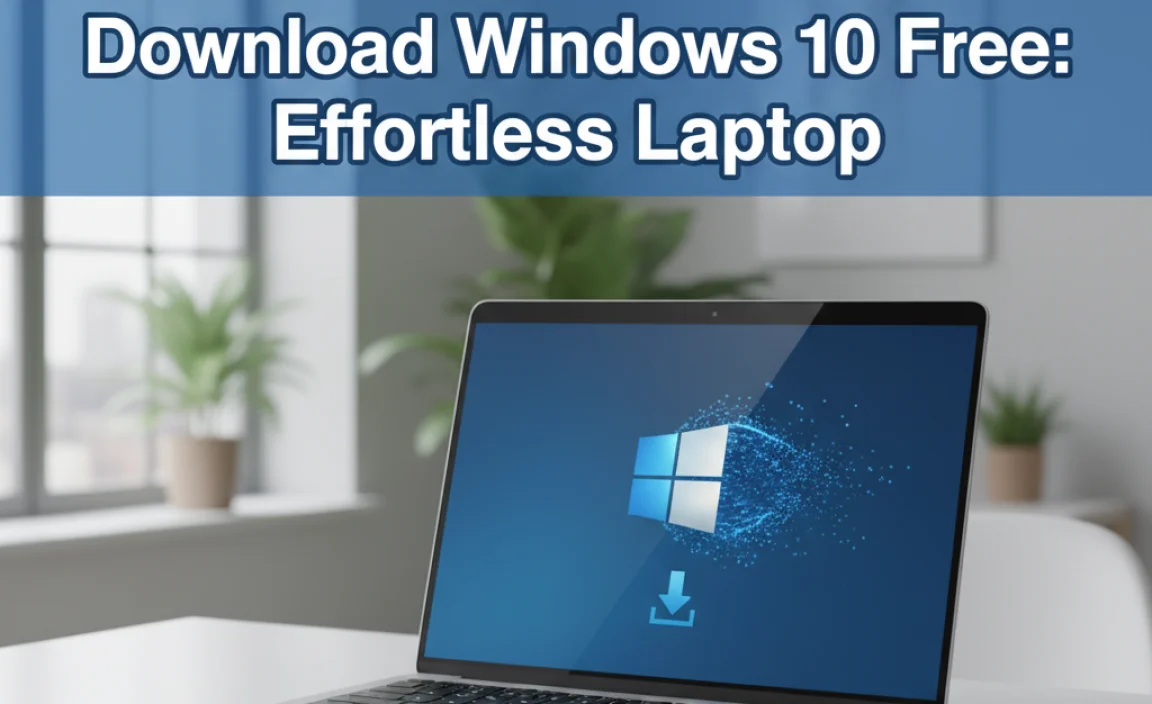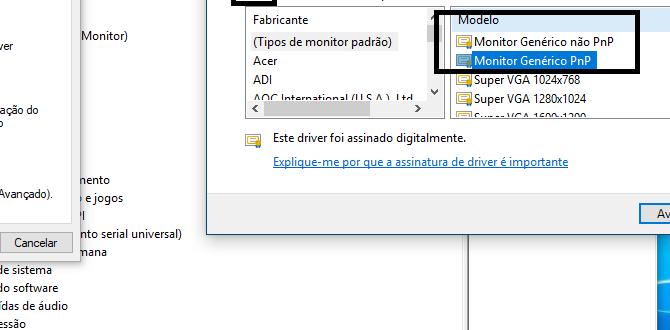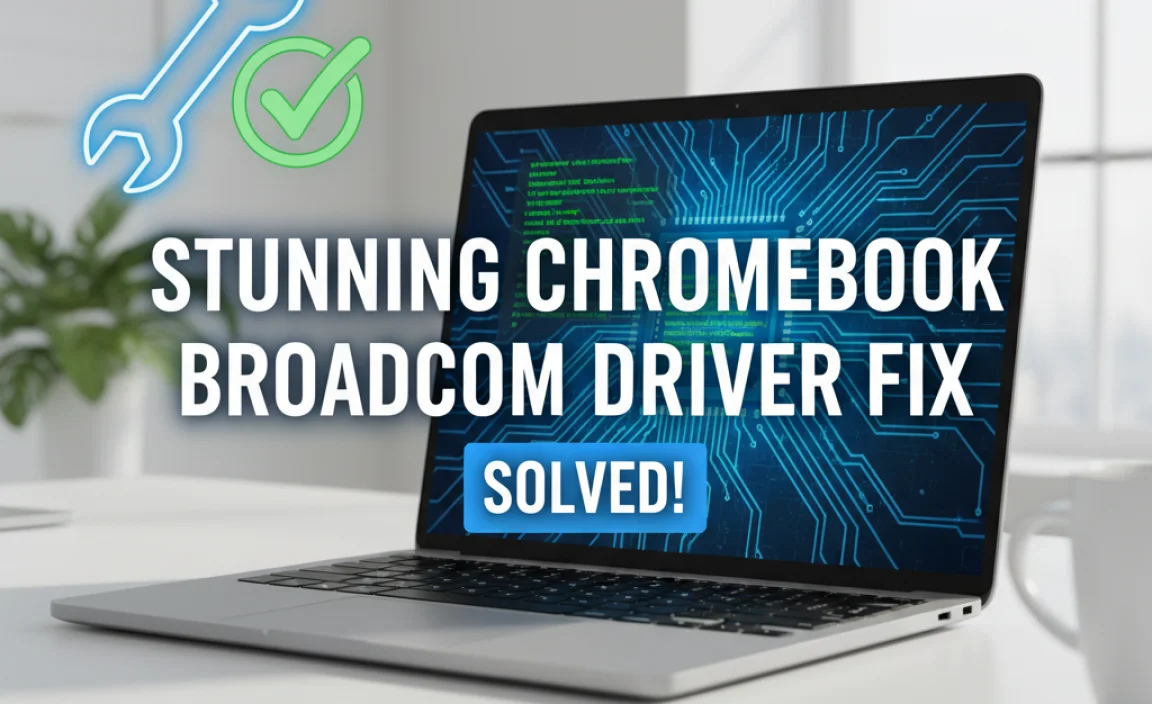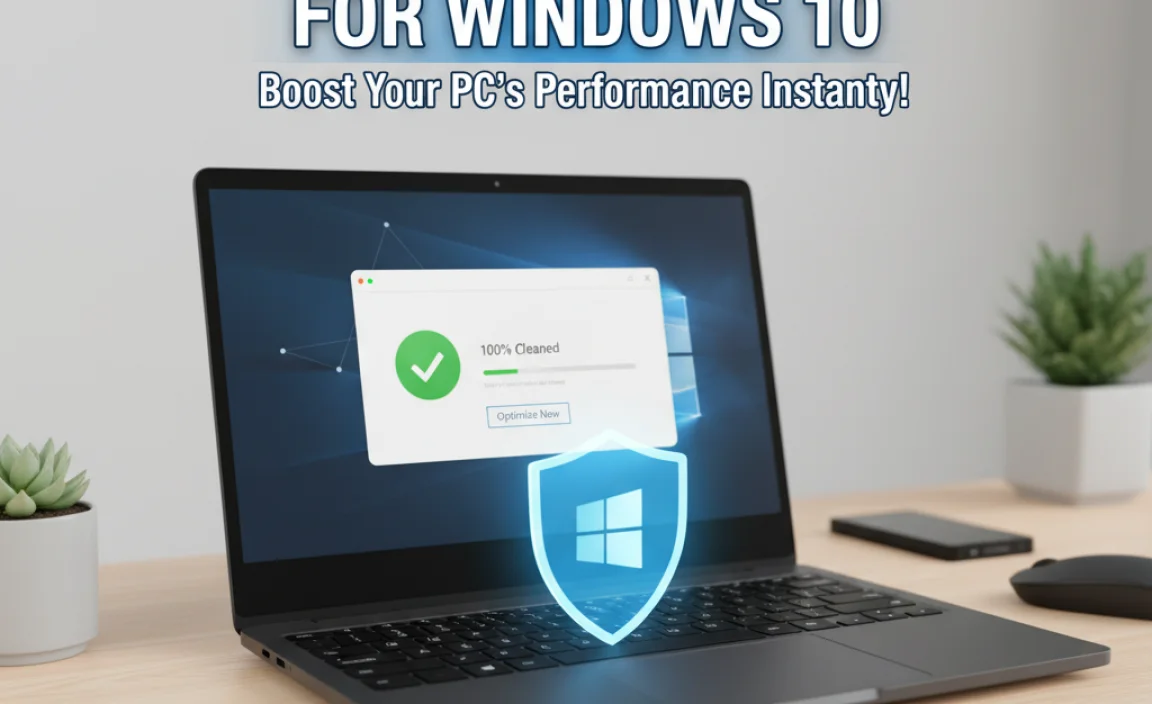For decades, Microsoft Paint has been a seemingly ubiquitous, though perhaps underappreciated, tool within the Windows operating system.
While newer, more powerful graphic design applications have emerged, this simple yet versatile program continues to offer a surprisingly capable platform for a wide range of creative tasks. This guide will delve into the surprisingly robust features of Windows 10 Paint, transforming it from a basic digital canvas into a truly stunning tool for quick edits, creative doodles, and even more involved visual projects.
The beauty of Paint lies in its immediate accessibility and ease of use. Open it up, and you’re presented with a clean, uncluttered interface that welcomes creativity without intimidation. This is its superpower: it’s there when you need it, ready for action, without a steep learning curve. Whether you’re a seasoned graphic designer looking for a rapid way to resize an image or a casual user wanting to add a quick annotation to a screenshot, Paint has you covered.
Unlocking the Potential of Windows 10 Paint
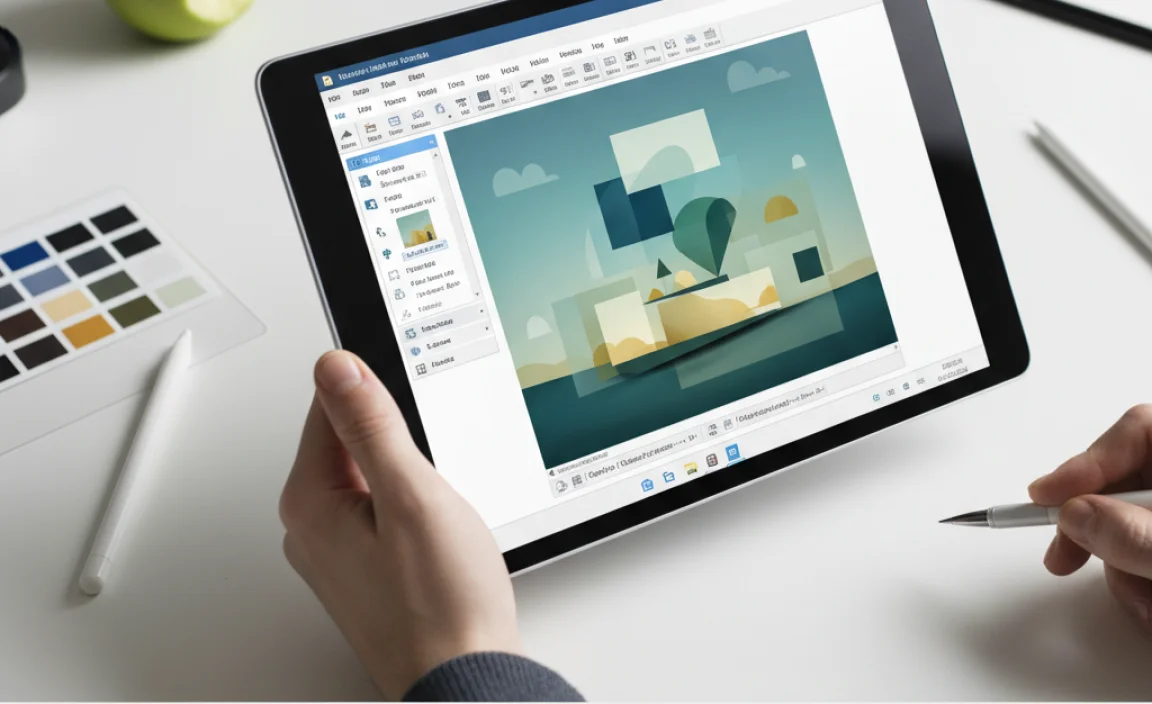
While its roots are firmly planted in simplicity, Paint in Windows 10 has seen subtle but impactful improvements. The core functionality remains, but with a more modern look and a few enhanced features that push its capabilities beyond basic drawing.
Basic Editing Made Easy
One of Paint’s greatest strengths is its ability to handle fundamental image editing tasks with surprising speed. Need to crop a photo? Select the desired area with the selection tool and hit crop. Want to resize an image for a website or social media?
Paint offers straightforward resizing options, including percentage-based scaling and pixel dimensions. Adjusting brightness and contrast is also a breeze, allowing for quick enhancements that can drastically improve the look of an image. Imagine you’ve taken a slightly underexposed photo – a few quick adjustments in Paint can often salvage it.
For those who need to add text to images, Paint’s text tool is intuitive. You can choose from a variety of fonts, sizes, and colors, and even apply basic formatting like bold or italics. This is invaluable for adding captions, labels, or playful messages to your visuals. Moreover, the magic wand tool, while basic, can be surprisingly effective for selecting areas of solid color, making cut-and-paste operations much more efficient.
Beyond the Basics: Creative Applications
But Paint is far more than just a utility for minor tweaks. Its drawing tools, though simple, can be employed with artistic flair. The pencil, brush, and airbrush tools offer different textures and effects, allowing for a range of illustrative styles. Experimenting with different brush sizes and opacities can yield surprisingly nuanced results. For anyone who enjoys sketching or doodling, Paint provides a digital canvas that’s always available.
Consider using Paint for creating simple graphics for presentations or personal projects. You can draw shapes, fill them with color, and layer them to build up more complex designs. The ability to undo actions multiple times is a lifesaver for experimentation, removing the risk of permanent mistakes. Think of designing flowcharts, simple logos, or even creating patterns for digital scrapbooking.
Advanced Features You Might Not Know About
Windows 10 Paint includes features that often go unnoticed, but can significantly enhance your workflow. The “Magic Select” tool, for example, allows for quick, albeit imperfect, selection of an object from its background. While it’s not as precise as a professional selection tool, it’s excellent for quickly isolating subjects for manipulation. Once selected, you can then move, resize, or delete the object with ease.
Another valuable feature is the ability to work with layers, although this is a simplified implementation compared to professional software. You can effectively create separate elements that can be moved independently. This is achieved by copying and pasting elements onto the canvas, and then strategically arranging them. This opens up possibilities for creating composite images or adding multiple elements to a single design.
Furthermore, Paint supports a variety of file formats, including common ones like JPG, PNG, and GIF. The PNG format is particularly useful as it supports transparency, allowing you to create images with clear backgrounds that can be placed seamlessly over other visuals.
Tips and Tricks for a Stunning Experience
To truly leverage the potential of Windows 10 Paint, here are a few key tips:
Utilize the Zoom Feature: Don’t shy away from zooming in for detailed work. The zoom slider at the bottom of the window allows for precise adjustments, enabling you to refine edges and add intricate details.
Master the Selection Tools: Experiment with the different selection tools – rectangular, free-form, and magic select. Understanding their strengths and weaknesses will make image manipulation much more efficient.
Color Picker is Your Friend: The color picker tool is incredibly useful for sampling colors directly from an image, ensuring consistency in your designs or artwork.
Keyboard Shortcuts: While Paint is primarily a mouse-driven application, a few keyboard shortcuts can speed things up. Ctrl+Z (undo) is essential, and arrow keys can nudge selections or drawings by a single pixel.
* Save Frequently: As with any creative process, save your work often to avoid losing progress. Use “Save As” to create different versions if you’re experimenting.
In conclusion, while Microsoft Paint in Windows 10 may not possess the advanced capabilities of dedicated graphic design software, its accessibility, ease of use, and surprisingly robust feature set make it an indispensable tool for many. By understanding its capabilities and employing a few clever techniques, you can transform this humble program into a powerful asset for both quick fixes and creative endeavors, proving that stunning results can indeed come from the simplest of origins.
.lwrp.link-whisper-related-posts{
margin-top: 40px;
margin-bottom: 30px;
}
.lwrp .lwrp-title{
}.lwrp .lwrp-description{
}
.lwrp .lwrp-list-container{
}
.lwrp .lwrp-list-multi-container{
display: flex;
}
.lwrp .lwrp-list-double{
width: 48%;
}
.lwrp .lwrp-list-triple{
width: 32%;
}
.lwrp .lwrp-list-row-container{
display: flex;
justify-content: space-between;
}
.lwrp .lwrp-list-row-container .lwrp-list-item{
width: calc(25% – 20px);
}
.lwrp .lwrp-list-item:not(.lwrp-no-posts-message-item){
max-width: 150px;
}
.lwrp .lwrp-list-item img{
max-width: 100%;
height: auto;
object-fit: cover;
aspect-ratio: 1 / 1;
}
.lwrp .lwrp-list-item.lwrp-empty-list-item{
background: initial !important;
}
.lwrp .lwrp-list-item .lwrp-list-link .lwrp-list-link-title-text,
.lwrp .lwrp-list-item .lwrp-list-no-posts-message{
}@media screen and (max-width: 480px) {
.lwrp.link-whisper-related-posts{
}
.lwrp .lwrp-title{
}.lwrp .lwrp-description{
}
.lwrp .lwrp-list-multi-container{
flex-direction: column;
}
.lwrp .lwrp-list-multi-container ul.lwrp-list{
margin-top: 0px;
margin-bottom: 0px;
padding-top: 0px;
padding-bottom: 0px;
}
.lwrp .lwrp-list-double,
.lwrp .lwrp-list-triple{
width: 100%;
}
.lwrp .lwrp-list-row-container{
justify-content: initial;
flex-direction: column;
}
.lwrp .lwrp-list-row-container .lwrp-list-item{
width: 100%;
}
.lwrp .lwrp-list-item:not(.lwrp-no-posts-message-item){
max-width: initial;
}
.lwrp .lwrp-list-item .lwrp-list-link .lwrp-list-link-title-text,
.lwrp .lwrp-list-item .lwrp-list-no-posts-message{
};
}