Embracing the Familiar: A Guide to Mimicking Windows 10 on Linux
For many, the transition from Windows 10 to Linux often conjures images of steep learning curves and unfamiliar interfaces. However, the beauty of the Linux ecosystem lies in its unparalleled customization. It’s entirely possible, and surprisingly achievable, to recreate a Windows 10 experience on your chosen Linux distribution, easing the adoption process and allowing you to leverage the best of both worlds. This guide will walk you through the essential steps and popular options for achieving a Windows 10 for Linux look and feel, empowering you to navigate your new operating system with comfort and familiarity.
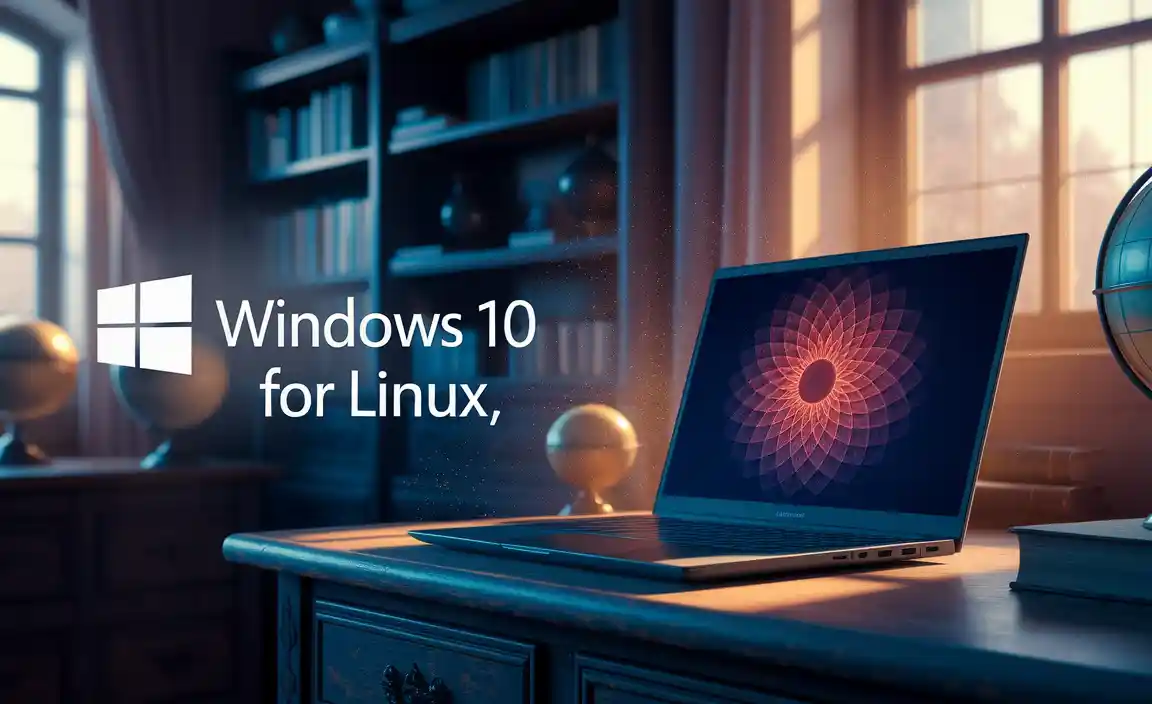
The initial hurdle for many users considering a move to Linux is the aesthetic difference. The default interfaces of many popular distributions, while functional and powerful, can feel alien to those accustomed to the Windows environment. Fortunately, the open-source nature of Linux means that a vast community has already invested time in developing themes and desktop environments that closely resemble Windows 10. Our goal here isn’t necessarily to replicate every single pixel, but rather to instill a sense of visual and functional familiarity that makes the transition smoother and more enjoyable.
Crafting Your Windows 10 for Linux Environment
The cornerstone of achieving a Windows-like interface on Linux rests primarily on the choice of your desktop environment and, subsequently, the application of themes and icon packs. While some distributions come with pre-configured environments, others offer a wide selection during installation, or allow for easy switching post-installation.
1. Choosing the Right Desktop Environment:
Several desktop environments (DEs) are popular on Linux, each offering its own set of features and customization options. When aiming for a Windows 10 for Linux experience, some DEs are more conducive than others:
KDE Plasma: This is arguably the most versatile and visually appealing option for mimicking Windows. KDE Plasma is known for its extreme configurability. With a few tweaks, you can adjust the panel to resemble the Windows taskbar, change the start menu, and even integrate widgets that mimic Windows features. Its modern, clean aesthetic is a great starting point.
XFCE: While often lauded for its lightweight nature and speed, XFCE can also be surprisingly well-tailored to a Windows 10 look. It’s less feature-rich out-of-the-box than Plasma, but with the right themes and panel configurations, it can create a very familiar environment. It’s a solid choice if you’re running Linux on older hardware.
GNOME (with extensions): GNOME, the default for many popular distributions like Ubuntu, can be modified to resemble Windows, though it often requires installing GNOME Extensions. Extensions like “Dash to Panel” can move the dock to the bottom and integrate it like a taskbar, and “Arc Theme” or similar can provide a more Windows-like visual style. However, GNOME’s core design philosophy is quite distinct from Windows, so achieving a perfect replica might be more involved.
2. The Magic of Themes and Icons:
Once you’ve chosen your desktop environment, the next crucial step is applying visual themes and icon packs. Many Linux users share their customizations online, making it easy to find meticulously crafted themes that emulate Windows 10.
GTK/Qt Themes: These control the look of applications and windows. You’ll be looking for themes that replicate the Fluent Design language of Windows 10, with its clean edges, subtle gradients, and clear typography. Websites like GNOME-Look.org and KDE-Store.org are treasure troves for these. Popular Windows 10-inspired themes often go by names that hint at their origin.
Icon Packs: Icons are critical for visual recognition. Installing a Windows 10-like icon pack will ensure that your file explorers, applications, and system icons look similar to what you’re used to. Again, look for packs that specifically aim to replicate the Windows 10 icon set.
Cursor Themes: Don’t forget the cursor! Many custom cursor themes are available that mimic the standard Windows pointer.
Simulating Key Windows 10 Functionality on Linux
Beyond visual aesthetics, users often seek to replicate the functionality and workflow of Windows 10. This is where Linux’s flexibility truly shines.
1. The Application Launcher (Start Menu):
The “Start Menu” is a central point of interaction in Windows. On Linux, depending on your DE, you’ll have an application launcher. KDE Plasma’s application launcher can be configured to look and behave very similarly to the Windows 10 Start Menu. For GNOME, extensions like “Arc Menu” offer similar customization. The goal is to have a quick and easy way to search for and launch applications, often with categorized menus.
2. The Taskbar and System Tray Mimicry:
The Windows taskbar houses running applications, the system tray, and quick launch icons. Replicating this in Linux involves configuring your DE’s panel. In KDE Plasma, you can undock the panel, resize it, and add widgets to mimic the exact layout and functionality. For XFCE and GNOME, similar panel-editing capabilities exist. The system tray might require specific applets or plugins depending on your DE to display network status, volume controls, and other essential system icons.
3. File Management Familiarity:
While interfaces like Nautilus (GNOME) or Dolphin (KDE) are powerful file managers in their own right, their default look might not be immediately familiar. However, with appropriate themes, the aesthetic can be adjusted. More importantly, their functionality is often superior to Windows File Explorer, offering advanced features like split panes, integrated terminal access, and extensive customization options.
4. Running Windows Applications:
One of the concerns for newcomers is running their essential Windows software. The good news is that powerful tools exist on Linux to bridge this gap:
Wine: This compatibility layer allows many Windows applications to run directly on Linux without needing a virtual machine. While not perfect for every application, it’s surprisingly effective for many common programs.
Proton (via Steam): For gamers, Valve’s Proton (integrated into Steam) has revolutionized Windows game compatibility on Linux, allowing a vast library of games to run with excellent performance.
* Virtual Machines (VMs): For applications that absolutely will not run through Wine, or for users who want a complete, isolated Windows environment, virtual machine software like VirtualBox or VMware Workstation Player is an excellent solution. You can install a full version of Windows 10 within your Linux system.
Continuous Refinement and Personalization
The journey to a comfortable Windows 10 for Linux setup is an ongoing process of discovery and personalization. Don’t be afraid to experiment! The beauty of Linux lies in its adaptability. You can find communities online where users share their desktop setups, provide tutorials, and offer support. Whether you’re migrating for performance, security, or the sheer joy of a customizable operating system, achieving a Windows 10-like experience on Linux is a rewarding endeavor that can significantly ease your transition and enhance your overall computing satisfaction.
