Embarking on the journey to acquire Windows 10 for your laptop doesn’t have to be a daunting or complicated process. In fact, for many users, the prospect of a Windows 10 free download for laptop is a reality, allowing for a seamless upgrade or a fresh installation without incurring additional software costs. This might sound too good to be true to some, but Microsoft has historically offered legitimate avenues for users to obtain the latest operating system, often bundled with new hardware purchases or as part of upgrade promotions. Understanding these methods is key to unlocking a powerful and familiar computing experience.
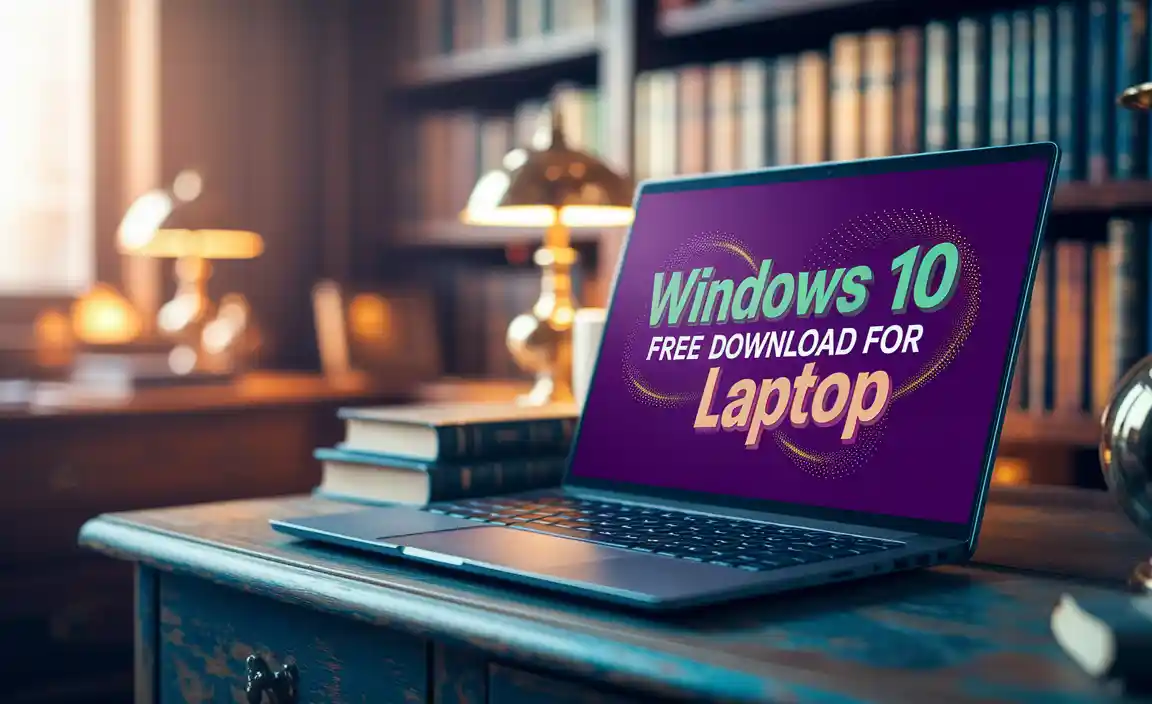
The primary and most legitimate channel for obtaining Windows 10 is through Microsoft’s official website. While a direct “free download” link might not always be prominently displayed for users upgrading from an older, non-qualifying version of Windows, there are specific scenarios and tools that facilitate this. One of the most common and straightforward methods involves using the Media Creation Tool. This powerful utility, available for download directly from Microsoft, allows you to create installation media (a USB flash drive or DVD) for Windows 10. Crucially, it also guides you through the process of upgrading your current PC or performing a clean installation on a new one.
Understanding the Path to a Windows 10 Free Download for Laptop
For most users looking for a legitimate Windows 10 free download for laptop, the Media Creation Tool is the go-to solution. Here’s a breakdown of how it typically works:
1. Visit the Official Microsoft Download Page: Search for “Download Windows 10” on your preferred search engine, and ensure you land on the official Microsoft website. Look for the section that offers the Media Creation Tool.
2. Download and Run the Tool: Once downloaded, run the executable file. You’ll be presented with license terms, which you’ll need to accept.
3. Choose Your Action: The tool will then offer two main options: “Upgrade this PC now” or “Create installation media (USB flash drive, DVD, or ISO file) for another PC.”
Upgrade this PC now: If you’re running a compatible version of Windows and want to upgrade your existing system, this is the quicker route. The tool will download Windows 10, verify it, and begin the upgrade process. Your files, settings, and applications are generally preserved.
Create installation media: This option is more versatile. You can download Windows 10 to a USB drive (at least 8GB) or an ISO file, which you can later burn to a DVD. This media can then be used to perform a clean install on your current laptop or to install Windows 10 on a brand-new machine.
Is a Windows 10 Free Download for Laptop Always Truly Free?
The concept of a “free download” often comes with nuances. While Microsoft doesn’t charge a direct fee for the Media Creation Tool or the associated Windows 10 installation files when accessed through legitimate channels, the license for Windows 10 is what holds value.
Upgrades from Older Versions: Historically, Microsoft offered free upgrade paths from Windows 7 and Windows 8/8.1 to Windows 10. While these official promotional periods have long ended, many users found that upgrading through the Media Creation Tool during those times activated Windows 10 automatically using their existing Windows 7/8/8.1 product key. Even now, Microsoft’s activation servers can sometimes be lenient and recognize hardware IDs that previously ran a genuine, activated older version of Windows, thus activating Windows 10 for free after a clean install.
New Hardware: Often, if you purchase a new laptop that comes without an operating system pre-installed (known as a “DOS” laptop), you’ll need to purchase a Windows license separately. However, if you were upgrading from a pre-existing, legitimately licensed Windows 7 or 8/8.1, the upgrade path often remained viable.
Volume Licensing and Education: Businesses and educational institutions may have specific volume licensing agreements that allow for free or discounted access to Windows 10 for their users.
Considerations Before You Download
Before you embark on your Windows 10 free download for laptop journey, it’s essential to consider a few crucial points to ensure a smooth and successful process:
System Requirements: Windows 10 has specific hardware requirements. Before downloading, ensure your laptop meets these. Generally, you’ll need a processor of 1 gigahertz (GHz) or faster, 1 gigabyte (GB) of RAM for 32-bit or 2GB for 64-bit, 16GB of free hard disk space for 32-bit or 20GB for 64-bit, and a DirectX 9 or later graphics card with a WDDM 1.0 driver.
Backup Your Data: Even with an in-place upgrade, there’s always a small risk of data loss. Performing a full backup of your important files and documents before starting any Windows installation or upgrade is a critical step.
Internet Connection: A stable and reasonably fast internet connection is necessary to download the Media Creation Tool and the Windows 10 installation files, which can be several gigabytes in size.
* Product Key (Potentially): While many users can activate Windows 10 without entering a product key if upgrading from a genuine, activated Windows 7 or 8.1, it’s good to have your old product key handy, just in case the automatic activation doesn’t kick in as expected. For a clean install on a new machine or a device with no prior valid Windows license, you will need to purchase a product key.
In conclusion, obtaining Windows 10 for your laptop through a seemingly “free download” is often achievable through Microsoft’s official Media Creation Tool, especially if you are upgrading from a previous genuine Windows version. By following the legitimate channels and understanding the nuances of licensing and activation, you can successfully install or upgrade to Windows 10 and leverage its modern features and robust performance with relative ease.
