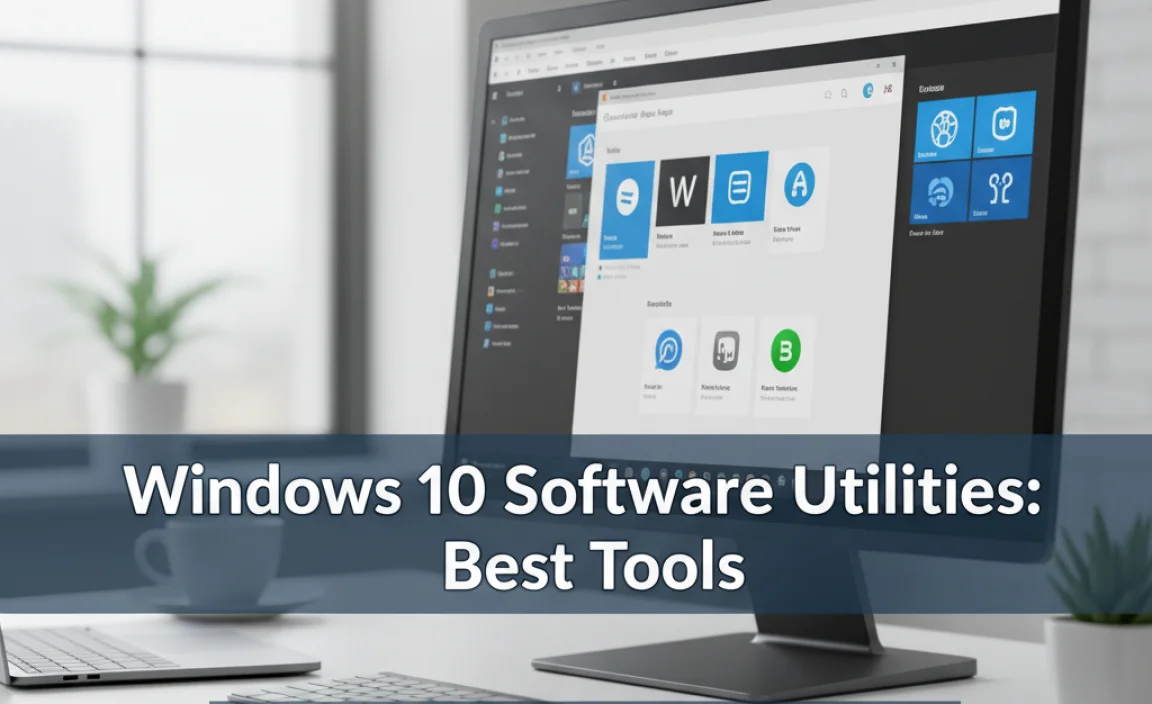Drivers Download: Unlocking the Full Potential of Your Windows 10 Experience
Drivers download: This seemingly simple process can be the key to unlocking the full potential of your Windows 10 operating system, transforming a sluggish or unpredictable machine into a powerhouse of performance and stability. While Windows 10 is renowned for its Plug and Play capabilities, automatically detecting and installing many essential drivers, relying solely on this automatic process can leave your hardware performing far below its optimal level. For dedicated gamers, creative professionals, or even everyday users seeking a smoother, more responsive experience, delving into the world of driver updates is an essential step.
Often, the default drivers provided by Windows are generic. They serve the basic purpose of getting your hardware recognized, but they don’t necessarily harness the latest optimizations, bug fixes, or performance enhancements that manufacturers release. Think of it like buying a new car and only using it for basic commutes. You’re missing out on the thrill of its acceleration, the efficiency of its advanced fuel system, or the precision of its updated handling. Similarly, outdated or generic drivers can lead to a host of issues, from frustrating graphical glitches and audio dropouts to unexpected system crashes and reduced overall speed.
The Undeniable Importance of Updated Drivers
The primary role of a driver is to act as a translator between your operating system (Windows 10 in this case) and your hardware components. Without the correct driver, Windows wouldn’t understand how to communicate with your graphics card, sound card, network adapter, printer, or any other peripheral. When these drivers are up-to-date, this communication becomes seamless and efficient.
For your graphics card, updated drivers are paramount for gaming. Game developers constantly collaborate with hardware manufacturers to optimize how their games interact with specific GPUs. New driver releases often include performance boosts, bug fixes for known graphical issues, and even enable support for new graphical technologies like ray tracing. Without these updates, you might experience lower frame rates, visual artifacts, or be unable to run the latest graphically demanding titles at all.
Beyond gaming, creatives such as video editors and graphic designers rely heavily on the performance and stability that well-configured drivers provide. Smooth playback of high-resolution video, faster rendering times, and accurate color reproduction are all directly influenced by the graphics card and its drivers.
Even seemingly less critical hardware, like your network adapter, benefits greatly from driver updates. Newer drivers can improve connection stability, increase download and upload speeds, and resolve compatibility issues with different routers or network protocols. This is particularly important in today’s increasingly connected world, where reliable internet access is crucial for work, entertainment, and communication.
Navigating the Drivers Download Labyrinth
So, how do you embark on this journey of `drivers download` and ensure you’re getting the right ones? There are a few primary avenues to explore:
1. Manufacturer Websites – The Gold Standard: This is by far the most reliable and recommended method. Every hardware manufacturer (NVIDIA, AMD, Intel, Realtek, Logitech, HP, etc.) maintains a support section on their website. Here, you can typically find a “Downloads” or “Drivers” section. You’ll usually need to identify your specific hardware model (e.g., NVIDIA GeForce RTX 3080, Realtek High Definition Audio) and then select your operating system (Windows 10 64-bit, for instance). Downloading directly from the source guarantees you’re getting the official, latest version.
2. Windows Update – A Convenient, But Not Always Complete Solution: As mentioned, Windows Update is your first line of defense. It will often identify and install drivers for your hardware. However, it sometimes lags behind manufacturer releases, meaning you might not always get the absolute latest version or specific driver features. It’s best to check Windows Update regularly and consider manual downloads for critical components if you’re experiencing issues or seeking maximum performance. To check for updates, go to Settings > Update & Security > Windows Update.
3. Device Manager – For Targeted Updates: The Device Manager in Windows is a powerful tool for managing your hardware. You can access it by right-clicking the Start button and selecting “Device Manager.” Here, you’ll see a list of all your hardware components. Right-clicking on a specific device and selecting “Update driver” will give you the option to search automatically for updated driver software or to browse your computer for driver files you’ve downloaded manually. This method is excellent for troubleshooting specific hardware problems.
4. Third-Party Driver Update Tools – Use with Caution: Numerous third-party applications claim to automatically scan your system and update all your drivers. While some are reputable and can be convenient, others can be unreliable, potentially installing incorrect drivers that could cause more harm than good, or even bundle unwanted software. If you choose to use these tools, do thorough research, read reviews, and proceed with caution, always creating a system restore point beforehand.
Best Practices for a Seamless Experience
When undertaking the `drivers download` process, a few best practices will ensure a smooth experience:
System Restore Point: Before installing any new drivers, especially critical ones like graphics or network drivers, create a System Restore point. This allows you to easily revert your system to a previous stable state if something goes wrong.
Identify Your Hardware Correctly: Accurately knowing your hardware model is crucial. If you’re unsure, Device Manager is your best friend again.
Download from Official Sources: Prioritize manufacturer websites for the most reliable and up-to-date drivers.
Read Release Notes: When downloading drivers, check the release notes. They often highlight bug fixes, new features, and known issues.
Reboot After Installation: Most driver installations require a system reboot to take full effect. Don’t skip this step.
Keep Drivers Organized: If you download drivers manually, create a dedicated folder to store them for easier access in case you need to reinstall them.
In conclusion, `drivers download` is not just a technical chore; it’s a vital aspect of maintaining a healthy, high-performing Windows 10 PC. By understanding the importance of updated drivers and knowing where and how to obtain them, you can significantly enhance your computing experience, whether you’re a casual user, a demanding gamer, or a creative professional. Don’t let outdated drivers hold your system back – invest a little time in keeping them current and enjoy the full power of your hardware.