Windows 10 MP4 codec: Effortless Playability is surprisingly straightforward, often requiring minimal intervention from the user. For most users, playing MP4 files on their Windows 10 devices is as simple as double-clicking the file. The operating system comes equipped with built-in support for a wide range of common media formats, including MP4, which typically utilizes H.264 video and AAC audio codecs. This native compatibility means that for standard MP4s, you’re usually good to go right out of the box.
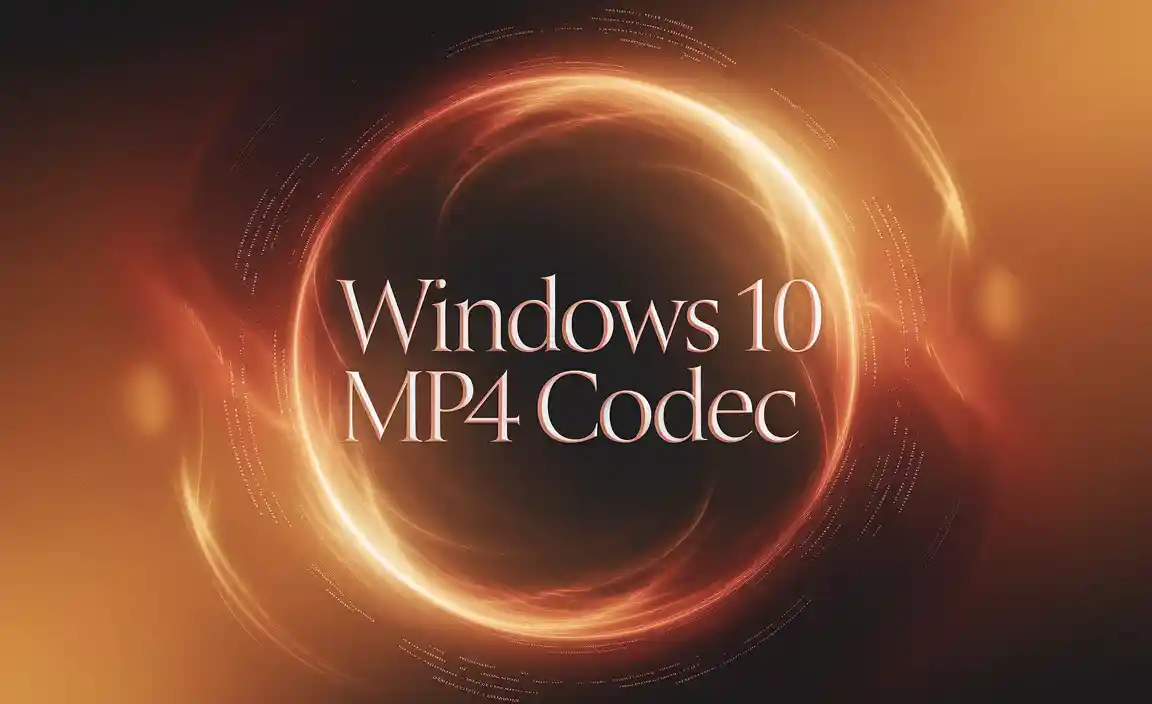
However, the digital world is a vast and varied landscape of codecs and containers. While Windows 10 handles many common MP4 variants seamlessly, occasionally you might encounter an MP4 file that refuses to play, displays distorted video, or exhibits audio synchronization issues. This is where understanding the concept of codecs and how they relate to your “windows 10 codec for mp4” experience becomes important.
What Exactly are Codecs and Why Do They Matter for MP4?
At its core, a codec is a piece of software or hardware that performs compression and decompression of digital data, particularly video and audio. Video and audio files, especially high-definition ones, can be incredibly large. Codecs are essential for making these files manageable for storage and transmission by reducing their size without a significant loss in quality. When you play an MP4 file, your media player (like the built-in Movies & TV app or a third-party player) needs specific codecs to decode the compressed video and audio streams within the MP4 container.
The MP4 (MPEG-4 Part 14) format is a container format, meaning it can hold various types of data, including video, audio, subtitles, and metadata. The actual way the video and audio are encoded within this container is determined by the specific codecs used. Common codecs found within MP4 files include:
Video Codecs: H.264 (AVC), H.265 (HEVC), MPEG-4 Part 2, DivX, Xvid.
Audio Codecs: AAC, MP3, AC3, DTS.
Windows 10 has excellent built-in support for H.264 and AAC, which are the most prevalent codecs for MP4 files. This is why most MP4s play without issue.
Troubleshooting MP4 Playback Issues in Windows 10
When an MP4 file doesn’t play correctly, it’s usually because Windows 10 lacks the specific codec required to decode the stream. Here are some common scenarios and how to address them:
The “Codec Missing” Scenario
You try to open an MP4, and your player either returns an error message stating a codec is missing or simply fails to play the file. This often happens with less common or older encoding methods, or with files encoded using proprietary software.
Solution: Install a Media Feature Pack or a third-party codec pack.
For Windows 10 N and KN editions, which are versions sold in Europe and Korea respectively, Microsoft omits certain media-related technologies due to legal requirements. For these editions, installing the relevant Media Feature Pack is often the first and most crucial step. You can download these from the official Microsoft website. Search for “Media Feature Pack for Windows 10 [your version number]” on Microsoft’s support site.
For other editions, if the Media Feature Pack isn’t the culprit, a comprehensive codec pack might be the answer. These packs bundle together a wide array of codecs that can decode almost any media format. Popular and reputable options include:
K-Lite Mega Codec Pack: This is one of the most popular and comprehensive packs available. It includes numerous codecs and filters for audio and video playback in various players.
VLC Media Player: While not a codec pack in the traditional sense, VLC is a powerful media player that comes with its own built-in set of codecs. If you install VLC, you can often play problematic MP4 files directly within VLC, bypassing Windows’ native player and its potential codec limitations. For many users, simply installing VLC resolves their “windows 10 codec for mp4” playback problems without needing to install separate codec packs.
When installing codec packs, it’s essential to download them from trusted sources to avoid malware.
Ensuring You Have the Right Windows 10 Codec for MP4
Sometimes, even with the right codecs installed, an issue can arise from a conflict or a faulty installation.
Best Practices:
1. Prioritize Official Sources: Always download Media Feature Packs directly from Microsoft. For third-party codec packs, stick to well-known and reputable providers.
2. Keep Software Updated: Ensure your Windows 10 operating system and your media players are up-to-date. Updates often include improvements to media compatibility and security.
3. Consider a Versatile Player: As mentioned, VLC Media Player is an excellent tool to have in your arsenal. Its extensive codec library means it can handle a vast majority of media files straight out of the gate.
4. Identify the Specific Codec: If you frequently encounter issues with particular MP4 files, you can use media information tools like MediaInfo (a free utility) to identify the exact video and audio codecs used within the file. This can help you pinpoint which specific codec might be missing.
Beyond Basic Playback: HEVC and Beyond
A more recent challenge for MP4 playback can come from files encoded with the HEVC (H.265) codec. While HEVC offers superior compression efficiency compared to H.264, meaning smaller file sizes for similar quality, it’s not always natively supported on all Windows 10 installations without additional installation.
For HEVC Support: You might need to install the “HEVC Video Extensions” from the Microsoft Store. There used to be a paid version, but Microsoft now often provides it for free. Alternatively, if you have Windows 10 Pro and are comfortable with advanced settings, you might explore other HEVC codec implementations, though the Microsoft Store extension is usually the simplest and safest route.
In conclusion, while Windows 10 provides robust native support for playing MP4 files, the presence or absence of specific codecs is the key determinant of effortless playback. For most common MP4s, you won’t need to do anything. However, understanding the role of codecs and knowing how to install necessary components like Media Feature Packs or reputable codec packs, or simply leveraging the power of players like VLC, ensures that your “windows 10 codec for mp4” experience remains smooth and problem-free, no matter the file you want to watch.
