Windows 10 Error Check: Best Way To Ensure System Stability
When it comes to maintaining the health and performance of your computer, proactively addressing potential issues is crucial. One of the most effective tools available in Windows 10 for this very purpose is the built-in error-checking utility. This powerful feature is designed to scan your hard drive for file system errors and bad sectors, which can otherwise lead to data corruption, system slowdowns, and even unexpected crashes. Understanding the best way to perform a Windows 10 error check can be the key to a smoother, more reliable computing experience.
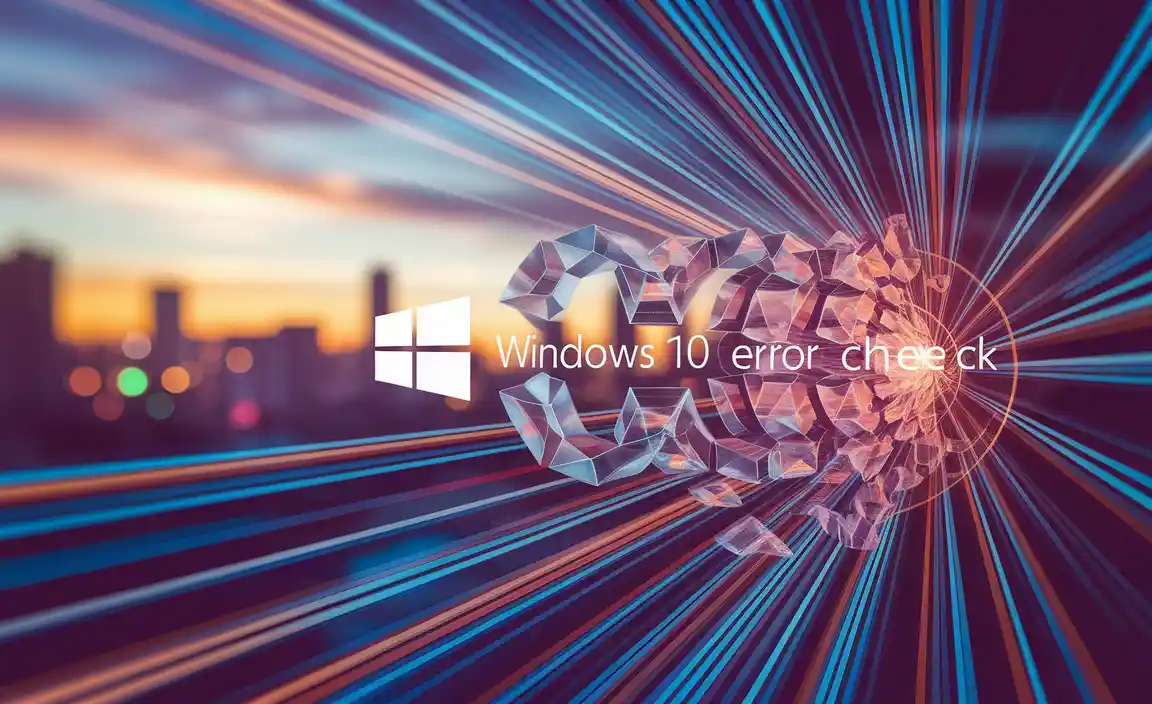
The implications of ignoring disk errors can be far-reaching. Corrupted files can render your applications unusable, leading to frustrating troubleshooting sessions. Bad sectors on your hard drive can result in data loss, a situation that can be devastating for both personal and professional use. Fortunately, Windows 10 provides a straightforward and accessible method to mitigate these risks, and knowing how to leverage it effectively is an essential skill for any Windows user.
Understanding the Tools: CHKDSK and Error Checking
At the heart of the Windows 10 error check lies a powerful command-line utility named CHKDSK (Check Disk). While you can access CHKDSK directly via the Command Prompt for more advanced scenarios, Windows 10 also offers a user-friendly graphical interface for performing these checks. This graphical approach makes it accessible to users of all technical skill levels. The utility essentially works in two primary ways: it verifies the logical integrity of the file system and it identifies and attempts to recover data from bad sectors.
When you initiate a disk check, CHKDSK scans the volume for any inconsistencies in the file system. This includes checking for things like orphaned files, incorrect file sizes, or damaged directory structures. If it finds any errors, it attempts to correct them automatically. In addition to file system checks, CHKDSK can also perform a physical scan of the hard drive surface to locate “bad sectors.” These are small areas on the disk that have become damaged and can no longer reliably store data. CHKDSK can mark these sectors as unusable, preventing Windows from trying to write data to them in the future, thus preventing further data corruption.
Performing a Windows 10 Error Check: The Graphical Method
The most common and recommended method for performing a windows 10 check for errors is through the File Explorer. Here’s a step-by-step guide:
1. Open File Explorer: You can do this by clicking the folder icon on your taskbar or by pressing `Windows key + E` on your keyboard.
2. Navigate to “This PC”: In the left-hand pane of File Explorer, click on “This PC.” This will display all the drives connected to your computer.
3. Select the Drive: Right-click on the drive you want to check (usually your C: drive, where Windows is installed).
4. Choose “Properties”: From the context menu that appears, select “Properties.”
5. Go to the “Tools” Tab: In the drive’s Properties window, click on the “Tools” tab.
6. Click “Check”: Under the “Error checking” section, click the “Check” button.
7. Scan the Drive: A new window will pop up. If your drive doesn’t have any errors, you might see a message stating, “You don’t need to scan this drive.” However, it’s still a good idea to click “Scan drive” to perform a thorough check. If errors are found, Windows will prompt you to scan the drive.
8. Wait for the Scan: The scanning process can take a significant amount of time, depending on the size of the drive and the number of files. It’s advisable to close any open applications and avoid using your computer during the scan to ensure it completes without interruption.
9. Address Found Errors: Once the scan is complete, you’ll be informed if any errors were found. If errors were detected, Windows will typically suggest fixing them. Click on the option to repair the drive.
When and How Often Should You Perform an Error Check?
Regularly performing a windows 10 check for errors is good practice, but there are specific situations where it becomes particularly important:
After Unexpected Shutdowns: If your computer abruptly shut down due to a power outage or a system crash, file system corruption is more likely. Running an error check afterward is highly recommended.
When Experiencing System Instability: If you notice your computer behaving erratically, applications crashing frequently, or files becoming inaccessible, a disk error check is one of the first troubleshooting steps you should take.
Before Major System Changes: Before upgrading your operating system, making significant hardware changes, or performing a full system backup, it’s wise to ensure your disk is free of errors.
As Preventive Maintenance: While not strictly necessary to do it weekly, running a check for errors on your primary drive once every few months can help catch minor issues before they escalate.
Using CHKDSK Directly for Advanced Scenarios
For users who are comfortable with the Command Prompt, CHKDSK offers more granular control and powerful options. To use it directly:
1. Open Command Prompt as Administrator: Search for “cmd” in the Windows search bar, right-click on “Command Prompt,” and select “Run as administrator.”
2. Enter the CHKDSK Command: Type `chkdsk [drive letter]: /f /r` and press Enter.
`[drive letter]` is the drive you want to check (e.g., `C:`).
`/f` tells CHKDSK to fix any errors found on the disk.
* `/r` locates bad sectors and recovers readable information, and forces CHKDSK to dismount the volume if necessary.
3. Schedule the Scan: If you’re attempting to check your C: drive, you’ll likely be prompted that the volume is in use and asked if you want to schedule the scan for the next restart. Type `Y` and press Enter, then restart your computer. The scan will run before Windows loads.
This advanced method is particularly useful if the graphical tool fails to resolve an issue or if you suspect physical disk problems.
By understanding and implementing regular windows 10 check for errors, you equip yourself with a vital tool for safeguarding your data and ensuring the long-term stability and performance of your Windows 10 system. It’s a simple yet incredibly effective step towards a frustration-free computing experience.
