Have you ever wondered why your Wi-Fi connection is slow or drops out? This can be frustrating, especially when you’re trying to stream your favorite show or complete your school work online. One part of the puzzle may be your Wi-Fi drivers for Windows 10. These small programs help your computer communicate with your wireless network. Without the right drivers, your internet could suffer.
Imagine you’re ready to watch a fun video, but your screen keeps buffering. Annoying, right? This can happen if your Wi-Fi drivers are outdated or missing. Luckily, updating your drivers is often simple. Most users don’t realize how important these drivers are to their online experience. Did you know that outdated Wi-Fi drivers could cause your connection to drop completely?
In this article, we will guide you on how to find and install the best Wi-Fi drivers for Windows 10. You’ll learn how to make your internet faster and more reliable. Get ready to enjoy a smoother online experience!

Essential Wifi Drivers For Windows 10: Boost Your Connectivity

Understanding Wifi Drivers
Definition and function of wifi drivers. Importance of uptodate drivers for network performance.
WiFi drivers are like the friendly translators between your computer and the internet. They help your device communicate with the WiFi network, making sure you can browse cat videos and play games smoothly. Keeping these drivers updated is crucial for top-notch performance. Think of it like keeping your bicycle’s tires pumped. If they’re deflated, you’ll have a bumpy ride! Without the latest drivers, you might face slow speeds or disconnections. So, keep those drivers fresh to enjoy a seamless online experience!
| Driver Status | Performance Impact |
|---|---|
| Updated | Fast and reliable |
| Outdated | Slow and spotty |
Identifying Your Current Wifi Driver
Methods to check installed drivers in Windows 10. Tools to determine driver version and manufacturer.
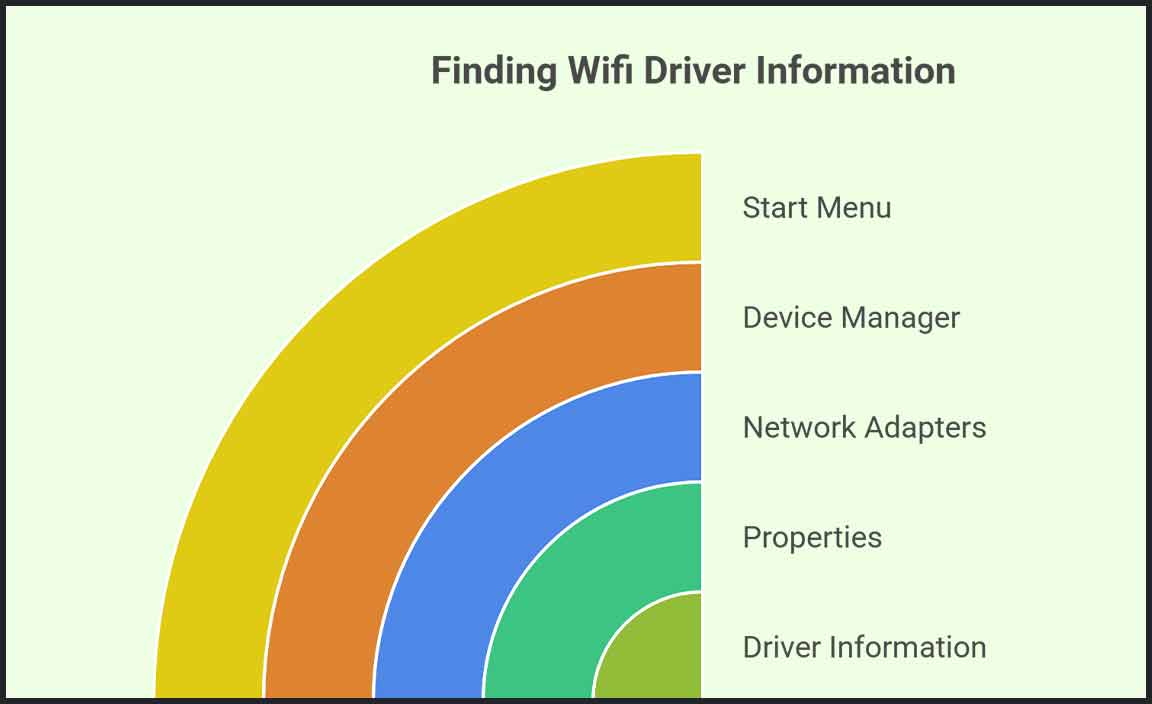
Finding your wifi driver is simpler than pie! First, click on the Start Menu and type “Device Manager.” Open it up. Look for “Network Adapters” and give it a click. You’ll see your wifi driver listed. Now, to check the version and manufacturer, right-click on it and select “Properties.” Voilà! You have all the info you need. If you want a quick glance at the important stuff, here’s a handy table:
| Step | Action |
|---|---|
| 1 | Open Device Manager |
| 2 | Look for Network Adapters |
| 3 | Right-click for Properties |
Now you’re a wifi detective! Easy, right? And who knew checking drivers could be this much fun?
Common Issues with Wifi Drivers
Frequent connectivity problems associated with outdated drivers. Error messages and their meanings.
Outdated wifi drivers can be the sneaky culprits behind your internet troubles. Have you ever felt like your connection is playing hide-and-seek? That’s probably due to old drivers! You might spot some error messages pop up, which can be confusing. Here’s a little guide to help you decode those pesky signs:
| Error Message | Meaning |
|---|---|
| No Wi-Fi Networks Found | Your driver needs some TLC! |
| Limited Connectivity | Your driver may be stuck in traffic. |
Keeping your drivers updated is like giving them a fresh haircut. They’ll work better and make your internet life much smoother!
How to Update Wifi Drivers on Windows 10

Stepbystep guide to updating drivers via Device Manager. Alternative methods including manufacturer websites and thirdparty tools.
To update your wifi drivers on Windows 10, start by using Device Manager. Follow these steps:
- Press the Windows key and type “Device Manager.”
- Click on the Device Manager from the list.
- Find “Network adapters” and click to expand.
- Right-click your wifi device and choose “Update driver.”
- Select “Search automatically for updated driver software.”
If that does not work, visit your manufacturer’s website. You can also try third-party tools to simplify the process.
What are alternative ways to update wifi drivers?
You can update wifi drivers by visiting the manufacturer’s website or using trusted third-party tools.
Reinstalling Wifi Drivers
When to consider reinstalling drivers. Detailed steps to safely uninstall and reinstall wifi drivers.
Reinstalling wifi drivers can solve many connection problems. Consider doing this when your internet drops often or won’t connect. A smooth reinstall can fix hidden issues.
- First, open Device Manager by right-clicking the Start menu.
- Find Network adapters and click to expand it.
- Right-click your wifi driver and select Uninstall device.
- Restart your computer. Windows will reinstall the driver automatically.
- If not, go to the manufacturer’s website to download the latest version.
When should you reinstall wifi drivers?
If your wifi keeps disconnecting or is very slow, reinstalling drivers can help improve your connection.
Troubleshooting Wifi Driver Issues

Common troubleshooting techniques and tools in Windows 10. Advanced solutions for persistent connection problems.
Troubleshooting wifi driver problems can feel like finding Waldo in a sea of stripes. First, you should try restarting your computer. It’s amazing how often that works! Next, use Device Manager to check for updates or to uninstall the driver, then reinstall it. If that doesn’t help, the Network Troubleshooter can pinpoint issues. If the connection still drops like a bad habit, refreshing your network settings might do the trick. Remember, sometimes, a good laugh is the best medicine—so don’t forget to enjoy a funny cat video while you wait!
| Issue | Solution |
|---|---|
| Driver not found | Check Device Manager or reinstall the driver |
| Weak signal | Move closer to the router or restart it |
| Connection drops | Use Network Troubleshooter or reset network settings |
Keeping Your Wifi Drivers Updated
Best practices for ensuring drivers remain current. Recommended tools and software for automatic updates.
Keeping your wifi drivers updated is important for smooth internet use. Here are some best practices to ensure your drivers stay current:
- Check for updates regularly.
- Use the manufacturer’s website for driver downloads.
- Turn on automatic updates in Windows settings.
There are tools to help make updates easier:
- Driver Booster
- Driver Easy
- Snappy Driver Installer
These programs can automatically find and install the latest drivers. This keeps your wifi connection strong and your device running smoothly.
How can I check if my wifi drivers are up to date?
You can check for wifi driver updates by going to Device Manager in Windows. Expand the Network adapters section, right-click your wifi adapter, and select Update driver.
Additional Resources for Wifi Driver Support
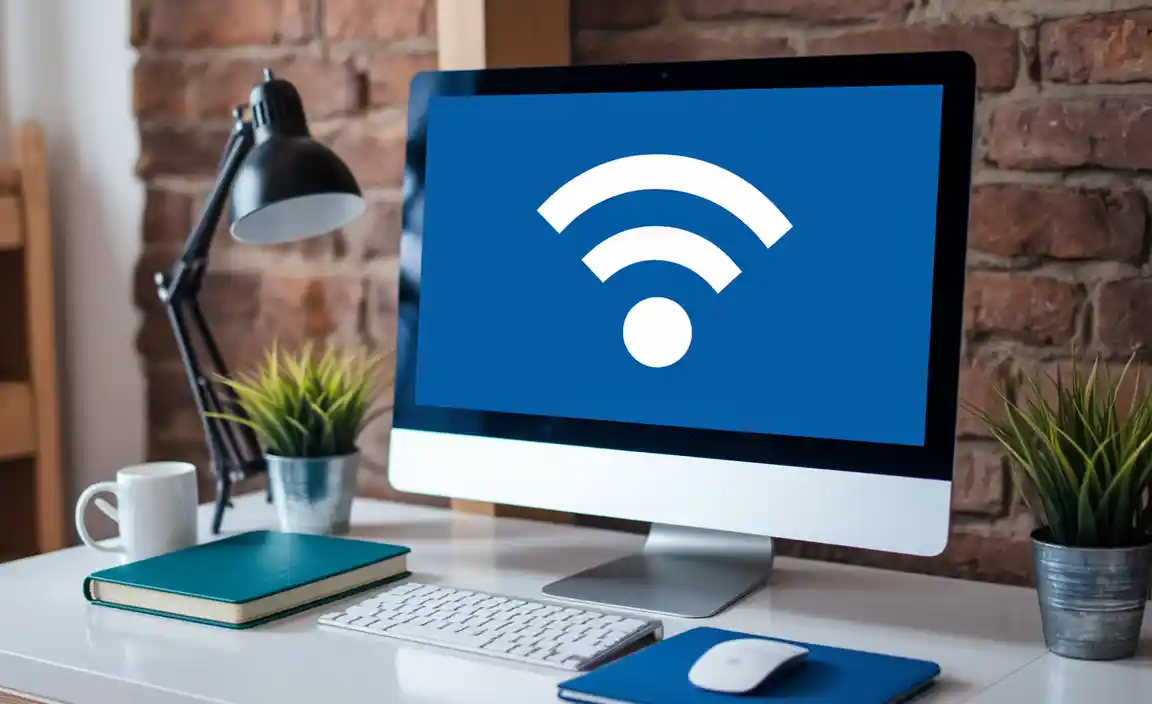
Links to official manufacturer support pages. Community forums and online support options.
Need help with wifi drivers? Many manufacturers offer excellent support. Check their official websites for driver downloads and troubleshooting tips. Forums can be a treasure trove of advice, too! Users share solutions and experiences that might just save your day—or your sanity! Below are some helpful links:
| Manufacturer | Support Page |
|---|---|
| Dell | Dell Support |
| HP | HP Support |
| Lenovo | Lenovo Support |
Don’t forget to browse community forums such as Reddit or Tech Support Guy! You may find answers through friendly folks who know their stuff. Remember, help is out there—just a click away and often wrapped in humor!
Conclusion
In conclusion, finding the right WiFi drivers for Windows 10 is important for a strong internet connection. Always check your computer’s settings or the manufacturer’s website for updates. If you experience issues, updating drivers can often solve them. We encourage you to explore more resources to understand this better and keep your device running smoothly!
FAQs
What Are The Common Issues That Can Occur With Wi-Fi Drivers On Windows 1
You might have trouble connecting to Wi-Fi if your Wi-Fi driver, which helps your computer talk to the internet, has problems. Sometimes, it can be outdated, like an old game that doesn’t work anymore. Other times, it can get confused after a Windows update. You might also have issues if the driver is not installed properly. Restarting your computer or updating the driver can help fix these problems.
How Can I Update My Wi-Fi Drivers On Windows 1
To update your Wi-Fi drivers on Windows 11, first, click on the Start button. Then, go to “Settings” and choose “Windows Update.” Next, click on “Check for updates.” If you see any updates for your Wi-Fi, click “Download” and “Install.” After that, restart your computer, and your Wi-Fi should work better!
Where Can I Find The Appropriate Wi-Fi Driver For My Specific Windows Laptop Or Desktop Model?
You can find the right Wi-Fi driver for your laptop or desktop on the manufacturer’s website. First, look for the support section. Then, type in your computer’s model number. After that, you can download the driver you need. If you’re not sure where to find your model number, check the sticker on your computer or in the settings.
How Do I Troubleshoot Wi-Fi Connectivity Problems Related To Driver Issues In Windows 1
To fix Wi-Fi problems caused by drivers in Windows, start by checking for updates. Click the Start menu and type “Device Manager.” Find “Network adapters” and click on it. Right-click your Wi-Fi adapter and choose “Update driver.” If that doesn’t work, you can try uninstalling the driver and restarting your computer. Windows will reinstall the driver for you.
What Steps Should I Take If My Wi-Fi Driver Is Causing Windows To Crash Or Freeze?
If your Wi-Fi driver is making your computer crash or freeze, here’s what to do. First, restart your computer. Then, go to the “Control Panel” and find “Device Manager.” Look for “Network Adapters” and right-click on your Wi-Fi driver. You can choose “Update Driver” to fix it. If that doesn’t work, try uninstalling and reinstalling the driver.
-
Understanding Device Drivers: https://www.techtarget.com/searchnetworking/definition/device-driver
-
How to Use Device Manager in Windows 10: https://www.howtogeek.com/412055/how-to-use-the-device-manager-in-windows-10/
-
WiFi Troubleshooting Tips from Microsoft: https://support.microsoft.com/en-us/windows/fix-network-connection-issues-in-windows-10-71ef40b5-4fae-9def-6f0a-c5bfb3fc6e71
-
Top Free Driver Updater Tools: https://www.lifewire.com/free-driver-updater-tools-2619206
