Virtual machine download for Windows 10 opens up a world of possibilities for software testing, development, and even running older or incompatible applications. It’s like having a separate, independent computer running within your own PC, each with its own operating system, applications, and settings. This powerful technology allows you to experiment without risking your primary system, install and test software from different OS environments, and isolate potentially risky applications.
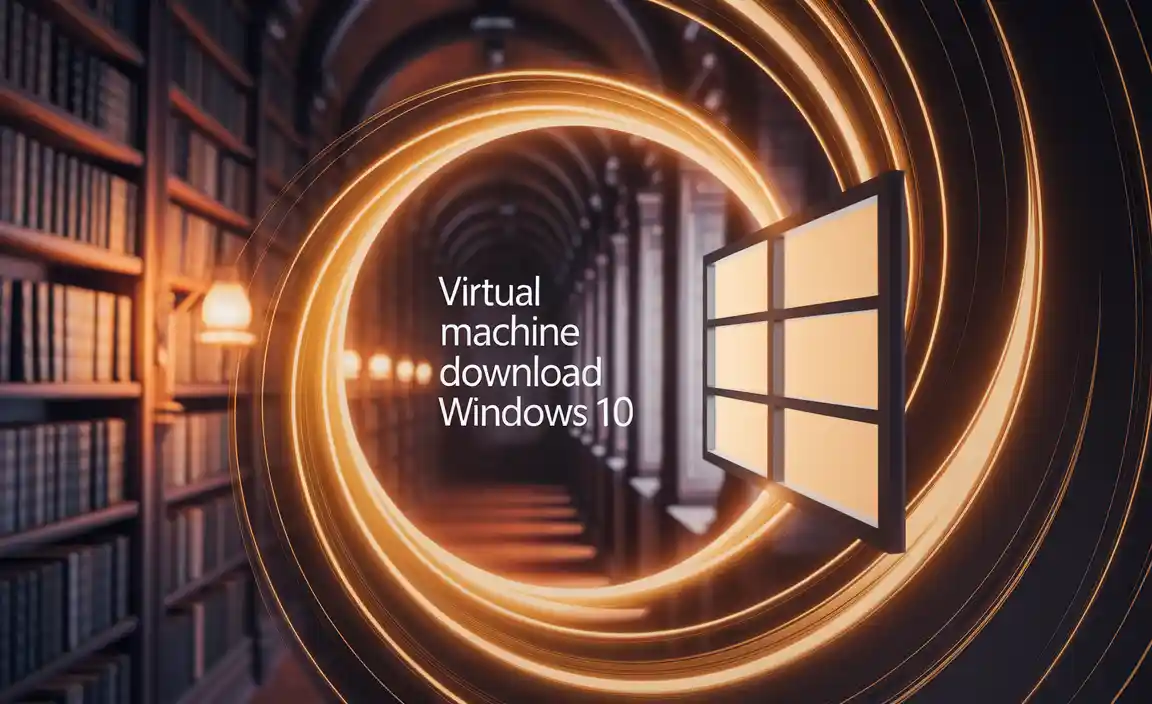
For Windows 10 users, the landscape of virtual machine software is robust, offering a variety of solutions catering to different needs and technical proficiencies. Whether you’re a seasoned IT professional or a curious beginner, there’s likely a virtual machine solution ready for you.
Understanding Virtual Machines and Their Applications
At its core, a virtual machine (VM) is a software-based emulation of a physical computer. It runs on a host operating system (your Windows 10 PC) and utilizes a portion of your host’s hardware resources (CPU, RAM, storage) to create a guest operating system environment. This guest OS can be anything from another version of Windows, a Linux distribution, or even macOS (though licensing restrictions apply).
The benefits are numerous:
Software Testing: Developers and IT professionals can test applications across various operating systems and configurations without needing multiple physical machines. This is crucial for ensuring compatibility and identifying bugs early in the development cycle.
Sandboxing: Running unfamiliar or potentially malicious software in a VM creates a secure sandbox. If the VM gets infected, your host system remains unaffected.
Legacy Software: Need to run an old application that only works on Windows XP or an older version? A VM can resurrect that functionality.
Learning and Exploration: Experimenting with different operating systems like Linux without partitioning your hard drive or altering your main setup is a fantastic educational tool.
Development Environments: Developers often use VMs to create isolated environments for specific projects, ensuring that dependencies and configurations don’t conflict.
Top Choices for Virtual Machine Download for Windows 10
When it comes to selecting the best virtual machine software for Windows 10, several leading contenders consistently rise to the top. Each offers a unique blend of features, ease of use, and performance.
Oracle VM VirtualBox: The Free and Feature-Rich Champion
VirtualBox is arguably the most popular free and open-source virtualization software available for Windows 10. Developed by Oracle, it’s a powerful and versatile option that caters to both novice and advanced users.
Key Features:
Cross-platform compatibility: While we’re focusing on Windows 10, VirtualBox also runs on macOS, Linux, and Solaris.
Guest Additions: A suite of drivers and system applications designed to improve performance and usability of guest operating systems, including seamless mouse integration, shared clipboard, and drag-and-drop functionality.
Snapshots: The ability to save the state of a VM at any given moment. This is invaluable for testing, allowing you to revert to a previous state if something goes wrong.
Extensible Support: Supports a vast array of guest operating systems, including older Windows versions, various Linux distributions, and more.
Networking Options: Offers flexible networking modes like NAT, Bridged, Internal, and Host-Only.
User-Friendly Interface: Its graphical interface is intuitive and easy to navigate, making VM creation and management straightforward.
VirtualBox is an excellent starting point for anyone looking for a robust and entirely free solution. Its constant development and strong community support ensure it remains a top-tier choice.
VMware Workstation Player/Pro: The Professional’s Choice
VMware is a titan in the virtualization industry, and their offerings for Windows 10 users are exceptional. They provide two main options:
VMware Workstation Player: A free, for personal, non-commercial use product. It’s a simplified version of Workstation Pro but still offers robust virtualization capabilities, making it a strong contender for home users who need a stable and reliable VM.
VMware Workstation Pro: A paid professional-grade product that offers advanced features for IT professionals, developers, and power users.
Key Features (Workstation Pro highlights):
Advanced Networking: More sophisticated networking configurations than Player.
Cloning: The ability to create full or linked clones of existing VMs, saving significant setup time for multiple identical environments.
VMware vSphere Integration: Seamless connection and management of remote vSphere hosts.
3D Graphics Acceleration: Enhanced support for 3D graphics, beneficial for graphics-intensive applications and some gaming.
Encryption and Security: Robust security features to protect sensitive VM data.
Unified Extensibility: Supports a wide range of guest operating systems and hardware configurations.
For those who require cutting-edge features, advanced networking, and professional-grade performance, VMware Workstation Pro is a superb, albeit paid, option. Workstation Player offers a fantastic free alternative for less demanding use cases.
Microsoft Hyper-V: The Built-in Windows Powerhouse
For users running Windows 10 Pro, Enterprise, or Education editions, Microsoft Hyper-V is a powerful, native virtualization platform. It’s integrated directly into the operating system, meaning no separate download is needed beyond enabling the feature.
Key Features:
Native Integration: Tightly integrated with Windows, offering excellent performance and stability.
Advanced Management Tools: Provides comprehensive control over VMs through PowerShell and graphical management consoles.
Security: Leverages Windows security features for robust isolation.
Virtual Hard Disk (VHD/VHDX) Format: Utilizes Microsoft’s own virtual disk formats.
Excellent for Windows Guests: Particularly well-suited for running other Windows operating systems as guests.
Enabling Hyper-V on Windows 10:
1. Search for “Turn Windows features on or off” in the Start menu.
2. Check the box for “Hyper-V.”
3. Click “OK” and restart your computer.
Hyper-V is a fantastic option if you’re already on a compatible Windows edition and prefer a solution that’s deeply embedded within your operating system. It’s particularly favored by IT professionals working within Microsoft environments.
Making the Right Choice for Your Virtual Machine Download for Windows 10
When deciding which virtual machine download for Windows 10 is best for you, consider these factors:
Cost: Are you looking for a free solution, or are you willing to pay for advanced features? VirtualBox and Hyper-V (if you have the right Windows edition) are free, while VMware Workstation Pro comes with a price tag.
Technical Skill Level: VirtualBox and VMware Workstation Player are generally considered more user-friendly for beginners due to their intuitive interfaces. Hyper-V, while powerful, can have a steeper learning curve and is often managed via more technical interfaces.
Operating System Needs: What guest operating systems do you intend to run? While all three support a wide range, check if there are any specific OS versions or configurations you need to prioritize.
Performance Requirements: For demanding applications or extensive multitasking between host and guest, VMware Workstation Pro often shines, but VirtualBox and Hyper-V are also very capable.
Ultimately, the best virtual machine download for your Windows 10 setup is subjective. For most users, Oracle VM VirtualBox offers the perfect balance of features, ease of use, and cost. If you’re on a professional tier of Windows 10 and prefer native integration, Hyper-V is an excellent choice. And for those who need the utmost in professional features, VMware Workstation Pro is the gold standard. Experimenting with the free options first will help you determine which platform best suits your workflow and needs.
