Have you ever wondered what keeps your computer safe from bad guys? It’s all about technology working behind the scenes. One important tool that helps with this is called TPM, or Trusted Platform Module.
TPM for Windows 10 plays a big role in securing your personal data. Imagine having a tiny vault inside your computer that keeps your passwords and sensitive information safe. That’s what TPM does!
Did you know that many computers made in the last few years have this feature? If you’re running Windows 10, you might already have it. What could be more reassuring than knowing your device has built-in protection?
In this article, we will explore what TPM for Windows 10 really is. We’ll also discuss how it works and why it’s important for you. Let’s dive in and discover the hidden superhero in your computer!
Understanding Tpm For Windows 10: What You Need To Know
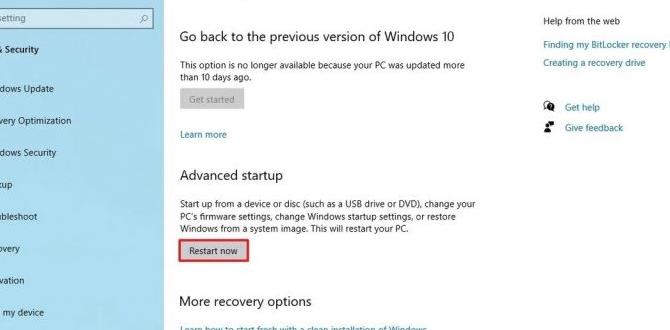
TPM for Windows 10
TPM, or Trusted Platform Module, is a hardware component that enhances security for Windows 10. It helps protect your data from unauthorized access, making your device safer. Many users don’t realize that TPM is vital for features like BitLocker encryption. Did you know that enabling TPM can prevent hackers from stealing sensitive information? Understanding how TPM works is essential for anyone using Windows 10 to secure their personal and work data effectively.Importance of TPM in Windows 10
Security benefits of using TPM. How TPM enhances data protection and device integrity.Using TPM keeps your computer safe and your data secure. It helps guard against hackers and thieves. TPM stands for Trusted Platform Module. This chip can protect your sensitive information. It also checks if your device is working correctly. Here are some benefits:
- Stronger Security: TPM encrypts data, making it unreadable to intruders.
- Device Integrity: It ensures your system hasn’t been tampered with.
- Data Protection: Important files stay safer from attacks.
Why is TPM important for Windows 10?
TPM boosts security, keeps your data safe, and checks your device’s health. It acts like a lock on a treasure chest, protecting what matters most.
How to Check if Your Windows 10 Device Has TPM
Stepbystep guide to accessing TPM settings. Tools and methods for verifying TPM presence.To find out if your Windows 10 device has TPM, follow these steps:
- Click the Start button.
- Search for Run and open it.
- Type tpm.msc and hit Enter.
This opens the TPM Management window. If you see “TPM is ready for use,” your device has TPM. If not, it may not be available on your machine.
You can also check using the Windows Security app. Open it and click on Device Security. Look for “Security processor” section. This shows if TPM is present.
Enabling and Configuring TPM on Windows 10
Detailed instructions for enabling TPM in BIOS/UEFI. Configuring TPM with Windows 10 security settings.To enable TPM in BIOS/UEFI, follow these simple steps:
- Restart your computer.
- While booting, press the key to enter BIOS/UEFI settings. This is usually F2, Del, or Esc.
- Find the “Security” or “Advanced” tab.
- Look for the option labeled TPM or Trusted Platform Module.
- Enable TPM.
- Save changes and exit.
Once enabled, configure TPM with Windows 10 settings:
- Open Settings.
- Click on Update & Security.
- Select Device Security.
- Check your TPM status to ensure it’s working.
Now, your computer is more secure!
What is TPM and why is it important?
TPM protects your data and enhances security. It creates a secure environment for Windows 10, ensuring safety from unauthorized access.
Using TPM for BitLocker Drive Encryption
Explanation of BitLocker and its integration with TPM. Stepbystep setup process for BitLocker encryption.BitLocker is like a magical lock for your computer! It helps keep your files safe and sound by encrypting the drive. This means that no sneaky peekers can access your stuff without the right keys. Now, here’s where TPM, or Trusted Platform Module, comes into play. Think of it as a superhero sidekick that helps BitLocker unlock its full potential.
Setting up BitLocker is easier than finding your missing sock! Follow these steps:
| Step | Description |
|---|---|
| 1 | Click on the Start menu and type ‘Control Panel.’ |
| 2 | Choose ‘System and Security’ and find ‘BitLocker Drive Encryption.’ |
| 3 | Select ‘Turn on BitLocker’ for your drive. |
| 4 | Choose how you want to unlock the drive – password or smart card. |
| 5 | Follow the prompts to save your recovery key. |
| 6 | Finally, click ‘Start Encrypting’ and watch the magic happen! |
And voilà! Your files are now locked up tighter than a jar of pickles. Remember, losing your keys can be a disaster, so keep that recovery key safe!
Common Issues and Troubleshooting TPM in Windows 10
List of frequent TPMrelated errors and solutions. Tips for resolving compatibility and functionality problems.TPM issues can be tricky, but don’t worry! First, check for common errors like “TPM not found” or “TPM is not ready”. These often pop up when the TPM chip is disabled in BIOS. To fix it, enable TPM in UEFI settings. If you see weird compatibility messages, make sure your system meets all the hardware requirements. It’s like trying to fit a square peg in a round hole—definitely not going to work!
| Common Error | Solution |
|---|---|
| TPM not found | Enable TPM in BIOS. |
| TPM is not ready | Update the PC’s firmware. |
Remember, keeping your drivers up to date can also solve many hiccups. If things still go south, don’t hesitate to reach for the tech support lifebuoy. They’re there to help, and who knows? You might even get a laugh out of it!
Future of TPM and Its Role in Windows Security
Discuss upcoming changes and improvements in TPM technology. Predictions for TPM’s impact on future Windows security features.TPM technology is growing quickly. New improvements are on the way, which will make it even better for security. These changes can help keep our computers safe from threats. People predict that TPM will make Windows more secure by:
- Adding better protection for passwords
- Keeping personal data more private
- Allowing easier updates to security
In the future, using TPM may be a common way to secure devices, making our digital lives safer.
What is TPM’s future impact on Windows security?
TPM is expected to strengthen Windows security significantly. Its role will include better managing device identities and protecting sensitive information. This means users can feel more secure in their online activities.
Conclusion
In conclusion, TPM for Windows 10 boosts your device’s security. It protects your data and helps with safe logins. If you want to keep your computer safe, check if your device has TPM enabled. We encourage you to read more about TPM features and how to use them. Stay informed and keep your information secure!FAQs
Sure! Here Are Five Related Questions On The Topic Of Tpm (Trusted Platform Module) For Windows 10:Sure! Here are some questions about TPM for Windows 10. 1. What is TPM? TPM stands for Trusted Platform Module. It’s a little chip on your computer that helps keep your information safe. 2. Why do we need TPM? We need TPM to protect our passwords and important data. It makes sure that only you can use your computer. 3. How does TPM help with security? TPM provides special tools that make it harder for bad people to steal your info. It keeps your files locked. 4. Can I use my computer without TPM? Yes, you can still use your computer, but it won’t be as secure. It’s better to have TPM for extra protection. 5. How do I know if my computer has TPM? You can check in your computer’s settings. Look under security options to see if TPM is listed there.
Sure! Please give me the question you want me to answer.
What Is A Trusted Platform Module (Tpm) And How Does It Enhance Security In Windows 10?A Trusted Platform Module, or TPM, is a small chip inside your computer. It helps keep your information safe. TPM makes sure that only trusted software runs on your computer. In Windows 10, it protects your passwords and other sensitive data. This way, you can feel more secure while using your computer.
How Can I Check If My Windows Device Has A Tpm And What Version It Is Running?To check if your device has a TPM, you can follow these steps. First, press the Windows key and the R key at the same time. A box will pop up; type in “tpm.msc” and hit Enter. This will open the TPM Management window. You’ll see if you have a TPM and what version it is, like 1.2 or 2.0.
What Are The Steps To Enable Tpm In The Bios/Uefi Settings For Windows 10?To enable TPM, first, restart your computer. When it starts, press a key like F2 or Delete to enter BIOS/UEFI settings. Look for “Security” or “Advanced” sections. Find “TPM” and set it to “Enabled.” Finally, save your changes and exit. Your computer will start up again with TPM turned on!
How Does Tpm Support Features Like Bitlocker Encryption In Windows 10?TPM stands for Trusted Platform Module. It helps keep your computer safe. BitLocker is a tool that locks your files. TPM works with BitLocker by storing secret keys that unlock those files. This means only you can access your information without anyone else getting in.
What Should I Do If My Windows System Reports A Problem With The Tpm?If your Windows system says there’s a problem with the TPM (Trusted Platform Module), you can try a few things. First, restart your computer. This might fix the issue. If it doesn’t work, check if there are any updates for your Windows. You can also look in your computer’s settings to see if the TPM is turned on. If you’re still stuck, ask an adult for help.
{“@context”:”https://schema.org”,”@type”: “FAQPage”,”mainEntity”:[{“@type”: “Question”,”name”: “Sure! Here Are Five Related Questions On The Topic Of Tpm (Trusted Platform Module) For Windows 10:”,”acceptedAnswer”: {“@type”: “Answer”,”text”: “Sure! Here are some questions about TPM for Windows 10. 1. What is TPM? TPM stands for Trusted Platform Module. It’s a little chip on your computer that helps keep your information safe. 2. Why do we need TPM? We need TPM to protect our passwords and important data. It makes sure that only you can use your computer. 3. How does TPM help with security? TPM provides special tools that make it harder for bad people to steal your info. It keeps your files locked. 4. Can I use my computer without TPM? Yes, you can still use your computer, but it won’t be as secure. It’s better to have TPM for extra protection. 5. How do I know if my computer has TPM? You can check in your computer’s settings. Look under security options to see if TPM is listed there.”}},{“@type”: “Question”,”name”: “”,”acceptedAnswer”: {“@type”: “Answer”,”text”: “Sure! Please give me the question you want me to answer.”}},{“@type”: “Question”,”name”: “What Is A Trusted Platform Module (Tpm) And How Does It Enhance Security In Windows 10?”,”acceptedAnswer”: {“@type”: “Answer”,”text”: “A Trusted Platform Module, or TPM, is a small chip inside your computer. It helps keep your information safe. TPM makes sure that only trusted software runs on your computer. In Windows 10, it protects your passwords and other sensitive data. This way, you can feel more secure while using your computer.”}},{“@type”: “Question”,”name”: “How Can I Check If My Windows Device Has A Tpm And What Version It Is Running?”,”acceptedAnswer”: {“@type”: “Answer”,”text”: “To check if your device has a TPM, you can follow these steps. First, press the Windows key and the R key at the same time. A box will pop up; type in tpm.msc and hit Enter. This will open the TPM Management window. You’ll see if you have a TPM and what version it is, like 1.2 or 2.0.”}},{“@type”: “Question”,”name”: “What Are The Steps To Enable Tpm In The Bios/Uefi Settings For Windows 10?”,”acceptedAnswer”: {“@type”: “Answer”,”text”: “To enable TPM, first, restart your computer. When it starts, press a key like F2 or Delete to enter BIOS/UEFI settings. Look for Security or Advanced sections. Find TPM and set it to Enabled. Finally, save your changes and exit. Your computer will start up again with TPM turned on!”}},{“@type”: “Question”,”name”: “How Does Tpm Support Features Like Bitlocker Encryption In Windows 10?”,”acceptedAnswer”: {“@type”: “Answer”,”text”: “TPM stands for Trusted Platform Module. It helps keep your computer safe. BitLocker is a tool that locks your files. TPM works with BitLocker by storing secret keys that unlock those files. This means only you can access your information without anyone else getting in.”}},{“@type”: “Question”,”name”: “What Should I Do If My Windows System Reports A Problem With The Tpm?”,”acceptedAnswer”: {“@type”: “Answer”,”text”: “If your Windows system says there’s a problem with the TPM (Trusted Platform Module), you can try a few things. First, restart your computer. This might fix the issue. If it doesn’t work, check if there are any updates for your Windows. You can also look in your computer’s settings to see if the TPM is turned on. If you’re still stuck, ask an adult for help.”}}]}