Have you ever made a mistake on your computer and wished you could just go back in time? Imagine losing important files or programs, and then discovering there’s a way to fix it. That’s where system restore for Windows 10 comes in! This helpful feature lets you undo changes to your computer. It acts like a magic rewind button, helping you recover from errors and problems.
Many people don’t know about system restore, but it can save the day. Did you know it can help if a program stops working? Picture this: your favorite game suddenly crashes. With system restore, you can set things right again. Let’s dive deeper into how this tool works and why you should use it to keep your Windows 10 running smoothly.
System Restore For Windows 10: A Complete Guide To Recovery
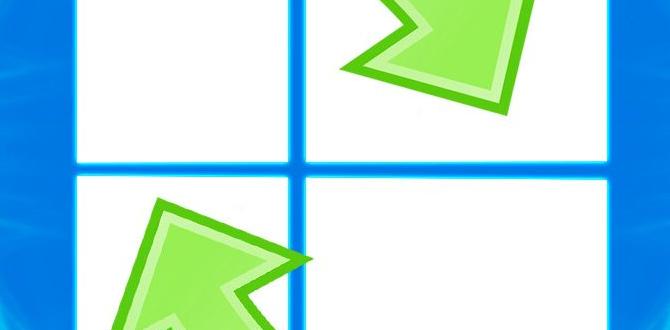
Understanding System Restore for Windows 10
System restore in Windows 10 helps fix issues by returning your computer to a previous state. Did you know that it can be a lifesaver if your system crashes after an update? Users can create restore points to save important system settings. This way, if something goes wrong, you can easily revert back without losing personal files. With just a few clicks, you gain peace of mind, knowing your computer can bounce back from troubles.How to Access System Restore in Windows 10
Stepbystep guide to access System Restore settings. Alternative methods to initiate System Restore.Accessing System Restore in Windows 10 is easier than finding a missing sock! First, click on the Start menu, then search for “Control Panel.” Once you’re in, look for “System and Security.” From there, select “System” and find “System Protection.” Click “System Restore,” and voila! You’re in!
If you want a shortcut, you can hold the Windows key and press R to open the Run dialog. Type “rstrui” and hit enter. It’s like magic, but without the rabbit!
| Method | Description |
|---|---|
| Control Panel | Navigate through the menus to find System Restore settings. |
| Run Dialog | Type “rstrui” for a quick access. No wand needed! |
With these steps, you’ll have no trouble getting to System Restore. Now go ahead and save your system like a superhero!
Creating a System Restore Point
Detailed instructions on setting up a restore point. Importance of creating restore points before major changes.To set up a restore point, follow these steps. First, click the Start menu and type “Create a restore point.” Select it from the list. In the new window, choose your main drive, usually C:. Then, click on “Configure” and turn on system protection. Finally, click “Create” and name your restore point. This way, you can go back if something goes wrong after big changes.
Creating restore points is important. They help keep your system safe from mistakes or crashes that happen after updates or new software. It’s like saving your game before a big level!
- Step 1: Open “Create a restore point.”
- Step 2: Select your main drive.
- Step 3: Enable system protection.
- Step 4: Click “Create” and name it.
Why are restore points important?
They help you return to a working state if issues arise after changes. This saves you time and hassle, making your computer safer.
Restoring Your System Using System Restore
Detailed process for restoring the system to an earlier point. What to expect during the restoration process.To restore your system, follow these steps carefully. First, open the Control Panel. Next, find “System and Security.” Click on “System,” then choose “System Protection.” Select “System Restore” and then follow the prompts. You will see a list of restore points. Pick one from before your problems started. When you start the process, your computer will restart. It may take a while, but don’t worry! It will show a progress bar. Just let it finish.
- Open Control Panel
- Go to System and Security
- Click on System
- Select System Protection
- Click System Restore
- Choose a restore point
What will happen during system restore?
During system restore, your computer will restart and might take some time. Files and settings will change to how they were at the restore point. It’s safe, but you may lose some programs added after that date.
Troubleshooting Common Issues with System Restore
Common problems users may encounter. Solutions for errors during the restore process.Many users run into problems while using system restore. Here are some common issues:
- Restore point not found
- Errors during the restore process
- System won’t boot after a restore
If you face any of these, consider these solutions:
- Check if the restore point exists.
- Run system restore in Safe Mode.
- If it fails, use recovery media to repair the system.
These tips can help you fix issues quickly, making your system run smoothly again!
What should I do if system restore fails?
Try restarting your computer and perform the restore again in Safe Mode. It can help bypass certain problems that cause the failure.
System Restore vs. Other Recovery Options
Comparison with Reset this PC feature. Advantages and disadvantages of System Restore versus other methods.When you compare system restore and the “Reset this PC” feature, you see differences. System restore keeps your files but removes bad software. “Reset this PC” wipes everything and starts fresh. Here are key points:
- System Restore: Quick backup, less data loss, easy to use.
- Reset This PC: Complete reset, all data gone, slower process.
System restore is good for minor problems. It saves your files and settings. The other option is best if your PC has big issues. Always know what you want before choosing.
What is better for fixing a PC?
System restore is great for small fixes. It is fast and keeps your files. If the problems are serious, “Reset this PC” helps more. Choose wisely based on your needs!
Best Practices for Using System Restore
Recommendations for frequency of creating restore points. Tips for optimal use of System Restore.Creating restore points helps keep your computer safe. Here are some tips to follow:
- Create a restore point once a week.
- Make a new point before installing new programs or updates.
- Delete old restore points regularly to save space.
- Use System Restore only for serious issues, not for small bugs.
Using these practices keeps your system running well. Always remember to check your restore points so you can quickly fix problems.
How often should you create restore points?
It’s best to create restore points once a week and before major changes. Regular backups help protect your system’s health.
Tips for optimal use:
- Check your restore points regularly.
- Don’t rely on System Restore for everything.
Limitations of System Restore
Discussion of what System Restore does not affect. Situations when System Restore may not be effective.System Restore is helpful, but it has some limits. It cannot bring back lost files or personal documents. Also, it does not fix hardware issues or problems caused by viruses. Here are a few situations when System Restore may not work:
- Restoring does not undo recent Windows updates.
- Changes made after the last restore point are lost.
- It won’t solve issues from software that was recently installed.
Remember, System Restore is not a cure-all. It is best used as a part of overall computer care.
What does System Restore not affect?
System Restore does not affect personal files, hardware settings, or antivirus software. It’s important to back up your data elsewhere, too!
What situations make System Restore ineffective?
System Restore may not work if there are recent updates or software problems. Ensure your restore points are up to date for better results.
Advanced System Restore Techniques
Using System Restore from Windows Recovery Environment. Restoring system from a failed boot using System Restore.Have you ever had trouble starting your computer? Don’t worry! You can use System Restore from the Windows Recovery Environment. This helps undo problems without losing your files. Here’s how:
- Go to the Windows Recovery menu.
- Select “Troubleshoot” and then “Advanced options.”
- Choose “System Restore.” Follow the prompts to pick a restore point.
It’s like magic! You can fix some problems even if your computer won’t boot. Remember, restoring your system can help get your computer back on track.
What if my PC won’t start?
If your PC fails to boot, don’t panic. You can still use System Restore from the recovery menu. This can help fix the problem without losing your data.
Conclusion
In conclusion, using System Restore in Windows 10 helps you fix problems easily. It lets you return to a previous state when things go wrong. Remember to create restore points regularly for safety. You can read more about how to use it effectively online. Taking these steps ensures your computer runs smoothly, keeping your files and settings secure.FAQs
What Are The Steps To Create A System Restore Point In Windows 1To create a system restore point in Windows, start by clicking on the “Start” button. Next, type “Create a restore point” in the search box and select it. You will see a window with a button that says “Create.” Click on that button. Now, type a name for your restore point so you remember it later, and press “Create” again. That’s it! You just made a restore point!
How Can I Access The System Restore Feature In Windows 1To access the System Restore feature in Windows, first click the Start button. Then, type “System Restore” in the search box. You will see an option that says “Create a restore point.” Click on that. Next, in the new window, look for the “System Restore” button and click it. Follow the steps to restore your computer to a previous point when it was working well.
What Should I Do If The System Restore Function Fails To Restore My Computer?If System Restore doesn’t work, try restarting your computer. If that doesn’t help, you can look for error messages and write them down. Then, search online for those messages to find solutions. You might also need to ask an adult for help or use backup tools to fix your computer. Don’t worry; we can figure it out together!
Can System Restore Recover My Files That Were Accidentally Deleted?No, System Restore cannot recover files that were accidentally deleted. It only changes your computer settings and programs back to an earlier time. If you deleted a file, it’s usually gone for good. We should try other ways, like looking in the Recycle Bin or using special recovery software.
How Does System Restore Differ From A Full System Backup In Windows 1System Restore is like a magic undo button for your computer. It helps you go back to an earlier time if something goes wrong. A full system backup, on the other hand, saves everything on your computer, like pictures and files. You can use the backup to get everything back if you lose it. So, System Restore fixes problems quickly, while a full backup keeps all your stuff safe.
