Have you ever felt stuck while using your computer? Maybe you wanted to open a program fast or switch between apps quickly. Windows 10 has some amazing shortcuts that can make things a lot easier. Knowing these shortcuts can save you time and make using your computer more fun.
Imagine you’re playing your favorite game or working on a school project. What if you could access everything you need with just a few key presses? That’s the magic of shortcuts. They can turn a long task into a quick action. Did you know that simple keystrokes can improve your efficiency? Many people don’t realize how much they can help.
In this article, we will explore some useful shortcuts for Windows 10. You’ll learn how to enhance your computer experience. Whether you are a gamer, student, or just someone who likes to surf the web, these tips will make you feel like a pro!
Essential Shortcuts For Windows 10: Boost Your Productivity
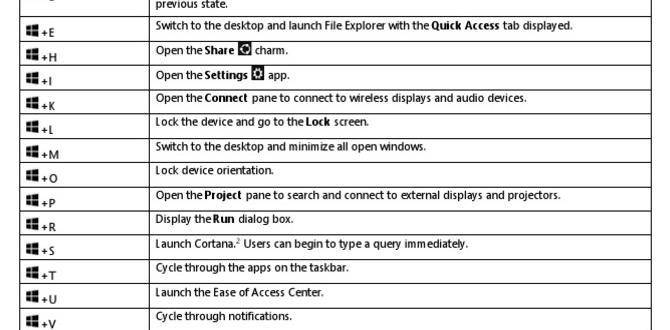
Shortcuts for Windows 10
Windows 10 offers many shortcuts that can make your computing experience quicker and smoother. Did you know you can press *Windows Key + L* to lock your PC instantly? This handy trick comes in handy, especially when you step away. Another useful shortcut is *Alt + Tab*, letting you switch between open apps effortlessly. Learning these shortcuts helps you work faster and saves time. Explore them, and you might discover a new favorite that transforms how you use your computer!Importance of Keyboard Shortcuts
Enhance productivity and efficiency in daily tasks. Reduce reliance on the mouse and speed up navigation.Using keyboard shortcuts is like having a secret superpower! They help you complete tasks faster without constantly reaching for the mouse. Imagine flying through your work while others are still stuck in traffic. Shortcuts make everything easier and save time, which means you can kick back sooner. Also, they reduce strain on your wrist. Less mouse time means less chance of aches! So, why not become the keyboard ninja you were born to be?
| Shortcut | Action |
|---|---|
| Ctrl + C | Copy |
| Ctrl + V | Paste |
| Alt + Tab | Switch between apps |
Essential Windows 10 Keyboard Shortcuts
Common shortcuts for general tasks (e.g., Copy, Paste, Undo). Frequently used shortcuts for file management (e.g., Open, Save As).Mastering keyboard shortcuts can make your Windows 10 experience smoother and more fun. For instance, Copy using Ctrl + C, and Paste with Ctrl + V are lifesavers. Need to fix a mistake? Hit Ctrl + Z for Undo—it’s like a magic eraser! For file management, you can quickly Open a file with Ctrl + O, or use Ctrl + S for Save As. Imagine saving time while ruling your computer kingdom!
| Action | Shortcut |
|---|---|
| Copy | Ctrl + C |
| Paste | Ctrl + V |
| Undo | Ctrl + Z |
| Open | Ctrl + O |
| Save As | Ctrl + S |
Customizing Your Own Shortcuts
Steps to create personalized shortcuts for applications. Tips for choosing effective shortcut keys.Creating your own shortcuts for Windows 10 can make your computer easier to use. First, right-click the application you want to customize. Then, select “Properties.” Look for the “Shortcut key” option. You can set a key combination, like Ctrl + Alt + A. Choose keys that are easy to remember, but not used by other programs. Try to avoid complex combinations to keep it simple. Personal shortcuts can save time and help you stay organized!
How do I choose effective shortcut keys?
Effective shortcut keys should be:
- Easy to remember: Use letters that link to your task.
- Unique: Make sure they don’t clash with existing shortcuts.
- Simple: Stick to a few keys for quick access.
Using Shortcuts with Windows Apps
Shortcuts specific to Microsoft’s builtin apps (e.g., Photos, Paint). Apprelated shortcuts that improve workflow and performance.Using shortcuts can make your life easier, especially with apps like Photos and Paint. These handy tricks let you zoom and edit faster, so you can spend less time waiting and more time creating. Want to flip your masterpiece without a mouse? No problem! Check out the shortcuts below:
| App | Shortcut | Description |
|---|---|---|
| Photos | Ctrl + E | Edit a photo quickly. |
| Paint | Ctrl + Z | Undo your last action. |
| Photos | Ctrl + I | Insert a new image. |
| Paint | Ctrl + S | Save your creative genius! |
These shortcuts help you work smarter, not harder. Plus, they let you impress your friends with your speed—who doesn’t love being the speedy Picasso?
Advanced Shortcuts for Power Users
Shortcuts for virtualization and multitasking (e.g., Task View, Snap windows). System shortcuts for advanced operations (e.g., Command Prompt, Task Manager).If you’re a power user, you know that shortcuts can save both time and sanity! Using Task View (Windows + Tab), you can see every open window like it’s a game of hide-and-seek. Need to organize those windows? Snap them into place by dragging them to the sides – it’s like giving them a time-out! For advanced tasks, the Command Prompt (Windows + X and then C) is your ticket to command the system like a wizard. Feeling slow? One quick shortcut to open Task Manager is Ctrl + Shift + Esc. It’s the superhero move that lets you manage your apps in a snap!
| Shortcut | Function |
|---|---|
| Windows + Tab | Open Task View |
| Windows + Left/Right Arrow | Snap window to sides |
| Windows + X | Open Quick Access Menu |
| Ctrl + Shift + Esc | Open Task Manager |
| Windows + R | Open Run dialog |
Troubleshooting Shortcut Issues
Common problems and how to resolve them. Tips to keep shortcuts functioning correctly after updates.Are your shortcuts acting like moody teenagers? They sometimes refuse to work after updates! If you notice any missing icons or broken links, don’t panic. First, try restarting your computer. It works like magic—trust me! If that doesn’t help, check if the file or program the shortcut points to still exists. If it’s gone on a vacation, your shortcut needs to be updated. Here’s a quick tip: keep your shortcuts organized in a dedicated folder. It makes them easier to find after upgrades!
| Problem | Solution |
|---|---|
| Shortcut missing | Recreate it or restore from Recycle Bin. |
| Shortcut not working | Check if the program is still installed. |
Resources for Learning More About Shortcuts
Online tools and platforms for mastering shortcuts. Books and guides aimed at deeper knowledge of Windows 10 features.Many online tools can help you learn shortcuts. Websites like YouTube have videos that show you how to use them easily. There are also apps that guide you step-by-step. Books and guides are great for a deeper understanding. Look for books that focus on Windows 10. These often include tips and tricks for using shortcuts effectively. With these resources, you can become a shortcut master!
- Online tutorial sites like LinkedIn Learning
- YouTube channels focusing on tech tips
- Free eBooks found on websites like Project Gutenberg
- Printed guides at your local library
What are great places to learn about shortcuts?
Online videos, apps, and books can make learning fun! Consider using websites or YouTube for quick lessons, while books provide rich details.
Conclusion
In conclusion, using shortcuts for Windows 10 can make your tasks faster and easier. You can quickly open programs, manage files, and navigate your computer. We encourage you to try these shortcuts and see how they improve your daily tasks. For more tips, check out guides online that explain even more helpful keyboard shortcuts. Happy shortcutting!FAQs
Sure! Here Are Five Related Questions About Shortcuts For Windows 10:Sure! Here are five shortcut keys you can use in Windows 10. 1. Press **Ctrl** + **C** to copy something you highlight. 2. Use **Ctrl** + **V** to paste what you copied. 3. Press **Alt** + **Tab** to switch between open programs. 4. Use **Windows key** + **D** to show your desktop quickly. 5. Press **Ctrl** + **Z** to undo your last action. These shortcuts make using your computer much easier!
Sure! Please provide me with the question you want me to answer.
What Are Some Essential Keyboard Shortcuts For Improving Productivity In Windows 10?To work faster in Windows 10, you can use some cool keyboard shortcuts. Press “Windows + D” to see your desktop. Use “Alt + Tab” to switch between open programs. If you want to open a new tab in your internet browser, press “Ctrl + T.” Finally, “Ctrl + C” copies and “Ctrl + V” pastes text. These shortcuts help you save time!
How Can I Create Custom Keyboard Shortcuts For My Frequently Used Applications In Windows 10?To create custom keyboard shortcuts for your favorite apps in Windows 10, first find the app on your computer. Right-click on the app’s icon and select “Create shortcut.” A shortcut will appear. Now, right-click that shortcut and choose “Properties.” In the box that opens, click on the field next to “Shortcut key.” Press the keys you want to use, like “Ctrl” + “Alt” + “N.” Finally, click “OK” to save it. Now, you can use your new shortcut!
What Is The Shortcut To Open The Task Manager In Windows 1And What Other Functions Can It Perform?To open the Task Manager in Windows, you can press “Ctrl,” “Shift,” and “Esc” all at the same time. It helps you see which programs are running on your computer. You can also close programs that are not working or check how much memory they use. Task Manager can show you details about your computer’s performance too.
How Do I Take A Screenshot Using Keyboard Shortcuts In Windows 10?To take a screenshot in Windows 10, you can use a keyboard shortcut. Press the “Windows” key and the “Print Screen” key at the same time. This will capture the whole screen and save it as a picture. You can find it in the “Pictures” folder under “Screenshots.” If you just want to capture one window, press “Alt” and “Print Screen” together instead.
Are There Any Shortcuts In Windows For Managing Virtual Desktops?Yes, there are shortcuts in Windows for managing virtual desktops. You can press “Windows key + Ctrl + D” to create a new desktop. To switch between them, use “Windows key + Ctrl + Left Arrow” or “Windows key + Ctrl + Right Arrow.” If you want to close a desktop, press “Windows key + Ctrl + F4.” These shortcuts make it easy to organize your work!
