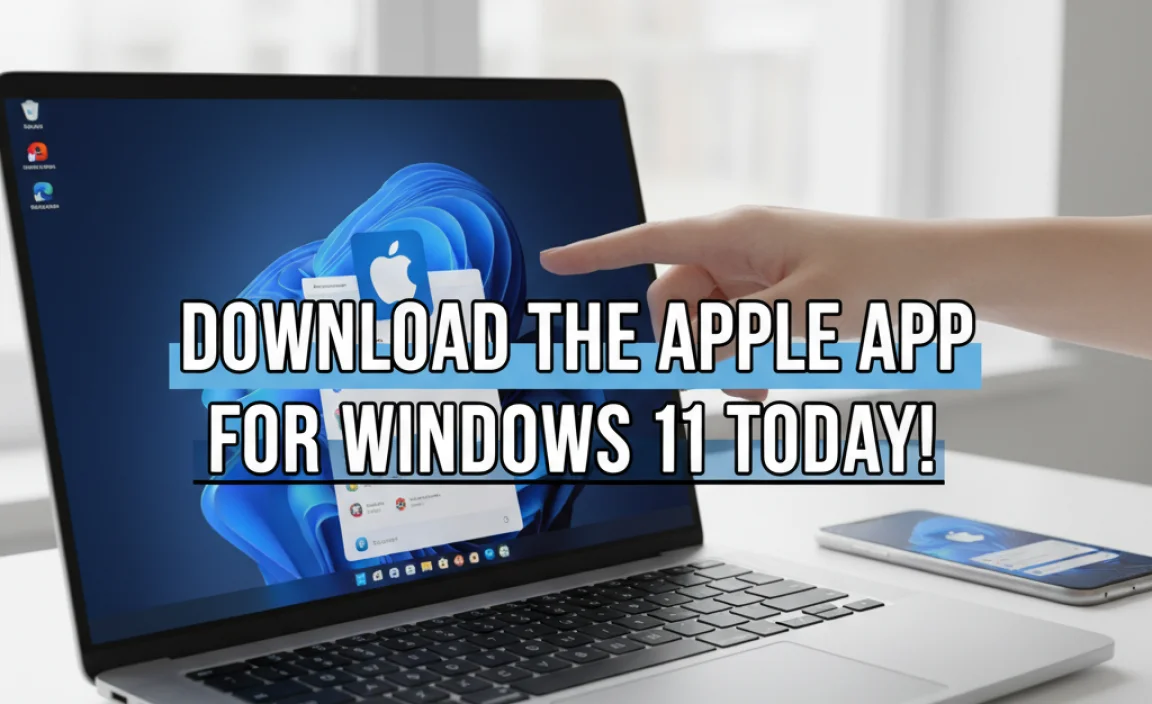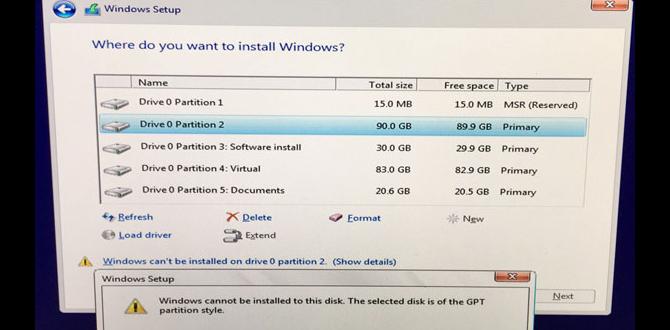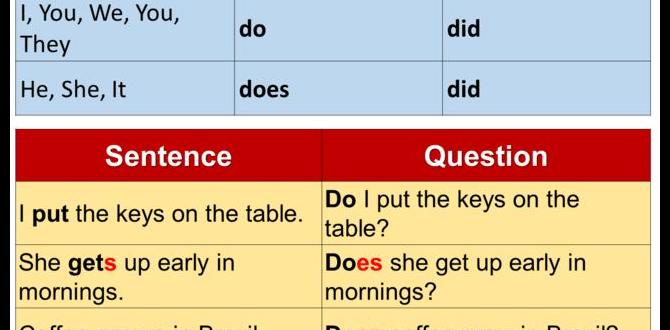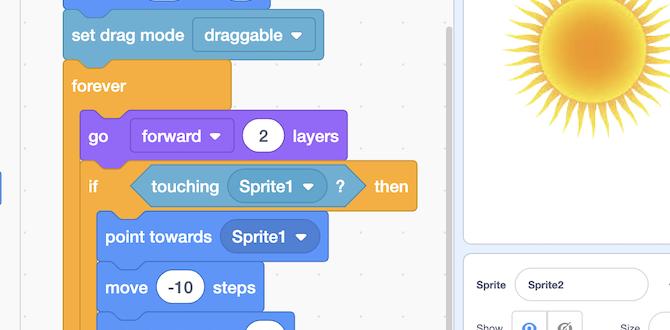Have you ever wanted to do things faster on your computer? Using shortcuts for keyboard Windows 10 can help you save lots of time. Imagine finishing your work in half the time! Wouldn’t that be amazing?
Many people don’t know that simple key combinations can make their lives easier. For example, instead of clicking through menus, pressing a few keys can get the job done quickly. Wouldn’t it be cool to impress your friends with your speedy skills?
Let’s dive into the world of keyboard shortcuts. You might discover some surprising tips that you never knew existed. Get ready to learn how to navigate Windows 10 like a pro!
Essential Shortcuts For Keyboard Windows 10: Boost Your Productivity
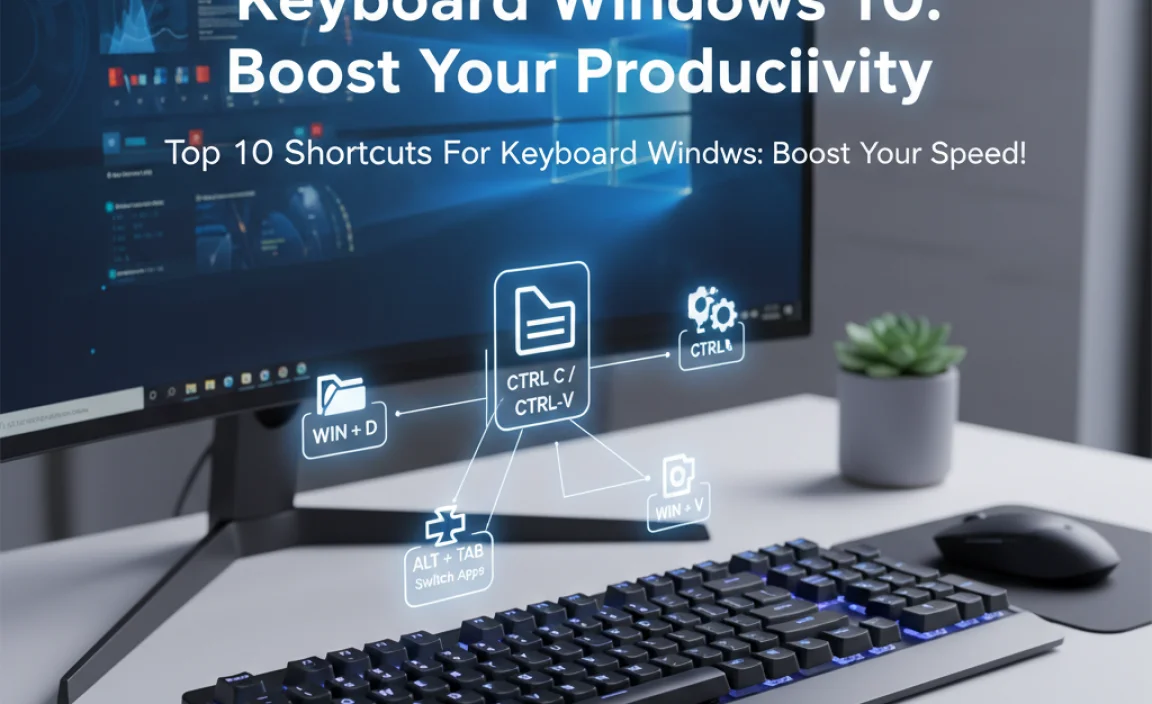
Shortcuts for Keyboard Windows 10

Windows 10 offers many keyboard shortcuts that can save you time and effort. For instance, pressing “Windows + D” minimizes all windows, showing your desktop in an instant. Did you know “Alt + Tab” helps switch between open apps quickly? These shortcuts make navigating easier and let you multitask efficiently. By learning a few of these key combinations, you can boost your productivity and navigate your computer like a pro. Why not try them out today?
Navigation Shortcuts
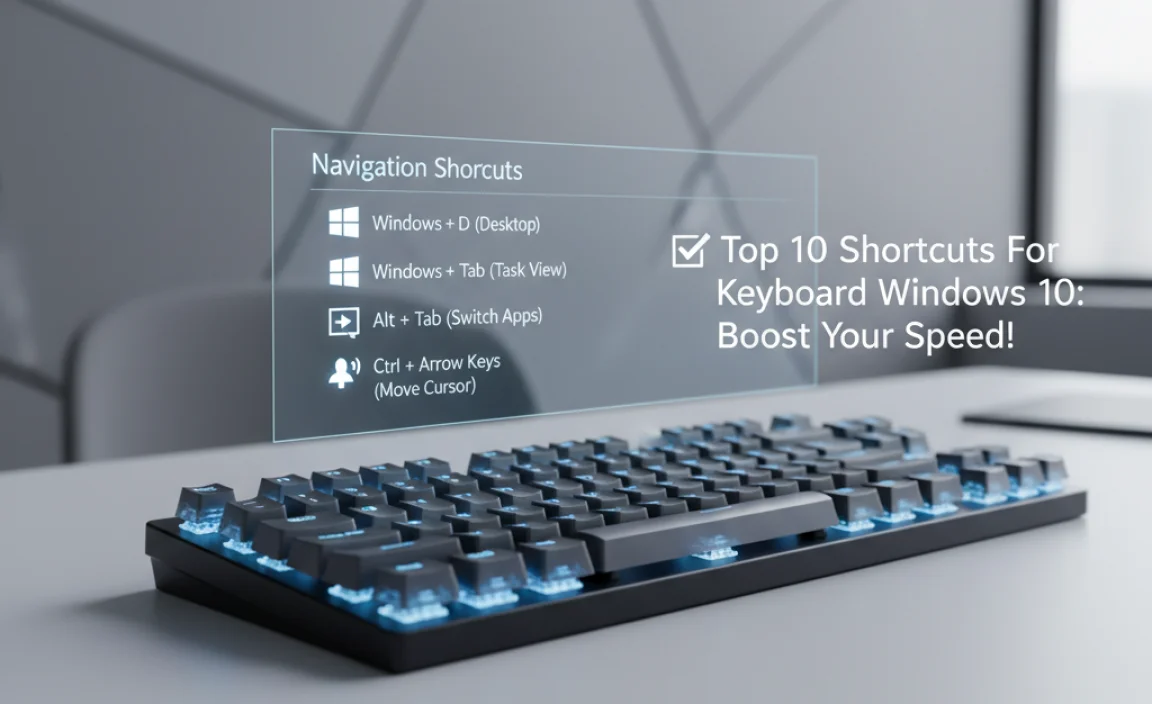
Key combinations for effective navigation within the operating system. Tips for managing multiple windows and applications efficiently.
Navigating Windows 10 can be a breeze with the right keyboard shortcuts. These fun key combinations help you swap between apps and get things done fast. Want to go from the browser to a Word document in a flash? Hit Alt + Tab. Tired of clutter? Use Windows + D to show your desktop quicker than you can say “where did my window go?” Check out the table below for more shortcuts that make navigation feel like a video game! Your fingers will thank you!
| Shortcut | Function |
|---|---|
| Alt + Tab | Switch between open apps |
| Windows + D | Show or hide the desktop |
| Windows + Arrow keys | Snap windows to the sides or maximize them |
System Management Shortcuts
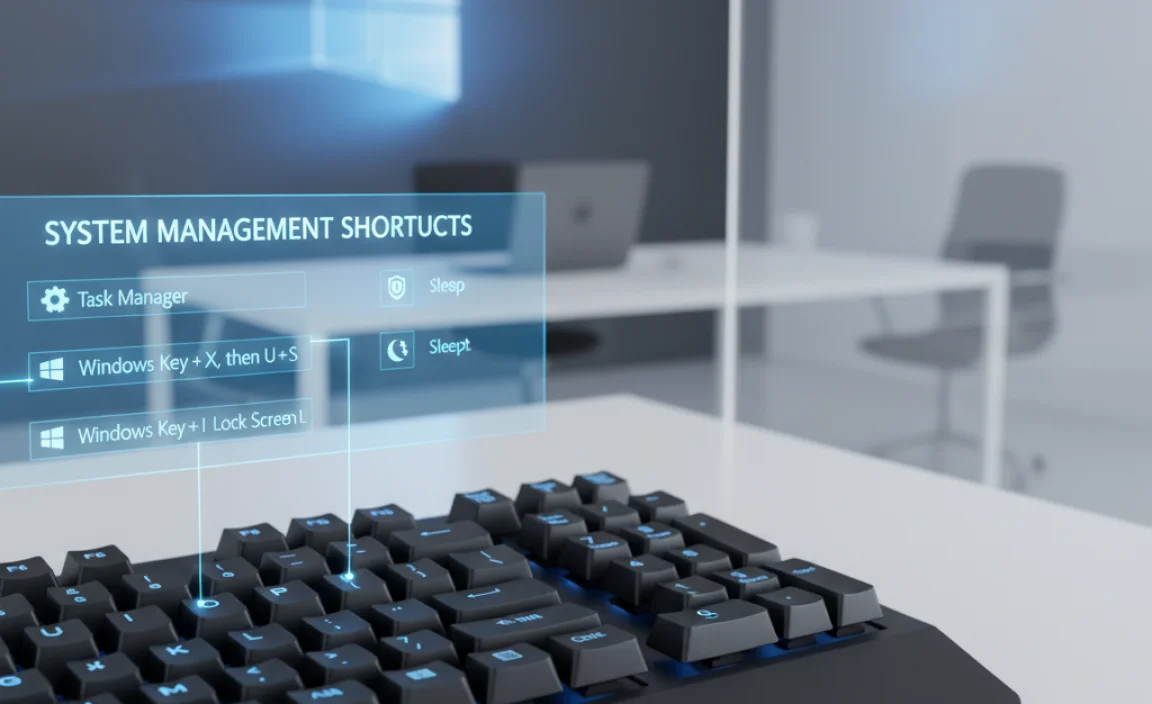
Shortcuts for quick access to system settings and features. Power user tips for faster system management.
Managing your system is easier with some simple keyboard shortcuts! Why click around like a lost puppy? Just use shortcuts to jump to system settings quickly. For example, pressing Windows + I opens your Settings in a flash. Want to see all your apps? Hit Windows + Tab. It’s like having a magic door to your favorite places!
| Shortcut | Function |
|---|---|
| Windows + I | Open Settings |
| Windows + Tab | View Task View |
| Alt + F4 | Close the current window |
| Windows + D | Show or hide the desktop |
These tricks can make you feel like a tech wizard in no time! So go ahead, impress your friends, and maybe they’ll think you’re hacking the system. Spoiler: you’re really just using shortcuts!
Text Editing Shortcuts

Highlighting, copying, and pasting with keyboard shortcuts. Formatting text in documents effectively using keyboard shortcuts.
Text editing can be quick and easy with keyboard shortcuts. You can highlight text by clicking and dragging with the mouse or by holding down Shift and using the arrow keys. To copy, press Ctrl + C. To paste, use Ctrl + V. Formatting is just as simple. Use Ctrl + B for bold, Ctrl + I for italics, and Ctrl + U for underlining. These shortcuts help make your documents look great!
What are the essential text editing shortcuts?
Essential text editing shortcuts include:
- Ctrl + A to select all text
- Ctrl + X to cut text
- Ctrl + Z to undo the last action
Accessibility Shortcuts
Keyboard shortcuts that enhance accessibility features in Windows 10. How to customize accessibility shortcuts for personal needs.
Using accessibility shortcuts makes Windows 10 easier for everyone. These shortcuts help people with different needs. For example, you can use Windows + U to open accessibility settings quickly. You can also adjust these shortcuts to fit what you need best. To customize, follow these steps:
- Go to Settings.
- Select Ease of Access.
- Choose Keyboard options.
- Turn features on or off.
This way, you create a setup that works for you!
What are some common accessibility shortcuts in Windows 10?
Common accessibility shortcuts include Windows + Ctrl + C for color filters and Windows + Plus (+) to zoom in.
Other useful shortcuts:
- Windows + I for settings
- Windows + Enter for Narrator
- Ctrl + Shift + Esc to open Task Manager
These shortcuts make your experience smoother and more enjoyable!
Gaming Shortcuts
Specialized shortcuts that enhance gaming performance in Windows 10. Creating custom keyboard shortcuts for popular games.
Quick keys can boost your gaming skills on Windows 10. Specialized shortcuts make it easier to control games and react faster. You can even create custom shortcuts for your favorite games. This gives you an edge over your opponents. Here are some useful options:
- Alt + Enter: Switch between full screen and windowed mode.
- F11: Take a screenshot in many games.
- Ctrl + Shift + Esc: Open Task Manager to close unwanted apps.
- Ctrl + P: Pause the game quickly.
With these tricks, you can play smarter and enjoy more wins!
What are some key gaming shortcuts for Windows 10?
Common gaming shortcuts include Alt + Enter for toggling screen modes and F11 for taking screenshots. These shortcuts help gamers stay focused and react quickly.
Shortcuts for Specific Applications
Common keyboard shortcuts for default Windows 10 applications. Focused shortcuts for productivity tools like Microsoft Office.
Using keyboard shortcuts can make your life easier, especially when working with your favorite apps. These nifty tricks save time and can turn you into a productivity superhero. For Microsoft Word, hitting Ctrl + C copies text quicker than a cheetah on roller skates! Need to save your work? Ctrl + S does the job fast. Check out this handy table for more shortcuts:
| Application | Shortcut | Action |
|---|---|---|
| Word | Ctrl + C | Copy |
| Word | Ctrl + V | Paste |
| Excel | Ctrl + Z | Undo |
| PowerPoint | F5 | Start Slideshow |
These shortcuts are like cheat codes for your work! So, if you want to amaze your friends, start practicing. Soon, you’ll be able to dance across your keyboard like a pro! 🕺💻
Tips for Remembering and Mastering Shortcuts
Strategies to effectively memorize keyboard shortcuts. Resources and tools to practice and improve shortcut skills.
Memorizing shortcuts can be simple and fun! Start by using flashcards; write a shortcut on one side and its function on the other. This way, you can quiz yourself during snack breaks! Try grouping similar shortcuts together to help remember them. Games like Keyboard Ninja can make practice exciting. Remember, even the best typists didn’t learn everything overnight. So, don’t stress if you forget a few. Laugh it off and try again!
| Shortcut | Function |
|---|---|
| Ctrl + C | Copy |
| Ctrl + V | Paste |
| Alt + Tab | Switch Apps |
| Windows + D | Show Desktop |
Conclusion
In summary, learning shortcuts for Windows 10 can make your computing faster and easier. We can quickly copy, paste, and switch apps with just a few keys. You can practice these shortcuts daily to become more efficient. Explore more shortcuts online to boost your skills even further. Start using these tips today, and enjoy a smoother experience!
FAQs
Sure! Here Are Five Questions Related To Keyboard Shortcuts For Windows 10:
Sure! Here are some answers about keyboard shortcuts for Windows 10:
1. **What is a keyboard shortcut?**
A keyboard shortcut is a special way to use keys on your keyboard together. It makes things faster!
2. **How do I copy something?**
You can copy text or pictures by pressing “Ctrl” and “C” at the same time. This saves it for later.
3. **How do I paste things?**
To paste what you copied, press “Ctrl” and “V.” This puts the copied stuff where your cursor is.
4. **What does “Ctrl” and “Z” do?**
Pressing “Ctrl” and “Z” will undo your last action. It’s like a magic eraser!
5. **How do I switch between apps?**
You can switch between open apps by pressing “Alt” and “Tab.” This helps you find what you need quickly!
Sure! Just let me know which question you want me to answer, and I’ll be happy to help.
What Are Some Of The Most Commonly Used Keyboard Shortcuts In Windows For File Management?
Some common keyboard shortcuts in Windows for file management are very helpful. You can press “Ctrl + C” to copy a file. To paste it, use “Ctrl + V.” If you want to delete a file, press “Delete.” To select a whole folder or file, press “Ctrl + A.” These shortcuts make organizing files easier and faster!
How Can I Use Keyboard Shortcuts To Quickly Switch Between Open Applications In Windows 10?
You can use keyboard shortcuts to switch between open apps in Windows 10 easily. Press “Alt” and “Tab” at the same time. This will show you a list of your open apps. Keep pressing “Tab” while holding down “Alt” to move through the apps. When you see the one you want, let go of “Alt” to open it.
What Keyboard Shortcut Can I Use To Take A Screenshot In Windows 10?
To take a screenshot in Windows 10, you can press the “Windows” key and the “Print Screen” key at the same time. The screen will dim for a moment, showing that the picture was taken. You can find the screenshot in the “Pictures” folder, in a subfolder called “Screenshots.” This is an easy way to save what you see on your screen!
Are There Any Keyboard Shortcuts In Windows That Can Help Improve Accessibility For Users With Disabilities?
Yes, there are keyboard shortcuts in Windows that help people with disabilities. For example, you can press the “Windows” key and “U” together to open the Ease of Access settings. This helps you change settings for easier use. You can also use “Ctrl” and “Esc” to open the Start menu if you can’t use a mouse. These shortcuts make using the computer easier for everyone!
How Can I Create My Own Custom Keyboard Shortcuts In Windows 10?
To create your own keyboard shortcuts in Windows 10, first, find the program you want to use. Right-click on its icon and select “Properties.” In the window that opens, click on the “Shortcut key” box. Press the keys you want to use together, like “Ctrl + Alt + N.” Click “OK” to save your new shortcut. Now you can use your shortcut anytime to open the program!
{“@context”:”https://schema.org”,”@type”: “FAQPage”,”mainEntity”:[{“@type”: “Question”,”name”: “Sure! Here Are Five Questions Related To Keyboard Shortcuts For Windows 10:”,”acceptedAnswer”: {“@type”: “Answer”,”text”: “Sure! Here are some answers about keyboard shortcuts for Windows 10:
1. **What is a keyboard shortcut?**
A keyboard shortcut is a special way to use keys on your keyboard together. It makes things faster!
2. **How do I copy something?**
You can copy text or pictures by pressing Ctrl and C at the same time. This saves it for later.
3. **How do I paste things?**
To paste what you copied, press Ctrl and V. This puts the copied stuff where your cursor is.
4. **What does “Ctrl” and “Z” do?**
Pressing Ctrl and Z will undo your last action. It’s like a magic eraser!
5. **How do I switch between apps?**
You can switch between open apps by pressing Alt and Tab. This helps you find what you need quickly!”}},{“@type”: “Question”,”name”: “”,”acceptedAnswer”: {“@type”: “Answer”,”text”: “Sure! Just let me know which question you want me to answer, and I’ll be happy to help.”}},{“@type”: “Question”,”name”: “What Are Some Of The Most Commonly Used Keyboard Shortcuts In Windows For File Management?”,”acceptedAnswer”: {“@type”: “Answer”,”text”: “Some common keyboard shortcuts in Windows for file management are very helpful. You can press Ctrl + C to copy a file. To paste it, use Ctrl + V. If you want to delete a file, press Delete. To select a whole folder or file, press Ctrl + A. These shortcuts make organizing files easier and faster!”}},{“@type”: “Question”,”name”: “How Can I Use Keyboard Shortcuts To Quickly Switch Between Open Applications In Windows 10?”,”acceptedAnswer”: {“@type”: “Answer”,”text”: “You can use keyboard shortcuts to switch between open apps in Windows 10 easily. Press Alt and Tab at the same time. This will show you a list of your open apps. Keep pressing Tab while holding down Alt to move through the apps. When you see the one you want, let go of Alt to open it.”}},{“@type”: “Question”,”name”: “What Keyboard Shortcut Can I Use To Take A Screenshot In Windows 10?”,”acceptedAnswer”: {“@type”: “Answer”,”text”: “To take a screenshot in Windows 10, you can press the Windows key and the Print Screen key at the same time. The screen will dim for a moment, showing that the picture was taken. You can find the screenshot in the Pictures folder, in a subfolder called Screenshots. This is an easy way to save what you see on your screen!”}},{“@type”: “Question”,”name”: “Are There Any Keyboard Shortcuts In Windows That Can Help Improve Accessibility For Users With Disabilities?”,”acceptedAnswer”: {“@type”: “Answer”,”text”: “Yes, there are keyboard shortcuts in Windows that help people with disabilities. For example, you can press the Windows key and U together to open the Ease of Access settings. This helps you change settings for easier use. You can also use Ctrl and Esc to open the Start menu if you can’t use a mouse. These shortcuts make using the computer easier for everyone!”}},{“@type”: “Question”,”name”: “How Can I Create My Own Custom Keyboard Shortcuts In Windows 10?”,”acceptedAnswer”: {“@type”: “Answer”,”text”: “To create your own keyboard shortcuts in Windows 10, first, find the program you want to use. Right-click on its icon and select Properties. In the window that opens, click on the Shortcut key box. Press the keys you want to use together, like Ctrl + Alt + N. Click OK to save your new shortcut. Now you can use your shortcut anytime to open the program!”}}]}
.lwrp.link-whisper-related-posts{
margin-top: 40px;
margin-bottom: 30px;
}
.lwrp .lwrp-title{
}.lwrp .lwrp-description{
}
.lwrp .lwrp-list-container{
}
.lwrp .lwrp-list-multi-container{
display: flex;
}
.lwrp .lwrp-list-double{
width: 48%;
}
.lwrp .lwrp-list-triple{
width: 32%;
}
.lwrp .lwrp-list-row-container{
display: flex;
justify-content: space-between;
}
.lwrp .lwrp-list-row-container .lwrp-list-item{
width: calc(25% – 20px);
}
.lwrp .lwrp-list-item:not(.lwrp-no-posts-message-item){
max-width: 150px;
}
.lwrp .lwrp-list-item img{
max-width: 100%;
height: auto;
object-fit: cover;
aspect-ratio: 1 / 1;
}
.lwrp .lwrp-list-item.lwrp-empty-list-item{
background: initial !important;
}
.lwrp .lwrp-list-item .lwrp-list-link .lwrp-list-link-title-text,
.lwrp .lwrp-list-item .lwrp-list-no-posts-message{
}@media screen and (max-width: 480px) {
.lwrp.link-whisper-related-posts{
}
.lwrp .lwrp-title{
}.lwrp .lwrp-description{
}
.lwrp .lwrp-list-multi-container{
flex-direction: column;
}
.lwrp .lwrp-list-multi-container ul.lwrp-list{
margin-top: 0px;
margin-bottom: 0px;
padding-top: 0px;
padding-bottom: 0px;
}
.lwrp .lwrp-list-double,
.lwrp .lwrp-list-triple{
width: 100%;
}
.lwrp .lwrp-list-row-container{
justify-content: initial;
flex-direction: column;
}
.lwrp .lwrp-list-row-container .lwrp-list-item{
width: 100%;
}
.lwrp .lwrp-list-item:not(.lwrp-no-posts-message-item){
max-width: initial;
}
.lwrp .lwrp-list-item .lwrp-list-link .lwrp-list-link-title-text,
.lwrp .lwrp-list-item .lwrp-list-no-posts-message{
};
}