Have you ever felt your computer slowing down? It can be so frustrating! Many people use Windows 10, and there’s a simple way to fix this problem. Did you know about the shortcut key for Task Manager in Windows 10?
Imagine your computer gets stuck while you’re working on a school project or playing a game. What would you do? Instead of waiting forever, you can quickly open Task Manager. This handy tool shows you what’s slowing down your computer.
In just a few seconds, you can check your running apps and processes. You can even close unresponsive programs with just a few clicks! The shortcut key for Task Manager is like a magic button that brings control back to you. Are you curious about how it works? Let’s explore this easy and helpful feature together.
Shortcut Key For Task Manager In Windows 10: Quick Access Guide
Understanding The Shortcut Key For Task Manager In Windows 10
The Task Manager Is An Essential Tool In Windows 10, Allowing Users To Monitor Processes, Performance, And System Resources, And Manage Applications That Are Currently Running. Whether You’Re Troubleshooting An Unresponsive Program Or Wanting To Access Performance Metrics, Knowing The Shortcut Key For Task Manager Can Save You Time And Effort.
What Is The Shortcut Key For Task Manager In Windows 10?
The Shortcut Key For Task Manager In Windows 10 Is **Ctrl + Shift + Esc**. This Direct Combination Allows You To Open Task Manager Instantly Without Navigating Through Multiple Menus.
Alternative Methods To Access Task Manager
While The Shortcut Key Is Efficient, There Are Other Ways To Access Task Manager:
1. **Ctrl + Alt + Delete**: Pressing This Combination Will Bring Up A Screen With Several Options, Including Task Manager.
2. **Right-Click On The Taskbar**: Right-Clicking The Taskbar (The Bar At The Bottom Of Your Screen) Brings Up A Context Menu That Includes The Task Manager Option.
3. **Windows Search**: Typing Task Manager In The Windows Search Bar Will Lead You To The Application.
4. **Run Command**: Pressing **Windows Key + R** Opens The Run Dialog, Where Typing Taskmgr Will Launch Task Manager.
Why Use The Shortcut Key?
Using The Shortcut Key For Task Manager Offers Several Advantages:
– **Speed**: Opens Task Manager In Seconds Without The Need To Use A Mouse.
– **Convenience**: Ideal For Troubleshooting Scenarios Where Time Is Crucial.
– **Efficiency**: Reduces Reliance On Menu Navigation, Allowing For A Smoother Workflow.
Conclusion
Mastering The Shortcut Key For Task Manager In Windows 10—**Ctrl + Shift + Esc**—Can Greatly Enhance Your Efficiency In Managing Open Applications And Monitoring System Performance. Familiarizing Yourself With This Handy Shortcut, Along With Alternative Methods, Ensures That You Can Quickly Access This Vital Tool When Needed.
Shortcut Key for Task Manager in Windows 10

Did you know there’s a quick way to open Task Manager in Windows 10? Just press **Ctrl + Shift + Esc**! This handy shortcut makes it easy to access running applications and processes. Think about those times when your computer slows down. Wouldn’t it be helpful to quickly check what’s using up memory? Using this shortcut saves you time, allowing you to solve problems faster. Discover this trick and become a Windows master!
Understanding Task Manager
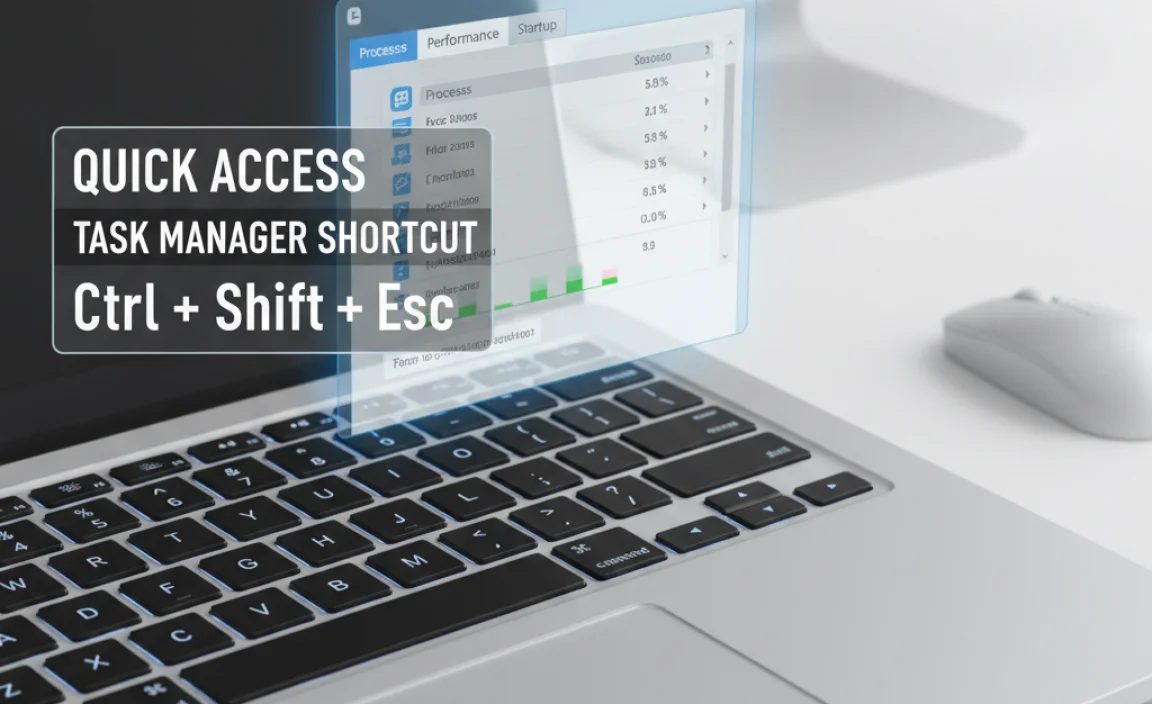
Definition and purpose of Task Manager. Benefits of using Task Manager for system management.
Task Manager is like your computer’s command center. It helps you see what programs are running and how much memory they use. When your computer acts slow, Task Manager can save the day! You can end programs that don’t respond or check your computer’s performance. This tool makes fixing problems easier, like finding a missing sock in a laundry pile. Plus, multitasking becomes a breeze when you know what’s happening under the hood!
| Task Manager Benefits |
|---|
| Identify slow programs |
| Close stuck applications |
| Monitor system performance |
Shortcut Key for Opening Task Manager
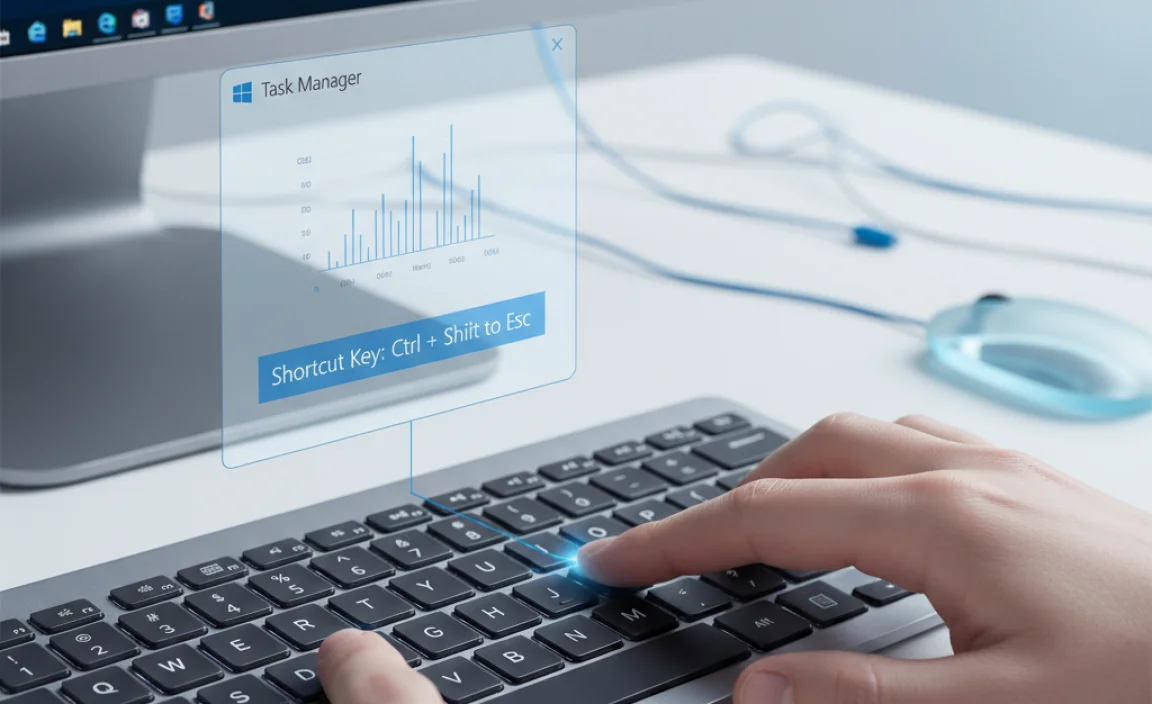
The primary shortcut key (Ctrl + Shift + Esc). Alternative method using Ctrl + Alt + Delete.
Need to open the Task Manager quickly? Use the shortcut Ctrl + Shift + Esc. This opens it instantly. If that doesn’t work, try Ctrl + Alt + Delete. This option shows a menu where you can select Task Manager. Both shortcuts help manage your computer’s programs and processes easily.
How do the shortcuts help?
These shortcuts make it easy to fix problems or close apps quickly. You can save time and keep your computer running smoothly!
Tips for using Task Manager:
- View running programs.
- End tasks that won’t close.
- Check your computer’s performance.
Using Task Manager to Troubleshoot Issues

Identifying unresponsive programs using Task Manager. Ending tasks and processes to improve system performance.
Feeling frustrated because your computer is acting like it’s stuck in quicksand? Task Manager is here to save the day! It helps you spot programs that refuse to budge. You can easily find and click on them like your favorite game character. Ending these unresponsive tasks can make your system run faster, too. Imagine your computer doing a happy dance after you rid it of those pesky programs! Here’s a quick guide:
| Steps | Action |
|---|---|
| 1 | Press Ctrl + Shift + Esc |
| 2 | Select the application |
| 3 | Click ‘End Task’ |
With just a few clicks, your computer will feel lighter and happier! Isn’t technology fun? Just don’t end the task for your homework program—your teacher wouldn’t find it amusing!
Integrating Task Manager with Other Windows Features
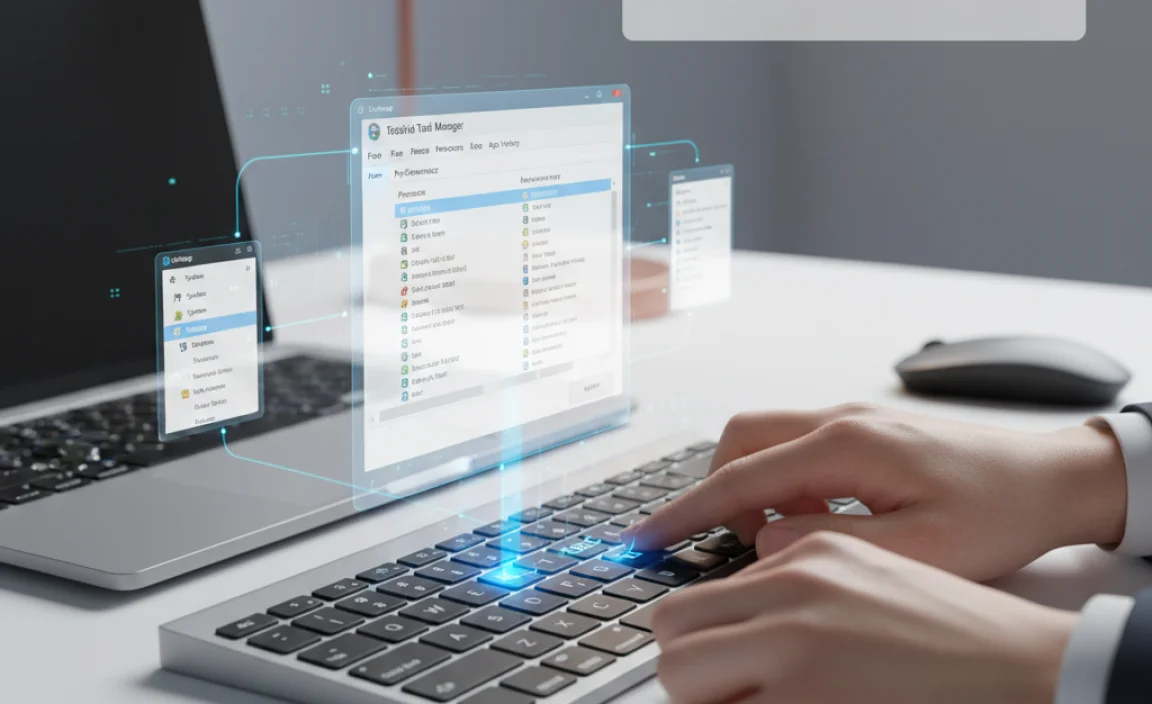
How Task Manager interacts with Startup Programs. Utilizing Task Manager alongside Resource Monitor and Performance Monitor.
Task Manager helps control your startup programs. These are apps that open when your computer starts. You can see which apps slow down your computer. To manage them, right-click on the app and choose “Disable.” This keeps your computer running fast. You can also use Task Manager with Resource Monitor and Performance Monitor. These tools give extra data about system health and performance. Together, they help keep your computer running smoothly.
How does Task Manager interact with Resource Monitor and Performance Monitor?
Task Manager shows running programs, while Resource Monitor reveals specific details about CPU, memory, and disk usage. Performance Monitor tracks system performance over time. Using them together gives a clear picture of how your computer works.
- Task Manager: Quick view of open apps
- Resource Monitor: Detailed usage stats
- Performance Monitor: Long-term performance tracking
Keyboard Shortcuts to Enhance Task Manager Usage
Additional keyboard shortcuts related to Task Manager functions. Efficiency tips for navigating Task Manager quickly.
To use Task Manager better, learn these shortcuts. They make it faster to manage your programs. You can speed up your work with keyboard shortcuts. Here are some useful ones:
- Ctrl + Shift + Esc: Open Task Manager straight away.
- Alt + E: End a running program quickly.
- Alt + D: Select different columns.
- Tab: Move between options smoothly.
These shortcuts help you finish tasks quicker and save time. Use them, and you’ll feel like a pro!
What are handy task manager shortcuts?
Ctrl + Shift + Esc opens Task Manager directly. This saves you time when you need to check your tasks quickly.
Common Issues and Solutions Related to Task Manager
Troubleshooting problems when Task Manager won’t open. Resolving issues with Task Manager displaying incorrect information.
Sometimes, Task Manager can be a bit tricky. If it won’t open, don’t worry! First, try using the shortcut key: Ctrl + Shift + Esc. If that doesn’t work, a quick restart might do the trick. Sometimes it gets moody like a cat! If it opens but shows incorrect info, you may need to update your drivers. Outdated drivers can confuse Task Manager. Restarting your computer can help too. Remember, a little patience goes a long way!
| Issue | Solution |
|---|---|
| Task Manager won’t open | Use Ctrl + Shift + Esc or restart your PC |
| Incorrect information displayed | Update your drivers and restart |
FAQs About Task Manager Shortcut Keys
Common questions asked by users regarding shortcut keys. Clarifications on misconceptions about Task Manager functions.
People often have questions about using shortcut keys for Task Manager. Many wonder if these keys can speed things up. One common question is, “Will using shortcuts make my computer faster?” The answer is no—it’s about quickly viewing tasks, not speeding them up. Others think the Task Manager can fix everything. Sadly, it can’t fix your goldfish’s broken heart! Here are some frequently asked questions:
| Question | Answer |
|---|---|
| What is the shortcut key for Task Manager? | Ctrl + Shift + Esc |
| Can I use other keys instead? | Yes, you can also use Ctrl + Alt + Delete! |
| Can Task Manager end any program? | Only if it’s not a stubborn program! |
This table shows answers to common concerns about using shortcut keys for Task Manager. With these tricks, navigating becomes a breeze! Remember, no fish were harmed in the troubleshooting process!
Best Practices for Using Task Manager Effectively
Tips for regular maintenance of system performance using Task Manager. Recommendations for novice users to enhance their experience with Task Manager.
Using Task Manager can boost your computer’s performance. Start by checking which apps use too much memory or CPU. Close them to free up resources. Regularly check for programs that run at startup and disable the ones you don’t need. Here are some tips for users:
- Use Ctrl + Shift + Esc to open Task Manager quickly.
- Set priorities for programs that need more power.
- Look at the “Startup” tab to manage startup applications.
Following these tips will help your system run smoother and faster.
What key features should I look for in Task Manager?
Focus on performance, running applications, and startup programs to maintain your system’s speed.
Conclusion
In summary, the shortcut key for Task Manager in Windows 10 is Ctrl + Shift + Esc. This simple key combination helps you quickly view running programs and manage tasks. Remember, using Task Manager can improve your computer’s performance. Try out this shortcut next time your PC feels slow. For more tips, explore Windows shortcuts online to boost your skills!
FAQs
What Is The Keyboard Shortcut To Open Task Manager In Windows 1
To open Task Manager in Windows, you can press “Ctrl” + “Shift” + “Esc” at the same time. This means you hold down the “Ctrl” key, the “Shift” key, and then press the “Esc” key. This will show you all the programs running on your computer. It’s an easy way to check what’s happening with your computer.
How Can You Open Task Manager Using The Ctrl + Shift + Esc Shortcut?
To open Task Manager, you can press three keys on your keyboard at the same time. These keys are Ctrl, Shift, and Esc. When you do this, a special window opens. This window shows you what programs are running on your computer. It helps you see what’s happening and close things if you need to.
Are There Alternative Methods To Access Task Manager Aside From Shortcut Keys In Windows 1
Yes, there are other ways to open Task Manager in Windows. You can right-click on the taskbar at the bottom of the screen. Then, choose “Task Manager” from the list that appears. You can also search for it by clicking the Start button and typing “Task Manager” in the box. Both methods let you see what programs are running.
Can You Customize Or Change The Keyboard Shortcuts For Task Manager In Windows 1
No, you cannot change the keyboard shortcuts for Task Manager in Windows. The shortcuts are fixed and cannot be customized. You can still open it easily by pressing “Ctrl” and “Shift” and “Escape” together. This is a quick way to see what’s running on your computer.
What Additional Features Can You Access In Task Manager After Opening It With The Shortcut Key?
When you open Task Manager with a shortcut key, you can see more features. You can check how much memory your programs are using. You can also see which apps are running and end them if you want. If you click on “Performance,” you can watch how your computer is working. It helps you manage your computer better!
