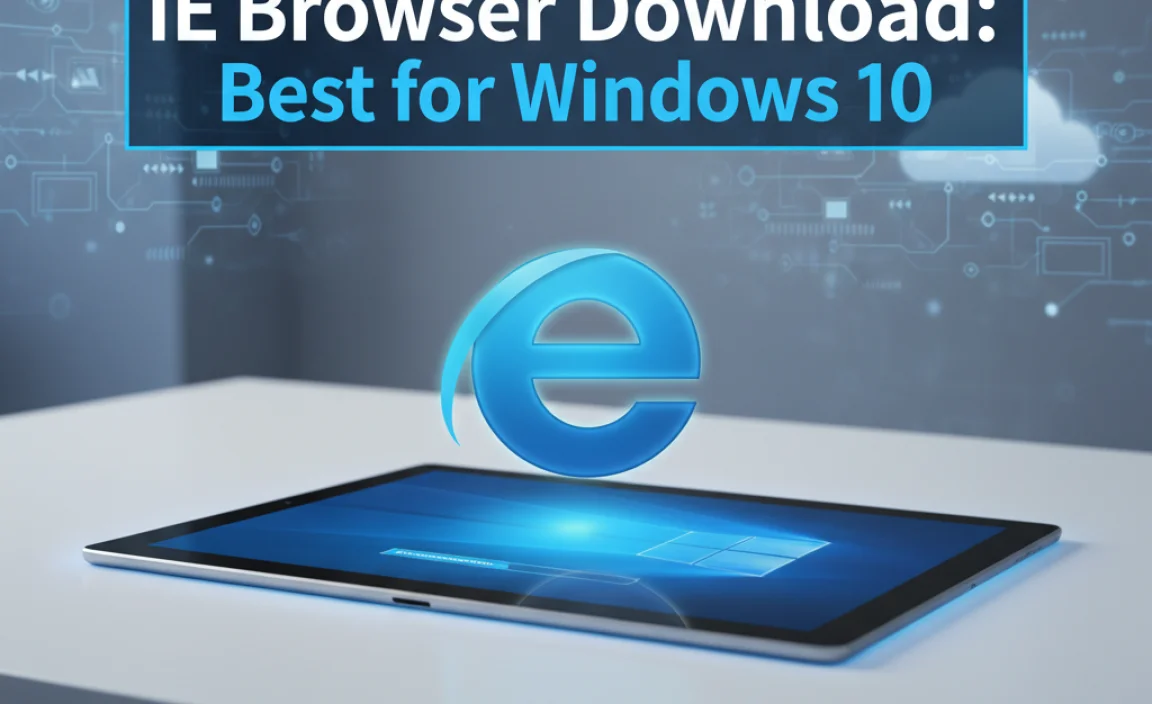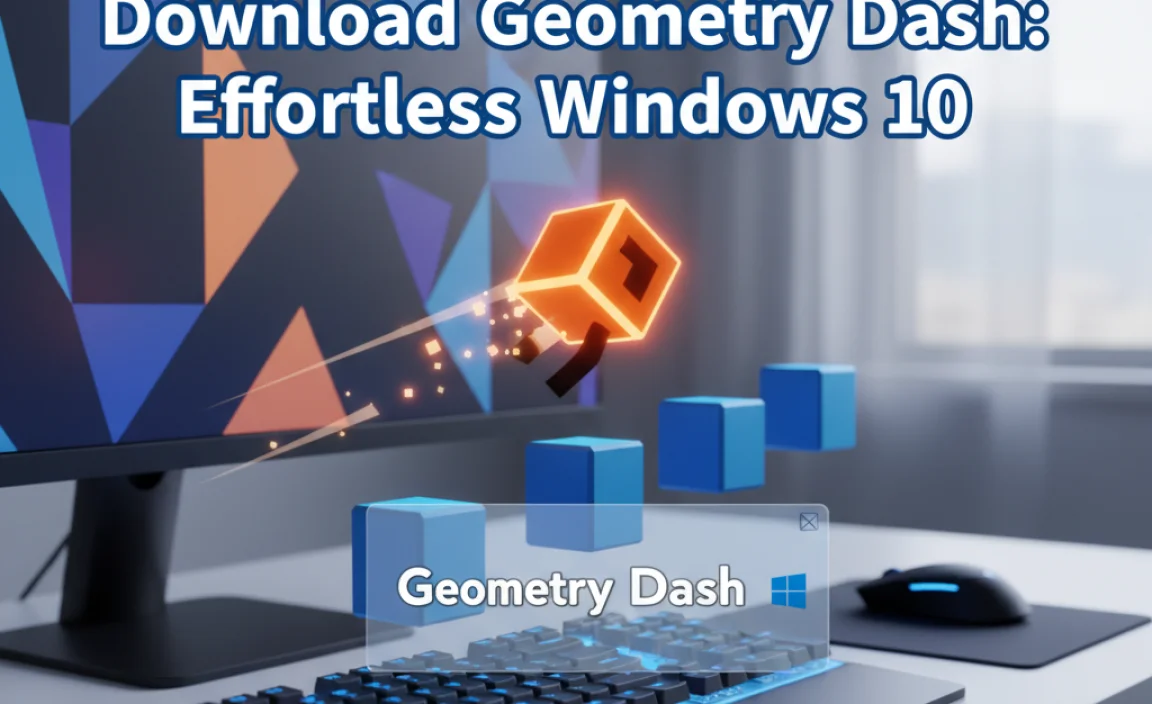Windows 10 security updates are absolutely essential for maintaining the integrity and safety of your digital life. In an increasingly interconnected world, where cyber threats are constantly evolving and becoming more sophisticated, neglecting these crucial software patches is akin to leaving your front door wide open to potential intruders.
These updates aren’t just minor tweaks; they are meticulously crafted by Microsoft to address vulnerabilities that have been discovered in the operating system, safeguarding your personal data, financial information, and even your identity from malicious actors.
Understanding the Importance of Regular Security Updates

The digital landscape is a dynamic battlefield. New exploits and malware are discovered daily, and cybercriminals are always on the lookout for weaknesses to exploit.
Microsoft, through its rigorous research and development, diligently identifies these potential entry points and develops security updates for Windows 10 to patch them before they can be leveraged. By installing these updates promptly, you are essentially fortifying your defenses, closing off known avenues of attack.
Think of it like this: your Windows 10 operating system is a complex digital fortress. Over time, tiny cracks might appear in its walls, or new methods might be discovered by attackers to scale those walls.
Security updates are the skilled laborers who come in to repair those cracks, reinforce weak points, and introduce new defensive strategies. Without these ongoing repairs and upgrades, your fortress becomes increasingly vulnerable to breaches.
Key Benefits of Implementing Windows 10 Security Updates

The advantages of keeping your Windows 10 system up-to-date with the latest security patches are numerous and far-reaching. Beyond the fundamental protection against malware and hacking attempts, these updates contribute to a more stable and efficient computing experience.
Protection Against Malware and Viruses
The most obvious benefit is a robust defense against the ever-present threat of malware, viruses, ransomware, and spyware. These malicious programs can wreak havoc on your system, leading to data loss, system corruption, performance degradation, and even identity theft. Security updates often include new virus definitions and fixes for newly discovered malware vulnerabilities, making them a primary line of defense.
Preventing Data Breaches and Identity Theft
Your personal and financial data is incredibly valuable, and cybercriminals are eager to get their hands on it. Security updates address vulnerabilities that could be exploited to gain unauthorized access to your sensitive information, such as credit card numbers, bank account details, social security numbers, and personal documents. By staying updated, you significantly reduce the risk of becoming a victim of identity theft.
Maintaining System Stability and Performance
While the primary focus is security, many updates also include performance enhancements and bug fixes. These improvements can lead to a smoother, faster, and more reliable computing experience. Addressing underlying software flaws can prevent system crashes, application errors, and other frustrating issues that can hinder your productivity.
Ensuring Compatibility with New Software and Hardware
The technology world moves at a rapid pace. Software developers and hardware manufacturers often design their new products with the latest operating system versions and security protocols in mind. By keeping your Windows 10 system updated, you ensure better compatibility with newer applications, peripherals, and drivers, preventing potential conflicts and ensuring seamless integration.
Staying Compliant with Regulations
For businesses and organizations, maintaining up-to-date security practices is often a regulatory or compliance requirement. Failing to implement necessary security updates for Windows 10 can lead to hefty fines and legal repercussions if a data breach occurs due to negligence.
How Windows 10 Handles Security Updates
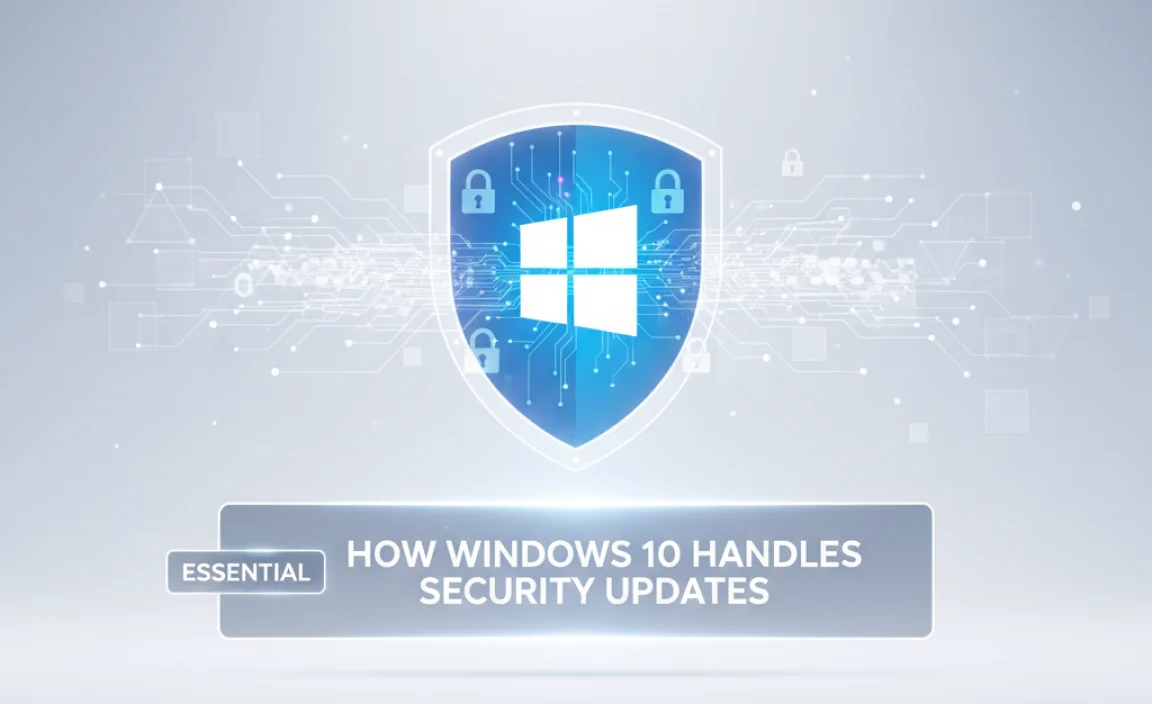
Microsoft has made the process of receiving and installing security updates for Windows 10 relatively straightforward. The operating system is designed to automatically check for, download, and install most updates. However, users have some control over this process.
Windows Update: The Central Hub
The Windows Update service is the primary mechanism for delivering security patches. By default, it is set to download and install updates automatically. You can access Windows Update through the Settings app (Settings > Update & Security > Windows Update). Here you can check for updates manually, view update history, and configure advanced options.
Active Hours and Restart Options
Microsoft understands that unexpected system restarts can be disruptive. Windows 10 allows you to set “active hours,” during which the system will not automatically restart for updates. You will be notified when a restart is required and can schedule it at your convenience. It’s crucial to restart your computer when prompted to fully implement the installed updates.
Cumulative Updates
Microsoft employs a strategy of releasing cumulative updates, meaning each new monthly update includes all previously released fixes as well as the latest ones. This simplifies the update process, ensuring that you only need to install the most recent cumulative update to be fully protected.
Optional Updates vs. Security Updates
It’s important to distinguish between security updates and optional updates. Security updates are critical and should generally be installed as soon as they are available. Optional updates, on the other hand, might include feature enhancements or drivers that you may or may not need. While not as critical as security patches, it’s still advisable to review optional updates periodically.
Proactive Measures for Enhanced Windows 10 Security

While security updates for Windows 10 are paramount, they are just one layer of a comprehensive security strategy. To truly fortify your digital defenses, consider these additional measures:
Install and Maintain Antivirus Software: A reputable antivirus program acts as a crucial second line of defense, capable of detecting and neutralizing threats that might slip past system updates. Keep your antivirus definitions updated as well.
Use Strong, Unique Passwords: Weak or reused passwords are a common entry point for attackers. Employ complex passwords for all your accounts and consider using a password manager.
Enable Two-Factor Authentication (2FA): Where available, enable 2FA for an extra layer of security on your online accounts.
Be Wary of Phishing Attempts: Be cautious of suspicious emails, links, and attachments. Phishing scams are designed to trick you into revealing personal information or downloading malware.
Back Up Your Data Regularly: In the unfortunate event of a data loss incident, having regular backups can be a lifesaver. Store your backups in a separate location, preferably offline.
Download Software from Trusted Sources: Only download applications from official websites or trusted app stores to avoid unknowingly installing malware.
In conclusion, treating Windows 10 security updates as optional is a risky gamble. By proactively embracing and installing these essential patches, you are investing in the security, stability, and longevity of your digital environment, protecting yourself from a constantly evolving landscape of cyber threats. Make it a habit to check for updates regularly and ensure your system is always fortified with the latest defenses.